-
Notifications
You must be signed in to change notification settings - Fork 3
Bulk Load Configuration
- Bulk Load Configuration
- Data model
- Organisation Unit Visibility
- Duplicate detection for events (programs)
- Permissions
You can access the Bulk Load configuration page through the "settings" option in the menu. The users with access to the administrator settings panel can configure what it is available when creating a template.
This is the Bulk Load configuration page.

The Bulk Load Admin can select between allowing users to explore multiple models or just one. Your organisation might decide that excel files are only a valid method to gather aggregated data but not events because, for example, there is an android app or another interface available. In this case, the Bulk Load Admin would disable "Program". Also, in case it is needed, it also provides the option to download the template in multiple languages.
If more than one model is available users can filter in the "download template" tab:

If only one model is available this selection box disapears.
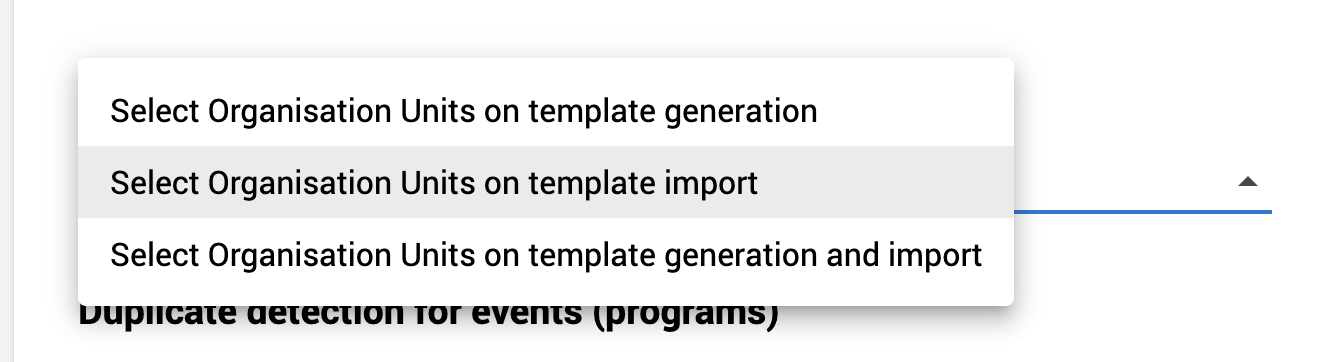
When creating a template, the admin can define three different ways to associate the data in the excel file to individual Organisation Units.
The ideal option, if the Organisation Units for the data collection are known when generating the template.
If this option is selected, users can select Organisation Units on template generation.

In the excel file the OU appears in a select box.
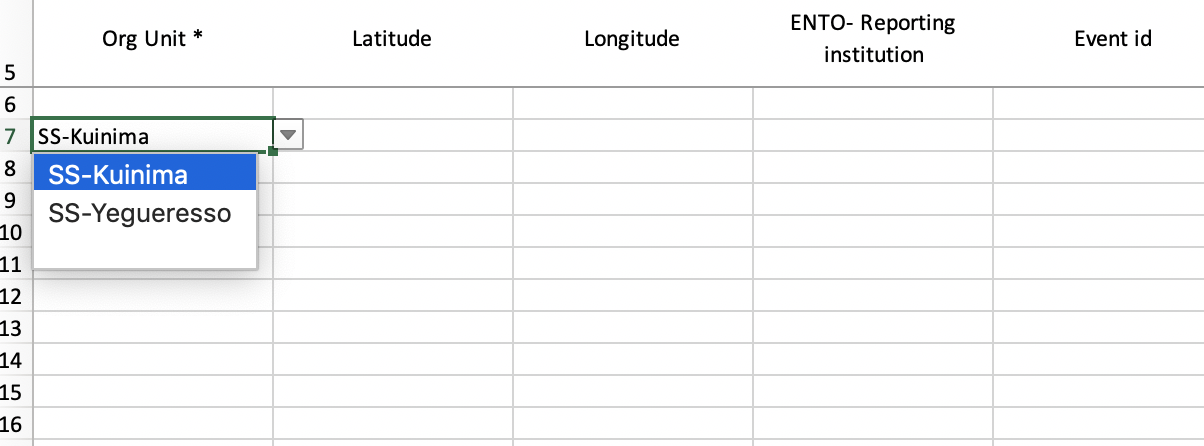
In this case, for each row, you select the Organisation Unit among the options in the select box.
It might happen that you don't know the Organisation Unit when generating the template or the OU is not in the system yet.
In this case, you postpone the decision until the template is imported with the data.
When this option is selected, a checkbox appears in the import window and the user importing the data can choose the * Organisation Unit*, with a maximum of one per file.
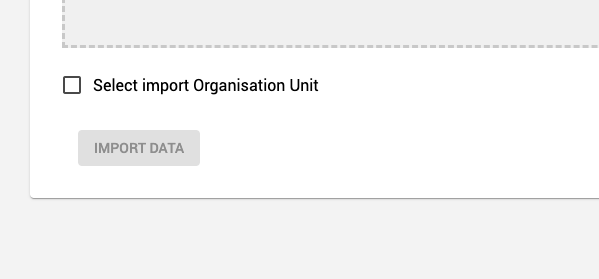
Remember when selecting OU on template import all data in the template file will be imported into a single OU.
This option lets users decide when creating templates or importing data.
- Users can select the organization unit when generating the template and the OU will appear in the excel file.
- But it is also possible to overwrite the information on the template by selecting a different OU on import. Doing so will mean that all data in the template file is asigned to a single OU.
Duplicate events are a relatively common problem. Sometimes the same data is loaded several times using different methods. Bulk Load runs an algorithm for each event to detect whether the event may already be in the system. Then we ask the user what to do with the suspect event.
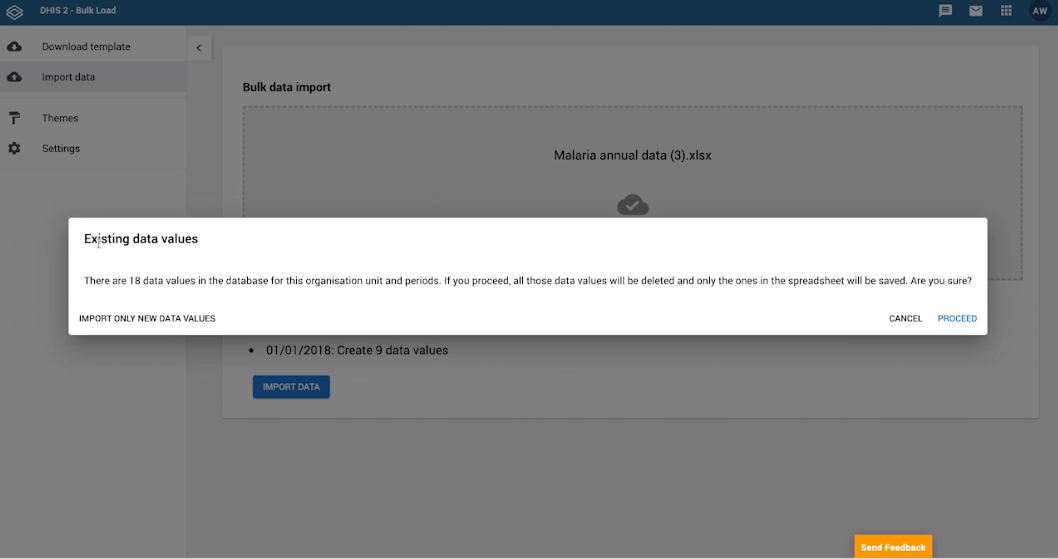
If the event in the system and the importing event share the same ID, the event is assumed to be the same, and it will attempt to update it. But in other cases, the algorithm compares time difference and data elements to find duplicate events:
- Time difference
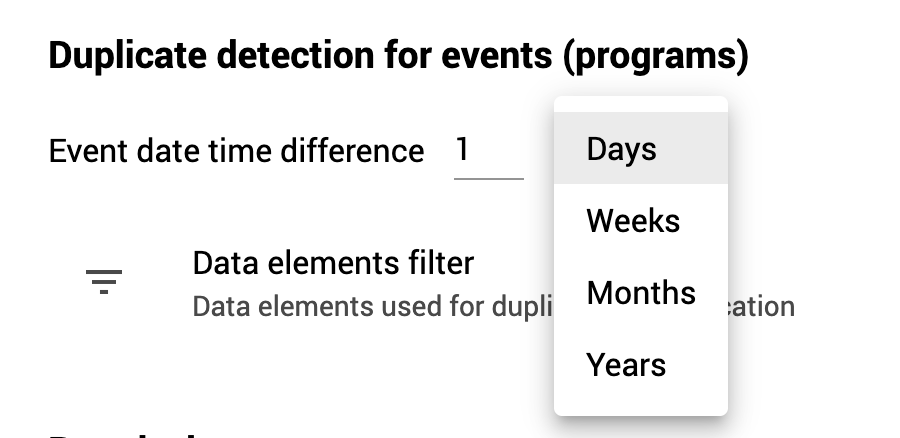
- Certain data elements for the program
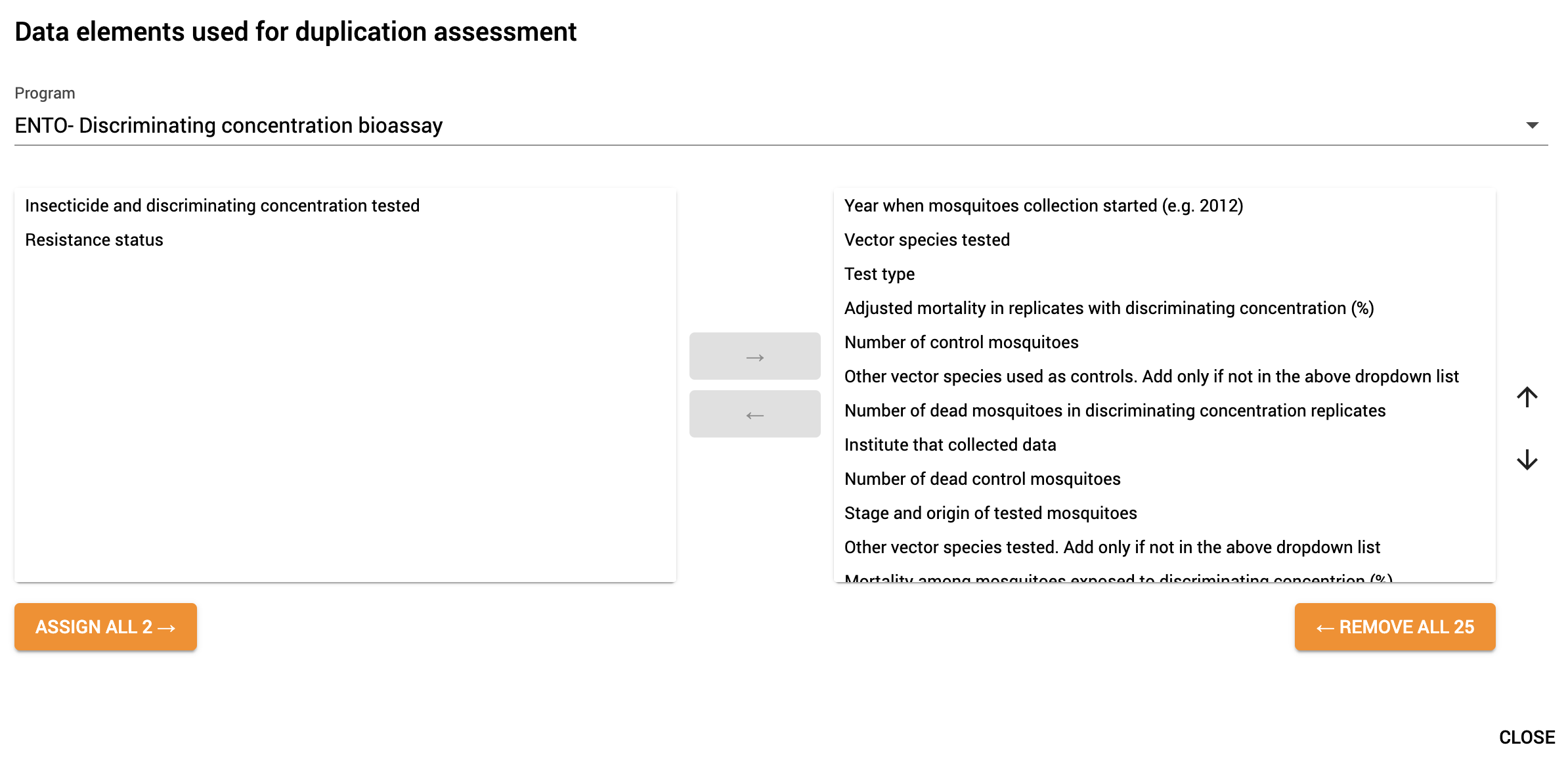
By clicking on "Data elements filter" this window appears. For each program, you can select which data elements are taken into consideration when comparing two events. By default, all elements are compared.
Move elements to the left side to exclude them from the comparison.

A DHIS2 user with access to Bulk Load will always have access to the "import data" section. Beyond that minimum access, there are two additional roles:
- Users and groups with access to Template Generation, the "Bulk Load Users".
- Users and groups with access to Settings and Themes. The "Bulk Load Admins" who set the path for the Bulk Load Users.
By clicking on each level, you can add or remove the users and groups you need
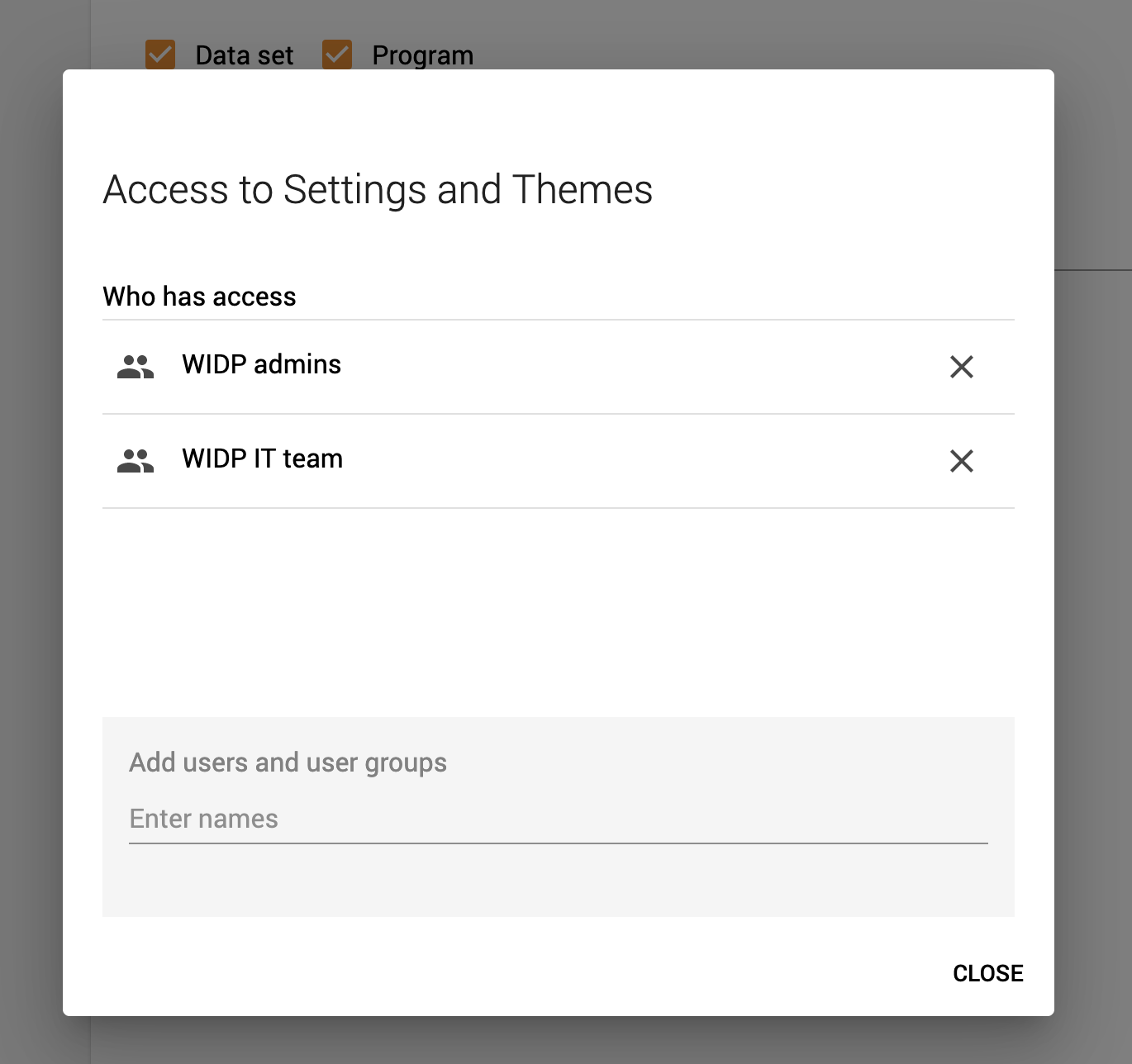
These permissions are only relative to the sections defined within the Bulk Load App. Beyond having access to the bulk load import or template generation, users must have the right permissions to access or edit a program or dataset.