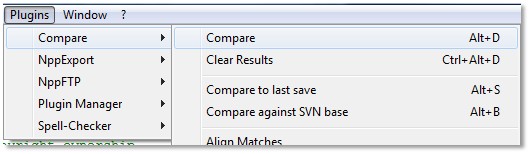-
Notifications
You must be signed in to change notification settings - Fork 149
Upgrading file system approach
The purpose of this document is to outline one method of upgrading a geoportal server deployment with the goal of retaining all user configurations and modifications. Using SVN is preferred - see Upgrading - SVN approach. However, many people may not have started with SVN for version control. For those people, the following method should work using a more manual method for documenting user changes made to a geoportal. This is a necessary step so that you can prepare for incorporating user customizations into a new Geoportal upgrade. This document is divided into two main sections:
- Step A: Separating and Archiving User Changes from the Base Geoportal
- Step B: Merging User Changes from a Previous Configuration into a New Geoportal Release
Recommended preparation: Copy the geoportal.xml file from the /conf/Catalina/localhost folder to /webapps/geoportal/META-INF folder. Rename the geoportal.xml file to context.xml. (Why do this? First, it saves your JDBC connection information. Secondly, if you repackage your geoportal installation as a war file and include a context.xml file in the META-INF folder, the geoportal.xml file will automatically get created from the context.xml file when you redeploy the .war file)
Step 1. Create a directory to save the user changed files
- (Why? You need a place to store the user changes)
- example: C:\geoportalServer\myGeoportalConfig
- (Why? We want to identify a date that separates the base geoportal installation files from the files that have been added or modified by the user)
- Example: date to note is 5/18/2011

- example:

- will typically be *.*
- <destination></destination> is the directory path location you created in Step 1
- /D: is a directive to specify copying files changed on or after the input date
- <mm-dd-yyyy></mm-dd-yyyy> is the input date cutoff between original geoportal files and user modified/added files. Add one (1) day to the date identified in Step 2
- /S is a directive to copy subdirectories (except empty ones)
- Example: xcopy *.* <destination></destination> /D:05-19-2011 /S
- Example:

You should have an archive of all of your deployed geoportal user configuration and user modifications.
Purpose: Upgrade an existing geoportal deployment to a new geoportal server release.
Prerequisite: Successfully completing the steps in 'Separating and Archiving User Changes from the Base Geoportal' specified above.
Step 1. Download a new Geoportal Server release from https://sourceforge.net/projects/geoportal/files/ to a working directory
- Example: c:\ArcGIS\geoportalServer\newRelease
- Example: C:\geoportalServer\newRelease\geoportal-1.1\Web Applications\Geoportal\geoportal.war
- Example:

- Example:

- example: C:\geoportalServer\myGeoportalConfig
-

- Copy the file to the newRelease geoportal folder (created from unzipping the geoportal.war file), if the file does not exist there already
- Open the old user file from myGeoportalConfig and the new file from the newRelease and Merge changes from old to new on a line by line basis, if the file exists in both locations
- Sidebar Note: Notepad++ can be used to compare and merge changes between two files:
- Install Notepad++ (http://notepad-plus-plus.org/download).
- Open both old and new files in Notepad++.
- Use the Compare Plugin to locate modified or new lines.
- Copy any desired changes from the old myGeoportalConfig to the new newRelease version of the file.
- Save changes in the newRelease version of the file.
- example: all files inside C:\geoportalServer\newRelease\geoportal-1.1\Web Applications\Geoportal\geoportal

- Example:

Step 10. Deploy this geoportal.war file to Tomcat (after first undeploying and deleting the old geoportal deployment folders and war file.
You should have a geoportal webapp deployed that contains all of your user-configured settings and modifications from the former installation while the underlying geoportal software has been upgraded to the newer release.