-
Notifications
You must be signed in to change notification settings - Fork 149
Install the JDBC .jar Files
zguo edited this page Apr 4, 2014
·
4 revisions
The JDBC file allows the geoportal application to connect to and communicate with the PostgreSQL database.
Change to the /usr/local/tomcat6/lib directory and download the JDBC file.
-
$ cd /usr/local/tomcat6/lib -
$ sudo wget http://jdbc.postgresql.org/download/postgresql-9.1-901.jdbc4.jar
The geoportal.xml files tells Tomcat how to use the JDBC to connect the geoportal application with the PostgreSQL database.
Copy the geoportal.xml file to Apache Tomcat.
-
$ sudo cp /usr/local/etc/geoportal/Other/JNDI\ Configuration/geoportal.xml /usr/local/tomcat6/conf/Catalina/localhost
Change to the tomcat6/conf/Catalina/localhost directory and make the geoportal.xml file editable and executable.
$ cd /usr/local/tomcat6/conf/Catalina/localhost
Open the geoportal.xml file in vi for eidting. Edit the file as shown in the table below.
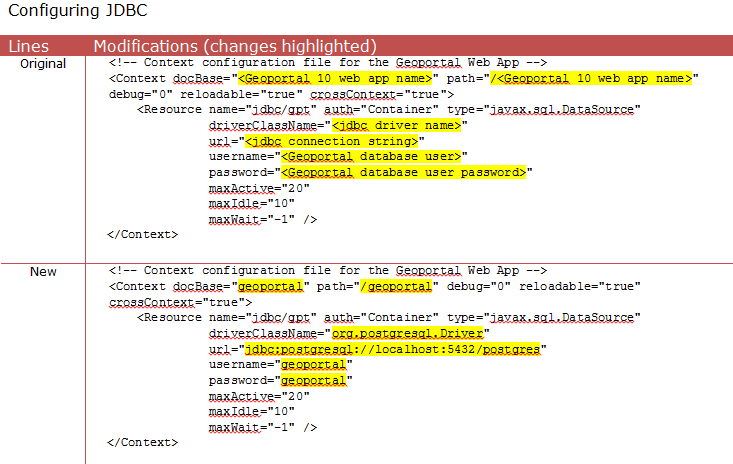
Reboot your computer for all changes to take effect.
Next Step: Log In to the Geoportal
<<How to Set Up an Esri Geoportal Server on Linux | Perform Preinstallation Computer Setup | Set Up Systemwide Environment Variables | Install PostgreSQL 9.1.2 | Install Apache Tomcat 6 | Install Esri Geoportal Server | Configure geoportal User and Schema in the PostgreSQL Database | Deploy the Geoportal Web Application | Configure the gpt.xml File | Install the JDBC .jar Files | Log In to the Geoportal | Register ArcGIS for Server with the Geoportal>>