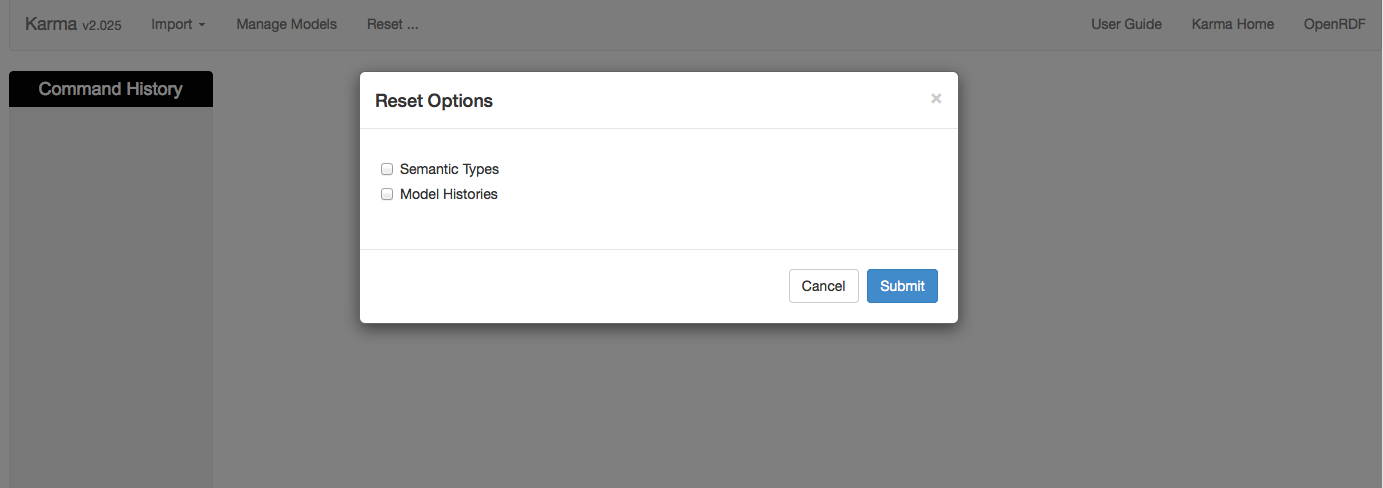-
Notifications
You must be signed in to change notification settings - Fork 196
Configuration
Configuration topics:
- Amount of Memory Karma Can Use
- The
KARMA_USER_HOMEEnvironment Variable - Information Karma Learns
- User Preferences
- Files Where Karma Saves Your Work
- Automatically Loading Commonly-Used Ontologies
- Locations of Files Karma Publishes
- Reset
If you want to use Karma with files containing thousands of rows or ontologies containing hundreds of classes and properties, then you need to increase the amount of memory allocated to Karma.
To do so, you need to define the MAVEN_OPTS environment variable and set it to a value larger than Xmx1024m and XX:MaxPermSize larger than 128m
If you are using bash (e.g., on the Mac), put the following in the .profile file found in your home directory. The example shows how to give Karma 4GB of memory.
BTW, you can also put in your .profile a convenient alias to invoke Karma by typing karma
:
export MAVEN_OPTS="-Xmx4096m -XX:MaxPermSize=128m"
alias karma="cd ~/Web-Karma/karma-web;mvn jetty:run" If you are using MS Windows, then to be filled in
Karma stores all user settings in folder {user.home}/karma. You can change this default location by setting the KARMA_USER_HOME environment variable or by clicking on it in the footer of Karma UI and then modifying it.
The {user.home}/karma folder contains the following subfolders:
-
alignment-graph: you can ignore this folder, it is for a new feature we have not released yet. -
config: contains properties files to configure Karma, to turn on/off certain Karma features -
models-autosave: contains auto saved Karma models. If Karma crashes for any reason, you can restore your work by applying an auto-saved model -
models-graphviz: is for internal Karma use and can be ignored by a user. -
models-json: is for internal Karma use and can be ignored by user. -
preloaded-ontologies: put here theowlandrdffiles you want Karma to load each time you load the Karma Web page. -
python: for defining your own Python library that you can use in your Karma models -
numeric-semantic-type-files: stores the learned semantic types for numeric datatypes. -
textual-semantic-type-files: stores the learned semantic types for string datatypes. -
user-preferences: file to store your user preferences. -
user-uploaded-files: a copy of all the files you loaded in Karma from your local disk. You can delete them if you want.
All published data (models, rdf) is under karma-web/src/main/webapp/publish folder
Karma includes a component that learns to assign semantic types to columns of data.
Each time you assign a semantic type, Karma stores information about the semantic type in an index in the numeric-semantic-type-files or textual-semantic-type-files subdirectory of your Karma home directory.
If your index grows extremely large, or if for any reason to wish to reset the learnings, you can delete the folder. If you do, Karma will stop offering you suggestions when you assign semantic types. Karma will learn from subsequent assignments and start offering suggestions again.
When Karma starts, it automatically loads all the ontology files found in the preloaded-ontologies subdirectory of the Karma user-home directory. By default the karma user-home directory will be <user.home>/karma. To change this default location, you can set the KARMA_USER_HOME environment variable.
Here is an example of a preloaded-ontlogies folder with 6 ontology files that Karma loads each time it starts, i.e., each time you load the Karma web page.
szeke:~ szekely> cd karma
szeke:karma szekely> ls preloaded-ontologies
dcterms.rdf dublincore.owl foaf.rdf skos-xl.rdf skos.rdf vp-basic.owlUser preferences enable you to control how much information Karma shows on the screen.
To specify your preferences you need to enter them in a JSON file in the <user.home>/karma/UserPrefs directory. If your KARMA_USER_HOME environment variable is set, this would be in KARMA_USER_HOME/UserPrefs directory.
Here is an example of preferences stored in WSP1.json:
szeke:UserPrefs szekely> pwd
/Users/szekely/karma/UserPrefs
szeke:UserPrefs szekely> cat WSP1.json
{
"ViewPreferences": {
"defaultRowsToShowInTopTables": 150,
"maxCharactersInCell": 80,
"maxCharactersInHeader": 10,
"maxRowsToShowInNestedTables": 25
}
}-
defaultRowsToShowInTopTables: the number of top-level rows shown in the browser. The worksheet may have many more rows, and in the current version you cannot scroll to rows that are not visible (the little controls on the screen don't work). -
maxCharactersInCell: maximum number of characters of a cell value that will be shown on the screen. To see the full value click on theExpandmenu. -
maxCharactersInHeader: maximum number of characters of a column header that will be shown on the screen. Currently, there is no way in the user interface to see the full string. -
maxRowsToShowInNestedTables: Karma supports worksheets where the values of cells can themselves be tables. These are called nested tables. This parameter controls the number of rows from nested that will be shown in the browser.
Karma keeps track of different users by defining a workspace for each one: this is why the preference files are called WSP1.json, WSP2.json, etc.
When you install Karma in your local machine you will most likely only have one preferences file so simply edit the one you have.
Most likely it is called WSP1.json.
Note: a future version of Karma will enable users to login and workspaces will be tied to login names.
Your preferences file may also contain information that Karma saves so that it can use it in future sessions. Examples include the URLs for database connections and default namespaces for RDF export. You can edit the information in these commands so that Karma uses the values you enter in the future. If you subsequently change the settings in the interface, those settings will be stored in your user preferences file, overwriting your edits.
The UserPrefs directory also contains a WorkspacePref.template file.
Karma copies the preferences for each workspace from this template file, so you can edit it to change the default preferences for all workspaces.
Karma automatically saves a history file containing all the commands you perform in the user interface.
This is why there is no Save button in Karma, it saves your work behind the scenes as you go.
The history files are stored in the KARMA_USER_HOME/models-autosave directory.
Here is an example of of a models-autosave directory:
szeke:History szekely> pwd
/Users/szekely/karma/models-autosave
szeke:models-autosave szekely> ls
WSP1_DMA American Dataset_DMA American Datasetcsv.json-auto-model.ttl WSP1_crystal-bridges-records_Sheet1.json-auto-model.ttl
WSP1_DMA-artist-labelscsv.json-auto-model.ttl WSP1_fis_departmentsdat.json-auto-model.ttl
WSP1_DMA-artwork-labelscsv.json -auto-model.ttl WSP1_ima-artworks-demoxml.json-auto-model.ttl
WSP1_alignment-geonames-saam-jarowinkler-01-07axml.json-auto-model.ttl WSP1_npg-artist-deathjson.json-auto-model.ttlThe file names match the names of the files you load in Karma, and they contain all the state-changing commands that you performed on that file (e.g., publish commands are not in the history). You should not edit the content of these files, but you may want to make copies or rename them so that you can preserve the models or transformations you defined for a file. If you don't preserve copies of these files, Karma will overwrite them with whatever new commands you perform in the user interface.
If Karma crashes for any reason, you can restore your state by loading the dataset again and applying the auto saved model.
The Publish commands in Karma publish different kinds of files.
Karma makes these files available as links in the Web browser, so they are not in your KARMA_USER_HOME folder.
Instead, Karma puts these files in
Web-Karma/karma-web/src/main/webapp/publish/
27 April 2014: need to review this part of the documentation given that the new release moved some of these files to other places.
Karma publishes the following types of files:
- RDF files containing worksheet data converted to RDF according to a model
- Model containing an RDF representation of the model
- Worksheet History containing a JSON representation of all the commands done on a worksheet
- CSV representations of worksheet data
- KML and Shapefile representations of worksheet data when data is modeled using a geospatial ontology
Karma stores the RDF files generated from worksheets in the karma-web/src/main/webapp/RDF subdirectory of your Karma home directory.
The files do not have particularly descriptive names, but Karma shows them as links in the user interface.
If you lose track of the files, you can look for them in this directory.
Here is an example:
szeke:RDF szekely> pwd
/Users/szekely/Web-Karma/karma-web/src/main/webapp/RDF
szeke:RDF szekely> ls -lt
total 848
-rw-r--r-- 1 szekely staff 78930 May 14 18:49 WSP1VW1.n3
-rw-r--r-- 1 szekely staff 46323 Apr 27 20:17 WSP1VW3.n3
-rw-r--r-- 1 szekely staff 29950 Apr 27 20:07 WSP1VW2.n3The model files contain the RDF representation of the models you build in Karma.
You need these files if you want to use the batch RDF generation facility in Karma.
in the karma-web/src/main/webapp/repository subdirectory of your Karma home directory.
Karma generates model files for sources and services and puts them in separate subdirectories.
The model files for sources are stored in karma-web/src/main/webapp/repository/sources.
Karma generates a new file each time you publish a model.
You can determine from the name of the file which source it corresponds to.
Here is an example:
szeke:sources szekely> pwd
/Users/szekely/Web-Karma/karma-web/src/main/webapp/repository/sources
szeke:sources szekely> ls
AAT_CONTRIB_RELS_NOTE_2C213AAE-8A33-5BEF-6CBF-ABFF497A483C.n3
DMA American Dataset_DMA American Dataset.csv_36DBBD9F-FDC8-AA9C-6AF5-16F8B43478F7.n3You can explicitly ask Karma to publish the worksheet history and display a link to it. The files are stored where all history files are stored. See Files Where Karma Saves Your Work.
You can use Karma to publish CSV files of your worksheet data.
The CSV are stored in the karma-web/src/main/webapp/publish/CSV subdirectory of your Karma home directory.
Here is an example:
szeke:CSV szekely> pwd
/Users/szekely/Web-Karma/karma-web/src/main/webapp/publish/CSV
szeke:CSV szekely> ls
AAT_SUBJECT.csv alignment-geonames-saam-jarowinkler-01-07a.xml.csv
DMA American Dataset_DMA American Dataset.csv all-met.json.csvYou can use Karma to publish KML and Shapefiles of your worksheet data that you model according to a geospatial ontology.
These files are stored in the karma-web/src/main/webapp/publish/SpatialData subdirectory of your Karma home directory.
Here is an example: Need an example with KML and Shapefiles. I have none.
szeke:SpatialData szekely> pwd
/Users/szekely/Web-Karma/karma-web/src/main/webapp/publish/SpatialDataThe Karma Reset command is shown below.
This command will delete
the learned semantic types (more info: Files Where Karma Saves Your Work)
and the histories (more info: Information Karma Learns).
Warning this command is not undoable and if you delete the histories you cannot get them back.