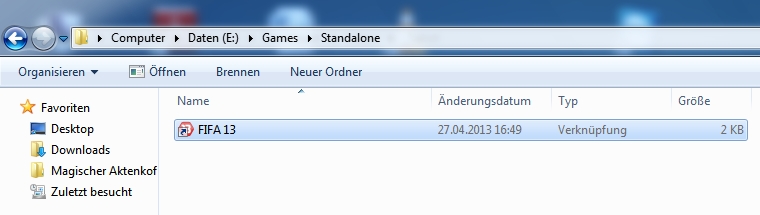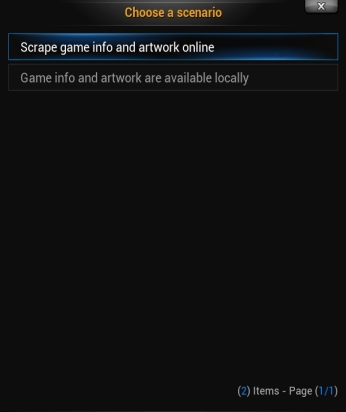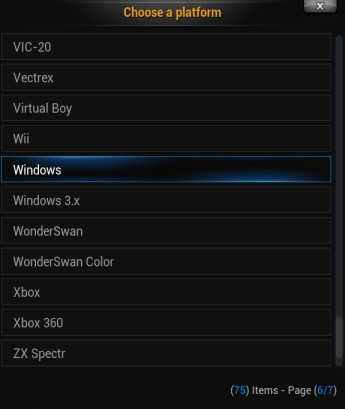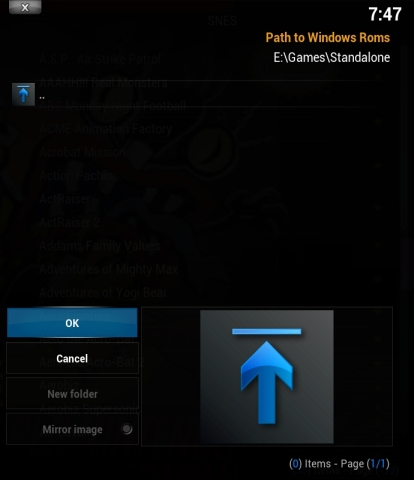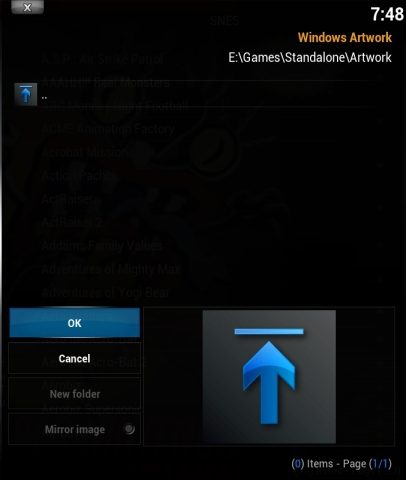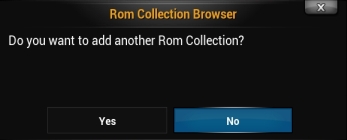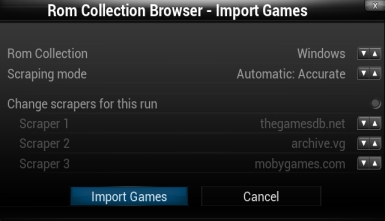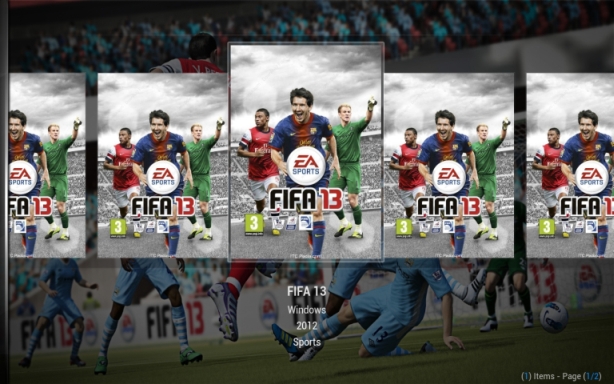-
Notifications
You must be signed in to change notification settings - Fork 29
HowToAddStandaloneGames
To add standalone games in RCB you will need one single folder that contains shortcuts to all of your games. Just create a shortcut like you would do to add a shortcut to your desktop. Copy this shortcut file to a separate foler. In this example it is "E:\Games\Standalone". In this example I just used one shortcut for one game. Of course you can use many shortcuts for many games.
Now you can go into RCB and launch the Add Rom Collection wizard. If you did not yet set up any Rom Collections, RCB will launch the wizard automatically. If you already set up other Rom Collections, just enter RCB, launch the context menu via "C" on the keyboard or "Menu" on the remote. Then select "Add Rom Collection" from the context menu.
Usually you will use online scraping scenario to grab game info and artwork online.
Use Linux, Macintosh or Windows as System. In this example I use Windows.
Select the path to your shortcut folder.
On Windows use *.lnk as file mask (or whatever the extension of your shortcuts may be).
Select the path where you want to store your artwork (or where your artwork is already stored). This folder can be empty.
In online scraping scenario RCB will create the following sub folders (one for every different artwork type):
boxfront, boxback, cartridge, screenshot and fanart
If you don't want to add another Rom Collection, just select No.
In this example I just do an import of the new added Windows games.
The result may look like this (it may look better if you add more than one game)
Getting started
Preparation
Installation
First use
Navigation
Context menu
View Options menu
Actions menu
FAQ
Configuration
Configuration wizard
Addon settings
Edit Rom Collection
Import games
Import games
Use offline game descriptions
How to add videos to your Rom Collection
How to add standalone PC games
Scraper Details
Browse games
Change view
Change skin
Game filter
Missing info filter
Home screen widget
Launch games
Launch games
Launch savestates
Advanced topics
Dynamic image placing
Performance settings
Skinning RCB
Changelog
Changelog
Screenshot gallery
Screenshot gallery
Roadmap
RCB Roadmap