-
Notifications
You must be signed in to change notification settings - Fork 29
EditRomCollectionBrowseGames
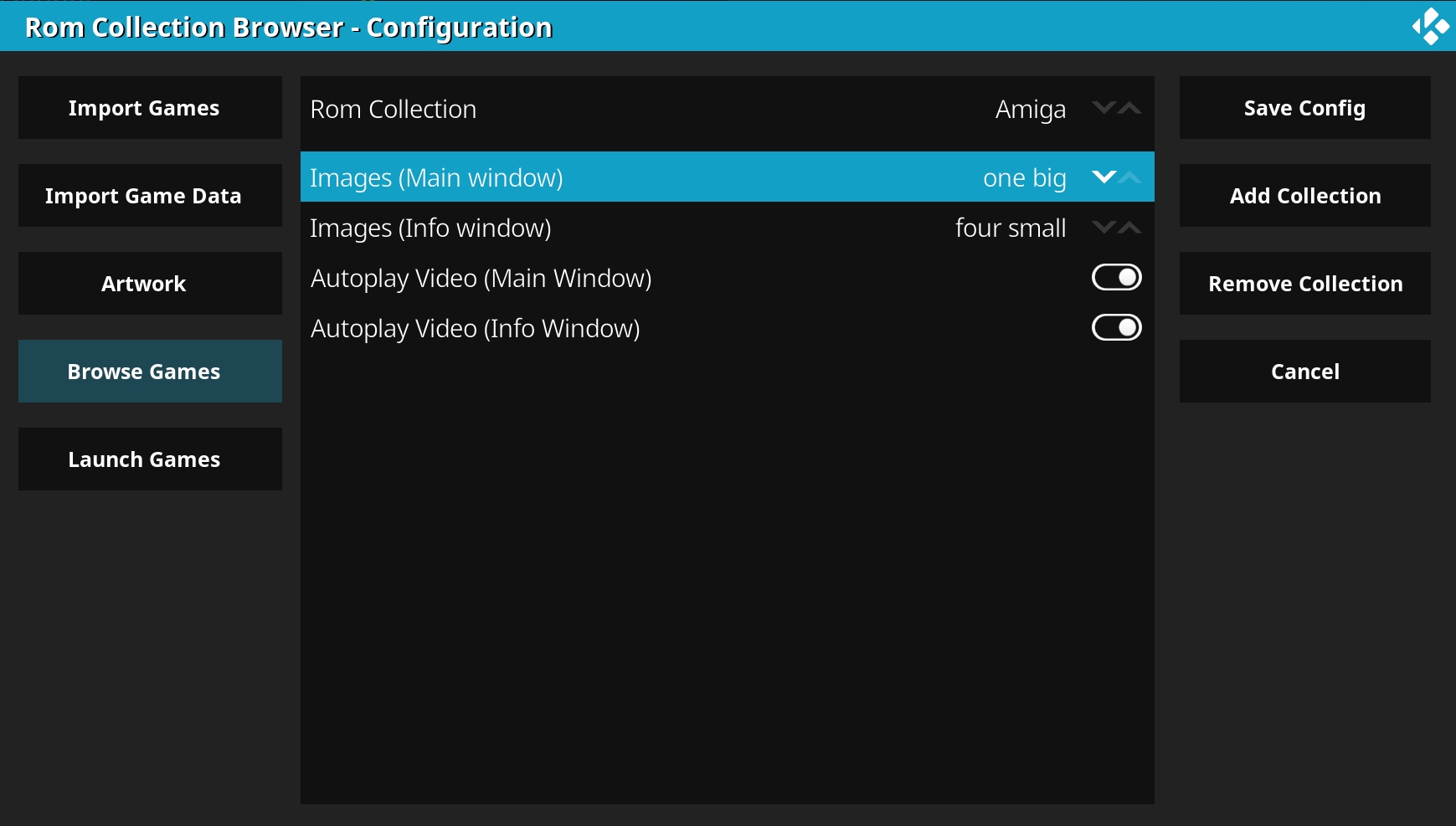
To edit your Rom Collections just fade in the options menu (pressing LEFT in vertical game lists and UP in horizontal game lists) and select "Edit Rom Collection". You can edit all your Rom Collections in this dialog and changes to all Rom Collections will be saved if you select "Save changes".
With the Rom Collection selector you can select which Rom Collection you want to edit. All controls in the dialog will be updated with the data of the selected Rom Collection.
Will adjust the image placing options in the main window.
Will adjust the image placing options in the info window (accessable by pressing "I" or "Info" on the remote).
Automatically starts video playback while browsing the game list if a video is available for the selected game. Read this guide to learn how to add videos to your Rom Collection.
Automatically starts video playback when launching the info window if a video is available for the selected game. Read this guide to learn how to add videos to your Rom Collection.
With the image placing options you can select which image types are shown in which image controls. Note that not all RCB skins fully support image placing. Atm only the default Confluence skin has full image placing support.
You can define your own image placing options or edit the existing ones if they don't fit your needs. Check this page for more information.
By default there will be 6 different image placing options:
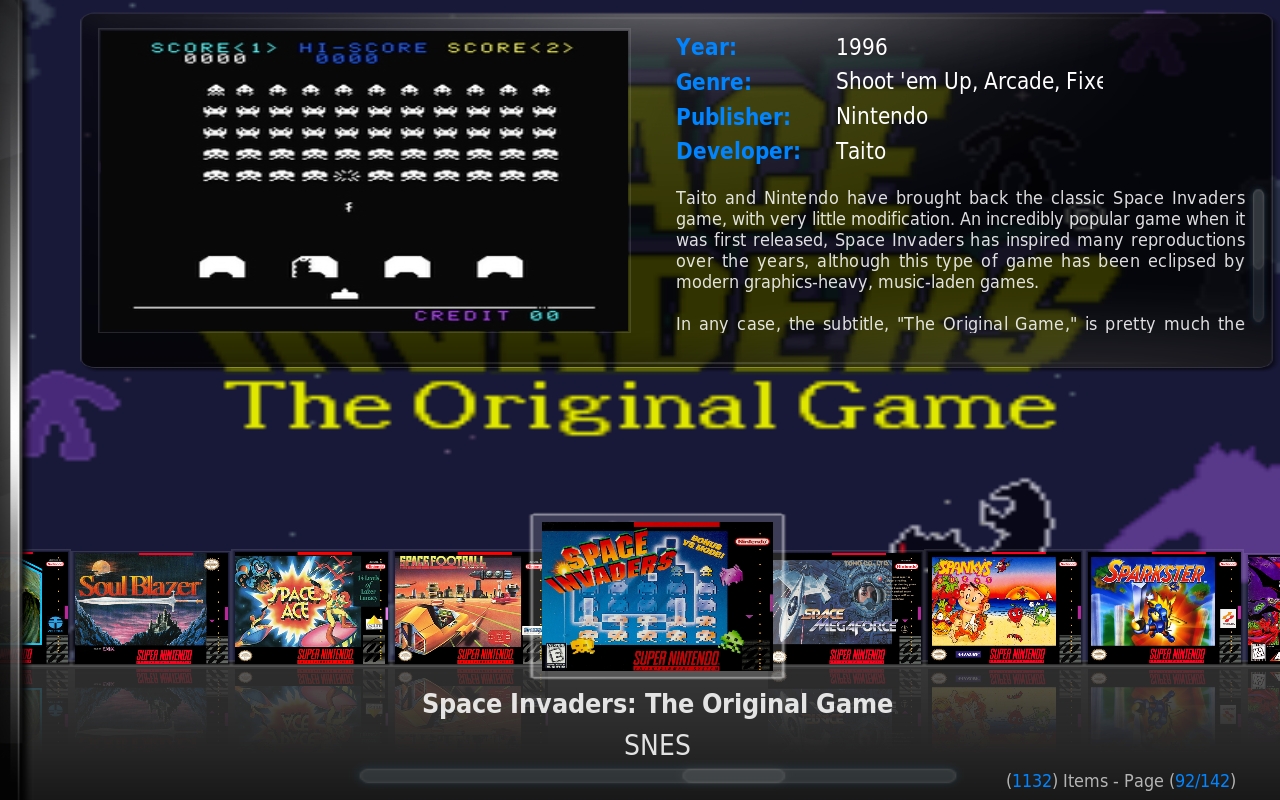
Displays one big image (usually in game screenshot) in the game details.

Displays four small images (e.g. in game screenshot, box front, box back, cartridge)

MAME specific: Displays marquee images in the game list and cabinet, action and title in the additional controls.
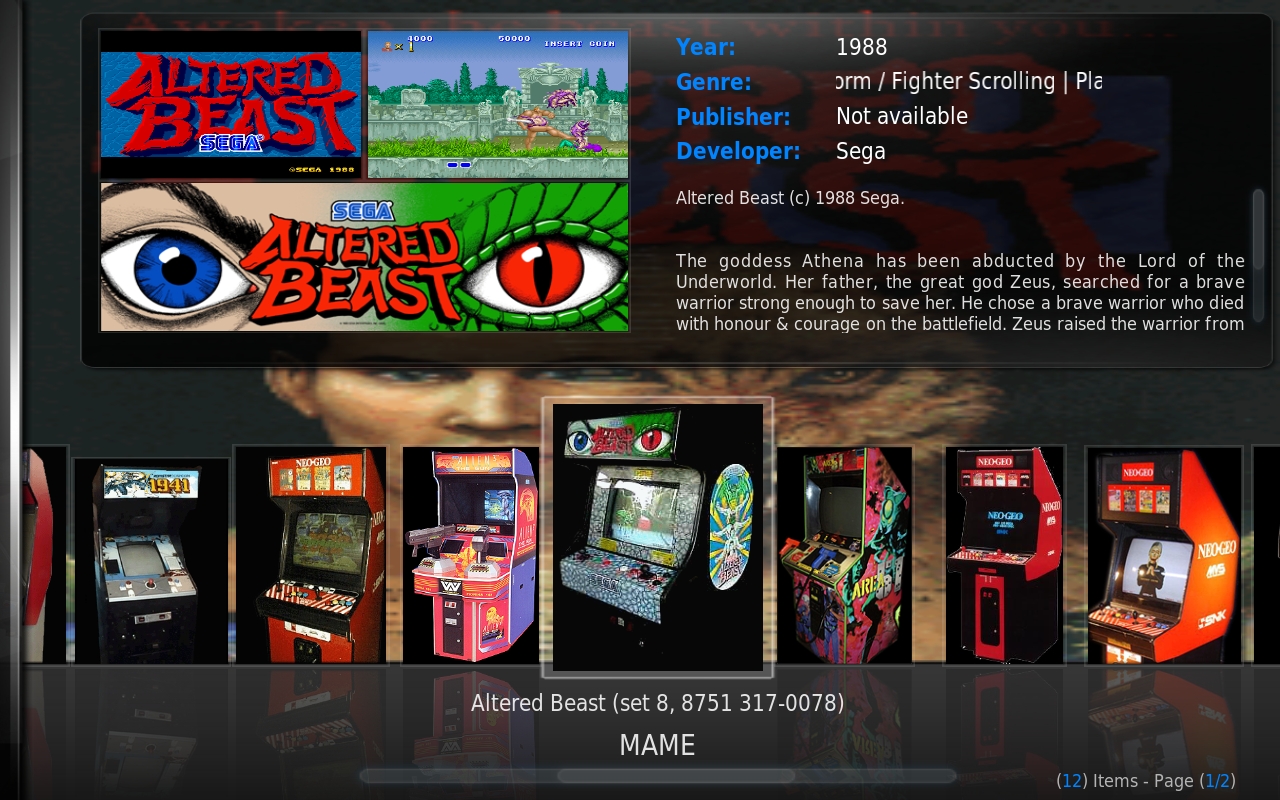
MAME specific: Displays cabinet images in the game list and marquee, action and title in the additional controls.
Getting started
Preparation
Installation
First use
Navigation
Context menu
View Options menu
Actions menu
FAQ
Configuration
Configuration wizard
Addon settings
Edit Rom Collection
Import games
Import games
Use offline game descriptions
How to add videos to your Rom Collection
How to add standalone PC games
Scraper Details
Browse games
Change view
Change skin
Game filter
Missing info filter
Home screen widget
Launch games
Launch games
Launch savestates
Advanced topics
Dynamic image placing
Performance settings
Skinning RCB
Changelog
Changelog
Screenshot gallery
Screenshot gallery
Roadmap
RCB Roadmap