-
Notifications
You must be signed in to change notification settings - Fork 29
AddonSettingsGeneral
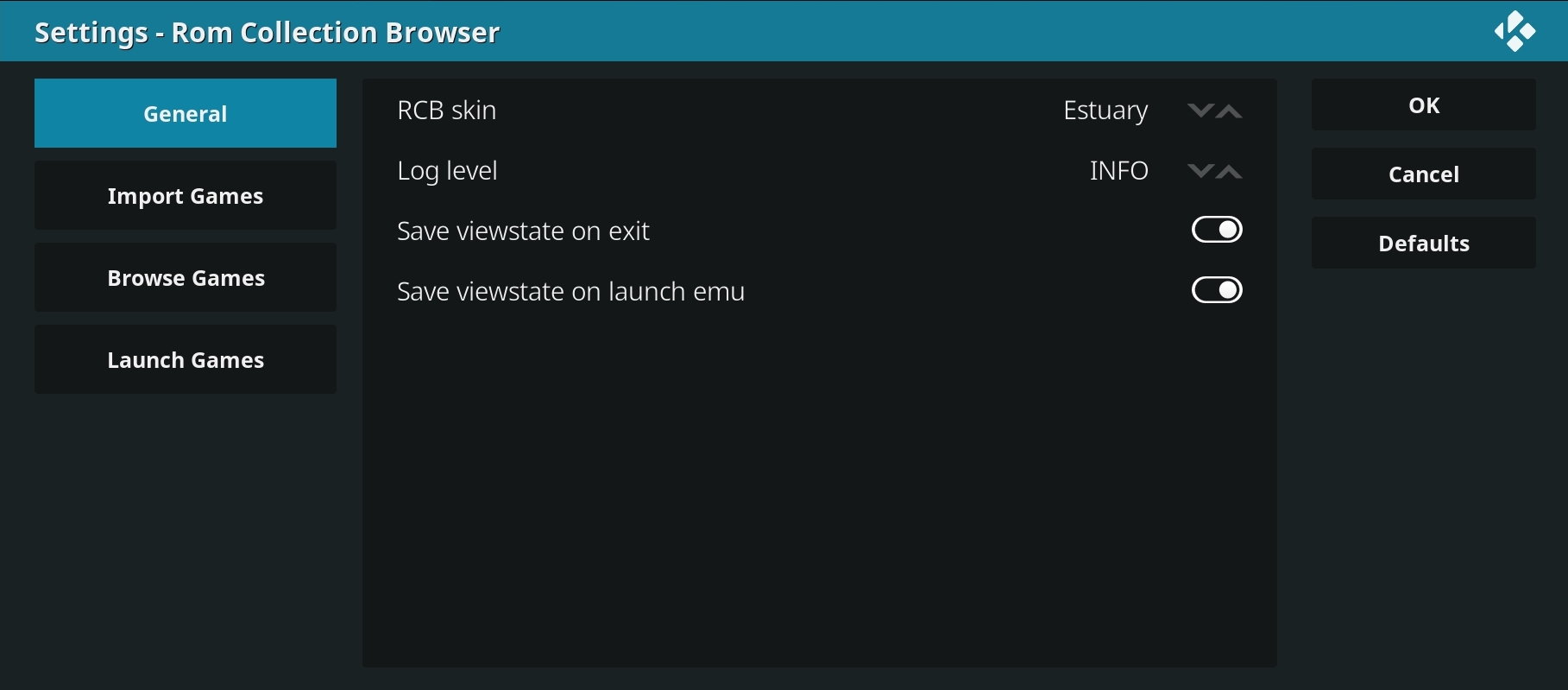
You can access RCBs global settings via the context menu in Kodis addons list or the context menu inside RCB (press C on the keyboard or menu on the remote to access the context menu).
You can run RCB with different skins if you don't like the look and feel of the default one. Just select the skin you want in Addon settings. See section Change skins for details (e.g. how to enable skin specific fonts).
Set RCBs log level. Allowed values: ERROR, WARNING, INFO or DEBUG
If set to "True" RCB will save the current view state (selected filter criteria and focused control) and restores it when you launch it the next time. This option will be used when exiting RCB.
If set to "True" RCB will save the current view state (selected filter criteria and focused control) and restores it when you launch it the next time. This option will be used when launching an emulator in "solo" mode.
Getting started
Preparation
Installation
First use
Navigation
Context menu
View Options menu
Actions menu
FAQ
Configuration
Configuration wizard
Addon settings
Edit Rom Collection
Import games
Import games
Use offline game descriptions
How to add videos to your Rom Collection
How to add standalone PC games
Scraper Details
Browse games
Change view
Change skin
Game filter
Missing info filter
Home screen widget
Launch games
Launch games
Launch savestates
Advanced topics
Dynamic image placing
Performance settings
Skinning RCB
Changelog
Changelog
Screenshot gallery
Screenshot gallery
Roadmap
RCB Roadmap