-
Notifications
You must be signed in to change notification settings - Fork 29
AddonSettingsImportGames
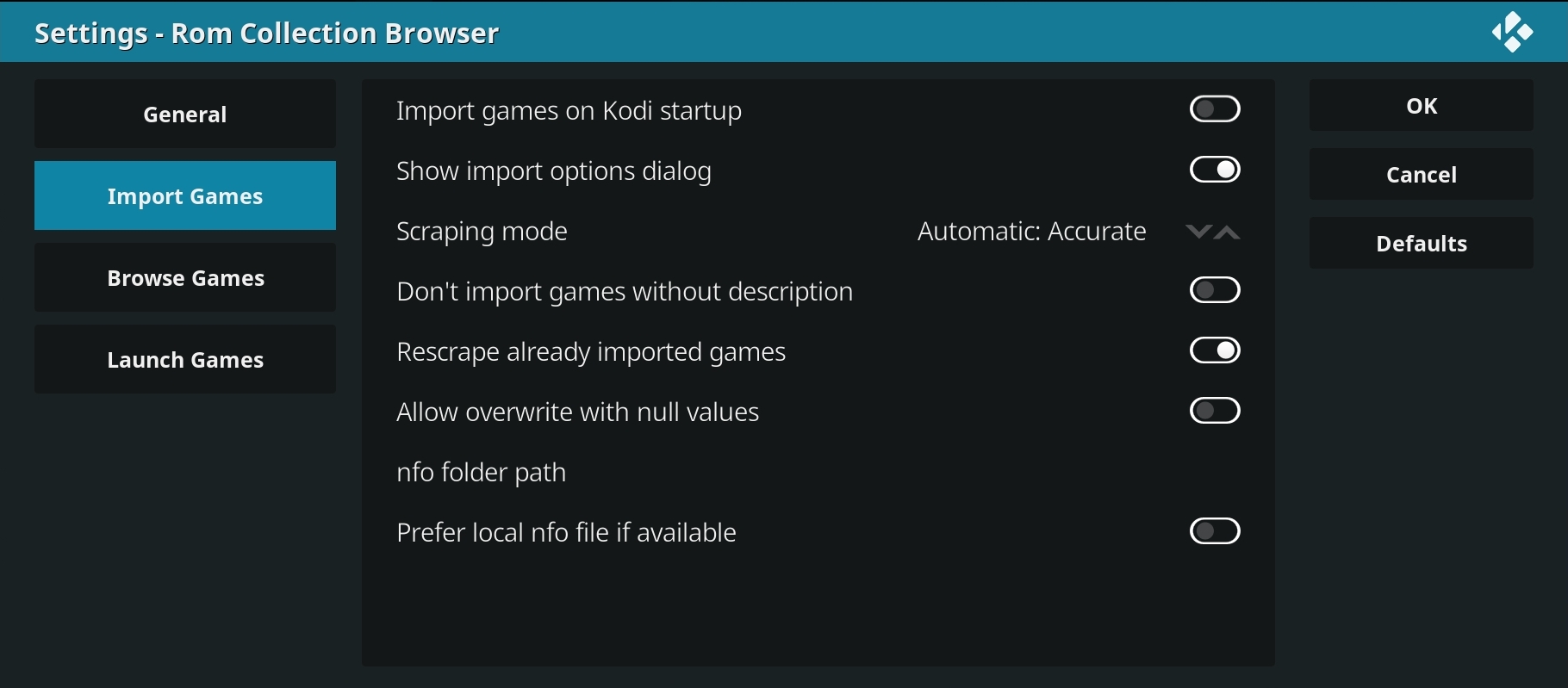
You can access RCBs global settings via the context menu in Kodis addons list or the context menu inside RCB (press C on the keyboard or menu on the remote to access the context menu).
This will start RCBs scrape process every time you start Kodi. The scrape process will run in the background, just showing the typical progress dialog that you know from other import processes in Kodi. The import will use the default scrapers that are configured in config.xml for each Rom Collection.
If you want to cancel the current import, just launch RCB and it will ask you to cancel the current import. After this you are able to launch RCB again.
If set to "True" the import options dialog will be shown at every game import. If set to "False" RCB will use the default settings from config.xml and global settings.
- Automatic: Accurate - Only imports games that can be matched 100%. Only slight changes to the names while finding the correct match (replace sequel numbers, "&" with "and", etc). Will skip a lot of games but should not lead to any mismatches.
- Interactive: Select Matches - Let the user select the correct game if the game cannot be determined by 100%. Most time consuming option.
Set this to "True" if you want to skip all games that RCB can't find any description for. RCB will create a file "missingDesc.txt" while scraping. This file contains a list of all skipped games.
Before scraping game information, RCB checks if the current rom file is already imported to the database. RCB will skip scraping these games unless you set this option to "True".
When rescraping a game that is already available in your database it may happen that some information is not present on the scraped site anymore (or you are using a different scraper that does not support this type of information). To prevent RCB from overwriting the available information with null values you should disable this setting.
Path that RCB uses to read and write nfo files. You should only specify the base path to your nfo files. RCB will create sub folders per Rom Collection for you.
By default RCB will use local nfo files on game import if they are available. Disable this option to use the configured scraper instead.
Getting started
Preparation
Installation
First use
Navigation
Context menu
View Options menu
Actions menu
FAQ
Configuration
Configuration wizard
Addon settings
Edit Rom Collection
Import games
Import games
Use offline game descriptions
How to add videos to your Rom Collection
How to add standalone PC games
Scraper Details
Browse games
Change view
Change skin
Game filter
Missing info filter
Home screen widget
Launch games
Launch games
Launch savestates
Advanced topics
Dynamic image placing
Performance settings
Skinning RCB
Changelog
Changelog
Screenshot gallery
Screenshot gallery
Roadmap
RCB Roadmap