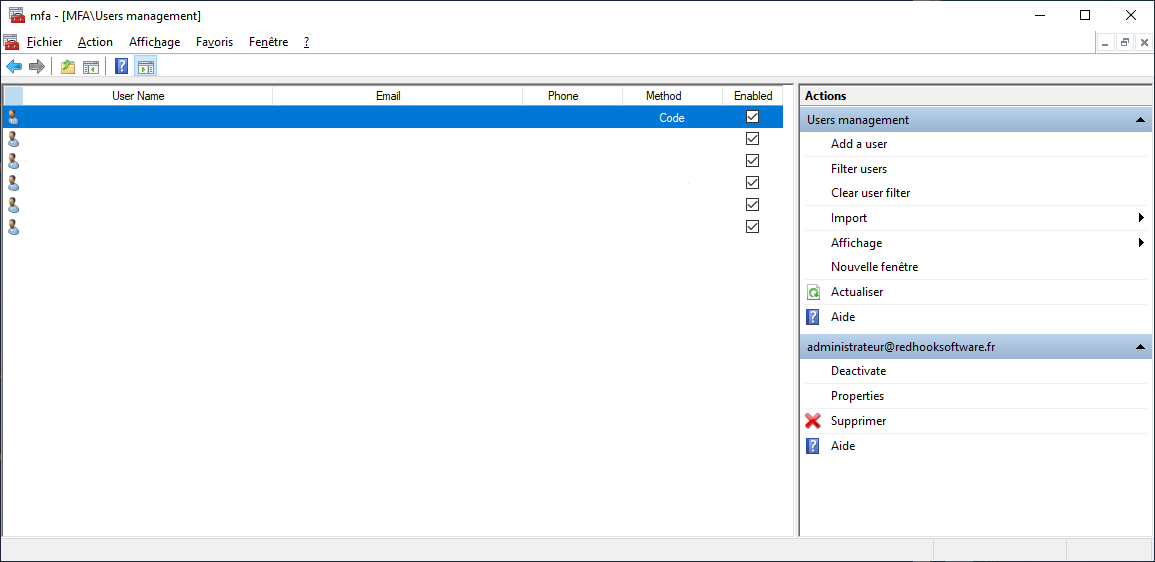-
Notifications
You must be signed in to change notification settings - Fork 51
09 Users Management
User management, what is it ? In order to use the MFA, your users must have been registered in the system. as such they must provide you or you must provision some information for authentication 2 factors. Depending on the configuration of the component (UserFeatures), your users may have to enter the information by their own means (Default Template), or you can do it more administratively by creating the accounts yourself.
You can view or modify All users properties.
To manage users you must use PowerShell applets or the MMC.
- Log on the a primary ADFS server as administrator
- Launch a new PowerShell session as administrator
- type get-help *MFAU* to get information.
- Enter your command
Get-MFAUsers$c = Get-MFAUsers ... Set-MFAUsers $c
List o PowerShell cmds to Add, Get, Delete or Update users
To Select users with PowerShell applets .
- Log on the a primary ADFS server as administrator
- Launch a new PowerShell session as administrator
- type get-help Get-MFAUsers -detailed to get information.
- Enter your command
#---------- EXAMPLE 1 ---------- # Get All active Users Get-MFAUsers #---------- EXAMPLE 2 ---------- # Get All Users Get-MFAUsers -IncludeDisabled Get-MFAUsers -All #---------- EXAMPLE 3 ---------- # Get a specific user $u = Get-MFAUsers -Identity userprincipal@domain.com #---------- EXAMPLE 4 ---------- # Get all users registered with MFA whose the upn start with "neos", including disabled, display result count. Get-MFAUsers -FilterValue neos -FilterOperator StartWith -IncludeDisabled -ShowCount Get-MFAUsers -Value neos -Operator StartWith -All -ShowCount -SortOrder UserName
To Add users users with PowerShell applets .
- Log on the a primary ADFS server as administrator
- Launch a new PowerShell session as administrator
- type get-help Add-MFAUsers -detailed to get information.
- Enter your command
#---------- EXAMPLE 1 ---------- # Add all users in collection. Add-MFAUsers $users #---------- EXAMPLE 2 ---------- # Add a specific user. Add-MFAUsers -Identity user@domain.com -Email user@mailbox.com -Phone 0606050403 -Method Code Add-MFAUsers -Identity user@domain.com -Email user@mailbox.com -Phone 0606050403 -PIN 2451 -Method Code -NoNewKey #---------- EXAMPLE 3 ---------- Add-MFAUsers $users -Method Code -NoNewKey
To Update users with PowerShell applets .
- Log on the a primary ADFS server as administrator
- Launch a new PowerShell session as administrator
- type get-help Set-MFAUsers -detailed to get information.
- Enter your command
#---------- EXAMPLE 1 ---------- # Update all users in collection. Set-MFAUsers $users #---------- EXAMPLE 2 ---------- # Update a specific user. Set-MFAUsers -Identity user@domain.com -Email user@mailbox.com -Phone 0606050403 -Method Code Set-MFAUsers -Identity user@domain.com -Email user@mailbox.com -Phone 0606050403 -PIN 2451 -Method Code -ResetKey #---------- EXAMPLE 3 ---------- # Update a specific user. Set-MFAUsers -Identity user@domain.com -Email "Name <[email protected]>" -Phone 0606050403 -Method Code Set-MFAUsers -Identity user@domain.com -Email "Name [[email protected]]" -Phone 0606050403 -PIN 2451 -Method Code -ResetKey #---------- EXAMPLE 4 ---------- # Update users and reset SecretKey. Set-MFAUsers -Identity user@domain.com -ResetKey Set-MFAUsers $users -ResetKey
To Remove users with PowerShell applets .
- Log on the a primary ADFS server as administrator
- Launch a new PowerShell session as administrator
- type get-help Remove-MFAUsers -detailed to get information.
- Enter your command
#---------- EXAMPLE 1 ---------- # remove all users in collection. Remove-MFAUsers $users #---------- EXAMPLE 2 ---------- # Remove a specific user. Remove-MFAUsers -Identity user@domain.com
To Remove users with PowerShell applets .
- Log on the a primary ADFS server as administrator
- Launch a new PowerShell session as administrator
- type get-help Enable-MFAUsers -detailed to get information.
- type get-help Disable-MFAUsers -detailed to get information.
- Enter your command
#---------- EXAMPLE 1 ---------- # enable all users in collection. Enable-MFAUsers $users #---------- EXAMPLE 2 ---------- # Enable a specific user. Enable-MFAUsers -Identity user@domain.com #---------- EXAMPLE 3 ---------- # Disable all users in collection. Disable-MFAUsers $users #---------- EXAMPLE 4 ---------- # Disable a specific user. Disable-MFAUsers -Identity user@domain.com
PowerShell Import cmdlets
You can find a sample CSV file in C:\Program Files\MFA\import.csv.
- Log on the a primary ADFS server as administrator
- Launch a new PowerShell session as administrator
- type get-help Import-MFAUsersCSV -detailed to get information.
- Enter your command
#---------- EXAMPLE 1 ---------- Import-MFAUsersCSV -LitteralPath c:\temp\import.csv #---------- EXAMPLE 2 ---------- Import-MFAUsersCSV -LitteralPath c:\temp\import.csv -DisableAll -SendMail -NewKey
You can find a sample XML file in C:\Program Files\MFA\import.xml.
- Log on the a primary ADFS server as administrator
- Launch a new PowerShell session as administrator
- type get-help Import-MFAUsersXML -detailed to get information.
- Enter your command
#---------- EXAMPLE 1 ---------- Import-MFAUsersXML -LitteralPath c:\temp\import.xml #---------- EXAMPLE 2 ---------- Import-MFAUsersXML -LitteralPath c:\temp\import.xml -DisableAll -SendMail -NewKey
You must provide an ldap path.
- Log on the a primary ADFS server as administrator
- Launch a new PowerShell session as administrator
- type get-help Import-MFAUsersADDS -detailed to get information.
- Enter your command
#---------- EXAMPLE 1 ---------- Import-MFAUsersADDS -LDAPPath "dc=domain,dc=com" #---------- EXAMPLE 2 ---------- Import-MFAUsersADDS -LDAPPath "dc=domain,dc=com" -DisableAll -SendMail -NewKey #---------- EXAMPLE 3 ---------- Import-MFAUsersADDS -LDAPPath "dc=domain,dc=com" -Method Code -CreatedSince ([DateTime]::UtcNow.AddHours(-4)) -ModifiedSince ([DateTime]::UtcNow.AddMinutes(-30)) #---------- EXAMPLE 4 ---------- Import-MFAUsersADDS -LDAPPath "dc=domain,dc=com" -Method Code -ModifiedSince ([DateTime]::UtcNow.AddMinutes(-30)) #---------- EXAMPLE 5 ---------- Import-MFAUsersADDS -LDAPPath "dc=domain,dc=com" -LDAPFilter"(memberof=CN=External Users,OU=Extranet,DC=domain,DC=com)" -CreatedSince ([DateTime]::UtcNow.AddHours(-4)) -ModifiedSince ([DateTime]::UtcNow.AddMinutes(-30)) -SendMail -NewKeyYou can put this kind of in a PowerShell file and run this script with Windows Task Scheduler
- Log on the a primary ADFS server as administrator
- Launch a new PowerShell session as administrator
- type get-help CleanUp-MFAUsersADDS -detailed to get information.
- Enter your command
#---------- EXAMPLE 1 ---------- CleanUp-MFAUsersADDSYou can put this kind of in a PowerShell file and run this script with Windows Task Scheduler
- Log on the a primary ADFS server as administrator
- Launch MMC snappin