-
Notifications
You must be signed in to change notification settings - Fork 52
07 Security
When the component is registered, and you have fixed the storage mode, it's important to configure some security options.
- Number of tries
- Secret Seed
- Super User Credentials
- Encryption library version
- Protection against Replay
- Log on the a primary Adfs server as administrator
- Launch a new PowerShell session as administrator
- type get-help Get-MFASecurity –detailed to get information.
- type get-help Set-MFASecurity –detailed to get information.
- Enter your command
Get-MFASecurity$c = Get-MFASecurity ... Set-MFASecurity $c
List of all prperties you can access using Get-MFASecurity and update with Set-MFASecurity
| Properties | Values | Comments |
|---|---|---|
| DeliveryWindow | 300 | A totp code change every 30 seconds, no network transmission occurs, it’s computed. But for external systems we rely on the transmission of the data like email providers or SMS gateways, the time to distribute the access code to the user is not guaranteed. DeliveryWindow is the maximum time allowed for submitting the totp code. this value is in seconds 300 (5 minutes). |
| MaxRetries | 3 | Maximum number of identification errors before rejecting the connection |
| LibVersion | V2 | Encryption library version V1 : All versions before 2.4 V2 : version 2.4 and upper |
| ReplayLevel | Disabled | - Disabled : No replay detection - Full : replay detection enabled - Intermediate : replay detection enabled except from the same ip address (useful for developers) |
| XORSecret | string | Your secret key for XOR operations default = ABCDEFGHIJKLMNOPQRSTUVWXYZ1234567890 this value is encrypted in config file with AES256 or RSA |
| AdministrationPinEnabled(1) | False | Enable or not Administration PIN feature |
| AdministrationPin(1) | 1230 | Default PIN value for configuration updates (asked just one time per session) |
| PinLength(1) | 4 | PIN length when using pin (activation on each provider) must be between 4 and 9 digits |
| DefaultPin(1) | 1234 | Default PIN value |
| UseSSL | False | - False ADDS Request made with ldap (LDAP://domain:389) - True ADDS Requests made with ldaps (LDAPS://domain:636) You must deploy SSL certificates on all your domain controllers |
| ADDS Data Access Account | ||
| DomainAddress | empty (optional) | domain address in fqdn format -> mydomain.com |
| Account | empty (optional) | All request to ADDS are made under ADFS Service Account. If you have authentication problems, you can specify the ADDS Data Access user account to access ADDS forests. domain\account is the required format or domain\account$ for managed service account You must specify this account if you want to use PowerShell Remoting with MFA Cmdlets. |
| Password | empty (optional) | Password used with ADDS Data Access account this value is encrypted in config file with AES256 or RSA |
| SQL Server Data Access Account | ||
| SQLAccount | empty (optional) | All request to SQL are made under ADFS Service Account. or interactive user If you have authentication problems, you can specify the SQL Data Access user account to access SQL Database. SQL Server Account is required , Not a windows user You must specify this account if you want to use PowerShell Remoting with MFA Cmdlets. |
| SQLPassword | empty (optional) | Password used with SQL Data Access account this value is encrypted in config file with AES256 or RSA |
| Passwords Policy | ||
| UsePasswordPolicy | False | - False No passwords restrictions - True Activate Passwords Policy Feature |
| UsePSOPasswordPolicy | False | - False Not using ADDS passwords settings - True Activate ADDS Passwords Policy Settings Feature (Default Password Policy Settings / Fine-Grained Passwords Policies Settings) See : Password Policies | Microsoft Docs |
| LockUserOnPasswordExpiration | False | Lock the user, if password is expired |
| MaxPasswordAgeInDays | 90 | Maximum password age in days |
| WarnPasswordExpirationBeforeInDays | 14 | Warning for users, number of days before expiration of user's password |
| AllowPasswordsReset | False | Allow Administrators to reset users passwords in MMCSubject to domain Password Policy, not applicable if passwords never expires |
(1) Only available with PowerShell
- Log on the a primary ADFS server as administrator
- Launch MMC snappin
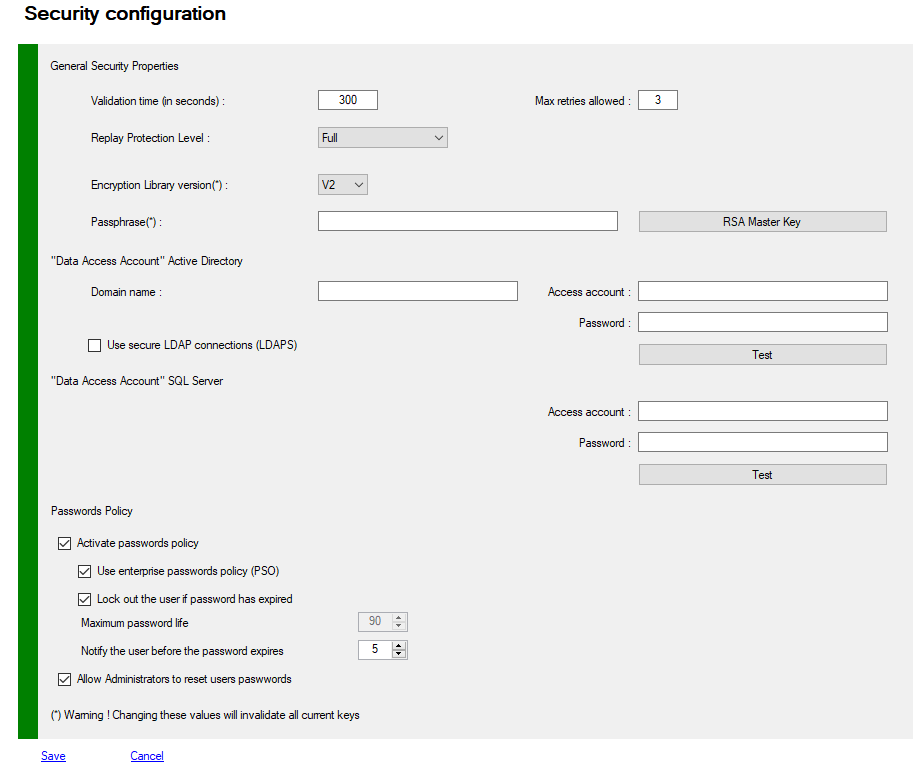
List of all prperties you can access using Get-MFASecurity -Kind RNG and update with Set-MFASecurity -Kind RNG
RNG are the simplest method to generate a random key for each user, these keys are only encrypted with the security XORKey property, these keys are stored with other metadata in ADDS attribute or in SQL database.
| Properties | Values | Comments |
|---|---|---|
| KeyGenerator | ClientSecret512 | Key length for RNG generator Guid ClientSecret128 ClientSecret256 ClientSecret384 ClientSecret512. |
- Log on the a primary ADFS server as administrator
- Launch MMC snappin
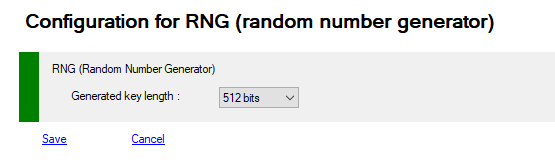
List of all properties you can access using Get-MFASecurity -Kind AES and update with Set-MFASecurity -Kind AES
AES256 is a strong and secure symmetric encryption method to generate a random key for each user, these keys are only encrypted with the security XORKey property, these keys are stored with other metadata in ADDS attribute or in SQL database.
| Properties | Default Values | Comments |
|---|---|---|
| AESKeyGenerator | AES256 | Key for AES generator AES256 ECDH_P256 |
- Log on the a primary ADFS server as administrator
- Launch MMC snappin
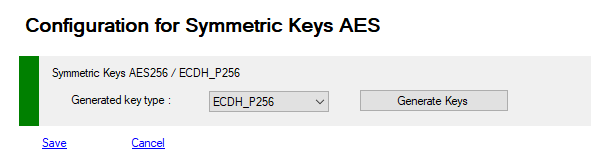
List of all prperties you can access using Get-MFASecurity -Kind RSA and update with Set-MFASecurity -Kind RSA
RSA are the strongest method to generate a key for each user based on certificate(s), these keys are encrypted and decrypted with asymetric keys of 2048 bits length. and then encrypted with the security XORKey property, these keys are stored with other metadata in ADDS attribute or in SQL database.
| Properties | Values | Comments |
|---|---|---|
| CertificateValidity | 5 | Certificate duration in years used in RSA and CUSTOM modes when generating a cetificate |
| CertificatePerUser | true | Generate a certificate per user or one RSA certificate for all users |
| CertificateThumbprint | string | Certificate thumbprint when CertificatePerUser is False. |
If CertificatePerUser is True, no more configuration is needed. Each user certificate is stored in the users metadata.
If CertificatePerUser is False, the generated certificate must be exported on all others Adfs servers.
On each Adfs server you must run the cmdlet Update-MFACertificatesAccessControlList
- Log on the a primary ADFS server as administrator
- Launch MMC snappin
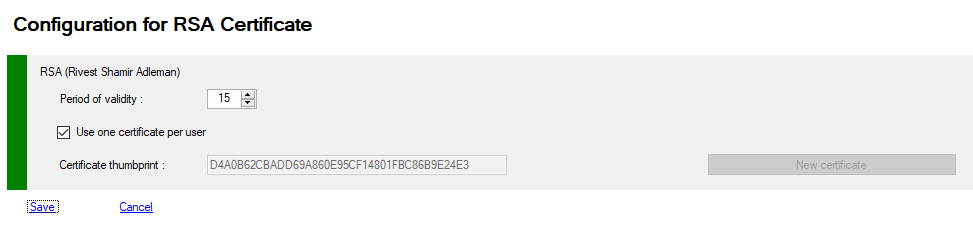
List of all properties you can access using Get-MFASecurity -Kind Custom and update with Set-MFASecurity -Kind Custom
If the different encryption systems do not suit you or you have specific problems, you can develop your own encryption solution.
You must develop a component that implements the ISecretKeyManager interface and optionally the ISecretKeyManagerActivator interface.
See the example: Caesar's code
| Properties | Default Values | Comments |
|---|---|---|
| CustomFullyQualifiedImplementation | string | Fully Qualified Class implementation for ISecretKeyManager and ISecretKeyManagerActivator interfaces |
| CustomParameters | string | You custom parameters |
- Log on the a primary ADFS server as administrator
- Launch MMC snappin
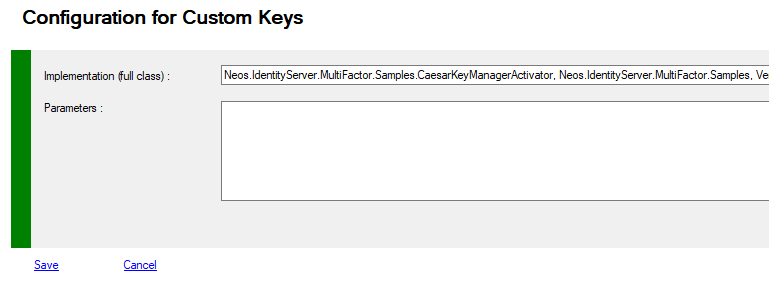
List of all prperties you can access using Get-MFASecurity -Kind BIOMETRIC and update with Set-MFASecurity -Kind BIOMETRIC
WebAuthn / FIDO2 is a new open authentication standard, supported by browsers and many large tech companies such as Microsoft, Google etc.
The main driver is to allow a user to login without passwords, creating passwordless flows or strong MFA for user signup/login on websites.
The standard is not limited to web applications with support coming to Active Directory and native apps. The technology builds on public/private keys, allowing authentication to happen without sharing a secret between the user & platform.
This brings many benefits, such as easier and safer logins and makes phishing attempts extremely hard.
- Log on the a primary ADFS server as administrator
- Launch a new PowerShell session as administrator
| Properties | Values | Comments |
|---|---|---|
| AuthenticatorAttachment | Platform | - Platform - Cross-Platform (NFC, BlueTooth, Security Keys, Yubikeys, ...) https://w3c.github.io/webauthn/#attachment |
| AttestationConveyancePreference | Direct | - none - direct - indirect https://w3c.github.io/webauthn/#attestation-convey |
| UserVerificationRequirement | Preferred | - Required - Preferred - Discouraged https://w3c.github.io/webauthn/#enumdef-userverificationrequirement. |
| Extensions | true | https://www.w3.org/TR/webauthn/#extensions |
| UserVerificationMethod | true | https://www.w3.org/TR/webauthn/#sctn-uvm-extension |
| RequireResidentKey | false | |
| ConstrainedMetadataRepository | false | - False Metadata Payloads are downloaded automatically from https://mds.fidoalliance.org - True if your adfs's servers don't have access to internet, you must regulary download the blob and deploy this file on your servers in \ProgramFiles\MFA\Config rename the downloaded file as blob.db |
(*) Preview in development and testing
- Log on the a primary ADFS server as administrator
- Launch MMC snappin
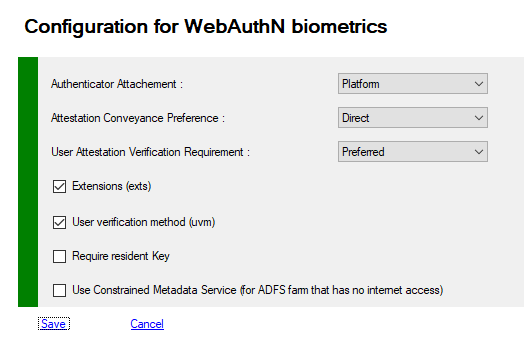
If you want to use a security key (Yubico) with Windows Hello and your phone, you will find a functional configuration below.
- with Windows Hello, the key will be marked as PACKED
- with your phone (NFC) the key will be marked as fido-u2f
In this case, the key will be usable with only one of the 2 devices (otherwise a security error will be generated when recording: same key of two distinct types)
Sample but many other solutions are working as well
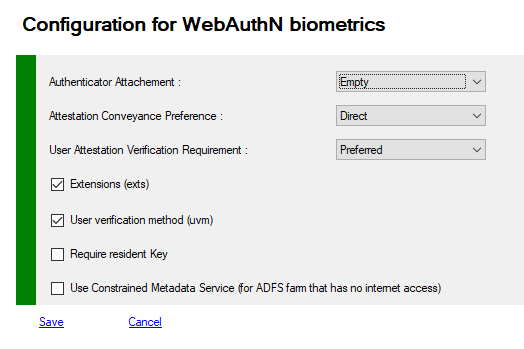
- Choose the adequate User Policy Template : Mixed, Strict or Administrative template are good choices
- Enable custom password management (disable /adfs/portal/updatepassword in adfs endpoints)
- Enable Notifications on configuration changes (email provider must be active)
- Make ADFS Account member of ADFS Admin group
- Remove Local Administrator privileges for the ADFS Account.
- Adjust Rights on Certificates with appropriate cmdlet
- Enable firewall rules between Farm servers
- Enable Password Policy
- Set Data Access User credentials for ADDS and/or for SQL configuration
- Active Directory : Deploy our Secure Schema extension on your domains.
- Active Directory : Use the Super User Account
- SQL Server : Use "Always Encrypted Columns" if you have SQL Server 2016 and Up.
If you are using the MFA Extension Schema with CONFIDENTIAL flags, the account accessing the different ADDS forests (ADFS Account or SuperUser Account) MUST have Read/Write rights on all Users MFA Properties.
With CONFIDENTIAL flag set, this account can be a Domain Admin or a member of the "Account Operators" group for each domain. Account Operators cannot Read or Write Confidential Attributes of Domain Administrators
- Select RSA for keys encryption. and RSA per user is better. Or AES256
- If you select RNG, keysize must be 512 bits
- Enable ReplayLevel : Full or Intermediate
- Change the XORKey with your own. do it at installation, changing XORKey invalidate all stored password and keys
- Set the library Version to V2, only if you have an old config (< version 2.2) set the library to V1
- Setup the super user account
- Set DeliveryWindow to 300 seconds
- Set MaxRetries to 3
- Encrypt MFA passwords and XORKey with an RSA Key with Register-MFASystemMasterKey
- Use ldaps (if your configuration is ADDS, and if you have deployed the adequate certificates on your domain controllers)
- Totp Provider : TOTPShadows = 2
- Totp Provider : Algorithm = SHA512
- Totp Provider : KeysFormat = RSA Or AES
- Totp Provider : KeySize = 1024 bits or up
- Email Provider : UseSSL = true
- Email Provider : do not use Anonymous
- Email Provider : DeliveryNotification = true
- Biometric Provider : ChallengeSize = 32 or up if possible (compatibility with some devices)
- Biometric Security Options : choose defaults
- Biometric Provider : PinRequirements to secure with a pin all unsecure WebAuthN requests