-
Notifications
You must be signed in to change notification settings - Fork 2
Add access permissions to a workspace and elements
After registering a workspace, the next step is to specify the user permissions to the workspace contents. You can open the permissions interface when logged in as an admin of the portal and opening the Settings > Power BI Embedded > Permissions tab.
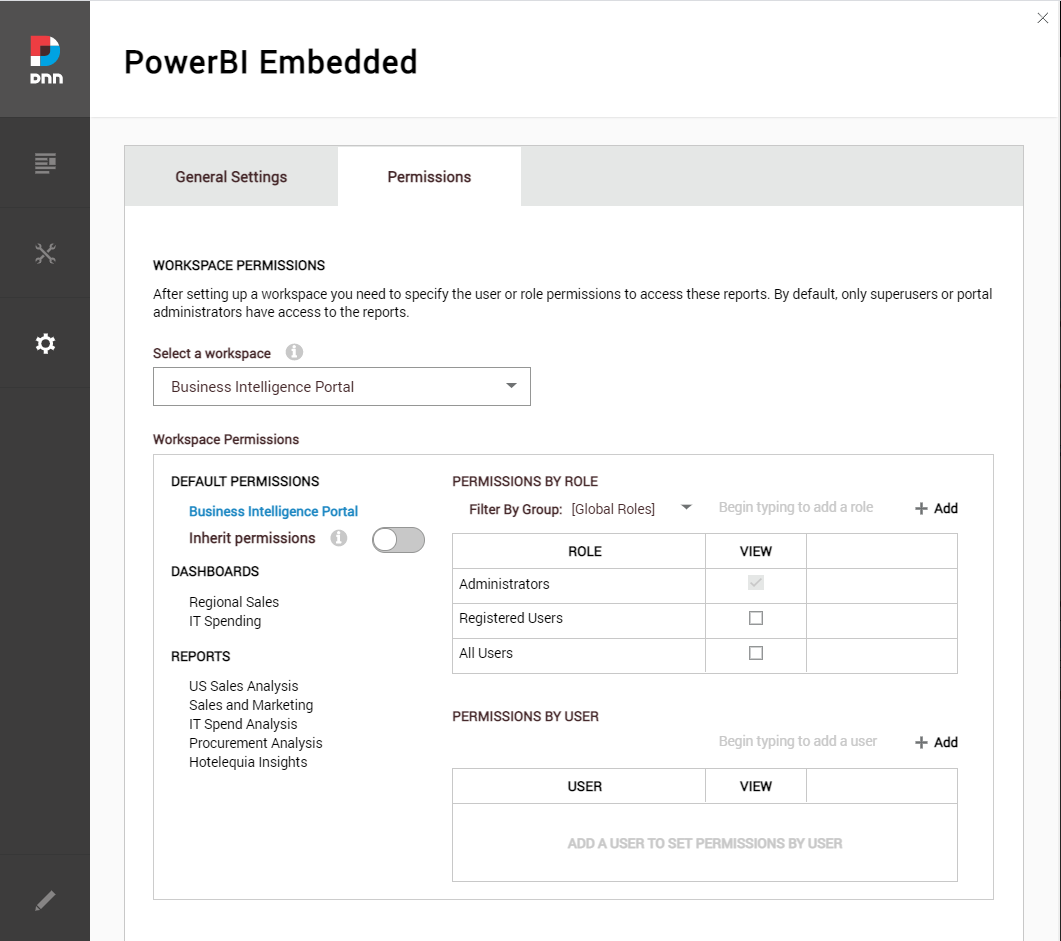
By default, only portal admins can access the contents of a registered workspace. The permissions specified on the PowerBI.com portal has nothing to do with the permissions when embedding a Power BI report. The unique permission you have to setup on the PowerBI.com portal is to allow the "Master User" or "Service Principal" used when registering the workspace to access the workspace and its contents.
The advantage of using the DNN user and roles to assign permissions on the reports, is that you can setup your own user base stored on the DNN portal. This extends the posibilities to customize and extend the permissions model without adding custom code in combination with the ability of using 3rd party authentication providers such as the DNN Azure AD B2C.
To modify the permissions on a workspace:
- Select from the dropdown the registered workspace. By default, the default workspace permissions will show that only "Administrators" of the current portal can list and access the contents.
- You can change the permissions by adding the "View" permission to an existing user or role through the permissions on the right panel.
- The "Inherit permissions" checkbox sets the default workspace permissions for all the reports and dashboards on it when is enabled.
- If you want granular permissions per report or dashboard, disable the "Inherit permissions" checkbox and set "View" permissions element by element. The default permissions are that only administrators can access the contents. Also note that if a new report or dashboard is published on the workspace, when "Inherits permissions" is disabled the element won't be shown.
If you are interested on using your Azure AD internal users to build an in-company business intelligence portal without the need of licensing every single internal user that only needs to browse and consume those reports, you will be interested on using the DNN Azure AD module, allowing to automatically map and authorize your Microsoft tenant users and groups with the DNN users and roles.
Once you have registered a workspace and given permissions to its contents, the next step is to start adding components to the portal. Continue with:
- What is embedding with Power BI?
- What is Power BI Embedded in Azure?
- What is Power BI Embedded in DNN?
- Master accounts and service principals
- Set up your Power BI embedding environment
- Module installation
- Register a workspace on DNN
- Add access permissions to a workspace and elements