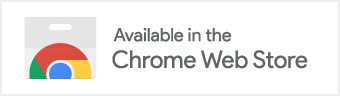You are on the hunt for interesting articles around the web, open 100 tabs and end up… not reading them. Sounds familiar?
Summary Helper allows to summarize articles with a custom prompt - so it can be as tailored to your language, profession or point of view as you define it. The summary gets inserted in the content area itself. This way you can easily forward the artice including the generated summary to your Kindle device e.g. using Reabbles Send-to-Kindle tool.
On the go I am way more likely to engage with the content I intentionally selected earlier. The tailored briefing then helps me to recall why I chose the article, suggests me books and other media related to it.
Variant A: Create your Bookmarklet
- Browser & OS-agnostic, even works on iOS
Variant B: Download Chrome Browser Plugin
This project includes two components:
- Chrome Extension: A browser plugin for generating AI summaries of web content.
- Bookmarklet Generator: A tool for creating bookmarklets that provide AI summaries.
| Bookmarklet | Browser Extension | |
|---|---|---|
| OpenAI | ✅ | ✅ |
| Mistral AI | ✅ | ✅ |
| Ollama (Local) | ❌ | ✅ |
| Custom Prompt | 🟠 Initially set base prompt | ✅ Base + custom prompt per request |
| Cross Platform | ✅ | ❌ |
chrome-extension/: Contains the files for the Chrome extension.bookmarklet-generator/: Contains the files for the bookmarklet generator.privacy.md: Privacy policy for the project.
- Navigate to the
chrome-extensiondirectory and follow the instructions in thereadme.md.
- Navigate to the
bookmarklet-generatordirectory and follow the instructions in thereadme.md.
Bookmarklet generator generally ships faster since it is faster to iterate on.
- Save API Key in Browser
- iOS compatibility
- Select dom element by clicking to make insertion-point be definable by user
- Add status state
- Support other providers (on-device? What are some local LLMs we could use for this / API through localhost?)
- Ollama
- Include update mechanism (make the bookmarklet check this repo for a newer script)
The privacy policy for this project is available in the Privacy section.
2024 Phil Wornath - MIT License
If you want to use offline LLMs with this plugin you need to ensure that your Ollama-based applications can handle requests from different domains, you need to configure the CORS settings appropriately. Here’s how you can do it on different operating systems:
- Open the Terminal application.
- run export OLLAMA_ORIGINS=*
- run / restart ollama
Alternatively, you can edit the ollama.service file using a text editor like nano:
2. Edit the ollama.service file using a text editor like nano:
sudo nano /Library/LaunchDaemons/com.ollama.ollama.plist
- Add or modify the
Environmentline to include theOLLAMA_ORIGINSvariable with a wildcard (*) to allow all domains:Environment=OLLAMA_ORIGINS=*
- Ensure Ollama is not running by quitting the application from the taskbar.
- Open the Control Panel and navigate to “Edit system environment variables.”
- Choose to edit or create a new variable named
OLLAMA_ORIGINS. To allow all domains, set it as follows:OLLAMA_ORIGINS=* - Apply the changes and close the control panel.
- Run Ollama from a new terminal window to ensure it picks up the updated environment variables.
For Linux users running Ollama as a systemd service, follow these steps:
- Use
systemctl edit ollama.serviceto open the service file in an editor. - In the
[Service]section, add theEnvironmentline with your CORS settings. For unrestricted access, use:[Service] Environment="OLLAMA_ORIGINS=*" - Save your changes, then reload systemd and restart Ollama with:
systemctl daemon-reload systemctl restart ollama
These steps will help you configure Ollama to accept requests from all domains, ensuring seamless integration with your applications.
For more detailed guidance, refer to the comprehensive guide on handling CORS settings in Ollama here.
Tools that are compatible with AI Summary Helper.
| Name | Description | URL |
|---|---|---|
| Reabble Send to Kindle | Send your articles to Kindle | https://send.reabble.com/ |
| Web Clipper | Clip web pages to Kindle | https://github.com/webclipper/web-clipper |