-
Notifications
You must be signed in to change notification settings - Fork 38
Animated Tiles
In this tutorial, we'll see how to add animated tiles in gshtml5 using Tiled.
Before starting, make sure your tileset has all the necessary frames to mount the animated tiles in the same image file.
After importing your tileset, click on Edit Tileset:

A new tab in Tiled will open to edit your tileset.
Click on a tile that will become the animated tile to select it. Generally, I prefer the first frame tile to be the animated one. After clicking on it, click on the camera button Tile Animation Editor:

The Tile Animation Editor window will open. In this window, we'll select frame by frame to mount the animated tile and for each frame, we'll set its duration in ms. So first set the frame duration of the first frame, then double-click on the first frame of the animated tile. For the next frame, do the same thing, first set the frame duration, then double-click on the next tile representing the next frame. Close the window when you're done.

After you close the window, you'll notice that the frame you selected will have a stripe in the corner which means that's an animated frame. Save the tileset, close the Tileset editor tab. Now every time you want to use this animated tile, just place this specific frame in the map.
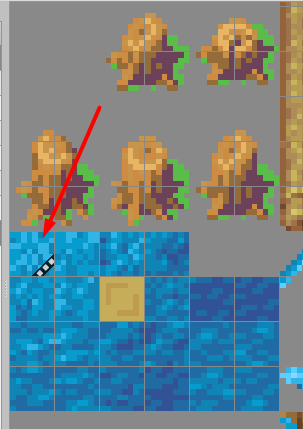
- Home
- Introduction for developers
- Tutorials
- Game initialization settings
- Map settings
-
Game Events
- Add item to party event
- Audio play event
- Battle event
- Branch event
- Camera fade event
- Camera follow event
- Camera move event
- Camera shake event
- Casting aura event
- Change collision layer event
- Char animation play event
- Char blend mode event
- Char exp event
- Char fall event
- Char hue event
- Char item manipulation event
- Char level change event
- Char rotation event
- Char shadow visibility event
- Char tween position event
- Chest event
- Colorize char event
- Colorize map event
- Control bgm event
- Create storage var event
- Custom collision body event
- Destroyer event
- Dialog event
- Djinn get event
- Djinn set status event
- Emoticon event
- Event activation event
- Event caller event
- Event holder event
- Event loop event
- Exit Sand mode event
- Face direction event
- Flame char event
- Generic sprite event
- Grant ability event
- IO anim play event
- IO tween position event
- Item checks event
- Jump event
- Layer tween event
- Layer visibility event
- Look event
- Main chars join split event
- Map blend mode event
- Map opacity event
- Move event
- Outline char event
- Particles event
- Party join event
- Permanent status event
- Psynergy stone event
- Set char activation event
- Set char collision event
- Set char visibility event
- Set IO activation event
- Set IO collision event
- Set IO visibility event
- Set NPC collision event
- Set party coins event
- Set value event
- Storage change event
- Summon event
- Teleport event
- Tile event manage event
- Timer event
- Tint char event
- Databases
- Code reference