-
Notifications
You must be signed in to change notification settings - Fork 14
GIS Project
Ivan Mincik edited this page Jan 17, 2015
·
17 revisions
GIS.lab projects are created and managed by QGIS application, which is a main tool for all geospatial tasks. GIS.lab is containing its own version of QGIS, which is improved with bug fixes and features and it is accessible under GIS.lab Desktop item in GIS.lab applications menu.
GIS.lab Web client is automatically publishing all GIS projects created in desktop to web environment.
Following steps will create simplest possible GIS project and will publish it on web.
- log in to GIS.lab session using 'lab1' user credentials
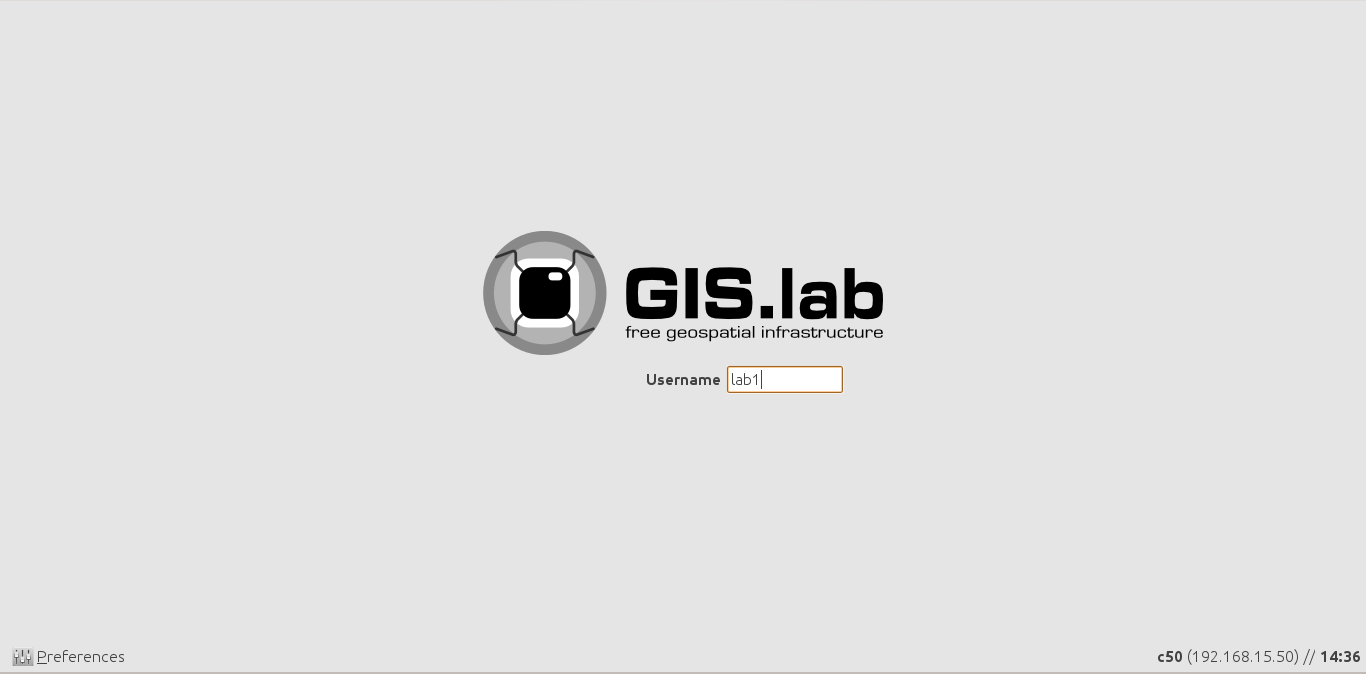
- create working directory called my-first-project in ~/Projects directory
- copy example SpatiaLite database file ~/Repository/gislab-project/natural-earth/natural-earth.sqlite to ~/Projects/my-first-project directory
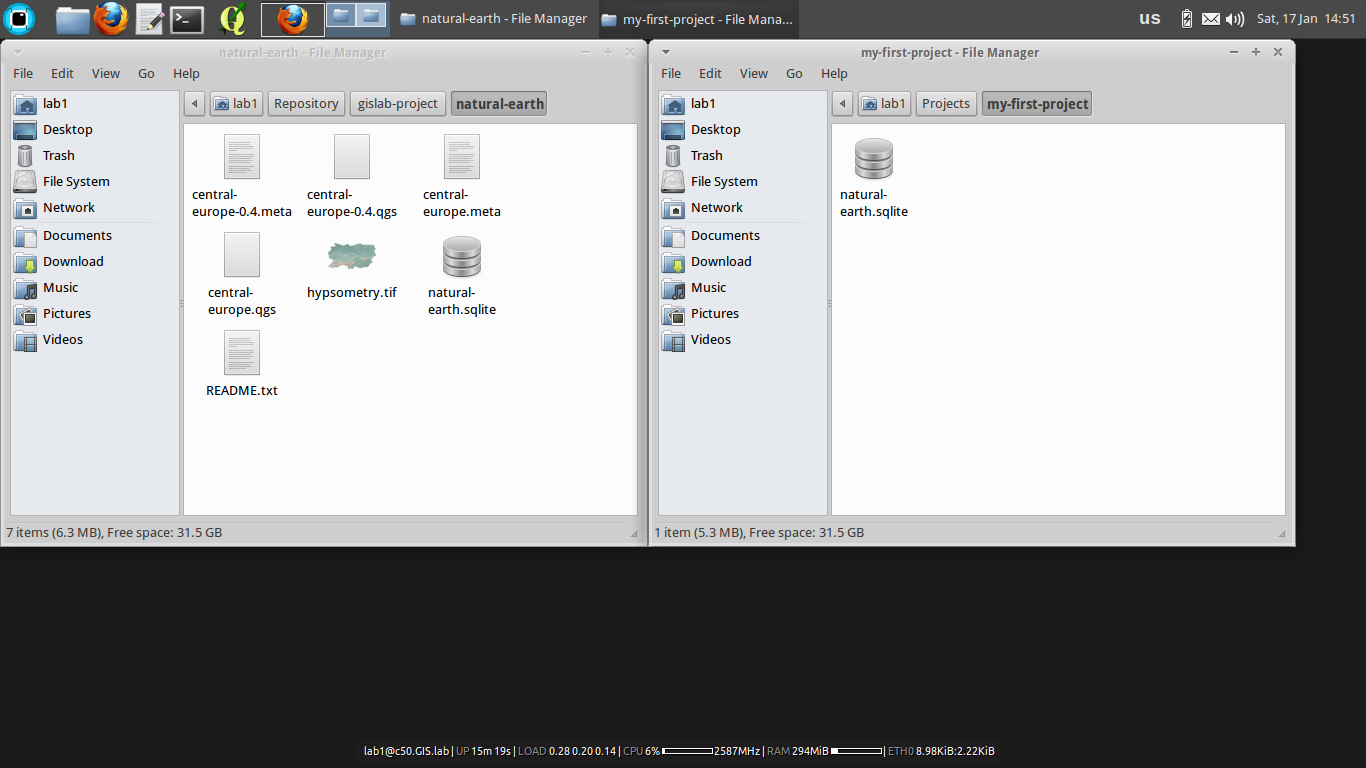
- launch GIS.lab Desktop (GIS.lab > GIS.lab Desktop applications menu). New project will be automatically created
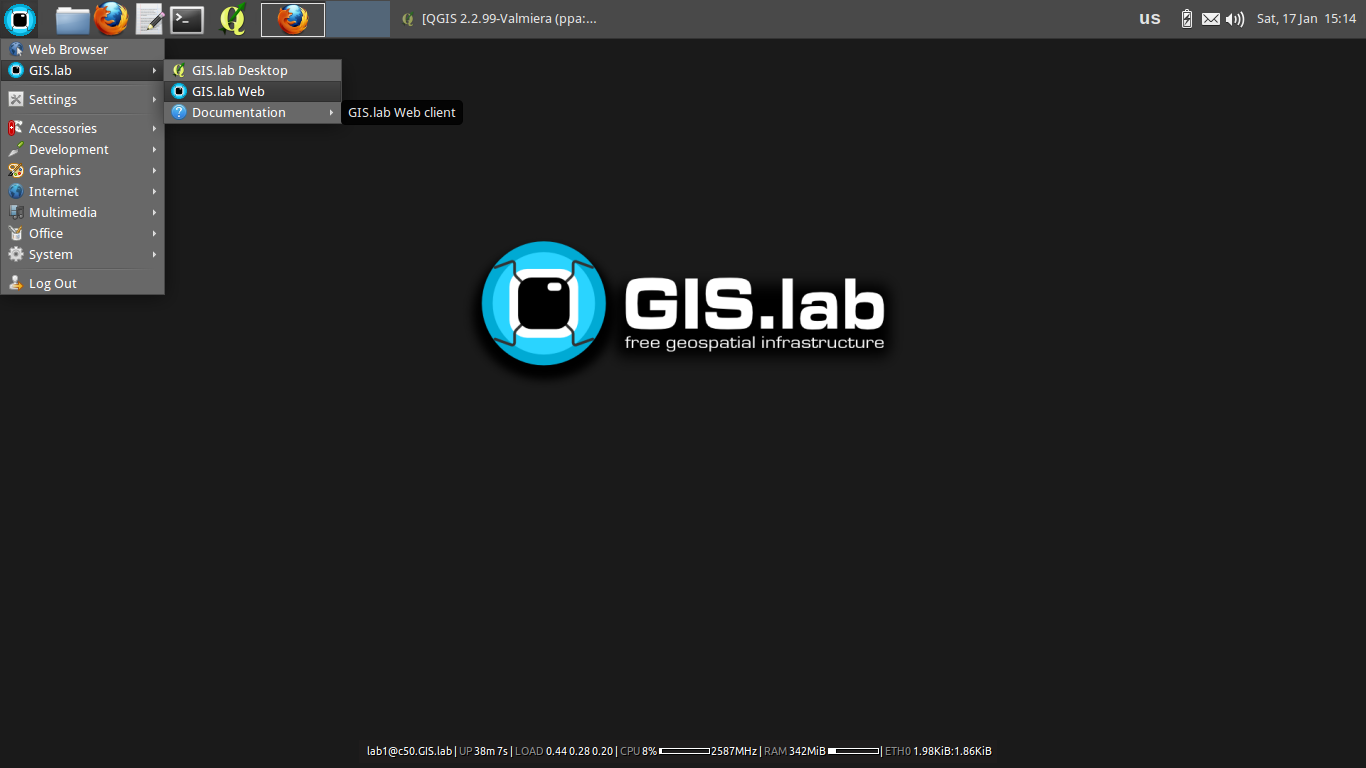
- add SpatiaLite database file to GIS.lab Desktop project (Layer > Add SpatiaLite layer > New)
- connect to database by pressing Connect button
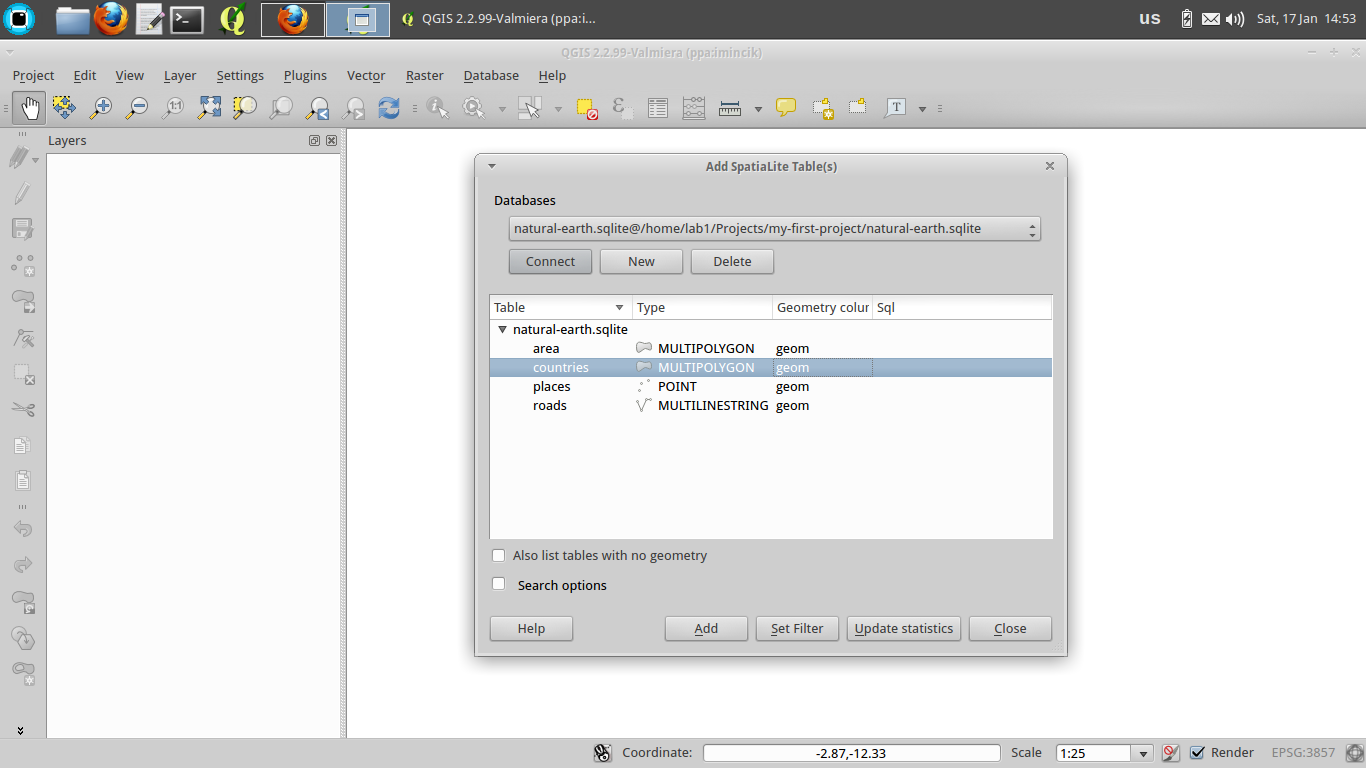
- load counties layer by mouse selection and pressing Add button
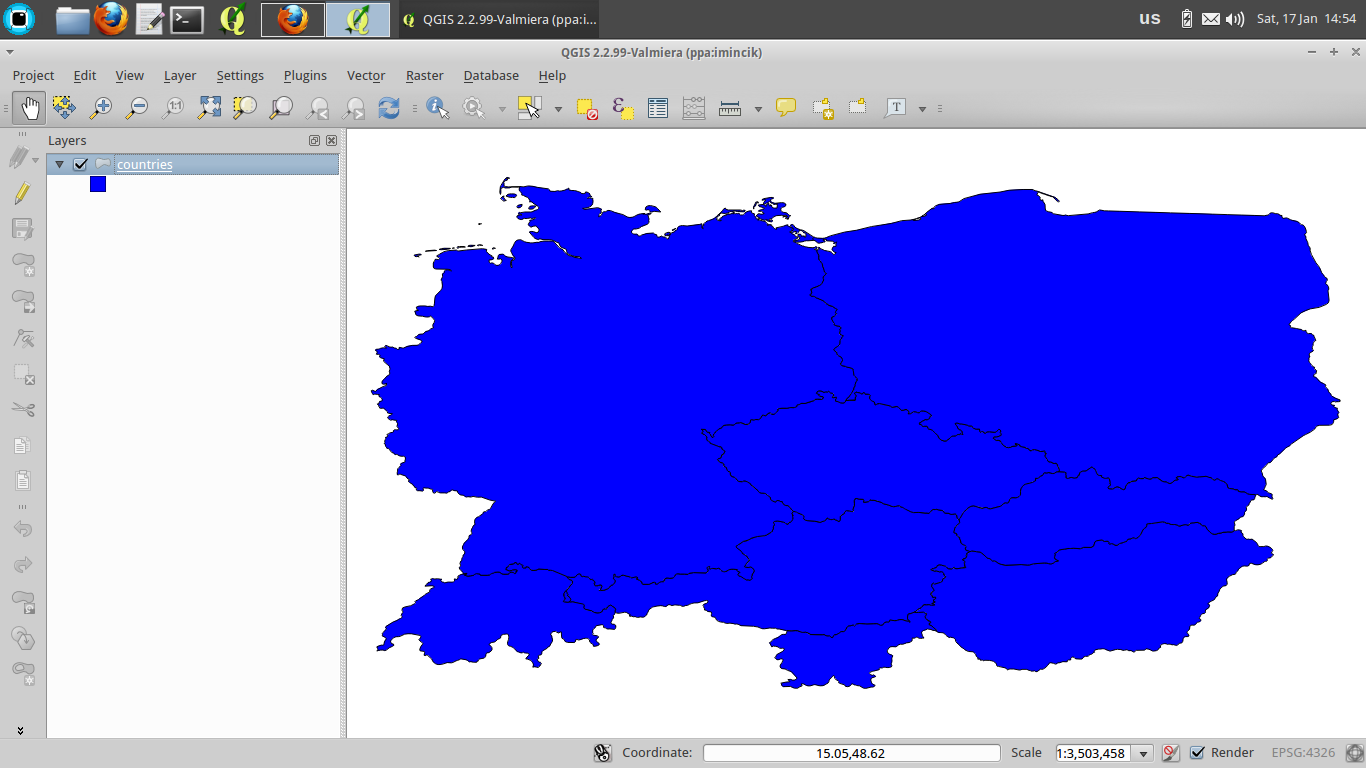
- set project title to Countries of Central Europe (Project > Project Properties > Project title)
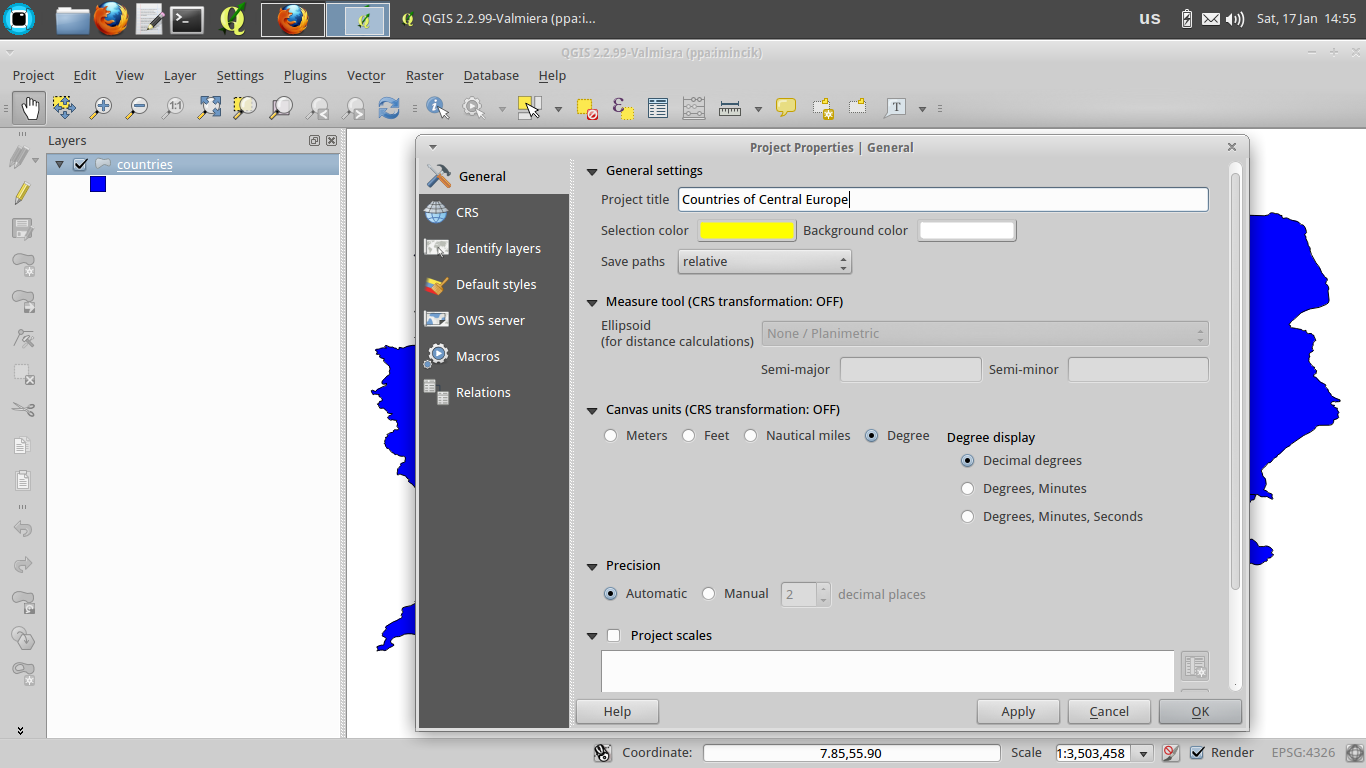
- save project as ~/Projects/my-first-project/europe.qgs (Project > Save). Our first GIS project is ready
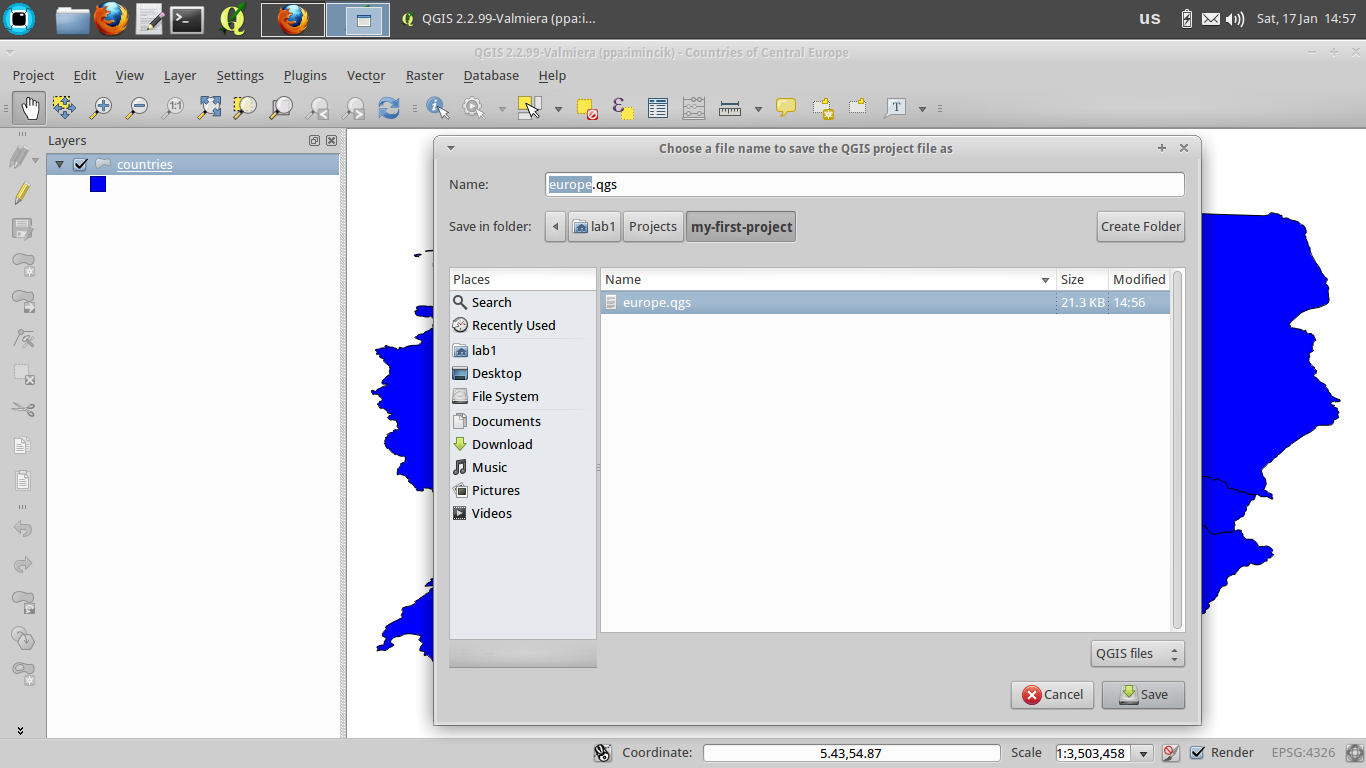
- install GIS.lab Web plugin (Plugins > Manage and Install Plugins)

- launch GIS.lab Web plugin (Web > GIS.lab Web > Publish in GIS.lab Web). It is safe to ignore on-the-fly transformation warning
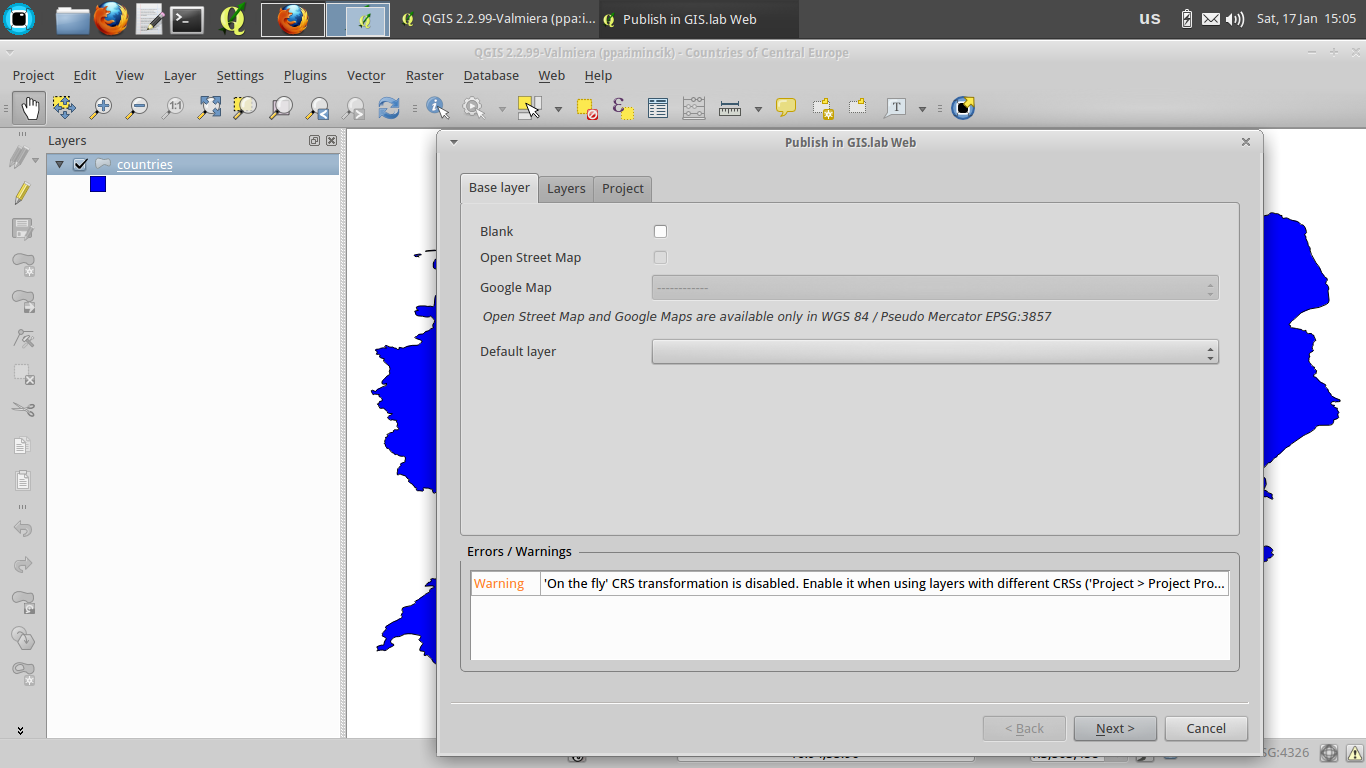
- publish project by pressing Next button in wizard. Press Publish and Finish buttons on the last two pages
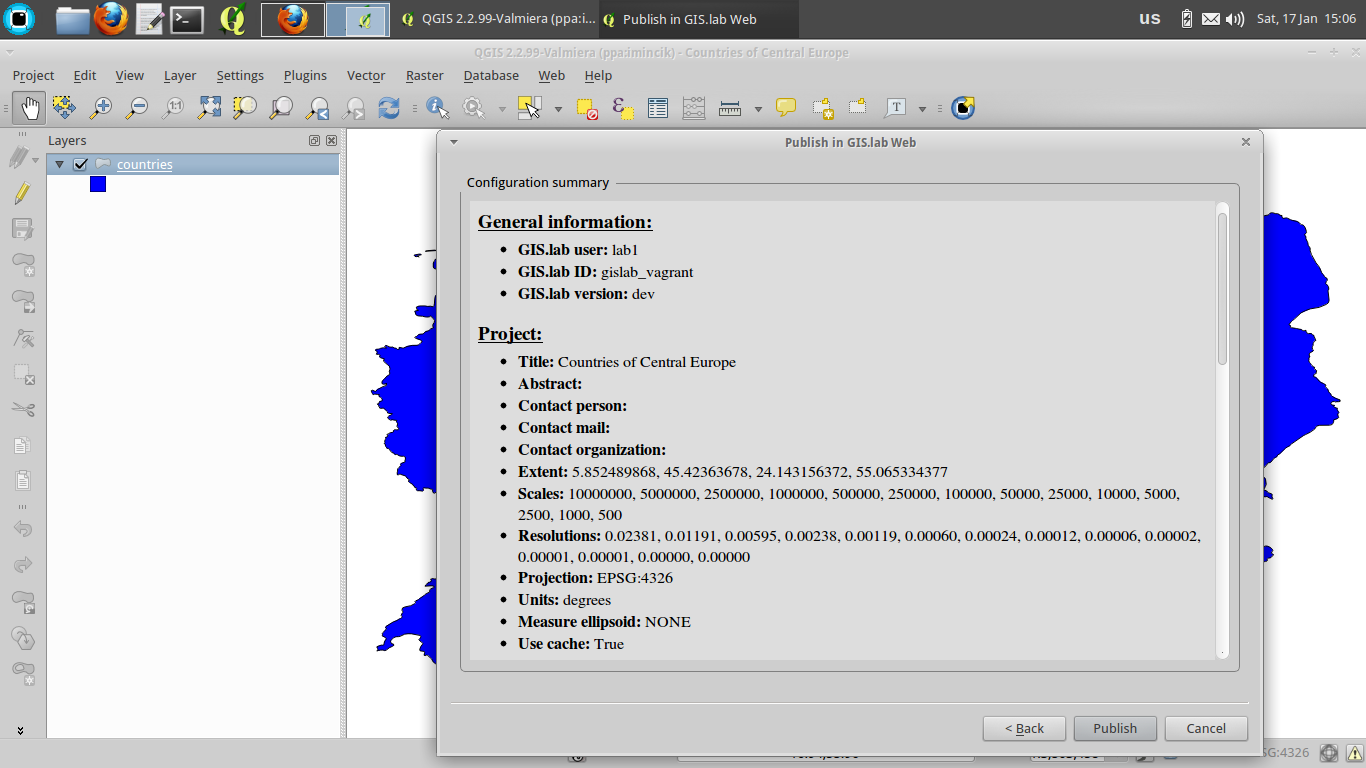
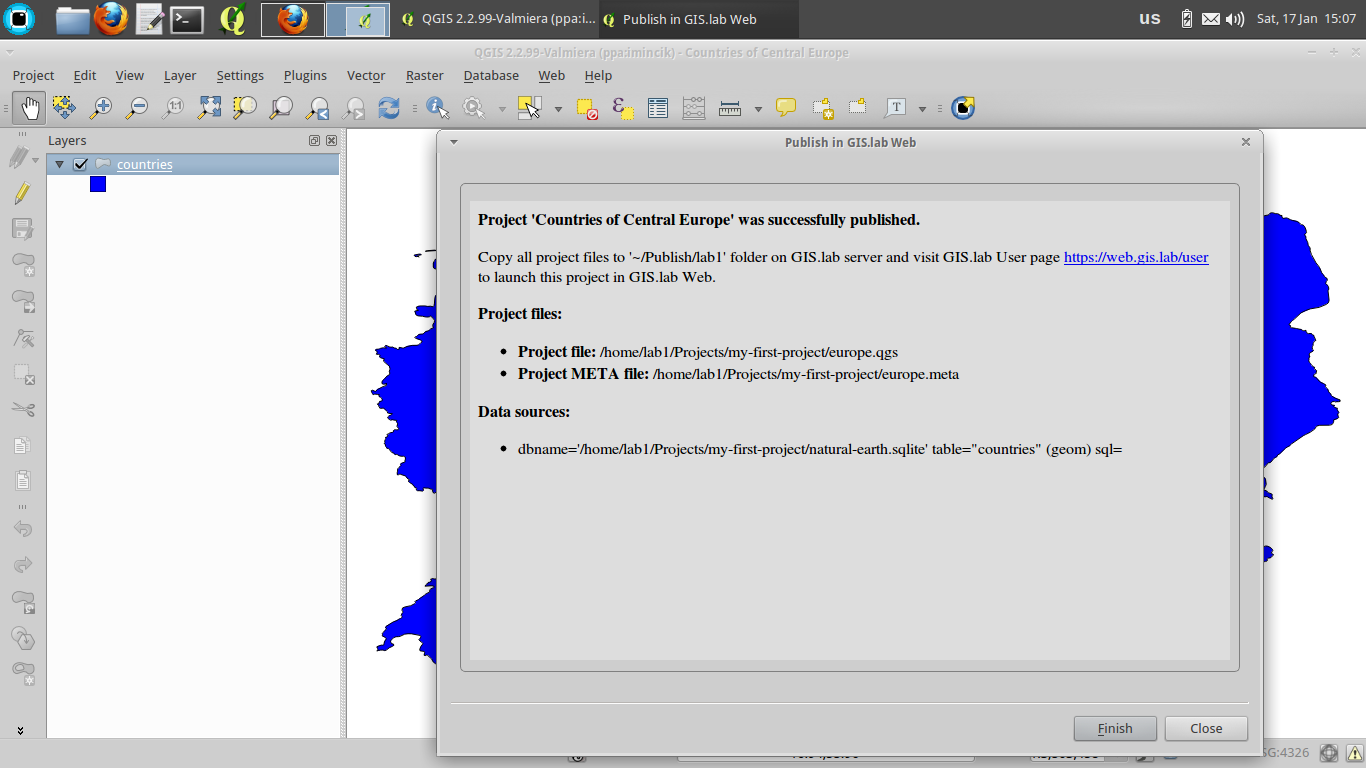
- copy whole directory ~/Projects/my-first-project to ~/Publish/lab1 directory to finish project publishing
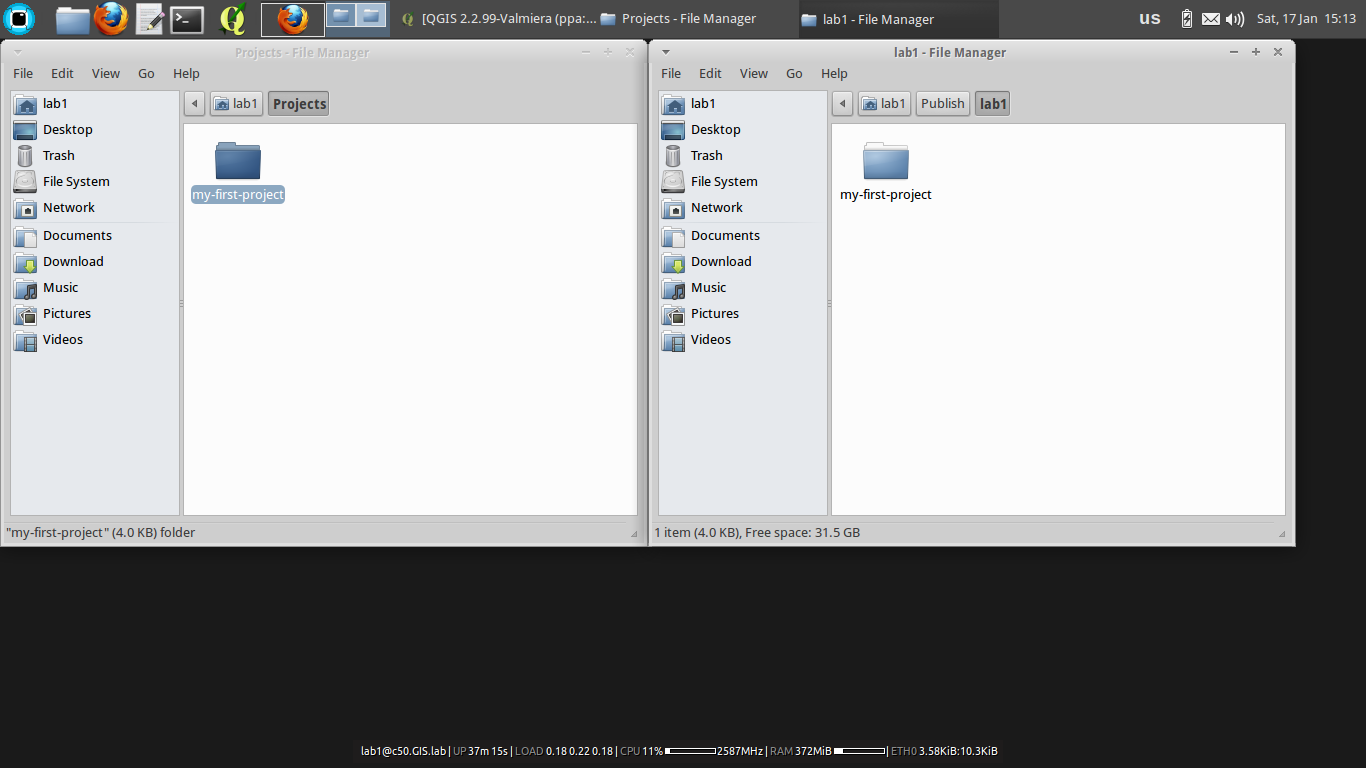
- launch GIS.lab Web User page (GIS.lab > GIS.lab Web applications menu)
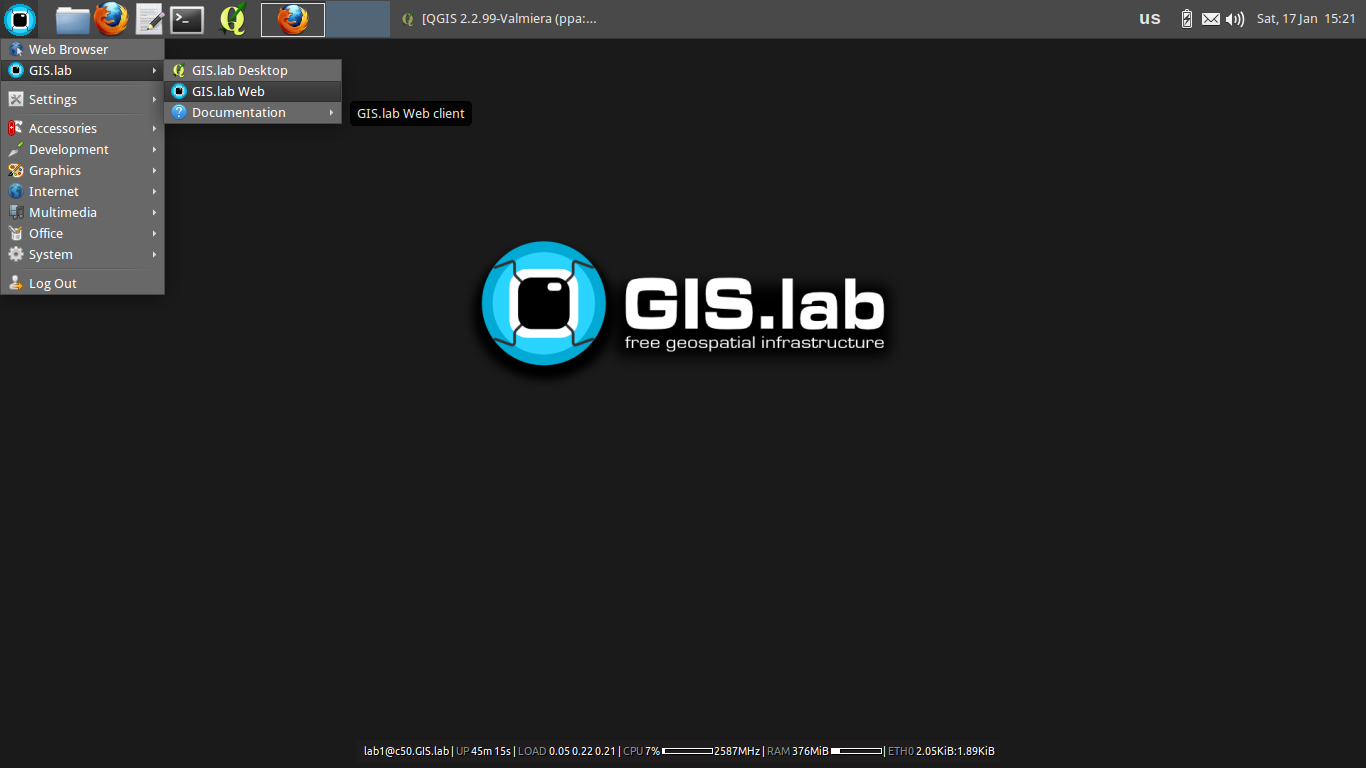
- ignore security warnings produced by self-signed certificate (I Understand the Risks > Add Exception > Confirm Security Exception)
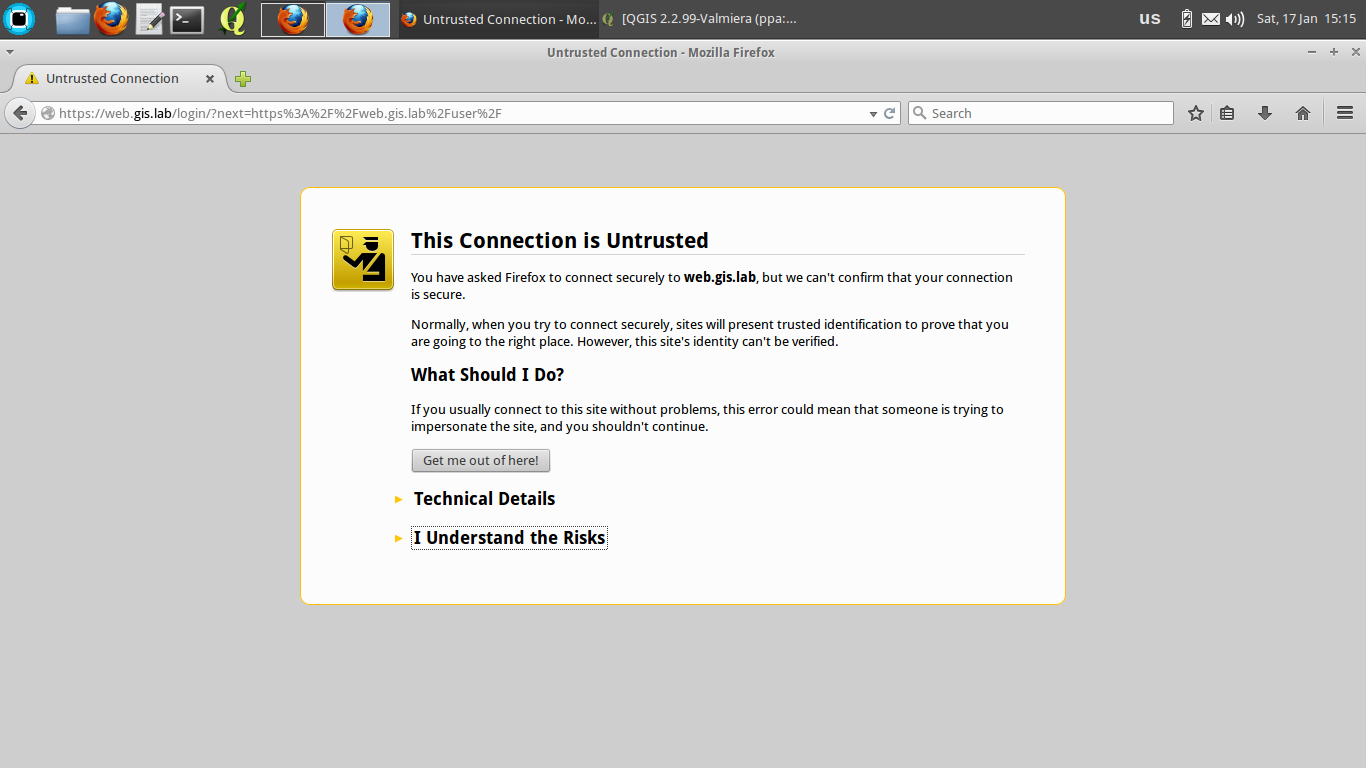
- log in to GIS.lab Web User page using 'lab1' user credentials
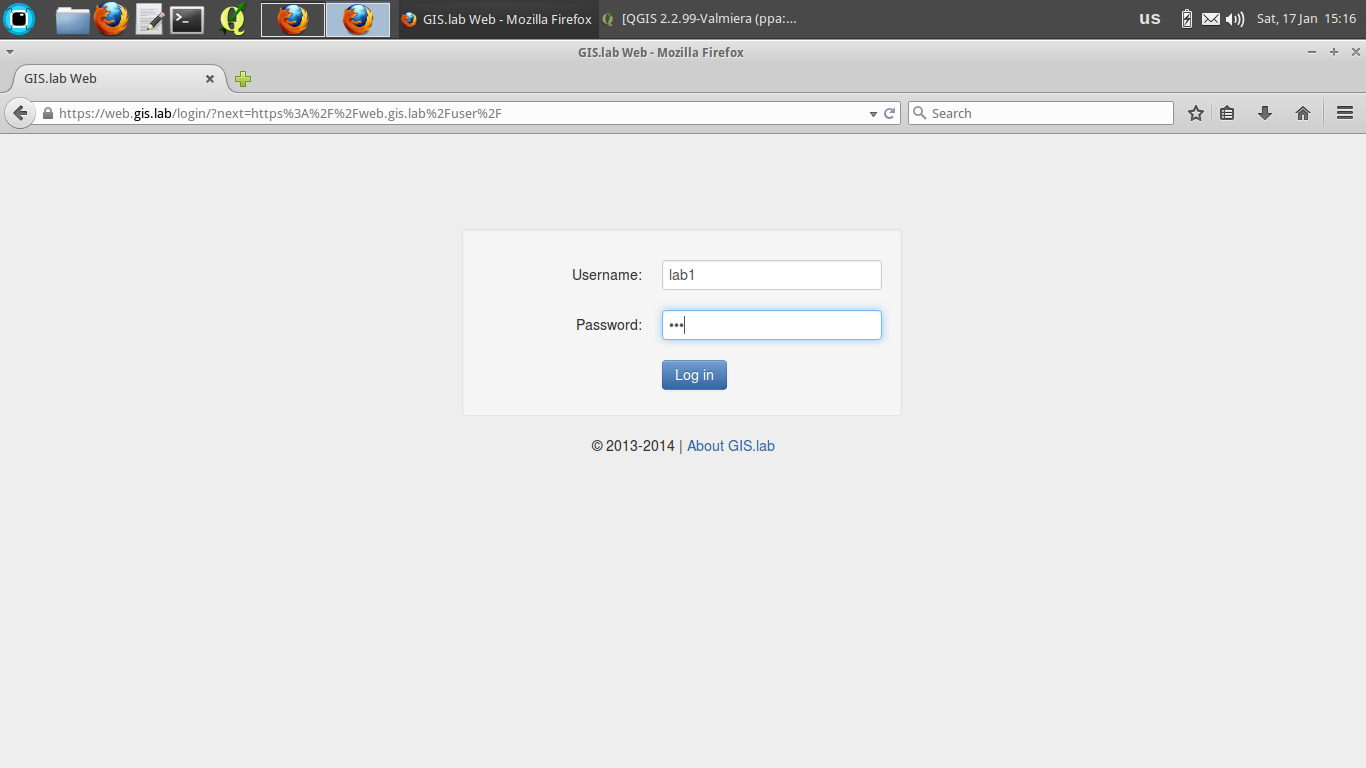
- inspect published project. Our project should be listed as second, right below default Empty project
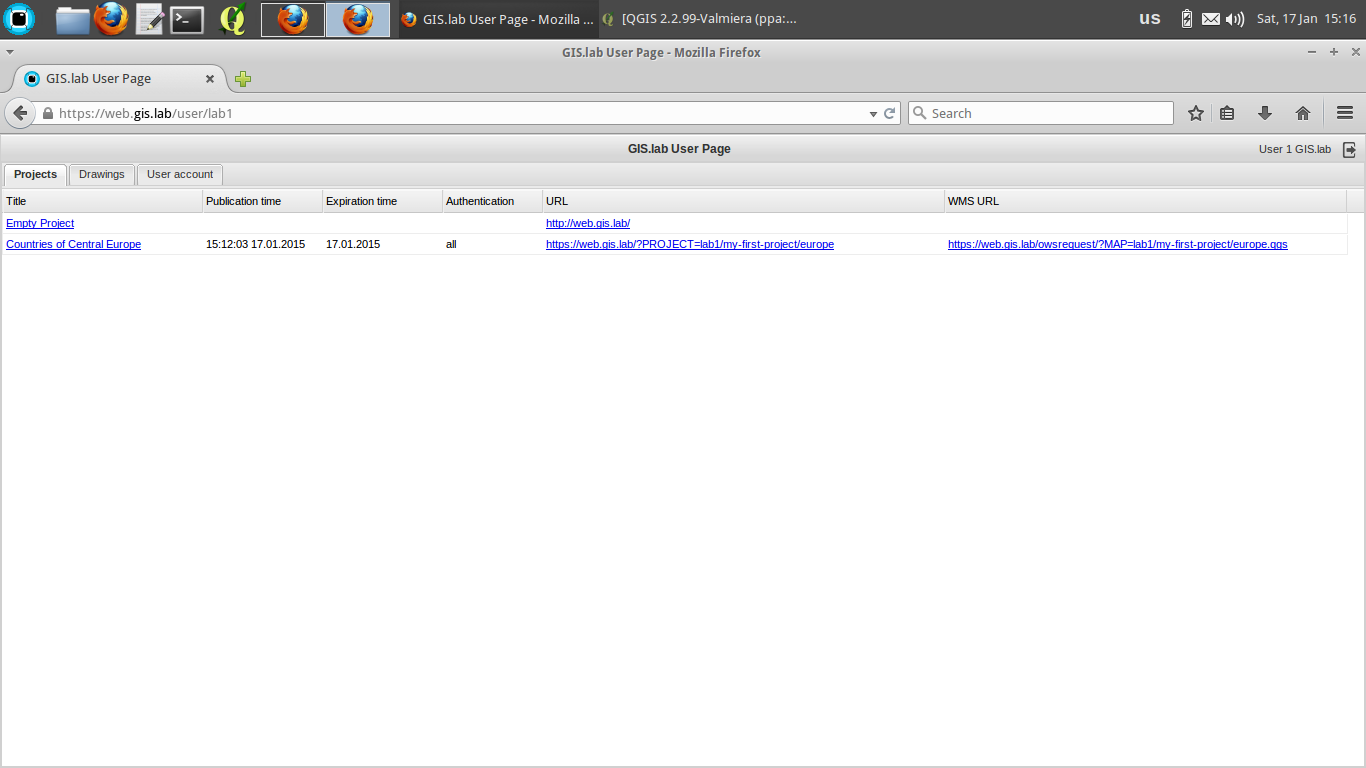
- click on project's link in URL column to launch it
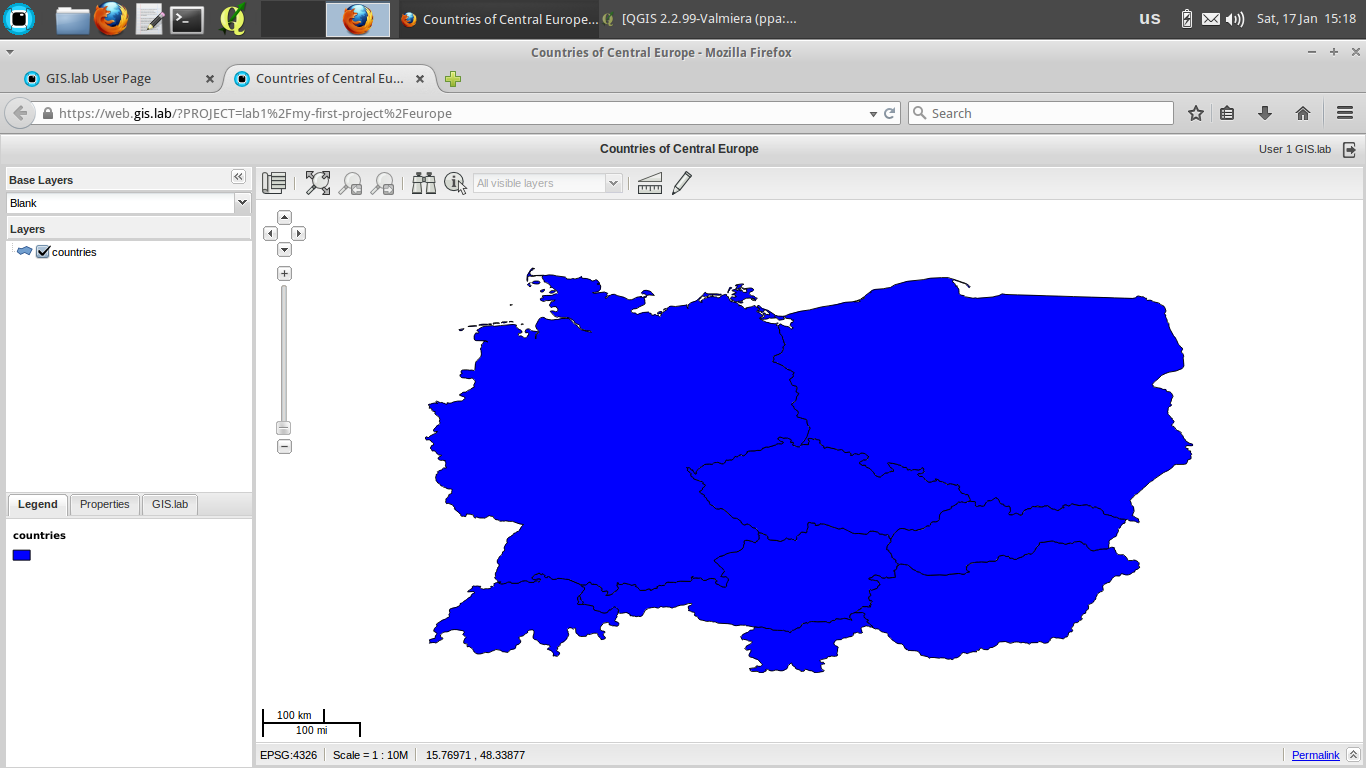
To get more familiar with possible project configurations, copy whole GIS.lab example project directory ~/Repository/gislab-project/natural-earth to ~/Projects directory and start exploring.