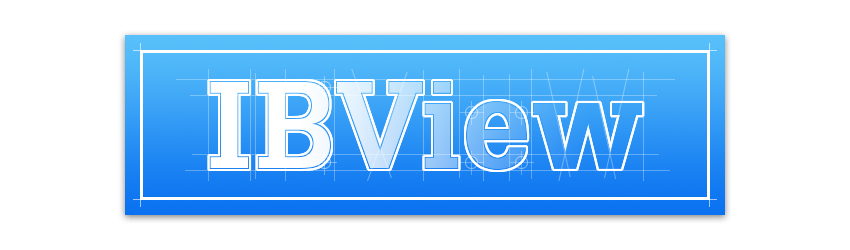A no-nonsense view subclass to use nibs inside other nibs and storyboards, with Interface Builder live-previews.
Supports UIView, NSView, IBDesignable, IBInspectable, multiple-nesting and further subclassing.
Storyboards and nibs are great. But they tend to be used in a very view controller centric way. Custom view subclasess where the UI of the view exists in it's own nib have always been possible. The problem is that Xcode does not provide a standard implementation and you must rely on your own code to load the nibs. That's where IBView comes in. When subclassing IBView you can now design your view's user interface in a separate nib just for the view itself, while IBView takes care of the plumbing to make it work. And thanks to the new IBDesignable feature of Xcode, when you place your custom view into a storyboard (or other nib), you will see a live preview of the contents of your custom view's interface.
- Design a view's user interface in it's own nib file.
- Change a view's user interface at runtime simply by changing it's nib name.
- A/B test two different UI designs for a view.
- Set a view's nib based on the device or other runtime attributes.
- Reuse a custom view throughout an app's UI for a consistent user experience.
- Share a user interface implementation between a view and a table/collection view.
- To avoid excessive view logic in controllers, pair each view controller with an IBView subclass with it's own nib.
- iOS 7.0+ / Mac OS X 10.8+
- Xcode 6.3
Detailed instructions with screenshots are available in the wiki.
Manually add the IBView class into your iOS or Mac project.
NOTE: IBView is not currently available via CocoaPods, see known issues for more information.
Subclassing IBView is supported in both Objective-C and Swift.
For Swift, be sure to import IBView in the bridging header:
#import "IBView.h"
Using IBView is very straightforward and always follows these basic steps:
- Create a custom view by first adding a new
IBViewsubclass to the project. - Next add a nib for the custom view to the project. Be sure to select a
Viewnib in the User Interface section of the add file wizard. - In the nib, set the class of the
File's Ownerto the name of your custom class. This will allow you to makeIBOutletandIBActionconnections from the nib to your custom class. Feel free to make those connections now, or at a later time. - Utilize the new IBView subclass in another nib or storyboard. To do this, simply add a view to another nib or storyboard and set it's class to your custom class.
- Now only if you did NOT name the nib the same name as the class, set the
nibNameproperty to the name of the nib. ThenibNamecan be specified in Interface Builder via an IBInspectable property that shows up in the Attributes Inspector. ThenibNameproperty can also be assigned in code, by either setting or overriding the property.IBViewdefaults thenibNameproperty to the name of the class itself, so it is completely fine to leave it blank or unassigned to use the default name. - Still in the other nib or storyboard, you should now see a preview of the custom view's nib contents.
That's it, you're done!
When utilizing IBView it quickly becomes clear that you are no longer able to make IBOutlet
and IBAction connections from objects inside your custom views' nibs to your view controllers.
This is by design and is the expected behavior of IBView.
One suggested approach to communicate events from custom views to view controllers is to use delegation. By creating a delegate protocol for a custom view, you can encapsulate the view's event handling within the view itself, and notify the view controller when events occur by calling delegate methods.
To implement this type of delegation, the custom view will require a delegate protocol as well as a delegate property that must conform to that protocol. The view controller can be set as the custom view's delegate and will then implement the protocol methods. Note that the view controller can be set as the view's delegate in code or with a connection in Interface Builder.
See Working with Protocols for more information.
IBView supports multiple nib files for a custom view. In other words, you may create several nib
files for a particular IBView subclass and then switch between them at runtime by simply changing
the nibName property. The naming convention for the nibs is entirely up to you.
Please feel free to submit an issue to request (or provide) additional class compatibility or incompatibility information.
| Class | Notes |
|---|---|
| UIViewController | It's view can be an IBView subclass. |
| UICollectionViewCell | An IBView subclass can be added as a subview of the cell's content view. |
| UITableViewCell | An IBView subclass can be added as a subview of the cell's content view. |
| Class | Notes |
|---|---|
| NSViewController | It's view can actaully be an IBView subclass, but unfortunately live-previews do NOT work. So instead, add an IBView subclass as a subview of the NSViewController's view. |
Select Refresh All Views from the Editor menu in Xcode whenever the live-previews get out of sync.
- IBView's IBDesignable functionality in Xcode's Interface Builder is intermittent when IBView is distributed as a framework. Therefore manual installation is recommended for now, and IBView distribution via CocoaPods is on hold until Xcode has improved IBDesignable compatibility with framework views. If you are interested in checking it out or helping, IBView has a cocoapods branch for testing.
- Garo Hussenjian provided invaluable help in creating IBView, thank you.
IBView is available under the MIT license. See the LICENSE file for more info.