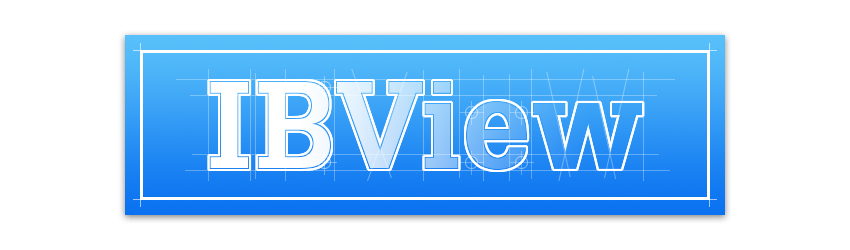A no-nonsense view subclass to use nibs inside other nibs and storyboards, with Interface Builder live-previews. Supports UIView, NSView, IBDesignable, IBInspectable, multiple-nesting and further subclassing.
Storyboards and nibs are great. But they tend to be used in a very view controller centric way. Custom view subclasses where the UI of the view exists in it's own nib have always been possible. The problem is that Xcode does not provide a standard implementation and you must rely on your own code to load the nibs. That's where IBView comes in. When subclassing IBView you can now design your view's user interface in a separate nib just for the view itself, while IBView takes care of the plumbing to make it work. And thanks to the new IBDesignable feature of Xcode, when you place your custom view into a storyboard (or other nib), you will see a live preview of the contents of your custom view's interface.
- Design a view's user interface in it's own nib file.
- Change a view's user interface at runtime simply by changing it's nib name.
- A/B test two different UI designs for a view.
- Set a view's nib based on the device or other runtime attributes.
- Use a custom view throughout an app's UI for a consistent user experience.
- Share an interface implementation between a view and a table/collection view.
- To avoid excessive view logic in controllers, pair each view controller with an IBView subclass with it's own nib.
- UIView: iOS 8.0+ / NSView: Mac OS X 10.9+
- UIView: iOS 7.0+ / NSView: Mac OS X 10.8+
IBView can be used in iOS or Mac projects. Installation is either done via CocoaPods OR manually.
Add IBView to your Podfile and be sure to use frameworks:
use_frameworks!
pod "IBView"Then install the pod using the CocoaPods CLI.
NOTE: When IBView is installed via CocoaPods and for Mac apps only, '@loader_path/../Frameworks' (including the quotes) needs to be added as an additional path to the Runpath Search Paths build setting.
Manually add the IBView class into your project.
NOTE: When IBView is installed manually, use #import "IBView.h" in place of #import <IBView/IBView.h> anywhere that appears in this README.
Subclassing IBView is supported in both Objective-C and Swift.
In either case, all subclasses need to explicitly declare themselves as IBDesignable.
#import <IBView/IBView.h>
IB_DESIGNABLE
@interface CustomView : IBView
@end
@implementation CustomView
@end
import IBView
@IBDesignable class CustomView: IBView {
}For Swift, you must import IBView in the bridging header:
#import <IBView/IBView.h>
Using IBView is straightforward and always follows these basic steps:
- Create a custom view by first adding a new
IBViewsubclass to the project. - Declare the custom view as IBDesignable by adding
IB_DESIGNABLE(Objective-C) or@IBDesignable(Swift) to the source code of the subclass. - Next add a nib for the custom view to the project. Be sure to select the
Viewnib template in the User Interface section of the add file wizard. The name of the nib should exactly match the name of the class (except for the file extension of course). - In the nib, set the class of the
File's Ownerplaceholder to the name of your custom class. This will allow you to makeIBOutletandIBActionconnections from the nib to your custom class. Feel free to make those connections now, or at a later time. - Utilize the new IBView subclass in another nib or storyboard. To do this, simply add a view to another nib or storyboard and set it's class to your custom class.
That's it, you're done! In this other nib or storyboard, you should see a preview of the custom view's nib contents.
IBView supports multiple nib files for a custom view. In other words, you may create several nib
files for a particular IBView subclass and then switch between them at runtime by simply changing
the nibName property. The naming convention for the nibs is entirely up to you.
Also, the nibName can be specified in Interface Builder via an IBInspectable property that shows
up in the Attributes Inspector. When left blank or unassigned, IBView defaults the nibName
property to the name of the class itself, so it is completely fine to leave it blank or unassigned
to use the default name. But you can set it to the name of another nib when you have a specific
use for that.
When utilizing IBView it quickly becomes clear that you are no longer able to make IBOutlet
and IBAction connections from objects inside your custom views' nibs to your view controllers.
This is by design and is the expected behavior of IBView.
One suggested approach to communicate events from custom views to view controllers is to use delegation. By creating a delegate protocol for a custom view, you can encapsulate the view's event handling within the view itself, and notify the view controller when events occur by calling delegate methods.
To implement this type of delegation, the custom view will require a delegate protocol as well as a delegate property that must conform to that protocol. The view controller can be set as the custom view's delegate and will then implement the protocol methods. Note that the view controller can be set as the view's delegate in code or with a connection in Interface Builder.
See Working with Protocols for more information.
Please feel free to submit an issue to discuss class compatibility and/or incompatibility.
| Class | Notes |
|---|---|
| UIViewController | It's view can be an IBView subclass. |
| UICollectionViewCell | An IBView subclass can be added as a subview of the cell's content view. |
| UITableViewCell | An IBView subclass can be added as a subview of the cell's content view. |
| Class | Notes |
|---|---|
| NSViewController | It's view can actaully be an IBView subclass, but unfortunately live-previews do NOT work. So instead, add an IBView subclass as a subview of the NSViewController's view. |
Although not the typical use for IBView, it is also possible to initialize your IBView subclasses
in code by using the designated initializer initWithNibName:. If you pass nil, the nibName
property will default to the name of the class.
Select Refresh All Views from the Editor menu in Xcode whenever the live-previews get out
of sync. Sometimes you might need to resort to closing the Xcode project, deleting derived data,
quitting Xcode and then restarting the Mac.
When IBView is installed via CocoaPods, the following known issues exist:
- The IBView base class cannot be used as a view class directly in Interface Builder, instead IBView subclasses should always be used.
- All IBView subclasses need to explicitly declare themselves as IBDesignable even though the base IBView class already does.
- For Mac apps,
'@loader_path/../Frameworks'(including the quotes) needs to be added as an additional path to theRunpath Search Pathsbuild setting.
Those issues do not exist when IBView is installed manually.
If you use IBView in your project, please consider adding a link to your app to this thread.
- Garo Hussenjian provided invaluable help in creating IBView, thank you.
- Thanks to Steven Lin for assistance with the IBView logo.
IBView is available under the MIT license. See the LICENSE file for more info.