-
Notifications
You must be signed in to change notification settings - Fork 0
Debugging
stom edited this page Apr 3, 2024
·
1 revision
-
How do I turn on or off the debug UI?
The debug buttons - shown below - can be turned off by changing the following config file values:
//src/config.ts TEST_CONTROLS_ENABLE = true // #28 - shows debug buttons SHOW_GAME_DEBUG_INFO = true // #32 - shows player position UI + direction / impulse arrow

-

Term Desc player.pos position of the actual DCL player as they are held via the avatar trap terrain.pos position of the terrain relative to the actual scene (not the infinity engine scene/world as it is moved around the player grid.pos(cell) What cell index the spatial grid 3D grid the player is inside of. If you enable showing cells via GridDebugType.enabled=true you can see all cells grid.pos(meters) In meters, what the players position is within the spatial grid 3d grid grid.index Which grid index the terrian and player are in respectivly nMoveWithWorlds.Tracking How many entities have MoveWithWorld grid.size(m) How big the overall spatial grid (your infinity engine scene/world) is in meters grid.size(m) How big the overall spatial grid is in meters - data taken from blender-dcltk-scene-slicer tileset for the active scene/world grid.size(tiles) How big the overall spatial grid is in tiles - data taken from blender-dcltk-scene-slicer tileset for the active scene/world -
Do not forget the position of the world is not the same as your normal DCL scene. This is because of avatar trap and how it must hold you in the engineCenter. The player does not move. The world moves around you.
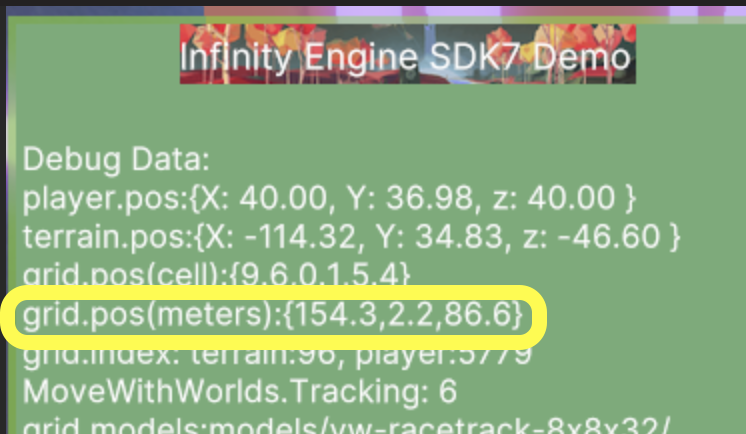
-
If you are having problems with your exported colliders, see the Debugging section of the Cannon Colliders plugin documentation. There is a visualiser available to help check the exported colliders, as well as common problems and how to fix them.