-
Notifications
You must be signed in to change notification settings - Fork 0
Azure plugin
The Azure plugin provides access to Azure Portal resources and resource groups. Basically it provides the same functionality as the global search feature in the Azure Portal web site.
Use the configuration screen to setup Azure environments.
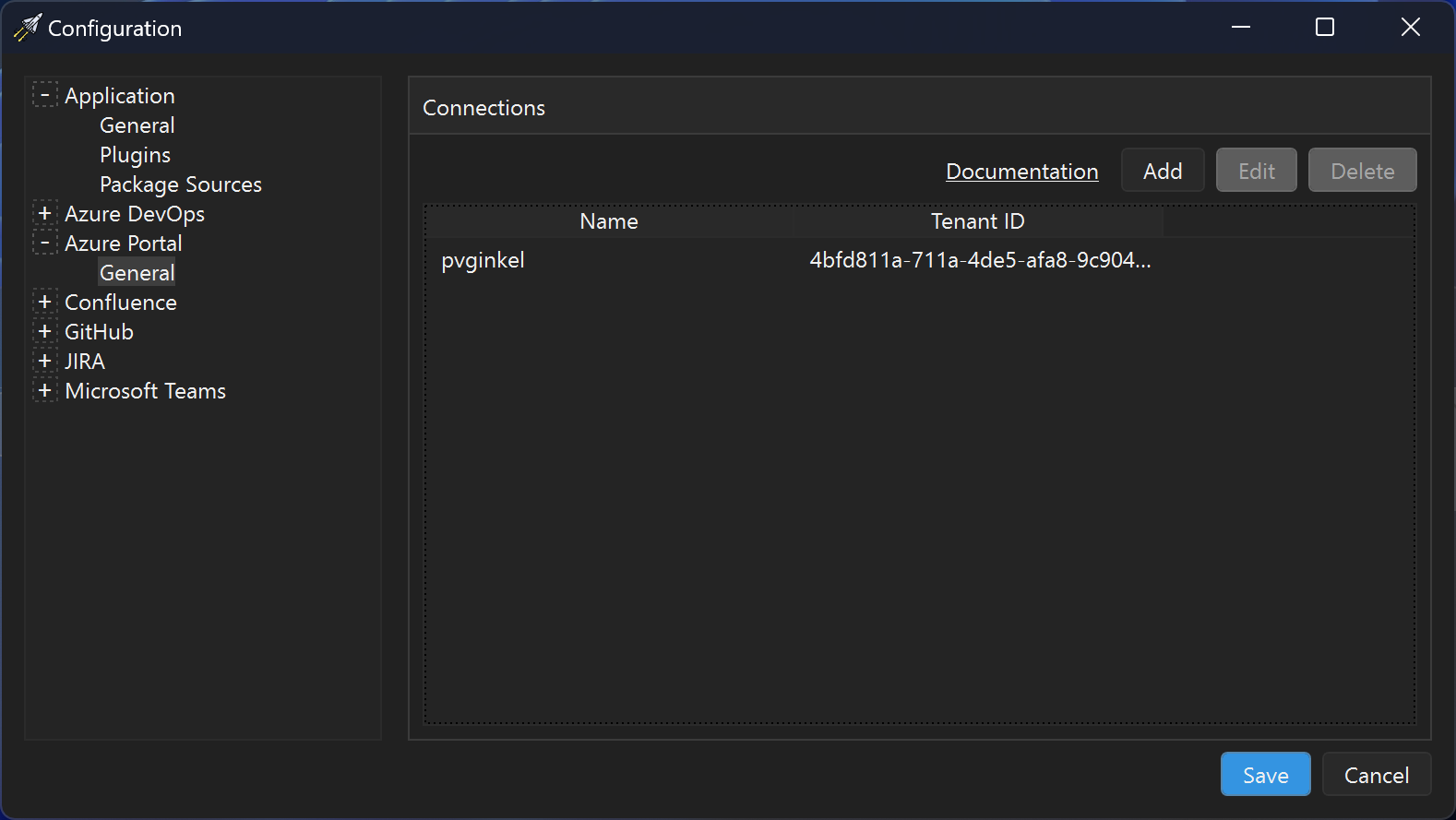
You can setup connections to multiple environments if you have access to more than one, e.g. your company and your personal Azure environment.
Click Add to add a new connection.
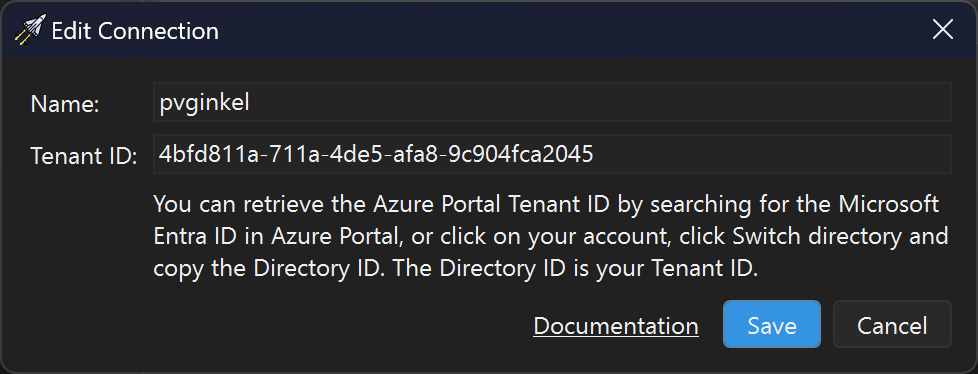
To setup access to an Azure environment, you have to give it a name and provide the Tenant ID. You can find the Tenant ID in the Azure Portal website. You can retrieve this from the Azure Portal site by searching for the "Microsoft Entra ID", or in the directory:
- Click on your account.
- Click Switch directory.
- Copy the Directory ID value from this screen.
The name is used to disambiguate multiple environments. It'll be appended to the search category, e.g. "Azure Portal (pvginkel)". This is only done if you have access to more than one environment.
When you start a search, you'll be asked to authenticate with Azure. The following screen will pop up:
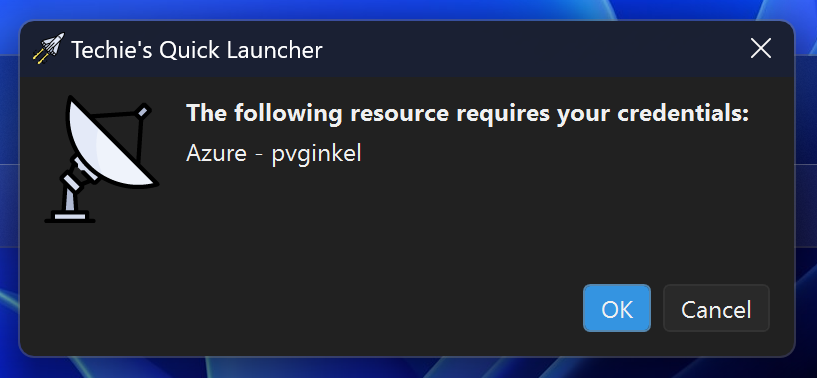
Click OK to enter your credentials. A page will open in your browser to allow you to enter your credentials. Note that if you have access to more than one Azure environment, that you enter the right credentials. This dialog will show what environment requires your credentials.