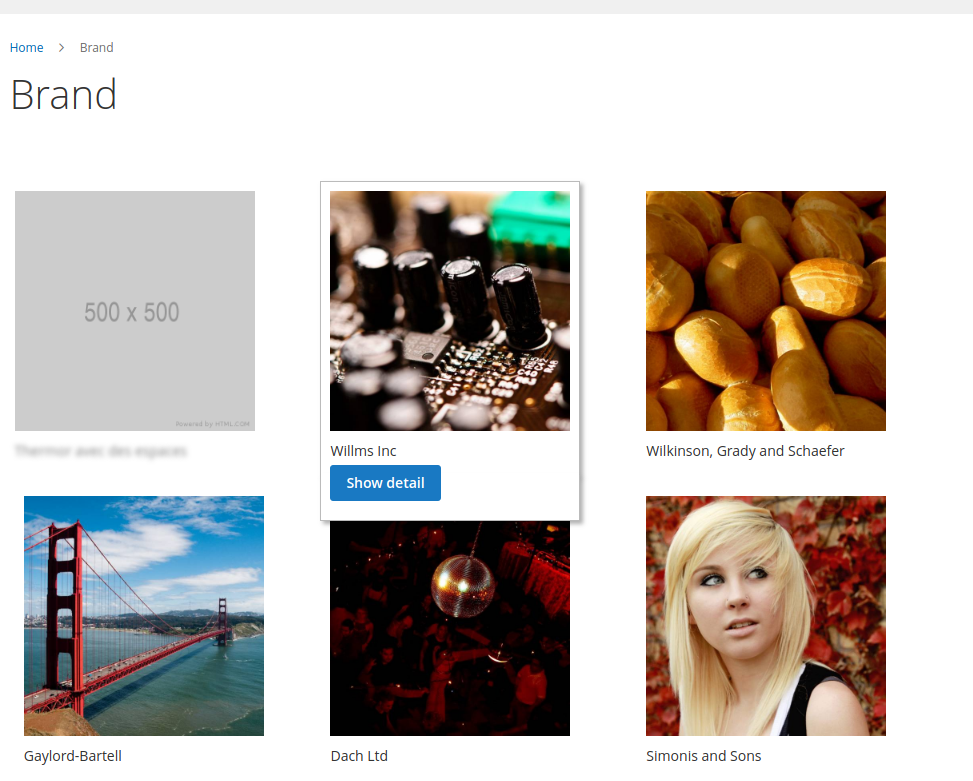-
Notifications
You must be signed in to change notification settings - Fork 10
EntityType
When you create an entity, the first setp is choose the entity type that is used as a template. The entity type determines the fields that are available during entity creation, and the values that appear to the customer (depends of your theme).
The entity attributes can be organized into groups and that determine where they appear in entity creation.
We recommend that you create as many entity types as you need (Brand, Picto, ...)
Go to Content > Custom Entities > Entity types:
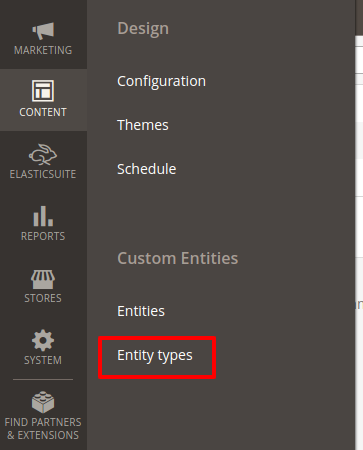
to display the entity types list:

For create a new entity type, you click on Add Attribute Set button and you arrive on this screen:
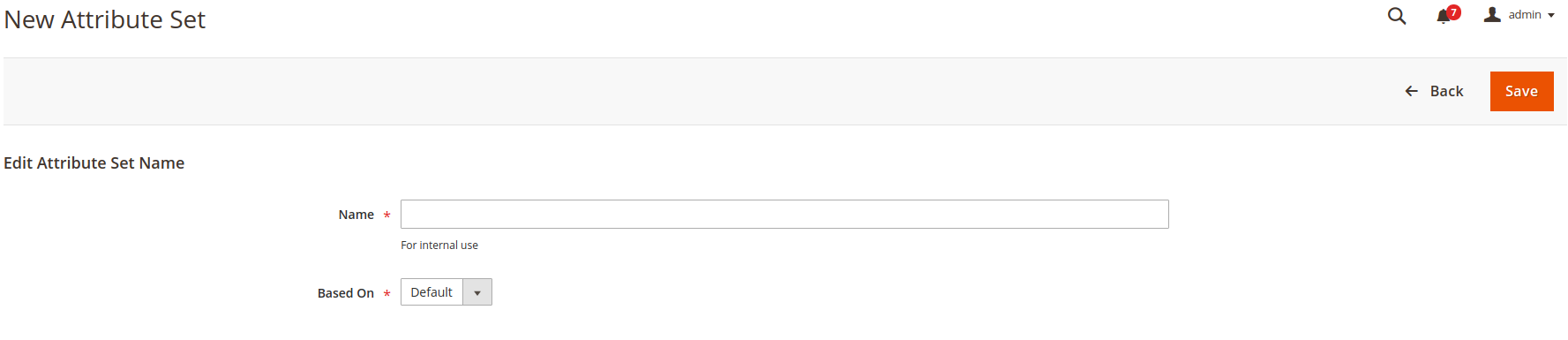
Choose a name for your entity type and what kind of entity type it is based on. It's a clone of this type, and you can change it later (add/remove/move attribute, add group)
After adding a new entity type or editing an existing one, you see this screen:
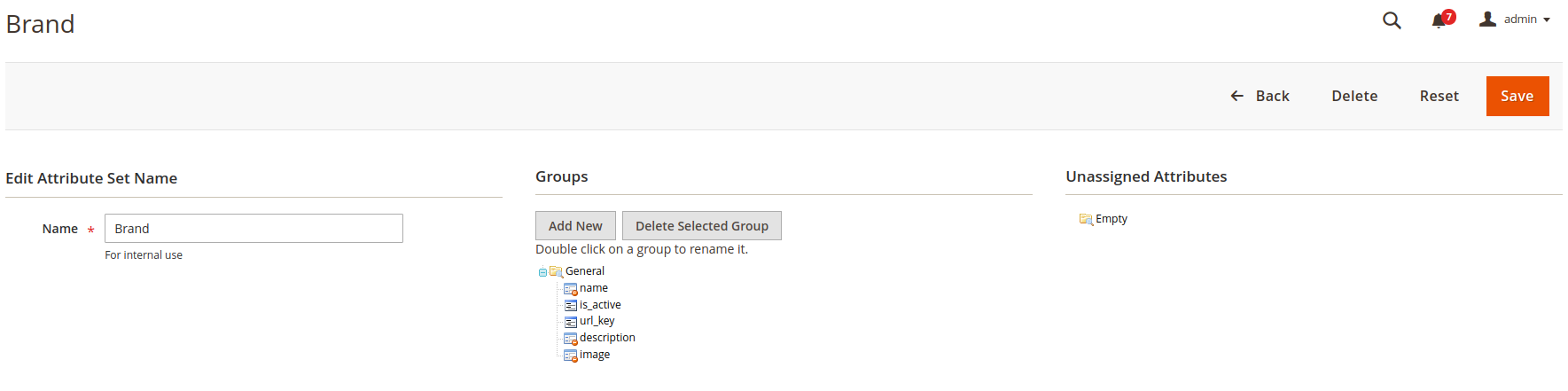
You can execute the actions:
- Rename the entity type
- Add new group
- Delete a group
- Assign an attribute to group
- Move an attribute
- Remove an attribute to group
It's possible to display an entity set on front, the entity type name is convert to url (remove space and special character).
Example : we have an entity type "Brand", her url is: https://wwww.***.com/brand
This page display all entities with an entity type equals to Brand.