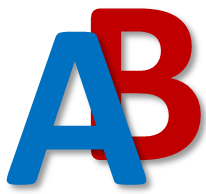-
Notifications
You must be signed in to change notification settings - Fork 60
Tutorials
In this tutorial we will create a simple product system and perform a calculation. We will create a database and create activities and connect them to eachother. Next, we will create a calculation setup and perform a calculation.
The system we will create will be a simplified system to create electricity from coal. The data we use should not be used for any studies, it is just educational.
Important
Make sure you have/know the following:
To create a product system, we first need a place in the project where to put it. For this, we use databases.
- Click the
New Database...button, this will open a popup. - In the window, fill in the name 'first lca tutorial', confirm.
- We now see the new database in the
Databasestable on the left.
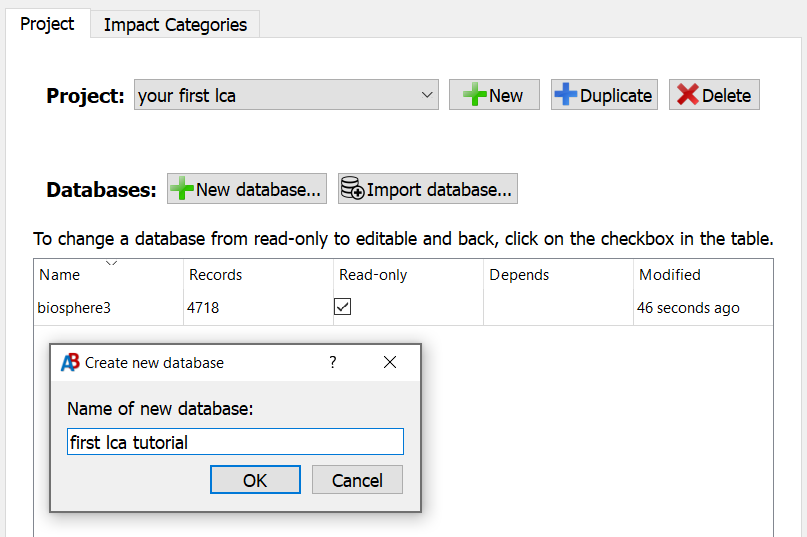
Now that we have a database, we can start creating activities, which will be stored in the database.
Lets create the first activity: To assess the environmental impact of generating electricity from coal, we need to model the production of electricity and coal first.
- Right-click on your new database in the
Databasestable and chooseNew activity.

- Name your new activity 'electricity production, coal', confirm.
- You now see your new activity in the
Activity Detailstab on the right and in the database on the left.
This tab shows all information about an activity.
Your Activity Details tab should look like below:
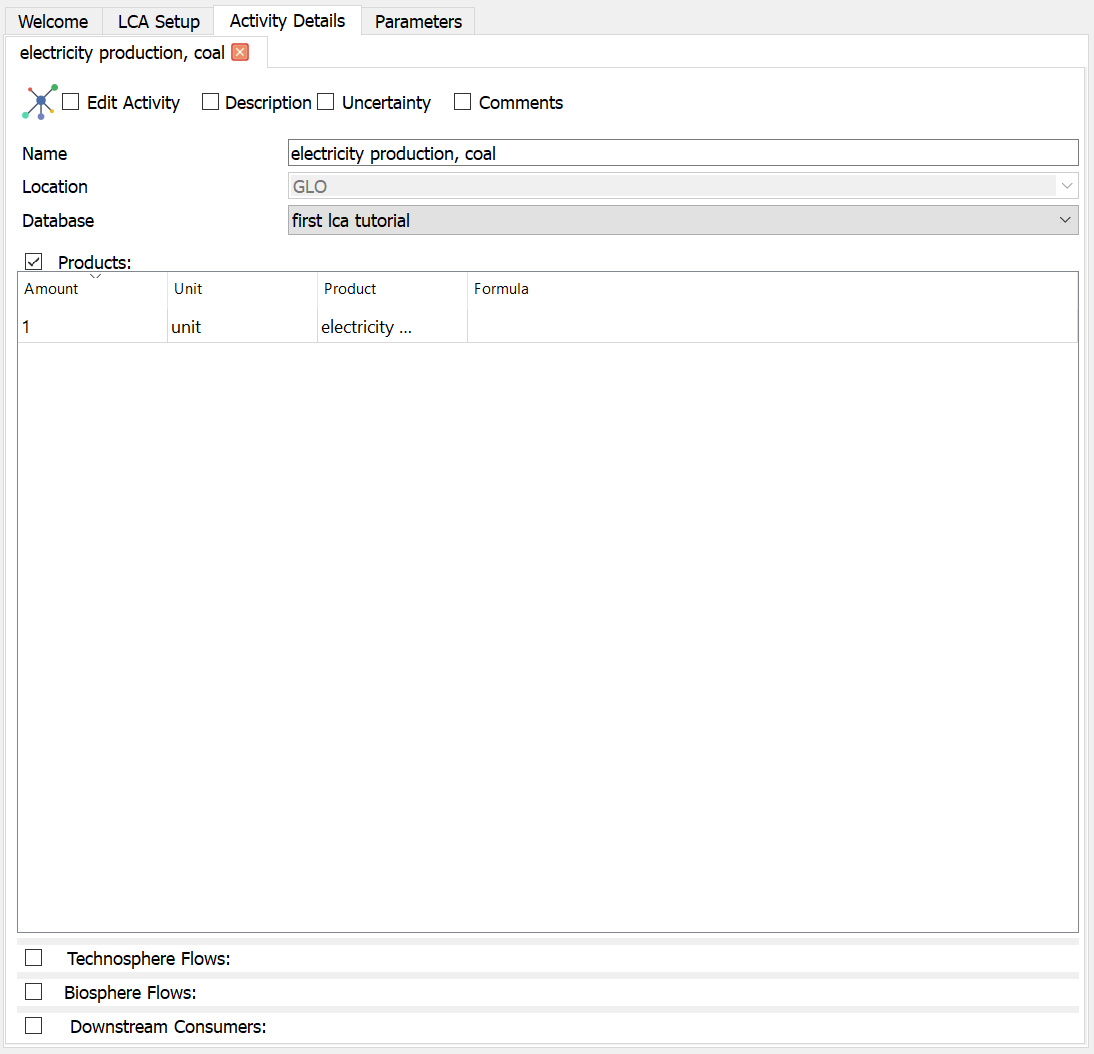
Tip
You can only edit activities when the database is not set to Read-only and the activity is set to Edit Activity.
You can set these in the Databases table and in the top left of the Activity Details tab respectively.
This is done to avoid accidental changes.
Every time you close an Activity Details tab, the editing state will be reset, when you open the activity again you
need to re-enable editing to continue to make changes.
Your changes are saved automatically.
Now, we can fill in information in the empty activity.
- In the
Productstable, change theProductname to 'electricity' andUnitto 'kilowatt hour'. - Your changes are saved automatically when you press
Enteror when you click somewhere else. - Optionally set the
Locationto your favourite country, the default isGLOfor 'global'.
The top part of your activity should now look like this:
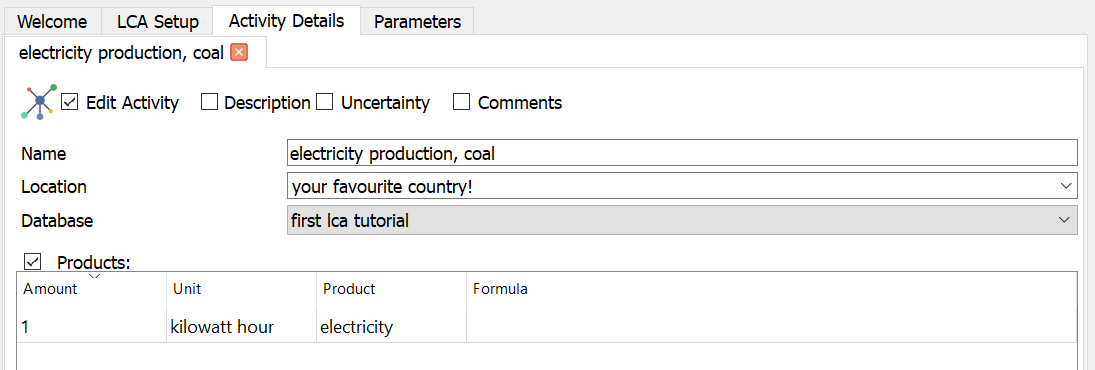
Note
Locations and Units in Brightway and Activity Browser are 'just' text to help you organize your activities. Locations and Units don't have an inherent meaning or relationships to each other.
Now that we have one activity, we need to link a biosphere flow to it.
- In the
Databasestable in theProjecttab on the left, open the database 'biosphere3' by double-clicking on it.
Note
All databases that you have open in a project are shown as tabs underneath the Databases table.
- Search for 'carbon dioxide, fossil' in the database.
- In the
Activity Detailsenable the (still empty)Biosphere Flowstable by ticking the box. - Drag the one of the 'carbon dioxide, fossil' biosphere flows to the
Biosphere Flowstable, the value of thecategorycolumn does not matter right now. - Set the
Amountto 0.9 kilogram by double-clicking on theAmountfield and changing the value.- Remember that changes are saved automatically.
Tip
You can resize the tables in the activity details by dragging the 'splitter' between them up or down.
Of course, electricity cannot be generated from nothing, so we need to add the production of coal as a new activity to the system.
We will essentially repeat the steps in 2.1 and 2.2 with other data. If you are unsure about something specific, just read back to find the information.
- Create a new activity named 'coal mining' with as
Productname 'coal' and asUnit'kilogram'. - Again add the 'carbon dioxide, fossil' biosphere flow to the activity, set the
Amountto 0.15 kilogram. - Now switch back to the
Activity Detailsof the activity 'electricity production, coal'.- Remember, if you have closed this activity in the mean time, you need to re-enable the
Edit Activtytoggle.
- Remember, if you have closed this activity in the mean time, you need to re-enable the
- From the database 'first lca tutorial' add the 'coal mining' activity you just created to the
Technosphere Flowstable of the electricity production process.- Remember to show the
Technosphere Flowstable again before adding the flow.
- Remember to show the
- Set the
Amountto 0.4 kilogram.
The Activity Details of the process 'electricity production, coal' should look like this now:
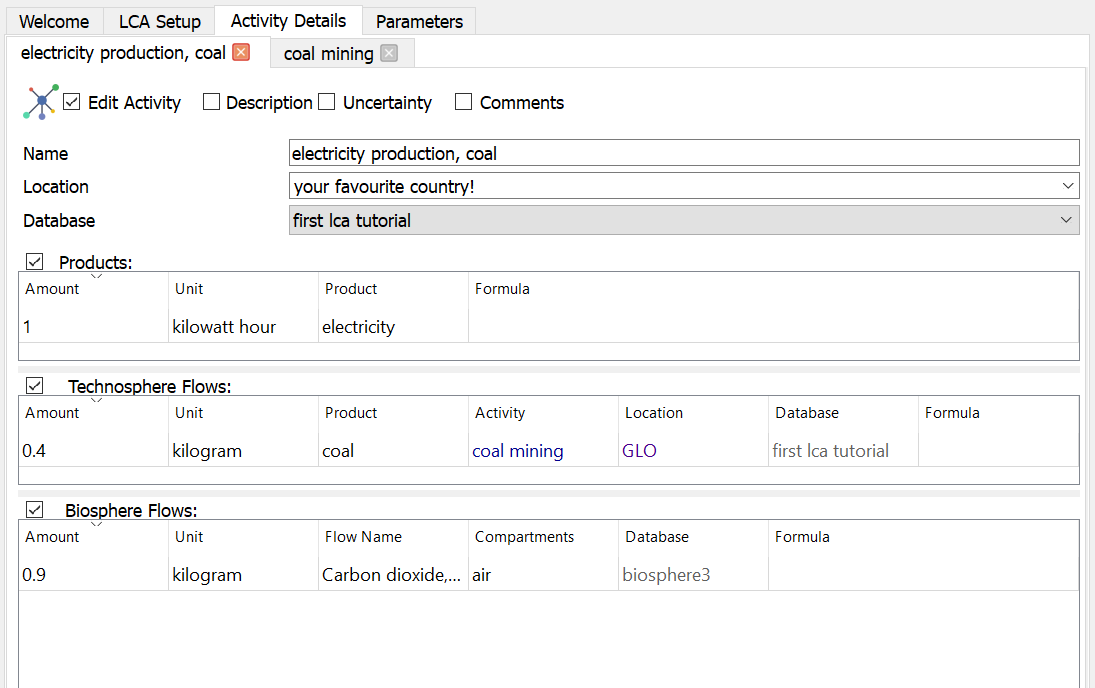
Now, the mining of coal also takes some electricity, so we need to go back to the coal mining process and also add electricity as input there
- Open the 'coal mining' activity again and add 'electricity production' to the process.
- Set the
Amountto 0.01 kilowatt hour.
You have now finished creating a simple product-system for producing electricity from coal!
It is good practice to inspect if everything in developing your system went correctly. You can inspect your system in a two ways:
- Through the
Technosphere FlowsandDownstream Consumerstables inActivity Details. - Through the
Graph Explorer.
In addition to the input flows from the technosphere and the biosphere, you can also see the
Downstream Consumers table at the bottom of the Activity Details tab,
which are activities that consume the product your activity produces.
For the 'electricity production, coal' activity, you should see the flow of 0.01 kilowatt hour to 'coal mining'.
You can further explore your system from the Technosphere Flows and Downstream Consumers tables by right-clicking
on a flow and choosing Open Activity, which will open the Activity Details of that activity.
Note
The Downstream Consumers table is a Read-only table, you cannot change flows from that table.
If you want to change a flow, you need to open the activity (Right-click > Open activity) and change the flow.
You can also look at the supply chain network visually with the Graph Explorer.
You can open the graph explorer in two ways:
- Right-clicking on an activity in a database and choosing
Open activity in Graph Explorer. - In the top left of the
Activity Detailstab by clicking theGraph Explorerlogo.

The Graph Explorer will show a visual representation of your system.
If you hover on the flows (arrows), you will see the amount of the flow.
Our system should look similar to the following:
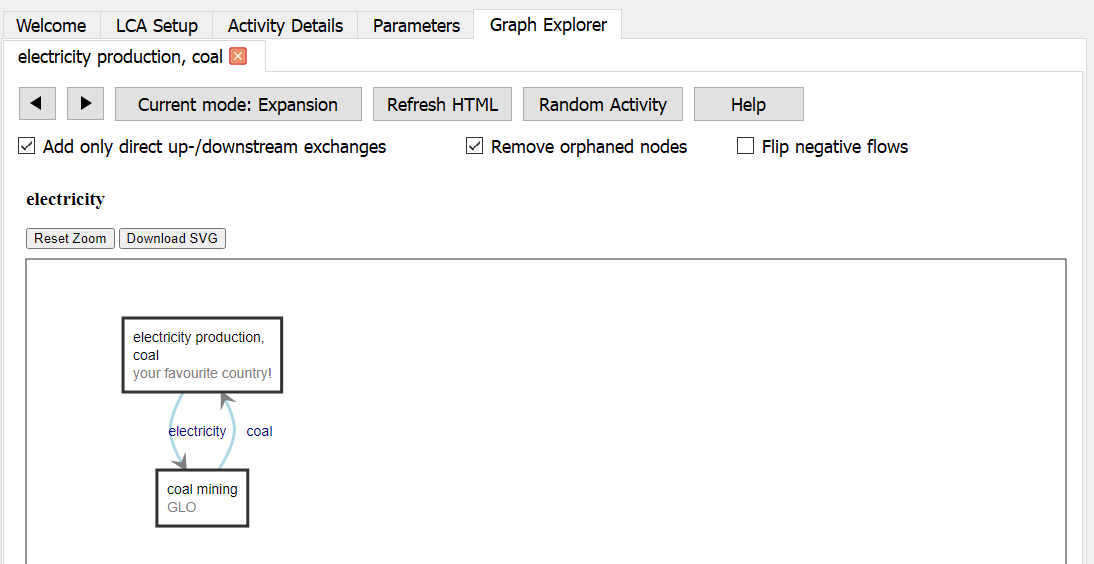
Now that we created a product-system, we can calculate its environmental impact.
A calculation setup exists of at least one reference product and at least one impact category.
- On the right, open the tab
LCA setup. - Click
New, name your calculation setup 'first calculation setup'. - On the left, find your activity 'electricity production' in the database we created
and drag it to the
Reference flowstable. - Next, on the left, open the tab
Impact Categoriesand search for 'GWP100' and choose one of the impact categories, for this tutorial, it does not matter which one. - Drag it to the
Impact categoriestable.
Your calculation setup should now look like this:

Now you are ready to calculate results.
- Click the
Calculatebutton on the top left of theLCA Setuptab.
When Activity Browser finished the calculation, it will automatically open the LCA results tab on the right.
Your results should now look like this:
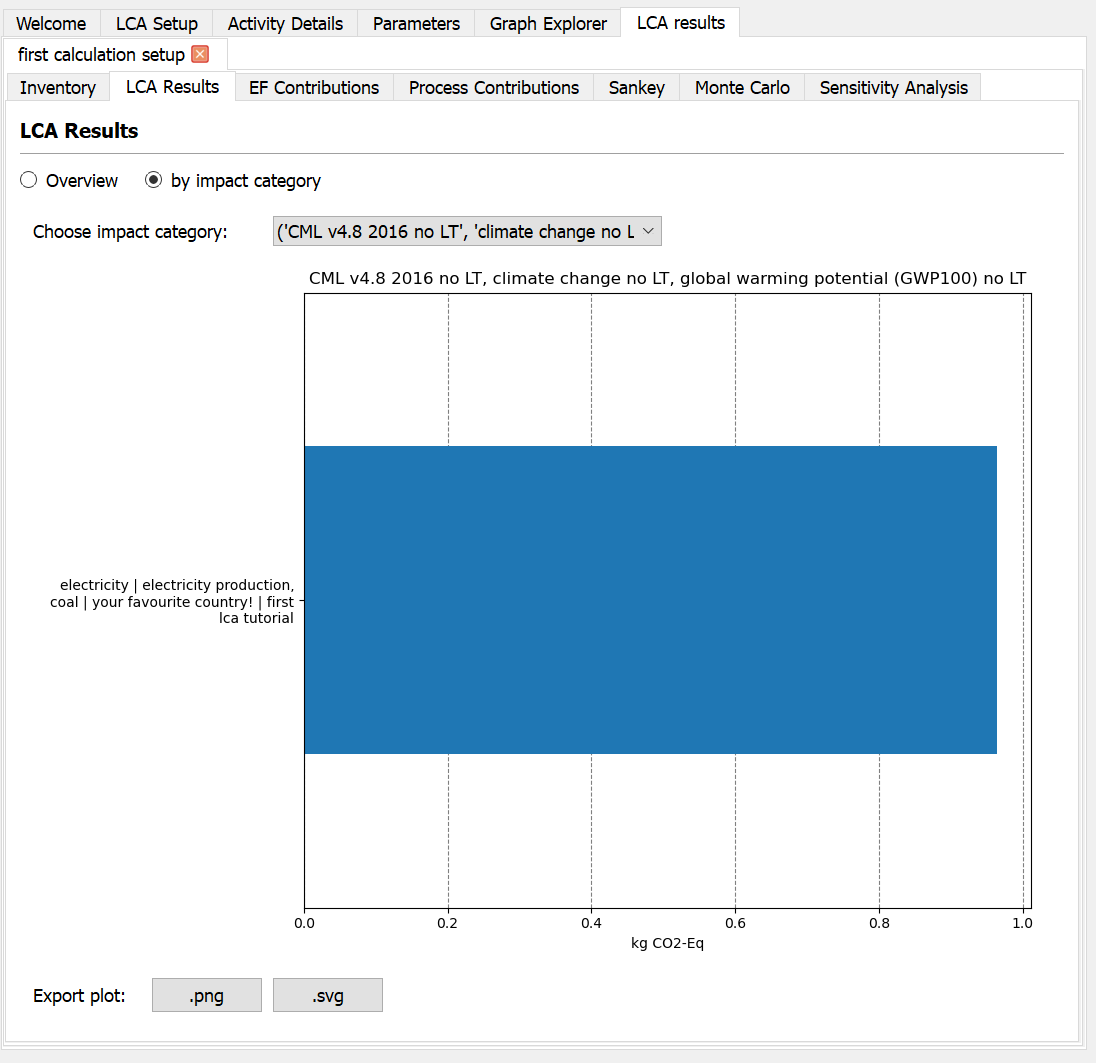
Congratulations! You have successfully calculated your first LCA.
Note
The activities you see in there Reference flows table are linked to your system, if you change your system, the changes are saved automatically.
Do keep in mind that you do need to re-calculate your results every time you make changes.
The above tutorial is not completely realistic, next, we will add three optional steps:
- Adding some detail: additional activities
- Adding more impact categories: different ways of assessing your system
- Adding an alternative: a different way of producing electricity
You don't need to follow all steps, but the next steps build on each other, so you need to follow them in order.
To add detail, we will add an additional activity to produce steel.
- Create a new activity 'steel production' and make the
Productname 'steel' and asUnit'kilogram', set theAmountto 2. - Producing steel itself emits some carbon dioxide, but we also need some coal.
- Add a coal input of 0.5 kilogram and a carbon dioxide flow of 0.5 kilogram
If you don't recall exactly how to add these, go back to step 2.1-2.3 above.
Producing electricity does not require steel directly, but of course machines and a building would be needed. We can represent this in LCA with a very small flow of steel to other processes to represent the depreciation of the machines.
- Add a 'steel' flow of 0.001 kilogram to both 'electricity production, coal' and 'coal production'
- Now recalculate your results (step 4 above).
You have now extended your system! If you want, you can add more activities and flows to make your system more realistic.
LCA often compares products based on different categories, not just climate change impact, we will add an additional impact category to measure water use.
First, lets add an impact category to the calculation setup
- In the impact categories and search 'water use' and add it to the calculation setup.
If you don't recall exactly how to do this, go back to step 3 above.
Even though we just added the impact category, we can't yet calculate results. This is because our system does not yet have any water flows, so the impact would be zero. We will now add the water use biosphere flow to the system and then re-calculate results.
- Search in the 'biosphere3' table for 'water'
- You will see many results, we don't want to search through all of these results, but we can manually filter the results further.
- In the column
Categories, click the funnel button and write 'air'. - Activity Browser will filter all results in the column
Categoriesfor entries that contain 'air'. - Now you have much fewer results
- Choose the flow 'water', 'air' and add it to the activity 'electricity production, coal', set the
Amountto 0.0001
Now, we can re-calculate the results
- Go to the
LCA Setuptab and re-calculate the results. - In the top of the
LCA Resultstab you canChoose impact category, where you can switch to the water use. - You can now see the impact of water use on your system.
You have now added a new impact category! If you want, you can add more flows and impact categories to make your system more realistic and assess different kinds of impacts.
LCA often compares different alternatives as well, we will add an alternative way of producing electricity to compare the two.
We will add an alternative production of electricity, based on natural gas
- Create a new activity 'natural gas production' and make the
Productname 'natural gas' and asUnit'megajoule'. - Add an input of 0.002 kilogram of 'steel'.
- Add a biosphere flow of 'methane, fossil' (choose one) of 0.01 kilogram.
- Create a new activity 'electricity production, natural gas' and make the
Productname 'electricity' and asUnit'kilowatt hour'. - Add an input of 10 megajoule of 'natural gas' and 0.002 kilogram of 'steel'.
- Also add a biosphere flow of 'carbon dioxide, fossil' of 0.7 kilogram.
If you don't recall exactly how to add these, go back to step 2.1-2.3 above.
We now have two different ways of producing electricity, from coal and natural gas.
- Now, add the 'electricity' flow from 'electricity production, natural gas' to the calculation setup.
If you don't recall exactly how to do this, go back to step 3 above.
Finally, we can now re-calculate the results and compare these two alternatives.
- Calculate the results
- Switch to the impact category 'water use' (as you did in step 5.2)
- You will see that there is some water impact from the natural gas-based electricity. This is because the steel we use in these activities is made with electricity from coal, which affects the impact.
You have now added a new alternative! If you want, you can add more alternatives to make assess different methods of electricity production.
Activity Browser is a community project, we rely on you for it to be awesome.
| ❓ Need help? 💬 Ask the community |
💡 Ideas to improve? 💭 Request a feature |
🔥 Something Broken? 🪲 Start a bug report |
⚙️ Want to help out? 🛠️ Learn how to contribute |
|---|
○ 🏠 Home
⁉️ Getting Started & Help
🎓 Tutorials
🧮 LCA calculation setup
📊 LCA results
🚀 Advanced topics
-
🎰 Uncertainty in LCA
-
📈 Scenarios