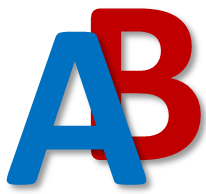-
Notifications
You must be signed in to change notification settings - Fork 55
Databases
Important
This wiki section is incomplete or outdated.
Please help us improve the wiki by reading our contributing guidelines.
Databases are the main way in which Brightway manages and stores Activities. Use databases to organize your data in a meaningful way, for example by separating foreground and background systems.
Read more about data organization in Brightway...
Brightway databases consist of two parts:
- Backend: this is where the actual activity data lives. Most users will be using the SQLite backend, which stores data in the databases.db found in the project folder.
- Metadata: this is where database specific metadata is stored, such as dependent databases, number of activities, and time of last edit.
Databases that are installed in a project may be found in the Databases section, part of the Project panel.
This section shows a table that displays a selection of the metadata for all the databases in the project.
Note
This panel is not yet visible when no databases have been installed into the project yet. Instead, a button to set up your project will be shown.
You can open a database by double-clicking its entry within the Databases table.
This will open a tab at the bottom of the Project panel that contains a table showing all activities
that the database contains.
You can create a new database by clicking the New database... button in the Databases table.
This will prompt you to enter a unique name for the database, after which the newly created database will open and you
can start adding activities as desired.
You can delete a database by right-clicking on its entry withing the Databases table and selecting Delete database,
this will prompt you for a confirmation.
Warning
Deleting a database can not be undone and any exchanges between activities in the database and any other database will be deleted, all activities in the database that were used in a calculation setup will also be removed from the setup.
Make sure you anticipate the consequences of deleting a database before doing so!
You can duplicate a database by right-clicking on its entry withing the Databases table.
This will prompt to enter a unique name for the new database, after which the newly duplicated database will open.
Databases are often connected to other databases by exchanges. Sometimes, you may want to replace the connections from a database to another, as an example:
You have 2 databases, database A and B, B uses activities that are in A. You duplicated a database A to make and test some changes to A_copy, and now want to change the links in B to A_copy.
To relink a database, you can right-click on its entry in the Databases table and choose Relink the database.
In the pop-up, you can choose a new link for every database your database depends on.
Relinking will only work if exact matches are found for the name, reference product adn unit for the activities.
Any activities not relinked will remain linked to the old database.
Note
Relinking can be a slow process, as it needs to check every exchange in every activity in the database.
Activity Browser is a community project, we rely on you for it to be awesome.
| ❓ Need help? 💬 Ask the community |
💡 Ideas to improve? 💭 Request a feature |
🔥 Something Broken? 🪲 Start a bug report |
⚙️ Want to help out? 🛠️ Learn how to contribute |
|---|
○ 🏠 Home
⁉️ Getting Started & Help
🎓 Tutorials
🧮 LCA calculation setup
📊 LCA results
🚀 Advanced topics
-
🎰 Uncertainty in LCA
-
📈 Scenarios