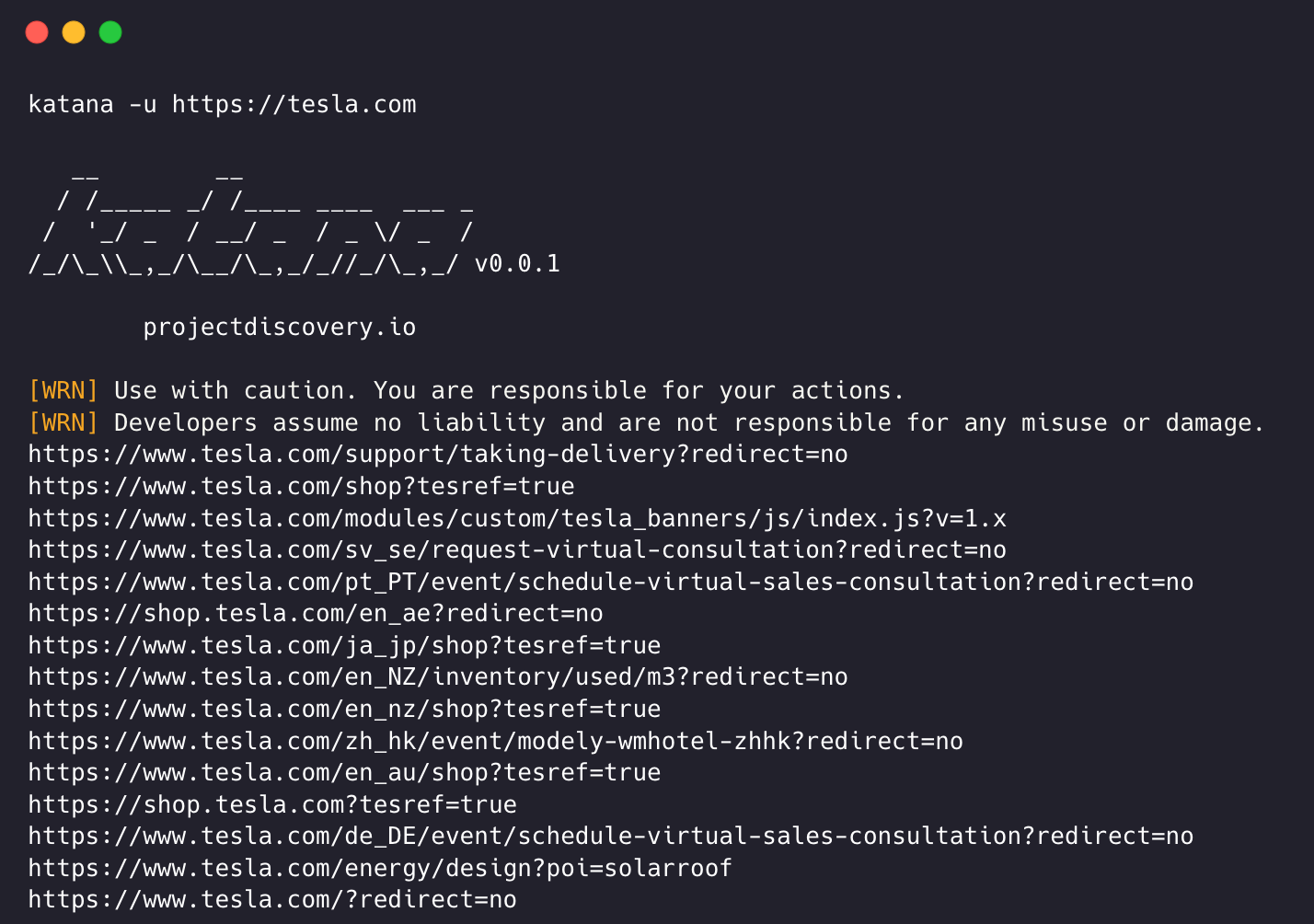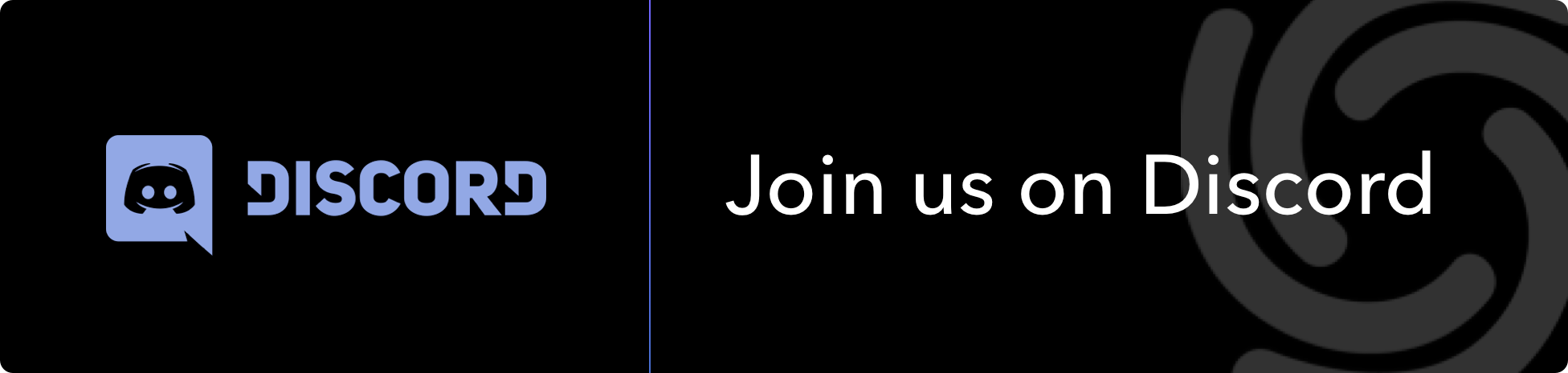Features • Installation • Usage • Scope • Config • Filters • Join Discord
- Fast And fully configurable web crawling
- Standard and Headless mode support
- JavaScript parsing / crawling
- Customizable automatic form filling
- Scope control - Preconfigured field / Regex
- Customizable output - Preconfigured fields
- INPUT - STDIN, URL and LIST
- OUTPUT - STDOUT, FILE and JSON
katana requires Go 1.18 to install successfully. To install, just run the below command or download pre-compiled binary from release page.
go install github.com/projectdiscovery/katana/cmd/katana@latestMore options to install / run katana-
Docker
To install / update docker to latest tag -
docker pull projectdiscovery/katana:latestTo run katana in standard mode using docker -
docker run projectdiscovery/katana:latest -u https://tesla.comTo run katana in headless mode using docker -
docker run projectdiscovery/katana:latest -u https://tesla.com -system-chrome -headlessUbuntu
It's recommended to install the following prerequisites -
sudo apt update
sudo snap refresh
sudo apt install zip curl wget git
sudo snap install golang --classic
wget -q -O - https://dl-ssl.google.com/linux/linux_signing_key.pub | sudo apt-key add -
sudo sh -c 'echo "deb http://dl.google.com/linux/chrome/deb/ stable main" >> /etc/apt/sources.list.d/google.list'
sudo apt update
sudo apt install google-chrome-stableinstall katana -
go install github.com/projectdiscovery/katana/cmd/katana@latestkatana -hThis will display help for the tool. Here are all the switches it supports.
Katana is a fast crawler focused on execution in automation
pipelines offering both headless and non-headless crawling.
Usage:
./katana [flags]
Flags:
INPUT:
-u, -list string[] target url / list to crawl
CONFIGURATION:
-r, -resolvers string[] list of custom resolver (file or comma separated)
-d, -depth int maximum depth to crawl (default 3)
-jc, -js-crawl enable endpoint parsing / crawling in javascript file
-jsl, -jsluice enable jsluice parsing in javascript file (memory intensive)
-ct, -crawl-duration value maximum duration to crawl the target for (s, m, h, d) (default s)
-kf, -known-files string enable crawling of known files (all,robotstxt,sitemapxml)
-mrs, -max-response-size int maximum response size to read (default 9223372036854775807)
-timeout int time to wait for request in seconds (default 10)
-aff, -automatic-form-fill enable automatic form filling (experimental)
-fx, -form-extraction extract form, input, textarea & select elements in jsonl output
-retry int number of times to retry the request (default 1)
-proxy string http/socks5 proxy to use
-H, -headers string[] custom header/cookie to include in all http request in header:value format (file)
-config string path to the katana configuration file
-fc, -form-config string path to custom form configuration file
-flc, -field-config string path to custom field configuration file
-s, -strategy string Visit strategy (depth-first, breadth-first) (default "depth-first")
-iqp, -ignore-query-params Ignore crawling same path with different query-param values
-tlsi, -tls-impersonate enable experimental client hello (ja3) tls randomization
DEBUG:
-health-check, -hc run diagnostic check up
-elog, -error-log string file to write sent requests error log
HEADLESS:
-hl, -headless enable headless hybrid crawling (experimental)
-sc, -system-chrome use local installed chrome browser instead of katana installed
-sb, -show-browser show the browser on the screen with headless mode
-ho, -headless-options string[] start headless chrome with additional options
-nos, -no-sandbox start headless chrome in --no-sandbox mode
-cdd, -chrome-data-dir string path to store chrome browser data
-scp, -system-chrome-path string use specified chrome browser for headless crawling
-noi, -no-incognito start headless chrome without incognito mode
-cwu, -chrome-ws-url string use chrome browser instance launched elsewhere with the debugger listening at this URL
-xhr, -xhr-extraction extract xhr request url,method in jsonl output
SCOPE:
-cs, -crawl-scope string[] in scope url regex to be followed by crawler
-cos, -crawl-out-scope string[] out of scope url regex to be excluded by crawler
-fs, -field-scope string pre-defined scope field (dn,rdn,fqdn) or custom regex (e.g., '(company-staging.io|company.com)') (default "rdn")
-ns, -no-scope disables host based default scope
-do, -display-out-scope display external endpoint from scoped crawling
FILTER:
-mr, -match-regex string[] regex or list of regex to match on output url (cli, file)
-fr, -filter-regex string[] regex or list of regex to filter on output url (cli, file)
-f, -field string field to display in output (url,path,fqdn,rdn,rurl,qurl,qpath,file,ufile,key,value,kv,dir,udir)
-sf, -store-field string field to store in per-host output (url,path,fqdn,rdn,rurl,qurl,qpath,file,ufile,key,value,kv,dir,udir)
-em, -extension-match string[] match output for given extension (eg, -em php,html,js)
-ef, -extension-filter string[] filter output for given extension (eg, -ef png,css)
-mdc, -match-condition string match response with dsl based condition
-fdc, -filter-condition string filter response with dsl based condition
RATE-LIMIT:
-c, -concurrency int number of concurrent fetchers to use (default 10)
-p, -parallelism int number of concurrent inputs to process (default 10)
-rd, -delay int request delay between each request in seconds
-rl, -rate-limit int maximum requests to send per second (default 150)
-rlm, -rate-limit-minute int maximum number of requests to send per minute
UPDATE:
-up, -update update katana to latest version
-duc, -disable-update-check disable automatic katana update check
OUTPUT:
-o, -output string file to write output to
-sr, -store-response store http requests/responses
-srd, -store-response-dir string store http requests/responses to custom directory
-or, -omit-raw omit raw requests/responses from jsonl output
-ob, -omit-body omit response body from jsonl output
-j, -jsonl write output in jsonl format
-nc, -no-color disable output content coloring (ANSI escape codes)
-silent display output only
-v, -verbose display verbose output
-debug display debug output
-version display project versionkatana requires url or endpoint to crawl and accepts single or multiple inputs.
Input URL can be provided using -u option, and multiple values can be provided using comma-separated input, similarly file input is supported using -list option and additionally piped input (stdin) is also supported.
katana -u https://tesla.comkatana -u https://tesla.com,https://google.com$ cat url_list.txt
https://tesla.com
https://google.comkatana -list url_list.txt
echo https://tesla.com | katanacat domains | httpx | katanaExample running katana -
katana -u https://youtube.com
__ __
/ /_____ _/ /____ ____ ___ _
/ '_/ _ / __/ _ / _ \/ _ /
/_/\_\\_,_/\__/\_,_/_//_/\_,_/ v0.0.1
projectdiscovery.io
[WRN] Use with caution. You are responsible for your actions.
[WRN] Developers assume no liability and are not responsible for any misuse or damage.
https://www.youtube.com/
https://www.youtube.com/about/
https://www.youtube.com/about/press/
https://www.youtube.com/about/copyright/
https://www.youtube.com/t/contact_us/
https://www.youtube.com/creators/
https://www.youtube.com/ads/
https://www.youtube.com/t/terms
https://www.youtube.com/t/privacy
https://www.youtube.com/about/policies/
https://www.youtube.com/howyoutubeworks?utm_campaign=ytgen&utm_source=ythp&utm_medium=LeftNav&utm_content=txt&u=https%3A%2F%2Fwww.youtube.com%2Fhowyoutubeworks%3Futm_source%3Dythp%26utm_medium%3DLeftNav%26utm_campaign%3Dytgen
https://www.youtube.com/new
https://m.youtube.com/
https://www.youtube.com/s/desktop/4965577f/jsbin/desktop_polymer.vflset/desktop_polymer.js
https://www.youtube.com/s/desktop/4965577f/cssbin/www-main-desktop-home-page-skeleton.css
https://www.youtube.com/s/desktop/4965577f/cssbin/www-onepick.css
https://www.youtube.com/s/_/ytmainappweb/_/ss/k=ytmainappweb.kevlar_base.0Zo5FUcPkCg.L.B1.O/am=gAE/d=0/rs=AGKMywG5nh5Qp-BGPbOaI1evhF5BVGRZGA
https://www.youtube.com/opensearch?locale=en_GB
https://www.youtube.com/manifest.webmanifest
https://www.youtube.com/s/desktop/4965577f/cssbin/www-main-desktop-watch-page-skeleton.css
https://www.youtube.com/s/desktop/4965577f/jsbin/web-animations-next-lite.min.vflset/web-animations-next-lite.min.js
https://www.youtube.com/s/desktop/4965577f/jsbin/custom-elements-es5-adapter.vflset/custom-elements-es5-adapter.js
https://www.youtube.com/s/desktop/4965577f/jsbin/webcomponents-sd.vflset/webcomponents-sd.js
https://www.youtube.com/s/desktop/4965577f/jsbin/intersection-observer.min.vflset/intersection-observer.min.js
https://www.youtube.com/s/desktop/4965577f/jsbin/scheduler.vflset/scheduler.js
https://www.youtube.com/s/desktop/4965577f/jsbin/www-i18n-constants-en_GB.vflset/www-i18n-constants.js
https://www.youtube.com/s/desktop/4965577f/jsbin/www-tampering.vflset/www-tampering.js
https://www.youtube.com/s/desktop/4965577f/jsbin/spf.vflset/spf.js
https://www.youtube.com/s/desktop/4965577f/jsbin/network.vflset/network.js
https://www.youtube.com/howyoutubeworks/
https://www.youtube.com/trends/
https://www.youtube.com/jobs/
https://www.youtube.com/kids/Standard crawling modality uses the standard go http library under the hood to handle HTTP requests/responses. This modality is much faster as it doesn't have the browser overhead. Still, it analyzes HTTP responses body as is, without any javascript or DOM rendering, potentially missing post-dom-rendered endpoints or asynchronous endpoint calls that might happen in complex web applications depending, for example, on browser-specific events.
Headless mode hooks internal headless calls to handle HTTP requests/responses directly within the browser context. This offers two advantages:
- The HTTP fingerprint (TLS and user agent) fully identify the client as a legitimate browser
- Better coverage since the endpoints are discovered analyzing the standard raw response, as in the previous modality, and also the browser-rendered one with javascript enabled.
Headless crawling is optional and can be enabled using -headless option.
Here are other headless CLI options -
katana -h headless
Flags:
HEADLESS:
-hl, -headless enable headless hybrid crawling (experimental)
-sc, -system-chrome use local installed chrome browser instead of katana installed
-sb, -show-browser show the browser on the screen with headless mode
-ho, -headless-options string[] start headless chrome with additional options
-nos, -no-sandbox start headless chrome in --no-sandbox mode
-cdd, -chrome-data-dir string path to store chrome browser data
-scp, -system-chrome-path string use specified chrome browser for headless crawling
-noi, -no-incognito start headless chrome without incognito mode
-cwu, -chrome-ws-url string use chrome browser instance launched elsewhere with the debugger listening at this URL
-xhr, -xhr-extraction extract xhr requestsRuns headless chrome browser with no-sandbox option, useful when running as root user.
katana -u https://tesla.com -headless -no-sandboxRuns headless chrome browser without incognito mode, useful when using the local browser.
katana -u https://tesla.com -headless -no-incognitoWhen crawling in headless mode, additional chrome options can be specified using -headless-options, for example -
katana -u https://tesla.com -headless -system-chrome -headless-options --disable-gpu,proxy-server=http://127.0.0.1:8080Crawling can be endless if not scoped, as such katana comes with multiple support to define the crawl scope.
Most handy option to define scope with predefined field name, rdn being default option for field scope.
rdn- crawling scoped to root domain name and all subdomains (e.g.*example.com) (default)fqdn- crawling scoped to given sub(domain) (e.g.www.example.comorapi.example.com)dn- crawling scoped to domain name keyword (e.g.example)
katana -u https://tesla.com -fs dnFor advanced scope control, -cs option can be used that comes with regex support.
katana -u https://tesla.com -cs loginFor multiple in scope rules, file input with multiline string / regex can be passed.
$ cat in_scope.txt
login/
admin/
app/
wordpress/katana -u https://tesla.com -cs in_scope.txtFor defining what not to crawl, -cos option can be used and also support regex input.
katana -u https://tesla.com -cos logoutFor multiple out of scope rules, file input with multiline string / regex can be passed.
$ cat out_of_scope.txt
/logout
/log_outkatana -u https://tesla.com -cos out_of_scope.txtKatana is default to scope *.domain, to disable this -ns option can be used and also to crawl the internet.
katana -u https://tesla.com -nsAs default, when scope option is used, it also applies for the links to display as output, as such external URLs are default to exclude and to overwrite this behavior, -do option can be used to display all the external URLs that exist in targets scoped URL / Endpoint.
katana -u https://tesla.com -do
Here is all the CLI options for the scope control -
katana -h scope
Flags:
SCOPE:
-cs, -crawl-scope string[] in scope url regex to be followed by crawler
-cos, -crawl-out-scope string[] out of scope url regex to be excluded by crawler
-fs, -field-scope string pre-defined scope field (dn,rdn,fqdn) (default "rdn")
-ns, -no-scope disables host based default scope
-do, -display-out-scope display external endpoint from scoped crawlingKatana comes with multiple options to configure and control the crawl as the way we want.
Option to define the depth to follow the urls for crawling, the more depth the more number of endpoint being crawled + time for crawl.
katana -u https://tesla.com -d 5
Option to enable JavaScript file parsing + crawling the endpoints discovered in JavaScript files, disabled as default.
katana -u https://tesla.com -jc
Option to predefined crawl duration, disabled as default.
katana -u https://tesla.com -ct 2
Option to enable crawling robots.txt and sitemap.xml file, disabled as default.
katana -u https://tesla.com -kf robotstxt,sitemapxml
Option to enable automatic form filling for known / unknown fields, known field values can be customized as needed by updating form config file at $HOME/.config/katana/form-config.yaml.
Automatic form filling is experimental feature.
katana -u https://tesla.com -aff
Authenticated crawling involves including custom headers or cookies in HTTP requests to access protected resources. These headers provide authentication or authorization information, allowing you to crawl authenticated content / endpoint. You can specify headers directly in the command line or provide them as a file with katana to perfrom authenticated crawling.
Note: User needs to be manually perform the authentication and export the session cookie / header to file to use with katana.
Option to add a custom header or cookie to the request.
Syntax of headers in the HTTP specification
Here is an example of adding a cookie to the request:
katana -u https://tesla.com -H 'Cookie: usrsess=AmljNrESo'
It is also possible to supply headers or cookies as a file. For example:
$ cat cookie.txt
Cookie: PHPSESSIONID=XXXXXXXXX
X-API-KEY: XXXXX
TOKEN=XX
katana -u https://tesla.com -H cookie.txt
There are more options to configure when needed, here is all the config related CLI options -
katana -h config
Flags:
CONFIGURATION:
-r, -resolvers string[] list of custom resolver (file or comma separated)
-d, -depth int maximum depth to crawl (default 3)
-jc, -js-crawl enable endpoint parsing / crawling in javascript file
-ct, -crawl-duration int maximum duration to crawl the target for
-kf, -known-files string enable crawling of known files (all,robotstxt,sitemapxml)
-mrs, -max-response-size int maximum response size to read (default 9223372036854775807)
-timeout int time to wait for request in seconds (default 10)
-aff, -automatic-form-fill enable automatic form filling (experimental)
-fx, -form-extraction enable extraction of form, input, textarea & select elements
-retry int number of times to retry the request (default 1)
-proxy string http/socks5 proxy to use
-H, -headers string[] custom header/cookie to include in request
-config string path to the katana configuration file
-fc, -form-config string path to custom form configuration file
-flc, -field-config string path to custom field configuration file
-s, -strategy string Visit strategy (depth-first, breadth-first) (default "depth-first")Katana can also connect to active browser session where user is already logged in and authenticated. and use it for crawling. The only requirement for this is to start browser with remote debugging enabled.
Here is an example of starting chrome browser with remote debugging enabled and using it with katana -
step 1) First Locate path of chrome executable
| Operating System | Chromium Executable Location | Google Chrome Executable Location |
|---|---|---|
| Windows (64-bit) | C:\Program Files (x86)\Google\Chromium\Application\chrome.exe |
C:\Program Files (x86)\Google\Chrome\Application\chrome.exe |
| Windows (32-bit) | C:\Program Files\Google\Chromium\Application\chrome.exe |
C:\Program Files\Google\Chrome\Application\chrome.exe |
| macOS | /Applications/Chromium.app/Contents/MacOS/Chromium |
/Applications/Google Chrome.app/Contents/MacOS/Google Chrome |
| Linux | /usr/bin/chromium |
/usr/bin/google-chrome |
step 2) Start chrome with remote debugging enabled and it will return websocker url. For example, on MacOS, you can start chrome with remote debugging enabled using following command -
$ /Applications/Google\ Chrome.app/Contents/MacOS/Google\ Chrome --remote-debugging-port=9222
DevTools listening on ws://127.0.0.1:9222/devtools/browser/c5316c9c-19d6-42dc-847a-41d1aeebf7d6Now login to the website you want to crawl and keep the browser open.
step 3) Now use the websocket url with katana to connect to the active browser session and crawl the website
katana -headless -u https://tesla.com -cwu ws://127.0.0.1:9222/devtools/browser/c5316c9c-19d6-42dc-847a-41d1aeebf7d6 -no-incognitoNote: you can use
-cddoption to specify custom chrome data directory to store browser data and cookies but that does not save session data if cookie is set toSessiononly or expires after certain time.
Katana comes with built in fields that can be used to filter the output for the desired information, -f option can be used to specify any of the available fields.
-f, -field string field to display in output (url,path,fqdn,rdn,rurl,qurl,qpath,file,key,value,kv,dir,udir)
Here is a table with examples of each field and expected output when used -
| FIELD | DESCRIPTION | EXAMPLE |
|---|---|---|
url |
URL Endpoint | https://admin.projectdiscovery.io/admin/login?user=admin&password=admin |
qurl |
URL including query param | https://admin.projectdiscovery.io/admin/login.php?user=admin&password=admin |
qpath |
Path including query param | /login?user=admin&password=admin |
path |
URL Path | https://admin.projectdiscovery.io/admin/login |
fqdn |
Fully Qualified Domain name | admin.projectdiscovery.io |
rdn |
Root Domain name | projectdiscovery.io |
rurl |
Root URL | https://admin.projectdiscovery.io |
ufile |
URL with File | https://admin.projectdiscovery.io/login.js |
file |
Filename in URL | login.php |
key |
Parameter keys in URL | user,password |
value |
Parameter values in URL | admin,admin |
kv |
Keys=Values in URL | user=admin&password=admin |
dir |
URL Directory name | /admin/ |
udir |
URL with Directory | https://admin.projectdiscovery.io/admin/ |
Here is an example of using field option to only display all the urls with query parameter in it -
katana -u https://tesla.com -f qurl -silent
https://shop.tesla.com/en_au?redirect=no
https://shop.tesla.com/en_nz?redirect=no
https://shop.tesla.com/product/men_s-raven-lightweight-zip-up-bomber-jacket?sku=1740250-00-A
https://shop.tesla.com/product/tesla-shop-gift-card?sku=1767247-00-A
https://shop.tesla.com/product/men_s-chill-crew-neck-sweatshirt?sku=1740176-00-A
https://www.tesla.com/about?redirect=no
https://www.tesla.com/about/legal?redirect=no
https://www.tesla.com/findus/list?redirect=no
You can create custom fields to extract and store specific information from page responses using regex rules. These custom fields are defined using a YAML config file and are loaded from the default location at $HOME/.config/katana/field-config.yaml. Alternatively, you can use the -flc option to load a custom field config file from a different location.
Here is example custom field.
- name: email
type: regex
regex:
- '([a-zA-Z0-9._-]+@[a-zA-Z0-9._-]+\.[a-zA-Z0-9_-]+)'
- '([a-zA-Z0-9+._-]+@[a-zA-Z0-9._-]+\.[a-zA-Z0-9_-]+)'
- name: phone
type: regex
regex:
- '\d{3}-\d{8}|\d{4}-\d{7}'When defining custom fields, following attributes are supported:
- name (required)
The value of name attribute is used as the
-fieldcli option value.
- type (required)
The type of custom attribute, currenly supported option -
regex
- part (optional)
The part of the response to extract the information from. The default value is
response, which includes both the header and body. Other possible values areheaderandbody.
- group (optional)
You can use this attribute to select a specific matched group in regex, for example:
group: 1
katana -u https://tesla.com -f email,phoneTo compliment field option which is useful to filter output at run time, there is -sf, -store-fields option which works exactly like field option except instead of filtering, it stores all the information on the disk under katana_field directory sorted by target url.
katana -u https://tesla.com -sf key,fqdn,qurl -silent
$ ls katana_field/
https_www.tesla.com_fqdn.txt
https_www.tesla.com_key.txt
https_www.tesla.com_qurl.txtThe -store-field option can be useful for collecting information to build a targeted wordlist for various purposes, including but not limited to:
- Identifying the most commonly used parameters
- Discovering frequently used paths
- Finding commonly used files
- Identifying related or unknown subdomains
Crawl output can be easily matched for specific extension using -em option to ensure to display only output containing given extension.
katana -u https://tesla.com -silent -em js,jsp,json
Crawl output can be easily filtered for specific extension using -ef option which ensure to remove all the urls containing given extension.
katana -u https://tesla.com -silent -ef css,txt,md
The -match-regex or -mr flag allows you to filter output URLs using regular expressions. When using this flag, only URLs that match the specified regular expression will be printed in the output.
katana -u https://tesla.com -mr 'https://shop\.tesla\.com/*' -silent
The -filter-regex or -fr flag allows you to filter output URLs using regular expressions. When using this flag, it will skip the URLs that are match the specified regular expression.
katana -u https://tesla.com -fr 'https://www\.tesla\.com/*' -silent
Katana supports DSL-based expressions for advanced matching and filtering capabilities:
- To match endpoints with a 200 status code:
katana -u https://www.hackerone.com -mdc 'status_code == 200'- To match endpoints that contain "default" and have a status code other than 403:
katana -u https://www.hackerone.com -mdc 'contains(endpoint, "default") && status_code != 403'- To match endpoints with PHP technologies:
katana -u https://www.hackerone.com -mdc 'contains(to_lower(technologies), "php")'- To filter out endpoints running on Cloudflare:
katana -u https://www.hackerone.com -fdc 'contains(to_lower(technologies), "cloudflare")'DSL functions can be applied to any keys in the jsonl output. For more information on available DSL functions, please visit the dsl project.
Here are additional filter options -
katana -h filter
Flags:
FILTER:
-mr, -match-regex string[] regex or list of regex to match on output url (cli, file)
-fr, -filter-regex string[] regex or list of regex to filter on output url (cli, file)
-f, -field string field to display in output (url,path,fqdn,rdn,rurl,qurl,qpath,file,ufile,key,value,kv,dir,udir)
-sf, -store-field string field to store in per-host output (url,path,fqdn,rdn,rurl,qurl,qpath,file,ufile,key,value,kv,dir,udir)
-em, -extension-match string[] match output for given extension (eg, -em php,html,js)
-ef, -extension-filter string[] filter output for given extension (eg, -ef png,css)
-mdc, -match-condition string match response with dsl based condition
-fdc, -filter-condition string filter response with dsl based conditionIt's easy to get blocked / banned while crawling if not following target websites limits, katana comes with multiple option to tune the crawl to go as fast / slow we want.
option to introduce a delay in seconds between each new request katana makes while crawling, disabled as default.
katana -u https://tesla.com -delay 20
option to control the number of urls per target to fetch at the same time.
katana -u https://tesla.com -c 20
option to define number of target to process at same time from list input.
katana -u https://tesla.com -p 20
option to use to define max number of request can go out per second.
katana -u https://tesla.com -rl 100
option to use to define max number of request can go out per minute.
katana -u https://tesla.com -rlm 500
Here is all long / short CLI options for rate limit control -
katana -h rate-limit
Flags:
RATE-LIMIT:
-c, -concurrency int number of concurrent fetchers to use (default 10)
-p, -parallelism int number of concurrent inputs to process (default 10)
-rd, -delay int request delay between each request in seconds
-rl, -rate-limit int maximum requests to send per second (default 150)
-rlm, -rate-limit-minute int maximum number of requests to send per minuteKatana support both file output in plain text format as well as JSON which includes additional information like, source, tag, and attribute name to co-related the discovered endpoint.
-output
By default, katana outputs the crawled endpoints in plain text format. The results can be written to a file by using the -output option.
katana -u https://example.com -no-scope -output example_endpoints.txtkatana -u https://example.com -jsonl | jq .{
"timestamp": "2023-03-20T16:23:58.027559+05:30",
"request": {
"method": "GET",
"endpoint": "https://example.com",
"raw": "GET / HTTP/1.1\r\nHost: example.com\r\nUser-Agent: Mozilla/5.0 (Macintosh; Intel Mac OS X 11_1) AppleWebKit/537.36 (KHTML, like Gecko) Chrome/87.0.4280.88 Safari/537.36\r\nAccept-Encoding: gzip\r\n\r\n"
},
"response": {
"status_code": 200,
"headers": {
"accept_ranges": "bytes",
"expires": "Mon, 27 Mar 2023 10:53:58 GMT",
"last_modified": "Thu, 17 Oct 2019 07:18:26 GMT",
"content_type": "text/html; charset=UTF-8",
"server": "ECS (dcb/7EA3)",
"vary": "Accept-Encoding",
"etag": "\"3147526947\"",
"cache_control": "max-age=604800",
"x_cache": "HIT",
"date": "Mon, 20 Mar 2023 10:53:58 GMT",
"age": "331239"
},
"body": "<!doctype html>\n<html>\n<head>\n <title>Example Domain</title>\n\n <meta charset=\"utf-8\" />\n <meta http-equiv=\"Content-type\" content=\"text/html; charset=utf-8\" />\n <meta name=\"viewport\" content=\"width=device-width, initial-scale=1\" />\n <style type=\"text/css\">\n body {\n background-color: #f0f0f2;\n margin: 0;\n padding: 0;\n font-family: -apple-system, system-ui, BlinkMacSystemFont, \"Segoe UI\", \"Open Sans\", \"Helvetica Neue\", Helvetica, Arial, sans-serif;\n \n }\n div {\n width: 600px;\n margin: 5em auto;\n padding: 2em;\n background-color: #fdfdff;\n border-radius: 0.5em;\n box-shadow: 2px 3px 7px 2px rgba(0,0,0,0.02);\n }\n a:link, a:visited {\n color: #38488f;\n text-decoration: none;\n }\n @media (max-width: 700px) {\n div {\n margin: 0 auto;\n width: auto;\n }\n }\n </style> \n</head>\n\n<body>\n<div>\n <h1>Example Domain</h1>\n <p>This domain is for use in illustrative examples in documents. You may use this\n domain in literature without prior coordination or asking for permission.</p>\n <p><a href=\"https://www.iana.org/domains/example\">More information...</a></p>\n</div>\n</body>\n</html>\n",
"technologies": [
"Azure",
"Amazon ECS",
"Amazon Web Services",
"Docker",
"Azure CDN"
],
"raw": "HTTP/1.1 200 OK\r\nContent-Length: 1256\r\nAccept-Ranges: bytes\r\nAge: 331239\r\nCache-Control: max-age=604800\r\nContent-Type: text/html; charset=UTF-8\r\nDate: Mon, 20 Mar 2023 10:53:58 GMT\r\nEtag: \"3147526947\"\r\nExpires: Mon, 27 Mar 2023 10:53:58 GMT\r\nLast-Modified: Thu, 17 Oct 2019 07:18:26 GMT\r\nServer: ECS (dcb/7EA3)\r\nVary: Accept-Encoding\r\nX-Cache: HIT\r\n\r\n<!doctype html>\n<html>\n<head>\n <title>Example Domain</title>\n\n <meta charset=\"utf-8\" />\n <meta http-equiv=\"Content-type\" content=\"text/html; charset=utf-8\" />\n <meta name=\"viewport\" content=\"width=device-width, initial-scale=1\" />\n <style type=\"text/css\">\n body {\n background-color: #f0f0f2;\n margin: 0;\n padding: 0;\n font-family: -apple-system, system-ui, BlinkMacSystemFont, \"Segoe UI\", \"Open Sans\", \"Helvetica Neue\", Helvetica, Arial, sans-serif;\n \n }\n div {\n width: 600px;\n margin: 5em auto;\n padding: 2em;\n background-color: #fdfdff;\n border-radius: 0.5em;\n box-shadow: 2px 3px 7px 2px rgba(0,0,0,0.02);\n }\n a:link, a:visited {\n color: #38488f;\n text-decoration: none;\n }\n @media (max-width: 700px) {\n div {\n margin: 0 auto;\n width: auto;\n }\n }\n </style> \n</head>\n\n<body>\n<div>\n <h1>Example Domain</h1>\n <p>This domain is for use in illustrative examples in documents. You may use this\n domain in literature without prior coordination or asking for permission.</p>\n <p><a href=\"https://www.iana.org/domains/example\">More information...</a></p>\n</div>\n</body>\n</html>\n"
}
}The -store-response option allows for writing all crawled endpoint requests and responses to a text file. When this option is used, text files including the request and response will be written to the katana_response directory. If you would like to specify a custom directory, you can use the -store-response-dir option.
katana -u https://example.com -no-scope -store-response$ cat katana_response/index.txt
katana_response/example.com/327c3fda87ce286848a574982ddd0b7c7487f816.txt https://example.com (200 OK)
katana_response/www.iana.org/bfc096e6dd93b993ca8918bf4c08fdc707a70723.txt http://www.iana.org/domains/reserved (200 OK)Note:
-store-response option is not supported in -headless mode.
Here are additional CLI options related to output -
katana -h output
OUTPUT:
-o, -output string file to write output to
-sr, -store-response store http requests/responses
-srd, -store-response-dir string store http requests/responses to custom directory
-j, -json write output in JSONL(ines) format
-nc, -no-color disable output content coloring (ANSI escape codes)
-silent display output only
-v, -verbose display verbose output
-version display project versionkatana can be used as a library by creating an instance of the Option struct and populating it with the same options that would be specified via CLI. Using the options you can create crawlerOptions and so standard or hybrid crawler.
crawler.Crawl method should be called to crawl the input.
package main
import (
"github.com/projectdiscovery/gologger"
"github.com/projectdiscovery/katana/pkg/engine/standard"
"github.com/projectdiscovery/katana/pkg/output"
"github.com/projectdiscovery/katana/pkg/types"
)
func main() {
options := &types.Options{
MaxDepth: 1, // Maximum depth to crawl
FieldScope: "rdn", // Crawling Scope Field
BodyReadSize: 2 * 1024 * 1024, // Maximum response size to read
RateLimit: 150, // Maximum requests to send per second
Strategy: "depth-first", // Visit strategy (depth-first, breadth-first)
OnResult: func(result output.Result) { // Callback function to execute for result
gologger.Info().Msg(result.Request.URL)
},
}
crawlerOptions, err := types.NewCrawlerOptions(options)
if err != nil {
gologger.Fatal().Msg(err.Error())
}
defer crawlerOptions.Close()
crawler, err := standard.New(crawlerOptions)
if err != nil {
gologger.Fatal().Msg(err.Error())
}
defer crawler.Close()
var input = "https://tesla.com"
err = crawler.Crawl(input)
if err != nil {
gologger.Warning().Msgf("Could not crawl %s: %s", input, err.Error())
}
}katana is made with ❤️ by the projectdiscovery team and distributed under MIT License.