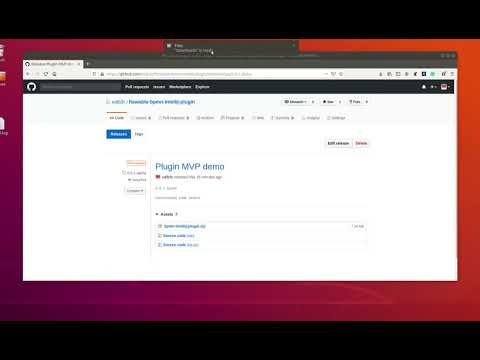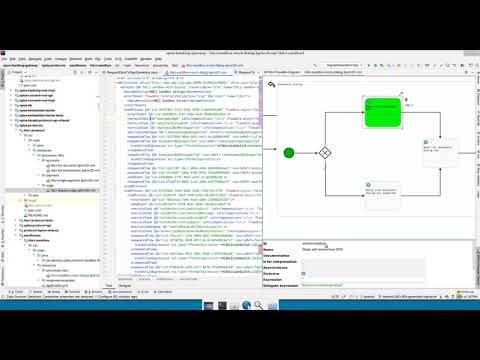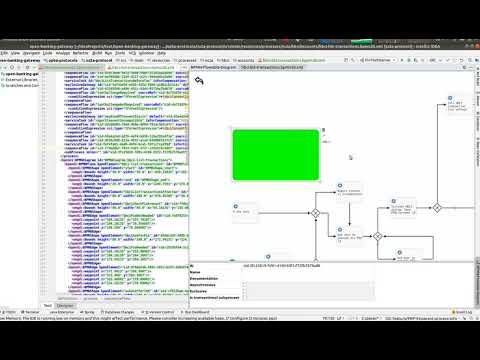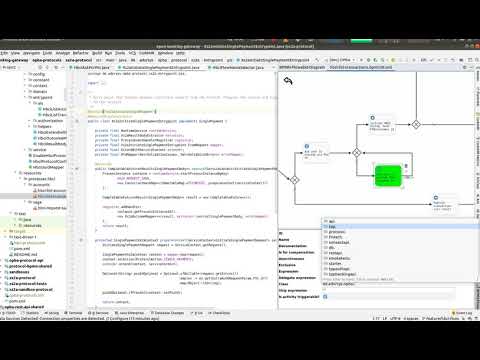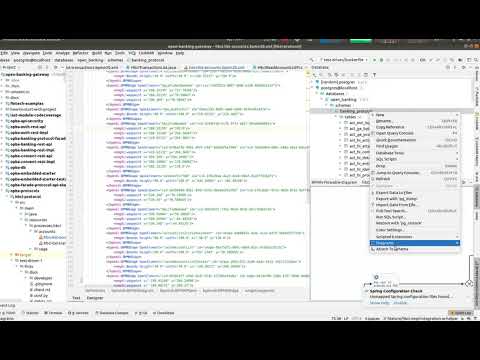This project provides BPMN modeler plugin for these BPMN-engines:
Key goals are: process editing integration into IntelliJ, code navigation support between BPMN diagram and your classes including Spring beans.
Currently, it is work-in-progress.
Don't hesitate - ask or tell your opinion in gitter:
- BPMN process editing (BPMN modeler) - adding/removing elements, changing their properties, undo/redo, bulk drag-n-drop, bulk removal of elements
- Code navigation - jump from
Delegate Expression(IntelliJ Ultimate) orClass(IntelliJ Community) property directly to bean/function/class in code - IntelliJ refactorings propagation to backing XML file of the process (i.e. rename bean) (IntelliJ Ultimate)
- Jump from an element to the underlying XML (IntelliJ Ultimate)
- BPMN process 'debugging' by allowing to see steps (and their order) done for latest process execution directly in plugin (IntelliJ Ultimate)
You can install the plugin from JetBrains plugin repository (just search for
Flowable BPMN visualizer
or Activiti BPMN visualizer
or Camunda BPMN visualizer depending on engine you need
) like any other plugin.
Bleeding edge: You can install the latest build of the plugin from ZIP file provided at releases page of this repository or from alpha-channel of JetBrains plugin repository.
Install the latest plugin version plugin from the releases page: Releases page
NOTE: The plugin requires 'Ultimate Edition' of IntelliJ for code navigation
Installation guideline video:
- Open
File -> Settings -> Plugins - In opened window, click on
Gearbutton (Manage plugins, repositories) ->Manage Plugin Repositories - Add Alpha releases channel -
https://plugins.jetbrains.com/plugins/alpha/listto repositories list - Now you are able to list and install
Flowable bpmn visualizerplugin directly from plugin search window
IntelliJ docs on this topic:
How to configure and use alpha channel
If you want to build plugin directly from sources (i.e. from master branch HEAD for bugfixes), simply execute
in project root this command:
./gradlew clean buildPluginIt will create flowable-intellij-plugin/build/distributions/bpmn-intellij-plugin.zip file that contains plugin distributive.
You can install it by following steps here.
If you want just to run the plugin in the sandbox you can execute
Flowable:
./gradlew clean :flowable-intellij-plugin:runIdeActiviti:
./gradlew clean :activiti-intellij-plugin:runIdeCamunda:
./gradlew clean :camunda-intellij-plugin:runIde- To open BPMN diagram in the plugin - left mouse button on XML file and select
View BPMN Diagram - To move diagram up/down/left/right - click mouse wheel and start moving your mouse - diagram will follow (like dragging with mouse wheel) or Shift + Left Mouse Button
- Zoom in/out - mouse wheel rotation
- To add a new element - click with right mouse button and popup menu with new element selection will appear
- To Copy or cut element(s) - select elements you want to copy/paste and click with right mouse button on them to see popup menu, there select cut or copy menu item
- To Paste element(s) - (copy/cut before) click with right mouse button on the desired location and select 'Paste' popup menu item
- To select element click on it with mouse
Q: My files for Activiti/Flowable engine have .bpmn extension and not bpmn20.xml, how can I open them.
A: Navigate to File > Settings > Tools > Activiti BPMN Plugin config (or Flowable BPMN Plugin config).
In the field Supported extensions add bpmn, so that field value is bpmn20.xml,bpmn. Now you should be able to open it.
Animation to configure plugin for opening files with custom extension
A: Check this link for the status of your feature. If it is in 'Done' (or Closed) column this doesn't mean it is released - it must proceed to next columns to appear in any kind of release-artifact. After a feature is 'Closed' it will wait for GitHub release at Releases page and after that it will be published to JetBrains marketplace. It can take up to two days for plugin to be available on JetBrains marketplace.
View summary table
| XML element | Supported |
|---|---|
| adHocSubProcess | Y |
| association | |
| boundaryEvent | P |
| bpmndi:BPMNDiagram | Y |
| bpmndi:BPMNEdge | Y |
| bpmndi:BPMNPlane | Y |
| bpmndi:BPMNShape | Y |
| businessRuleTask | Y |
| callActivity | Y |
| cancelEventDefinition | P |
| compensateEventDefinition | P |
| completionCondition | P |
| condition | P |
| conditionalEventDefinition | P |
| conditionExpression | Y |
| dataObject | |
| definitions | |
| documentation | Y |
| endEvent | Y |
| errorEventDefinition | P |
| escalationEventDefinition | P |
| eventBasedGateway | P |
| exclusiveGateway | Y |
| extensionElements | |
| flowable:eventListener | |
| flowable:executionListener | |
| flowable:field | Y |
| flowable:in | |
| flowable:out | |
| flowable:string | Y |
| flowable:value | Y |
| inclusiveGateway | Y |
| intermediateCatchEvent | P |
| intermediateThrowEvent | P |
| loopCardinality | |
| message | |
| messageEventDefinition | |
| multiInstanceLoopCharacteristics | |
| omgdc:Bounds | Y |
| omgdi:waypoint | Y |
| parallelGateway | P |
| process | P |
| receiveTask | P |
| script | Y |
| scriptTask | Y |
| sequenceFlow | Y |
| serviceTask | Y |
| signalEventDefinition | P |
| startEvent | Y |
| subProcess | Y |
| terminateEventDefinition | P |
| text | P |
| textAnnotation | P |
| timeDate | P |
| timerEventDefinition | P |
| transaction | Y |
| userTask | Y |
Legend:
Y - Mostly or fully supported
P - Partially supported
Blank - Mostly unsupported