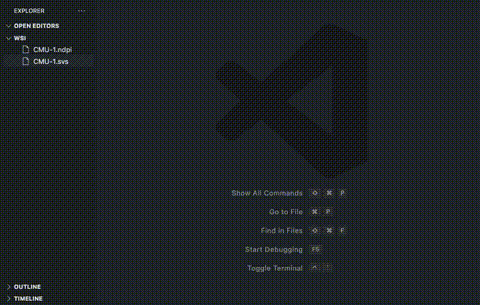View whole slide images (WSI) in VSCode. Extension page
- From right click menu, open a WSI file in a new tab.
- Supported extensions are the ones in openslide
- "svs", "tif", "vms", "vmu", "ndpi", "scn", "mrxs", "tiff", "svslide", "bif"
This extension needs wsiserver for patcing and serving WSI files.
- Install python>=3.6 and wsiserver.
apt install openslide-toolspip install wsiserver
If you want to open a WSI in a remote host, you need to
- install wsiserver in the remote host.
- set port forwarding to the host. wsiserver runs on port 31791 by default. If 31791 is occupied by other process, wsi-viewer will try to use 31792, 31793, 31794, 31795.
- e.g. If you are opening the WSI in "remoteHostA" which is in your local network and has 192.168.50.10, in ssh config file,
Host remoteHostA HostName 192.168.50.10 User tand826 LocalForward 31791 localhost:31791 LocalForward 31792 localhost:31792 LocalForward 31793 localhost:31793 LocalForward 31794 localhost:31794 LocalForward 31795 localhost:31795
- e.g. If you are opening the WSI in "remoteHostA" which is in your local network and has 192.168.50.10, in ssh config file,
- Available settings
- wsiviewer.url (default: "http://localhost")
- url of patching server
- wsiviewer.ports (default: 31791,31792,31793,31794,31795)
- ports to be used for patching server
- wsiviewer.template (default: "/{url}:{port}/tile/{z}/{x}/{y}")
- the template of the url to be used to request tiles from patching server
- wsiviewer.url (default: "http://localhost")
- not yet
Initial release of vscode-wsi-viewer.
Enabled for remote servers.
Error message updated for wsiserver path.
README updated with new sample images.
User can open multiple wsis at a time with portforwarding settings.
Code visibility changed to public with some new instructions in README.
README updated with an animated gif.
Security update.
Security update.