-
Notifications
You must be signed in to change notification settings - Fork 7
2B deleted Setup Main
After installing NextPVR, you can access it viewing http://localhost:8866/index.html. Initially you'll be presented with the login page. The default login is 'admin/password'.
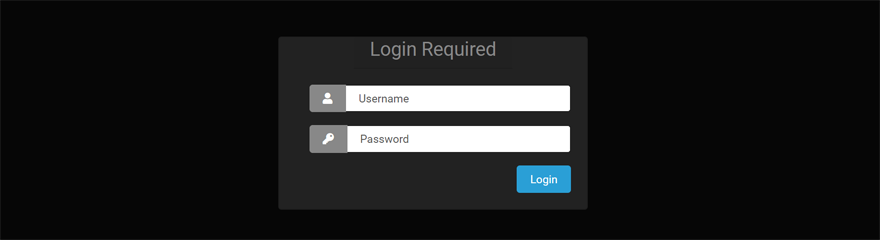
The steps to setup the NextPVR Server service ...
NextPVR Server will use default values for all settings not described on this page.
Click to open the Settings page ...
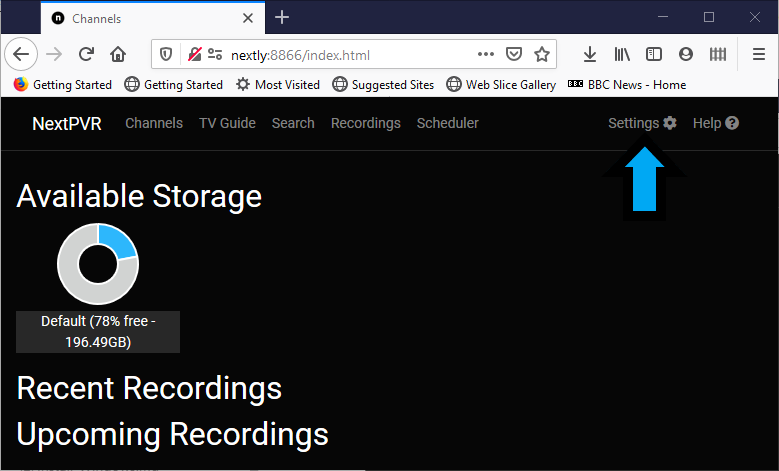
Click to open the Devices page ...
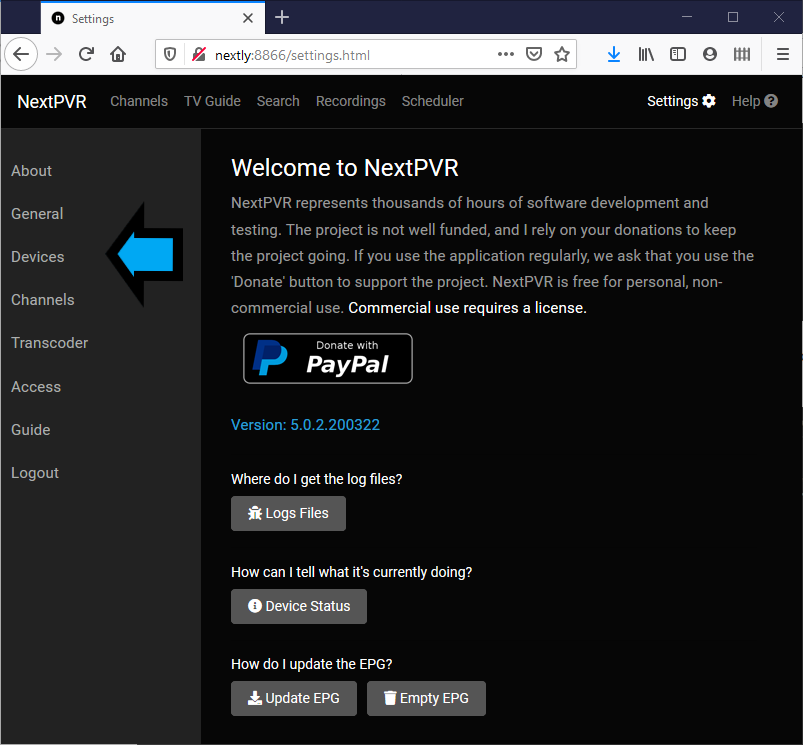
NextPVR will automatically find tuner devices ...
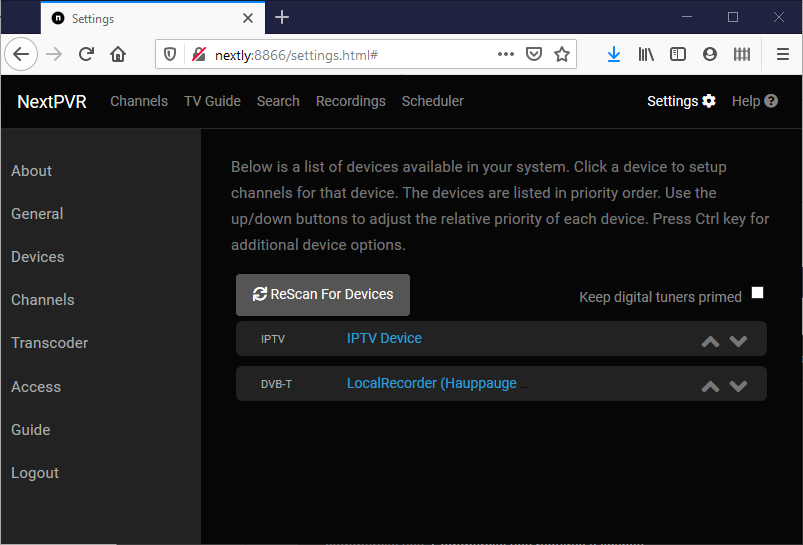
NextPVR Server works with ...
-
Digital tuners that receive a digital broadcast over the air or from cable or satellite.
-
IPTV that receives broadcasts from the Internet.
-
Network tuners that connect to the NextPVR Server using the local network.
Click on a tuner device to setup the device ...
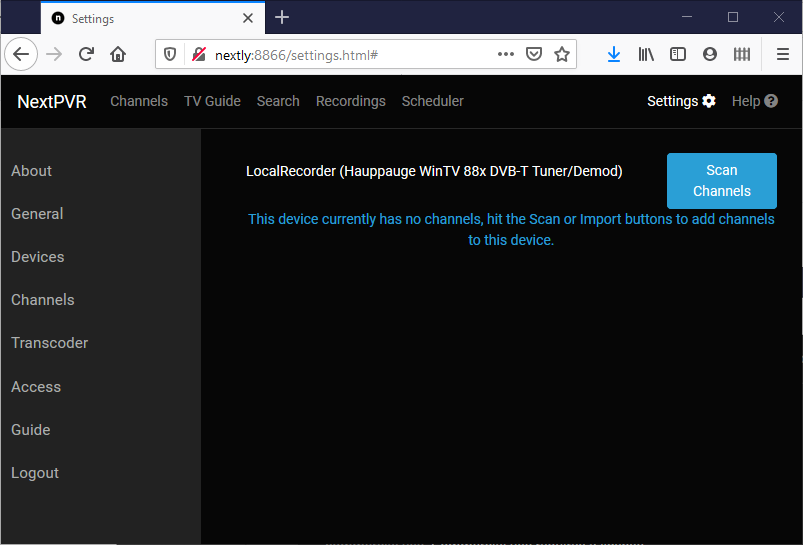
Click on Scan Channels and select a location ...
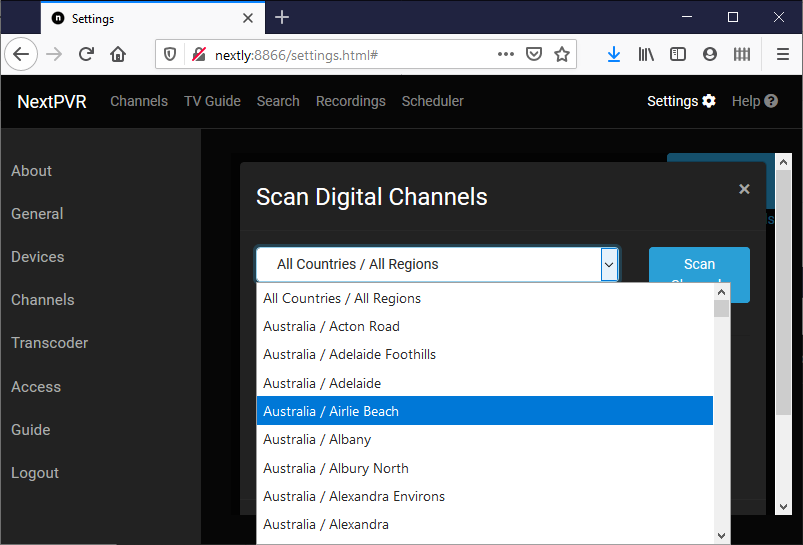
Select the default for your server device if your location is not listed or if channels are not found by the scan ...
-
Windows ... All Countries / All Regions
-
Linux ... auto-Default
When the scan is complete, click Save ...
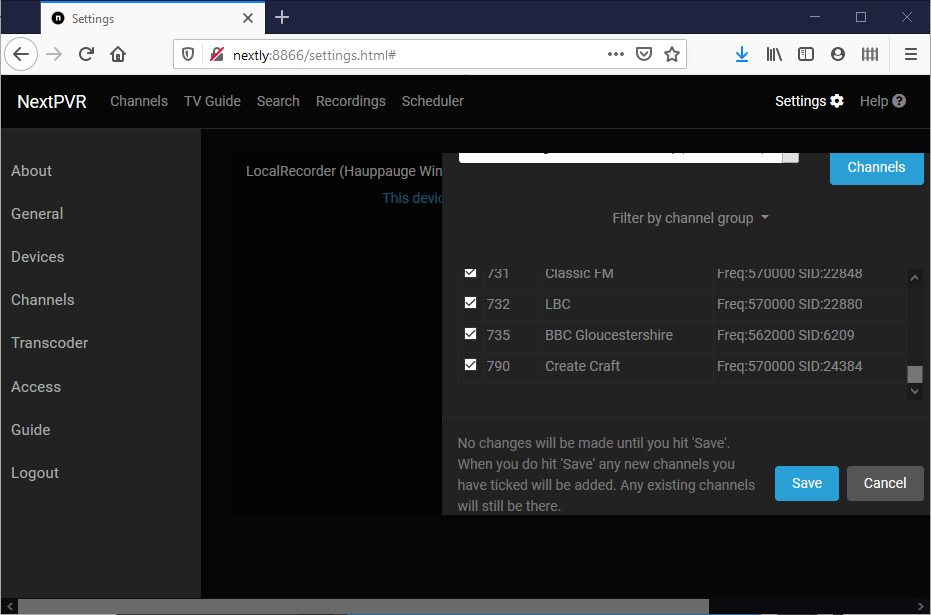
NextPVR Server will offer to update the EPG using a default source. The EPG Guide pages will help you to decide your options.
Click on IPTV Device in the Devices list ...
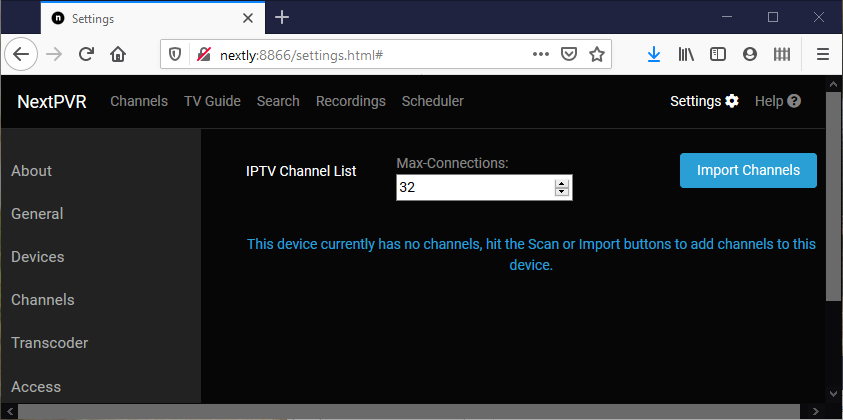
Enter a value in Max-Connections if your IPTV Provider restricts the number of simultaneous streams or channels that you can receive.
Click Import Channels ...
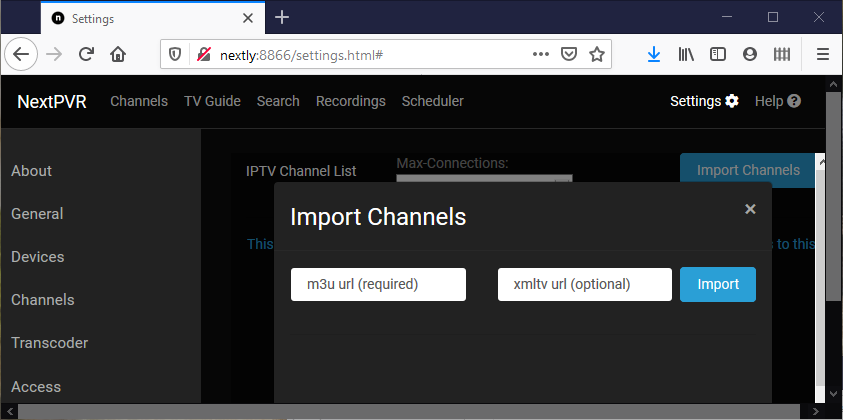
Enter the URL (the web address) of a M3U file.
You can also enter the URL for a XMLTV file that contains EPG data. The URL might end with, for example, .gz if the file is compressed.
Click Import to show the list of available channels. Click Save to save the list of channels.
You can add or edit the EPG Source for IPTV channels ... EPG
Under Construction
NextPVR can get EPG Guide information from ...
Over the air from the tuner device. This is the easiest option and costs nothing. There might not be much information displayed for each show.
The information sent over the air in the US and Canada is for only the next few hours. Over the air information is not recommended if you are in the US or Canada.
Schedules Direct. This is an easy option that costs a little money once each year. The information provided by Schedules Direct for each show is likely to be better than with over the air information. Schedules Direct is the recommended option if you are in the US or Canada.
XMLTV An XMLTV source for EPG Guide information will create a file in XMLTV format. NextPVR is able to read the content of a XMLTV file from a disk on your computer. You will need to create the XMLTV file yourself.
Click to open the Settings page ...
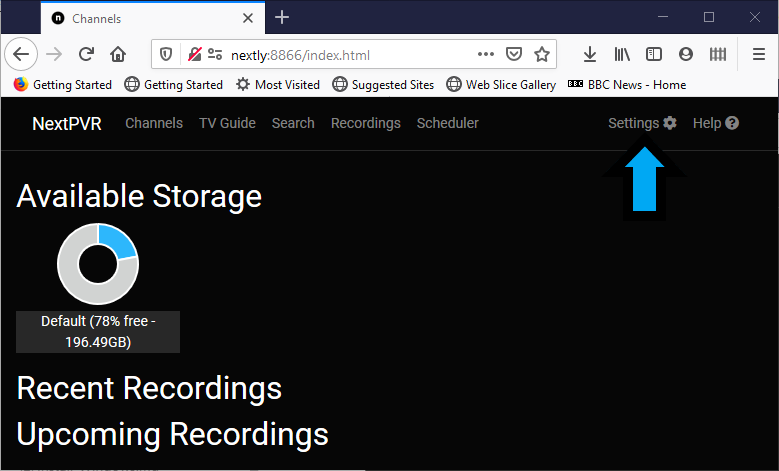
Click to open the Channels Page
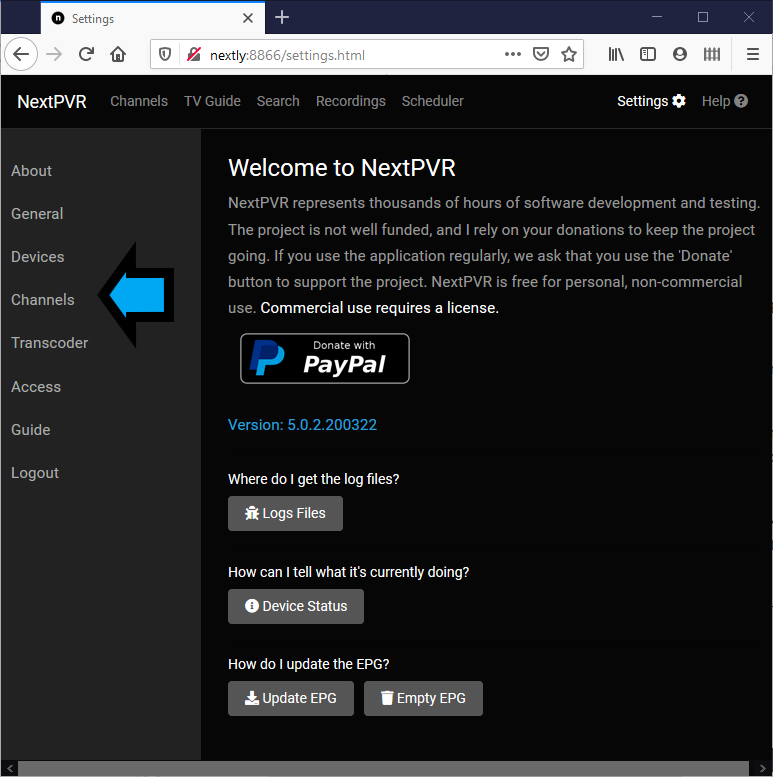
You can specify the EPG Guide for a single channel and you can specify that multiple channels use the same EPG Guide source using Auto Map.
You can type into the text box to filter the list of channels in the list.
For example, typing ... pi ... Will list only channels with names that contain the text ... pi ...
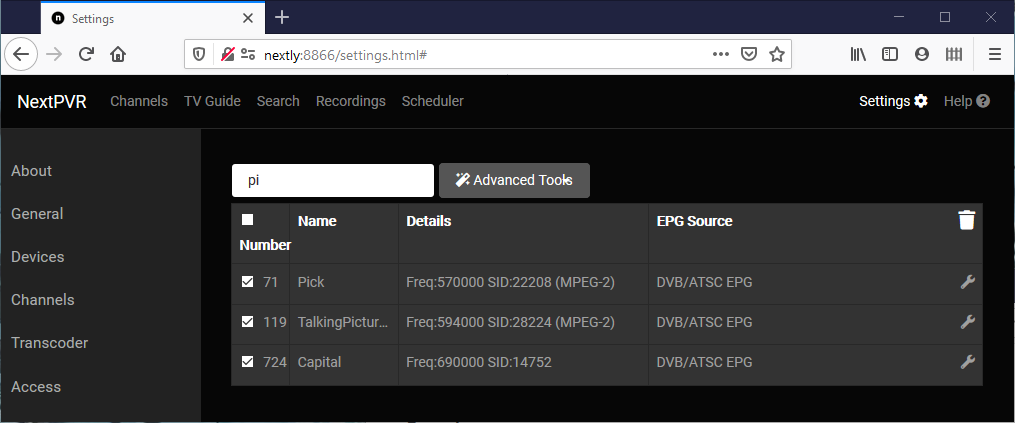
Click the spanner to setup a single channel ...
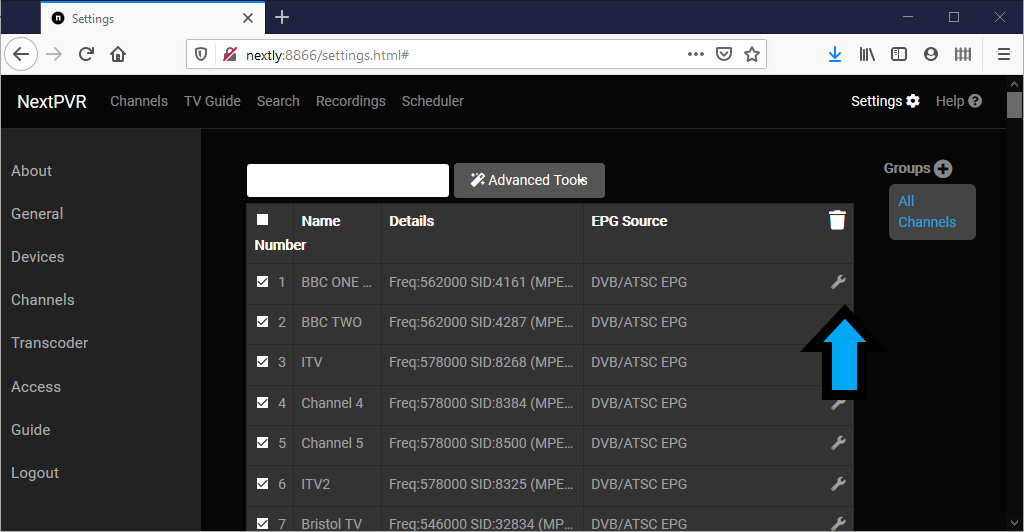
Select the EPG Guide source for this channel ...
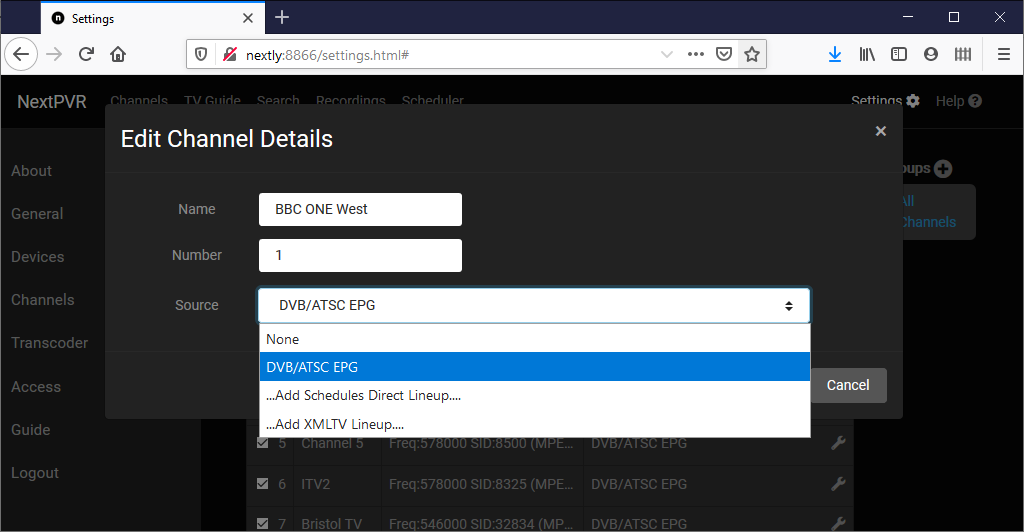
Select ...
DVB/ATSC EPG for over the air information.
Add Schedules Direct Lineup to specify the user and password to use Schedules Direct.
Add XMLTV Lineup to specify the location on your computer for a XMLTV file.
DVB/ATSC is the default EPG Guide source for digital tuners. NextPVR Server will automatically configure all of the channels on a digital tuner to receive EPG Guide information from over the air broadcasts. No configuration is necessary.
TV show information is listed in channels and channels are grouped into lineups within Schedules Direct. NextPVR Server allows you to select your location and lineup to get show information for the TV channels that you are receiving.
You will need a username and password from Schedules Direct. Visit the Schedules Direct website for information about trial periods and subscriptions ... https://www.schedulesdirect.org
Click Add Schedules Direct Lineup to select your location and lineup ...
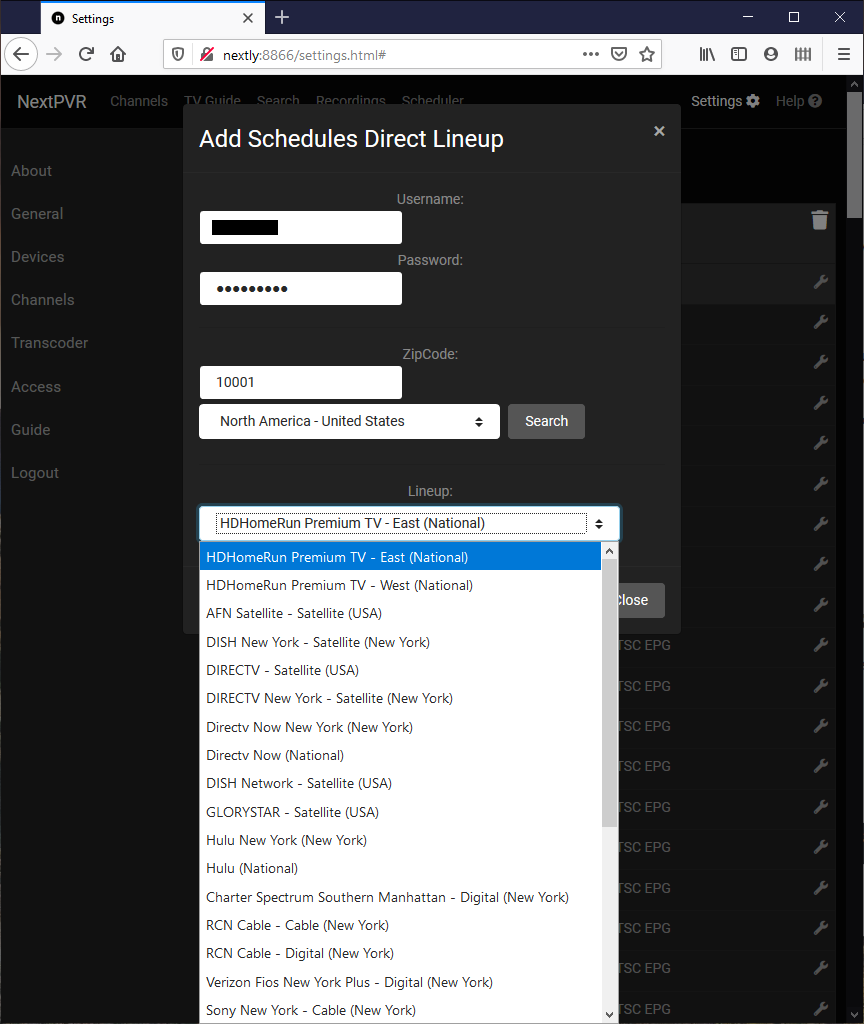
Selected lineups will appear in the list displayed by clicking on Source ...
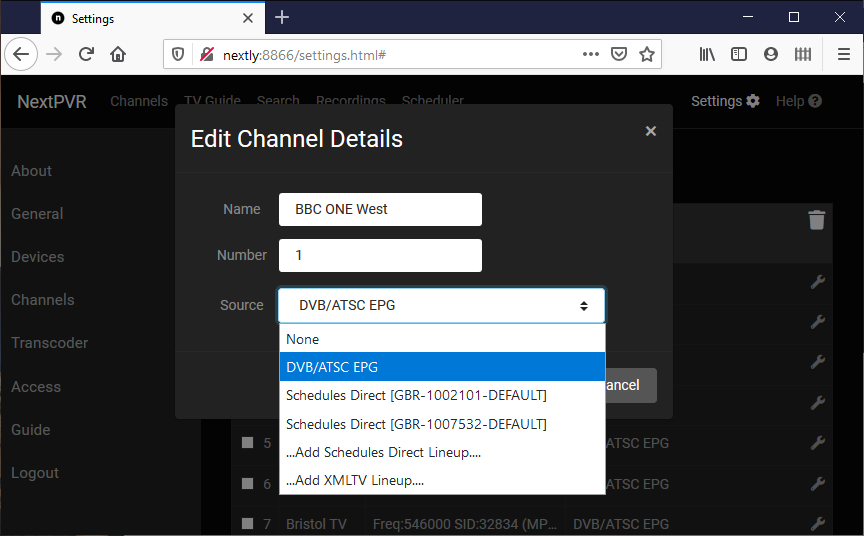
Click the lineup and then click Mapping to select the channel from the Schedules Direct lineup that matches the channel from the tuner device ...
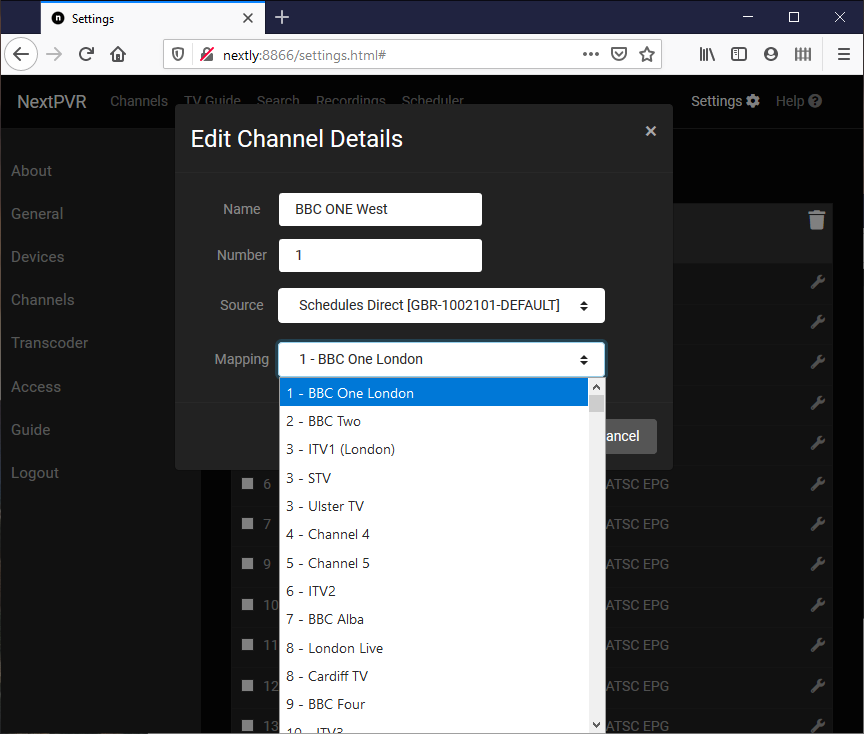
You add and delete Schedules Direct Lineups in ... Settings - Guide
XMLTV specifies the content of a file that contains EPG Guide data. NextPVR Server can read a XMLTV file.
There are numerous sources of XMLTV data. You will need to search for websites and software that can provide XMLTV data for the TV channels that you receive.
XMLTV data can be obtained ...
-
By running a program that obtains EPG Guide data and creates a XMLTV file in a folder on your computer.
-
From a link to a XMLTV file on the Internet.
Click Add XMLTV Lineup to specify the location of your XMLTV file ...
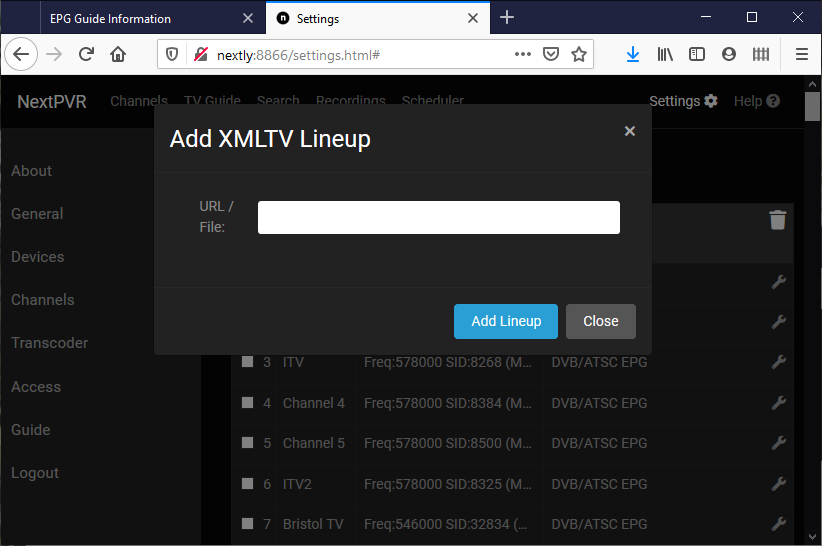
Enter the folder and file as something like C:\epg\guide.xml or enter the URL as something like http://weblocation.com/filename.xml.
To automate XMLTV updates ... See Additional Setup
NextPVR Auto Map will attempt to map each tuner channel to the correct EPG channel.
Click Advanced Tools ...
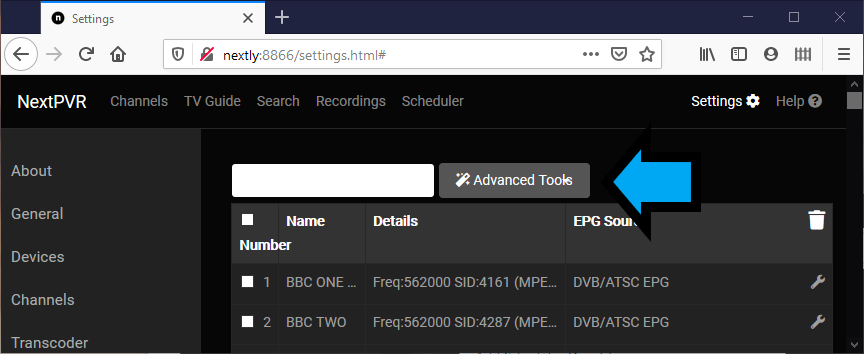
Select the Source of the EPG Guide information and the Map strategy ...
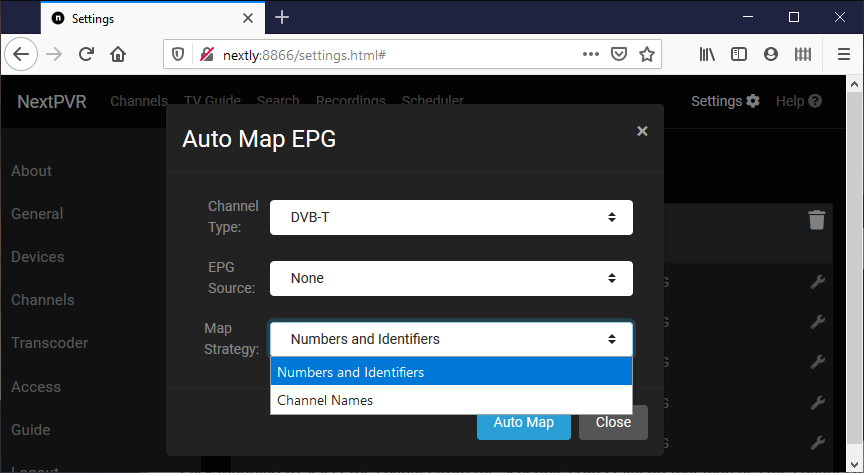
The best Map strategy will depend on the content of the EPG Guide information. You can try both.
NextPVR will Auto Map as many channels as it can. You might need to change some channels after the Auto Map.
You can use NextPVR Server with default values for other settings after setting the values described on this page.
Live TV and recordings can be viewed and scheduled using player software described at ...
Additional settings are described at ...