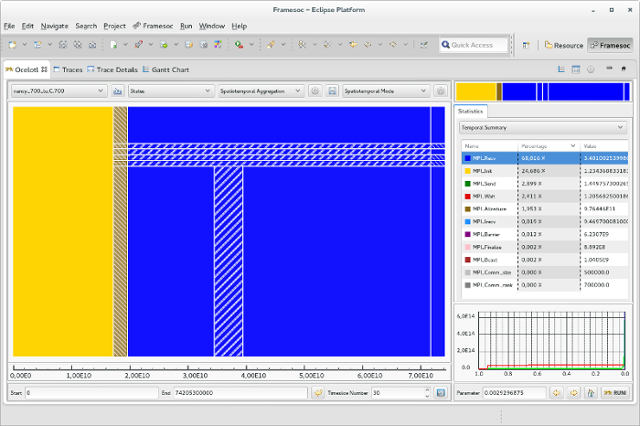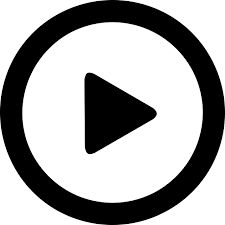Ocelotl is an innovative visualization tool, which provides overviews for execution trace analysis by using a data aggregation technique. This technique enables to find anomalies in huge traces containing up to several billions of events, while keeping a fast computation time and providing a simple representation that does not overload the user.
Ocelotl is integrated into Framesoc, a generic trace management and analysis infrastructure. You can take advantage of the tool bunch provided by Framesoc, and switch from an Ocelotl's overview to more detailed representations once you know where to focus.
You will find here a video showing Ocelotl functionalities:
This is the easiest way to start with Ocelotl. First, download a version of Eclipse. We recommand Eclipse Luna. Then, install Ocelotl in Eclipse using the following procedure:
- Go to Help > Install New Software.
- Type the following address in the text field Work with:
- Select the feature(s) you want to install
- Press Next and follow the wizard (accept the license and finish the installation).
- At the end of the installation, Eclipse will ask for restart.
- After the restart following a fresh installation, a configuration wizard will automatically pop up to perform the initial configuration.
- If no wizard is shown (because, for example, you already had a
soctrace.confconfiguration file in your Eclipse installation directory), do the following:- Launch the Framesoc perspective: Windows > Open Perspective > Other... > Framesoc
- Launch the wizard: Framesoc > Management > Initialize System
In order to be able to use Ocelotl you might need to increase the maximum amount of memory available for the JVM, setting it to at least 4096 MB for best performance. To do this, you need to:
-
Open the
eclipse.inifile in the root directory of your eclipse installation -
Look for a line containing the -Xmx variable, like the following:
-Xmx####m(#### is the current value of maximal memory in MB) -
Replace #### with at least 4096, in order to get the following line:
-Xmx4096m
Alternatively, you may want to work with Ocelotl sources.
Follow the wiki to set a developer environment.
Check our wiki to install, configure and use Ocelotl. A detailed user guide is also available for more details.
Ocelotl is based on the Eclipse framework and it is released under the EPL (Eclipse Public License) v1.0. The legal documentation has been written following the guidelines specified here.
You can contact us by email:
[Damien Dosimont] (mailto:damien.dosimont-at-imag.fr), [Youenn Corre] (mailto:youenn.corre-at-inria.fr), [Generoso Pagano] (mailto:generoso.pagano-at-inria.fr) (replace -at- by @)
or follow us on github.
You can subscribe to the Ocelotl user list using this form and post a message to the list members by sending an email to ocelotl-users-at-lists.gforge.inria.fr