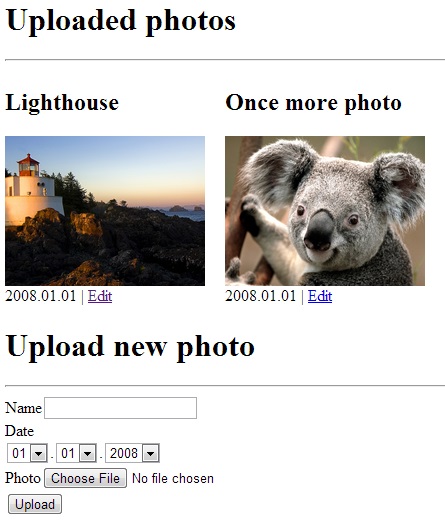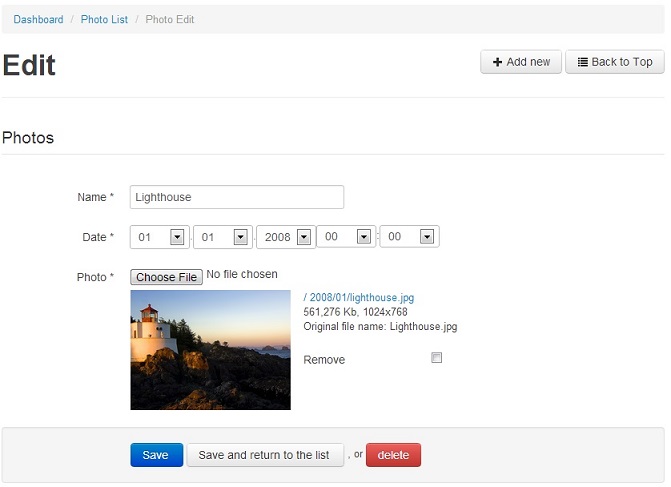The IphpFileStoreBundle is a Symfony2 bundle that automates file uploads that are attached to an entity. The bundle will automatically name and save the uploaded file according to the configuration specified on a per property basis using a mix of configuration and annotations. After the entity has been created and the file has been saved, array with data of uploaded file will be saved to according property. The bundle provide different ways to naming uploaded files and directories.
For Russian documentation see http://symfonydev.ru/iphpfilestorebundle/
Add the following lines in your composer.json:
"require": {
...
"iphp/filestore-bundle" : "dev-fix_embedded",
...
},
"repositories": [
{
"type": "vcs",
"url": "https://github.com/sneakyvv/IphpFileStoreBundle.git"
}
],
To start using the bundle, register the bundle in your application's kernel class:
// app/AppKernel.php
public function registerBundles()
{
$bundles = array(
// ...
new Iphp\FileStoreBundle\IphpFileStoreBundle(),
);
)IphpFileStoreBundle try to handle file uploads according to a combination of configuration parameters and annotations. In order to have your upload working you have to:
- Define a basic configuration set
- Annotate your Entities
# app/config/config.yml
iphp_file_store:
mappings:
photo:
upload_dir: %kernel.root_dir%/../web/photo
upload_path: /photoThe upload_dir and upload_path is the only required configuration options for an entity mapping.
All options are listed below:
upload_dir: directory to upload the file toupload_path: web path of upload dirnamer: configuration of file naming (See Namers section below)directory_namer: configuration of directory namingdelete_on_remove: Set to true if the file should be deleted from the filesystem when the entity is removedoverwrite_duplicates: Set to true if the file with same name will be overwritten by a new file. In another case (by default), to the name of the new file will be added extra digits
In order for your entity to work with the bundle, you need to add a
few annotations to it. First, annotate your class with the Uploadable annotation.
This lets the bundle know that it should look for files to upload in your class when
it is saved, inject the files when it is loaded and check to see if it needs to
remove files when it is removed. Next, you should annotate the fields which hold
the instance of Symfony\Component\HttpFoundation\File\UploadedFile when the form
is submitted with the UploadableField annotation. The UploadableField annotation
has a few required options. They are as follows:
mapping: The mapping specified in the bundle configuration to usefileDataProperty: name of field, where are stored file data
Lets look at an example using a fictional Photo ORM entity:
<?php
namespace Iphpsandbox\PhotoBundle\Entity;
use Iphp\FileStoreBundle\Mapping\Annotation as FileStore;
use Symfony\Component\Validator\Constraints as Assert;
/**
* @FileStore\Uploadable
*/
class Photo
{
/**
* @var int
* @ORM\Column(name="id", type="integer")
* @ORM\Id
* @ORM\GeneratedValue(strategy="AUTO")
*/
private $id;
/**
* @var array
* @ORM\Column(type="array", nullable=true)
*/
private $photoInfo;
/**
* @var File
* @Assert\File( maxSize="20M")
* @FileStore\UploadableField(mapping="photo", fileDataProperty ="photoInfo")
*/
private $photoUpload;
...
/* Getters and setters */
...
}<?php
namespace Iphpsandbox\PhotoBundle\Entity;
use Iphp\FileStoreBundle\Mapping\Annotation as FileStore;
use Symfony\Component\Validator\Constraints as Assert;
/**
* @FileStore\Uploadable
*/
class Photo
{
/**
* @var int
* @ORM\Column(name="id", type="integer")
* @ORM\Id
* @ORM\GeneratedValue(strategy="AUTO")
*/
private $id;
/**
* @var File
* @Assert\File( maxSize="20M")
* @FileStore\UploadableField(mapping="photo")
* @ORM\Column(type="array", nullable=true)
*/
private $photo;
...
/* Getters and setters */
...
}Source code of Photo entity in test bundle
Field with file data must have type=array.
Аfter file upload annotated field contains array with elements:
- path — full path to file in web dir, including web path to upload dir
- size — file size in bytes
- fileName — path to file , relative to web path of upload dir
- originalName — original file name before upload
- mimeType — file mime type
If uploaded file im image, array also contains:
- width — image width
- height — image height
To get a path for the file you can use this PHP code:
$photo = ... // load entity from db
$path = $photo->getPhoto()['path'];or in a Twig template:
<img src="{{ photo.photo.path }}" alt="{{ photo.title}}" />Example of using entities with uploadable can be seen in controller and twig template for uploading and editing entities.
###Example of interface with list of uploaded photos
Form field type Iphp\FileStoreBundle\Form\Type\FileType can be used in admin class, created for SonataAdminBundle.
If entity already has uploaded file - information about this file will be displayed. Also
delete checkbox allows to delete uploaded file.
<?php
namespace Iphpsandbox\PhotoBundle\Admin;
use Sonata\AdminBundle\Admin\Admin;
use Sonata\AdminBundle\Form\FormMapper;
use Sonata\AdminBundle\Datagrid\ListMapper;
use Iphp\FileStoreBundle\Form\Type\FileType as IphpFileType;
class PhotoAdmin extends Admin
{
protected function configureListFields(ListMapper $listMapper)
{
return $listMapper->addIdentifier('title')
->add ('date');
}
protected function configureFormFields(FormMapper $formMapper)
{
return $formMapper->add('title')
->add ('date')
->add('photo', IphpFileType::class);
}
}For example we want show preview of original uploaded image, preview generated with LiipImagineBundle https://github.com/liip/LiipImagineBundle. For change <img src=".."> of preview we need to modify original form field template wich defined in https://github.com/vitiko/IphpFileStoreBundle/blob/master/Resources/views/Form/fields.html.twig.
When customizing the form field block in Twig, you have two options on where the customized form block can live:
The easiest way to customize the iphp_file_widget block is to customize it directly in the template that's actually rendering the form.
{% form_theme form _self %}
{% block iphp_file_widget_image_preview %}
<div style="float: left" class="iphp_file_widget_image_preview">
<a href="{{ fileUrl }}" target="_blank">
<img src="{{ fileUrl | imagine_filter('photo_thumb') }}">
</a>
</div>
<div>{{ file_data.width ~ 'x' ~ file_data.height }} </div>
{% endblock iphp_file_widget_image_preview %}more info about form customization here http://symfony.com/doc/current/form/form_customization.html#form-theming
To override the bundle template, just copy the field.html.twig template from the vendor/iphp/filestore-bundle/Iphp/FileStoreBundle/Resources/views/Form/fields.html.twig to app/Resources/IphpFileStoreBundle/views/Form/fields.html.twig (the app/Resources/IphpFileStoreBundle directory won't exist, so you'll need to create it). You're now free to customize the template.
for example, for display preview in all forms
{#app/Resources/IphpFileStoreBundle/views/Form/fields.html.twig#}
{% extends 'IphpFileStoreBundle:Form:fields-base.html.twig' %}
{% block iphp_file_widget_image_preview %}
<div style="float: left" class="iphp_file_widget_image_preview">
<a href="{{ fileUrl }}" target="_blank">
<img src="{{ fileUrl | imagine_filter('photo_thumb') }}">
</a>
</div>
<div>{{ file_data.width ~ 'x' ~ file_data.height }} </div>
{% endblock iphp_file_widget_image_preview %}more info about overriding templates from third-party bundle here http://symfony.com/doc/current/templating/overriding.html
The bundle uses namers to name the files and directories it saves to the filesystem. If no namer is configured for a mapping, the bundle will use default transliteration namer for files was uploaded. if you would like to change this then you can use one of the provided namers or implement a custom one.
Transliteration - replace cyrillic and other chars to ascii
# app/config/config.yml
iphp_file_store:
mappings:
some_entity:
...
namer: ~ // defaultTo cancel transliteration
# app/config/config.yml
iphp_file_store:
mappings:
some_entity:
...
namer: falseFile name by value of entity field ( field name - title)
# app/config/config.yml
iphp_file_store:
mappings:
some_entity:
namer:
property:
params: { field : title }
translit: ~Adding to the beginnng (propertyPrefix) or end (propertyPostfix) of file name value of entity field
# app/config/config.yml
iphp_file_store:
mappings:
some_entity:
namer:
translit: ~
propertyPrefix: #or propertyPostfix
params: { field : id, delimiter: "_" }One mapping can be used in multiple fields. Name of the field can be used for naming file
# app/config/config.yml
iphp_file_store:
mappings:
some_entity:
namer:
translit: ~
propertyPostfix:
params: { use_field_name : true }Params of replace namer are key-value pairs with search and replace strings
# app/config/config.yml
iphp_file_store:
mappings:
some_entity:
namer:
translit: ~
propertyPostfix:
params: { use_field_name : true }
replace:
params: { File : ~ }For example: Uploaded file 123.jpg, entity createdAt field value 2013-01-01 - path to file will be 2013/01/123.jpg. Depth options - year, month, date.
# app/config/config.yml
iphp_file_store:
mappings:
some_entity:
directory_namer:
date:
params: { field : createdAt, depth : month }# app/config/config.yml
iphp_file_store:
mappings:
some_entity:
directory_namer:
property:
params: { field : "id"}# app/config/config.yml
iphp_file_store:
mappings:
some_entity:
directory_namer:
property:
params: { use_field_name : true }# app/config/config.yml
iphp_file_store:
mappings:
some_entity:
directory_namer:
entityName: ~Using entity class name and entity field name
# app/config/config.yml
iphp_file_store:
mappings:
some_entity:
directory_namer:
entityName: ~
property:
params: { use_field_name : true }