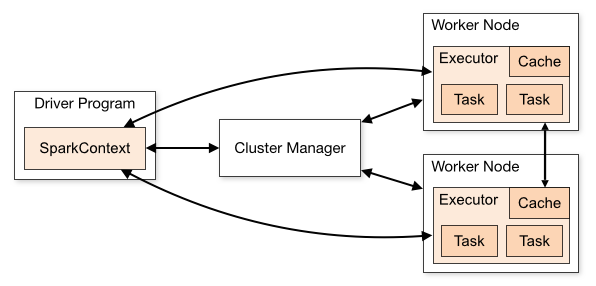Dean Wampler, Ph.D. Lightbend [email protected] @deanwampler
This tutorial demonstrates how to write and run Apache Spark applications using Scala (with some SQL). You can run the examples and exercises locally on a workstation, on Hadoop (which could also be on your workstation), or both.
This tutorial is mostly about learning Spark, but I teach you a little Scala as we go. If you are more interested in learning just enough Scala for Spark programming, see my new tutorial Just Enough Scala for Spark.
If you are most interested in using Spark with Hadoop, the Hadoop vendors have preconfigured, virtual machine "sandboxes" with Spark included. See their websites for information.
For more advanced Spark training and services from Lightbend, please visit lightbend.com/reactive-big-data.
I'm grateful that several people have provided feedback, issue reports, and pull requests. In particular:
You can work through the examples and exercises on a local workstation, so-called local mode. If you have Hadoop version 2 (YARN based) installation available, including a virtual machine "sandbox" from one of the Hadoop vendors, you can also run most of the examples in that environment. I'll refer to this arrangement as Hadoop mode. Finally, the exercises should be runnable in Mesos and Spark Standalone clusters with minor tweaks.
Let's discuss setup for local mode first.
Working in local mode makes it easy to edit, test, run, and debug applications quickly. Then, running them in a cluster provides more real-world testing and finally production scalability and resiliency.
We will build and run the examples and exercises using SBT. You'll need to install SBT, if you don't already have it installed. Follow the instructions on the download page. SBT puts itself on your path. However, if you have a custom installation that isn't on your path, define the environment variable SBT_HOME (MacOS, Linux, or Cygwin only).
You will need to download a utility program called winutils.exe.
If you have a Hadoop installation on your PC, see if %HADOOP_HOME%\bin\winutils.exe already exists.
If not, download it from here: http://public-repo-1.hortonworks.com/hdp-win-alpha/winutils.exe.
If you have a Hadoop installation on your PC (just not winutils.exe...), move the downloaded winutils.exe to the %HADOOP_HOME%\bin directory.
If you don't have a Hadoop installation on your PC, create a directory somewhere, e.g., C:\hadoop, and a bin subdirectory, e.g., C:\hadoop\bin. Move winutils.exe to the bin directory.
Finally, make sure that Spark can find it. Do one of the following:
- Define
HADOOP_HOMEto point to the parent of bin, e.g.,set HADOOP_HOME=C:\hadoop. - Define
JAVA_OPTSto point to the parent of bin, e.g.,set JAVA_OPTS=-Dhadoop.home.dir=C:\hadoop
Define either variable in the same command window that you'll use to run the the examples.
NOTES:
- If you are here to learn Spark, you don't need to setup these exercises for Hadoop execution. Come back to these instructions when you're ready to try working with Spark on Hadoop.
- This "mode" is not as well tested and I can't offer any help with it if you encounter problems. However, I welcome bug reports and even better, pull requests for bug fixes and enhancements.
If you want to run the examples on Hadoop, choose one of the following options.
The Hadoop vendors all provide virtual machine "sandboxes" that you can load into VMWare, VirtualBox, and other virtualization environments. Most of them now bundle Spark. Check the vendor's documentation.
If you have a Hadoop cluster installation or a "vanilla" virtual machine sandbox, verify if Spark is already installed. For example, log into a cluster node, edge node, or the sandbox and try running spark-shell. If it's not found, then assume that Spark is not installed. Your Hadoop vendor's web site should have information on installing and using Spark. In most cases, it will be as simple as downloading an appropriate Spark build from the Spark download page. Select the distribution built for your Hadoop distribution.
Assuming you don't have administration rights, it's sufficient to expand the archive in your home directory on the cluster node or edge node you intend to use, or within the sandbox. Then add the bin directory under the Spark installation directory to your PATH or define the environment variable SPARK_HOME to match the installation directory, not the bin directory.
You'll need to copy this tutorial to the same server or sandbox. You'll also need to copy the data to HDFS using the following command, which copies the tutorial's data directory to /user/$USdata:
hadoop fs -put data dataIf you want to put the data directory somewhere else, you can, but you'll need to always specify that input location when you run the examples in Hadoop.
All the examples use relative file paths to specify input and output locations. When you run Spark in "local mode", the default for this tutorial, it will assume these paths are in the local file system, relative to the root directory of this project. However, when running in a Hadoop cluster, the local paths will be interpreted to be relative to your HDFS home directory. This is why you need to copy the data files as discussed.
You'll also need SBT on the server or sandbox to run the examples. Recall that I recommend going through the tutorial on your local workstation first, then move everything to the cluster node or sandbox to try running the examples in Hadoop.
From now on, except where noted, the instructions apply for both your local workstation and Hadoop setup.
First, change to the root directory for this tutorial.
If you are working through the tutorial on your local machine, run the SBT command-line interface:
Start the SBT interpreter. Here the $ is the prompt for your command-line shell and > is the SBT prompt:
$ sbt
>
The prompts can be confusing. We'll see a third prompt shortly, for the Scala interpreter, which is
scala>. To remind yourself which interpreter you are using, look at the prompt!
If you are trying the tutorial on a Hadoop cluster or edge node, or in a sandbox, change to the tutorial root directory and run the command ./start.sh. It will start SBT and load this tutorial. There are options for this script. Use ./start.sh --help to see those options.
To ensure that the basic environment is working, compile the code and run the tests:
> test
You can also run SBT with any target from your shell, e.g.,
$ sbt test.
All dependencies are downloaded, the code is compiled, and the tests are executed. This will take a few minutes the first time, especially because of the dependency downloads, and the tests should pass without error. (We've noticed that sometimes a timeout of some kind prevents the tests from completing successfully, but running the tests again works.)
Tests are provided for most, but not all of the examples. The tests run Spark in local mode only, in a single JVM process without using Hadoop.
Next, let's run one of the examples both locally or with Hadoop to further confirm that everything is working.
Start the SBT interpreter, if necessary:
$ sbt
At the sbt prompt, invoke run-main WordCount3.
An alternative is to enter the run command and have SBT ask you which of the available programs to run. They are listed with a number. Find the entry for WordCount3 and enter the corresponding number at the prompt, then hit RETURN. (Unfortunately, they are not listed in alphabetical order.)
Note the output directory listed in the log messages. Use your workstation's file browser or a command window to view the output in the directory, which will be output/kjv-wc3. You should find _SUCCESS and part-00000 files, following Hadoop conventions, where the latter contains the actual data for the "partitions". The _SUCCESS files are empty. They are written when output to the part-NNNNN files is completed, so that other applications watching the directory know it's safe to read the data.
Make sure you completed the Hadoop setup instructions above and read the important notes contained there.
Start SBT and invoke the command, run hadoop.HWordCount3. There will be more log messages and it will take longer to run.
The log messages end with a URL where you can view the output in HDFS, using either the hadoop fs shell command or the HDFS file browser that comes with your distribution.
If you are using the hadoop fs command from a login window, ignore everything in the URL up to the output directory. In other words, you will type the following command for this example:
hadoop fs -ls output/kjv-wc3If you are using your HDFS file browser, the host IP address and port in the full URL are only valid for sandbox virtual machines. On a real cluster, consult your administrator for the host name and port for your Name Node (the HDFS master process).
For example, in a sandbox, if its IP address is 192.168.64.100, the URL will be http://192.168.64.100:8000/filebrowser/#/user/routput/kjv-wc3. Once you've opened this file browser, it will be easy to navigate to the outputs for the rest of the examples we'll run. If you get a 404 error, check with the sandbox documentation for the correct URL to browse HDFS files (and send us a pull request with a fix!).
Either way, the same _SUCCESS and part-00000 files will be found, although the lines in the latter might not be in the same order as for the local run.
Assuming you encountered no problems, everything is working!
NOTE: The normal Hadoop and Spark convention is to never overwrite existing data. However, that would force us to manually delete old data before rerunning programs, an inconvenience while learning. So, to make the tutorial easier, the programs delete existing data first. Don't do this in production unless you know it's okay!
We're using a few conventions for the package structure and main class names:
FooBarN.scala- TheFooBarcompiled program for the N^th^ example. With a few exceptions, it can be run locally and in Hadoop. It defaults to local execution.FooBarN-script.scala- TheFooBarscript for the N^th^ example. It is run using thespark-shellfor local mode and cluster execution, or using theconsole(interactive Spark shell or REPL) that's provided by SBT.hadoop/HFooBarN.scala- A driver program to runFooBarNin Hadoop. These small classes use a Scala library API for managing operating system processes. In this case, they invoke one or more shell scripts in the tutorial'sscriptsdirectory, which in turn call the Spark driver program$SPARK_HOME/bin/spark-submit, passing it the correct arguments. We'll explore the details shortly.solns/FooBarNSomeExercise.scala- The solution to the "some exercise" exercise that's described inFooBarN.scala. These programs are also invoked usingsbt run.
Otherwise, we don't use package prefixes, but only because they tend to be inconvenient. Most production code should use packages.
Let's start with an overview of Spark, then discuss how to setup and use this tutorial.
Apache Spark is a distributed computing system written in Scala for distributed data programming.
Spark includes support for event stream processing, as well as more traditional batch-mode applications. There is a SparkSQL module for working with data sets through SQL queries. It integrates the core Spark API with embedded SQL queries with defined schemas. It also offers Hive integration so you can query existing Hive tables, even create and delete them. Finally, it has JSON support, where records written in JSON can be parsed automatically with the schema inferred and RDDs can be written as JSON.
There is also an interactive shell, which is an enhanced version of the Scala REPL (read, eval, print loop shell). SparkSQL adds a SQL-only REPL shell. For completeness, you can also use a custom Python shell that exposes Spark's Python API. A Java API is also supported and R support is under development.
By 2013, it became increasingly clear that a successor was needed for the venerable Hadoop MapReduce compute engine. MapReduce applications are difficult to write, but more importantly, MapReduce has significant performance limitations and it can't support event-streaming ("real-time") scenarios.
Spark was seen as the best, general-purpose alternative, so all the major Hadoop vendors announced support for it in their distributions.
Let's briefly discuss the anatomy of a Spark cluster, adapting this discussion (and diagram) from the Spark documentation. Consider the following diagram:
Each program we'll write is a Driver Program. It uses a SparkContext to communicate with the Cluster Manager, which is an abstraction over Hadoop YARN, Mesos, standalone (static cluster) mode, EC2, and local mode.
The Cluster Manager allocates resources. An Executor JVM process is created on each worker node per client application. It manages local resources, such as the cache (see below) and it runs tasks, which are provided by your program in the form of Java jar files or Python scripts.
Because each application has its own executor process per node, applications can't share data through the Spark Context. External storage has to be used (e.g., the file system, a database, a message queue, etc.)
The data caching is one of the key reasons that Spark's performance is considerably better than the performance of MapReduce. Spark stores the data for the job in Resilient, Distributed Datasets (RDDs), where a logical data set is partitioned over the cluster.
The user can specify that data in an RDD should be cached in memory for subsequent reuse. In contrast, MapReduce has no such mechanism, so a complex job requiring a sequence of MapReduce jobs will be penalized by a complete flush to disk of intermediate data, followed by a subsequent reloading into memory by the next job.
RDDs support common data operations, such as map, flatmap, filter, fold/reduce, and groupby. RDDs are resilient in the sense that if a "partition" of data is lost on one node, it can be reconstructed from the original source without having to start the whole job over again.
The architecture of RDDs is described in the research paper Resilient Distributed Datasets: A Fault-Tolerant Abstraction for In-Memory Cluster Computing.
SparkSQL adds a new DataFrame type that wraps RDDs with schema information and the ability to run SQL queries on them. There is an integration with Hive, the original SQL tool for Hadoop, which lets you not only query Hive tables, but run DDL statements too. There is convenient support for reading and writing Parquet files and for reading and writing JSON-based records.
This tutorial uses Spark 1.6.2.
The following documentation links provide more information about Spark:
The Documentation includes a getting-started guide and overviews. You'll find the Scaladocs API useful for the tutorial.
Here is a list of the examples, some of which have exercises embedded as comments. In subsequent sections, we'll dive into the details for each one. Note that each name ends with a number, indicating the order in which we'll discuss and try them:
- Intro1-script: The first example is actually run interactively.
- WordCount2: The Word Count algorithm: read a corpus of documents, tokenize it into words, and count the occurrences of all the words. A classic, simple algorithm used to learn many Big Data APIs. By default, it uses a file containing the King James Version (KJV) of the Bible. (The
datadirectory has a README that discusses the sources of the data files.) - WordCount3: An alternative implementation of Word Count that uses a slightly different approach and also uses a library to handle input command-line arguments, demonstrating some idiomatic (but fairly advanced) Scala code.
- Matrix4: Demonstrates using explicit parallelism on a simplistic Matrix application.
- Crawl5a: Simulates a web crawler that builds an index of documents to words, the first step for computing the inverse index used by search engines. The documents "crawled" are sample emails from the Enron email dataset, each of which has been classified already as SPAM or HAM.
- InvertedIndex5b: Using the crawl data, compute the index of words to documents (emails).
- NGrams6: Find all N-word ("NGram") occurrences matching a pattern. In this case, the default is the 4-word phrases in the King James Version of the Bible of the form
% love % %, where the%are wild cards. In other words, all 4-grams are found withloveas the second word. The%are conveniences; the NGram Phrase can also be a regular expression, e.g.,% (hat|lov)ed? % %finds all the phrases withlove,loved,hate, andhated. - Joins7: Spark supports SQL-style joins as shown in this simple example.
- SparkSQL8: Uses the SQL API to run basic queries over structured data in
DataFrames, in this case, the same King James Version (KJV) of the Bible used in the previous tutorial. There is also a - SparkSQLFileFormats9: Demonstrates writing and reading Parquet-formatted data, namely the data written in the previous example.
- hadoop/HiveSQL10: A script that demonstrates interacting with Hive tables (we actually create one) in the Scala REPL! This example is in a
hadoopsubdirectory, because it uses features that require a Hadoop setup (more details later on). - SparkStreaming11: The streaming capability is relatively new and this exercise shows how it works to construct a simple "echo" server. Running it is a little more involved. See below.
Let's now work through these exercises...
Our first exercise demonstrates the useful Spark Shell, which is a customized version of Scala's REPL (read, eval, print, loop). It allows us to work interactively with our algorithms and data.
Actually, for local mode execution, we won't use the spark-shell command provided by Spark. Instead, we've customized the SBT console (Scala interpreter or "REPL") to behave in a similar way. For Hadoop execution, we'll use spark-shell.
We'll copy and paste commands from the file Intro1-script.scala. Open the file in your favorite editor/IDE.
The extensive comments in this file and the subsequent files explain the API calls in detail. You can copy and paste the comments, too.
NOTE: while the file extension is
.scala, this file is not compiled with the rest of the code, because it works like a script. The SBT build is configured to not compile files with names that match the pattern*-script.scala.
To run this example, start the SBT console, e.g.,
$ sbt
> console
...
scala>
Now you are at the prompt for the Scala interpreter. Note the three prompts, $ for your command-line shell, > for SBT, and scala> for the Scala interpreter. Confusing, yes, but you'll grow accustom to them.
Continue with the instructions below.
In your sandbox or cluster node, change to the root node of the tutorial and run the following command:
./scripts/sparkshell.shThis script calls the actual Spark Shell script, $SPARK_HOME/bin/spark-shell and passes a --jars argument with the jar of the tutorial's compiled code. The script also passes any additional arguments you provide to spark-shell. (Try the --help option to see the full list.)
You'll see a lot of log messages, ending with the Scala REPL prompt scala>.
Continue with the instructions below.
Whether you running the REPL in local mode or the spark-shell version in Hadoop, continue with the following steps.
First, there are some commented lines that every Spark program needs, but you don't need to run them now. Both the local Scala REPL configured in the build and the spark-shell variant of the REPL execute these three lines automatically at startup:
// import org.apache.spark.SparkContext
// import org.apache.spark.SparkContext._
// val sc = new SparkContext("local[*]", "Intro (1)")The SparkContext drives everything else. Why are there two, very similar import statements? The first one imports the SparkContext type so it wouldn't be necessary to use a fully-qualified name in the new SparkContext statement. The second import statement is analogous to a static import in Java, where we make some methods and values visible in the current scope, again without requiring qualification.
When we start the
console, there are other Scala expressions evaluated, too, involving the SparkSQL API. We'll come back to those below.
When a SparkContext is constructed, there are several constructors that can be used. The one shown takes a string for the "master" and an arbitrary job name. The master must be one of the following:
local: Start the Spark job standalone and use a single thread to run the job.local[k]: Usekthreads instead. Should be less than or equal to the number of cores. Uselocal[*]for all cores.mesos://host:port: Connect to a running, Mesos-managed Spark cluster.spark://host:port: Connect to a running, standalone Spark cluster.yarn-clientoryarn-cluster: Connect to a YARN cluster, which we'll use implicitly when we run in Hadoop.
So, actually, the comment shown is only correct for local mode. When you run spark-shell in Hadoop, the actual master argument used is yarn-client.
Next we define a read-only variable input of type RDD by loading the text of the King James Version of the Bible, which has each verse on a line, we then map over the lines converting the text to lower case:
val input = sc.textFile("data/kjvdat.txt").map(line => line.toLowerCase)The
datadirectory has aREADMEthat discusses the files present and where they came from.
Then, we cache the data in memory for faster, repeated retrieval. You shouldn't always do this, as it's wasteful for data that's simply passed through, but when your workflow will repeatedly reread the data, caching provides performance improvements.
input.cacheNext, we filter the input for just those verses that mention "sin" (recall that the text is now lower case). Then count how many were found, convert the RDD to a Scala collection (in the memory for the driver process JVM). Finally, loop through the first twenty lines of the array, printing each one, then we do it again with RDD itself.
val sins = input.filter(line => line.contains("sin"))
val count = sins.count() // How many sins?
val array = sins.collect() // Convert the RDD into a collection (array)
array.take(20) foreach println // Take the first 20, and print them 1/line.
sins.take(20) foreach println // ... but we don't have to "collect" first;
// we can just use foreach on the RDD.Note: in Scala, the () in method calls are actually optional for no-argument methods.
Continuing, you can define functions as values. Here we create a separate filter function that we pass as an argument to the filter method. Previously we used an anonymous function. Note that filterFunc is a value that's a function of type String to Boolean.
val filterFunc: String => Boolean =
(s:String) => s.contains("god") || s.contains("christ")The following more concise form is equivalent, due to type inference of the argument's type:
val filterFunc: String => Boolean =
s => s.contains("god") || s.contains("christ")Now use the filter to find all the sin verses that also mention God or Christ, then count them. Note that this time, we drop the parentheses after "count". Parentheses can be omitted when methods take no arguments.
val sinsPlusGodOrChrist = sins filter filterFunc
val countPlusGodOrChrist = sinsPlusGodOrChrist.countFinally, let's do Word Count, where we load a corpus of documents, tokenize them into words and count the occurrences of all the words.
First, we'll define a helper method to look at the data. We need to import the RDD type:
import org.apache.spark.rdd.RDD
def peek(rdd: RDD[_], n: Int = 10): Unit = {
println("RDD type signature: "+rdd+"\n")
println("=====================")
rdd.take(n).foreach(println)
println("=====================")
}In the type signature RDD[_], the _ means "any type". In other words, we don't care what records this RDD is holding, because we're just going to call toString on it (indirectly). The second argument n is the number of records to print. It has a default value of 10, which means if the caller doesn't provide this argument, we'll print 10 records.
The peek function prints the type of the RDD by calling toString on it (effectively). Then it takes the first n records, loops through them, and prints each one on a line.
Let's use peek to remind ourselves what the input value is. For this and the next few lines, I'll put in the scala> prompt, followed by the output:
scala> input
res27: org.apache.spark.rdd.RDD[String] = MapPartitionsRDD[9] at map at <console>:20
scala> peek(input)
=====================
gen|1|1| in the beginning god created the heaven and the earth.~
gen|1|2| and the earth was without form, and void; and darkness was upon the face of the deep. and the spirit of god moved upon the face of the waters.~
gen|1|3| and god said, let there be light: and there was light.~
gen|1|4| and god saw the light, that it was good: and god divided the light from the darkness.~
gen|1|5| and god called the light day, and the darkness he called night. and the evening and the morning were the first day.~
gen|1|6| and god said, let there be a firmament in the midst of the waters, and let it divide the waters from the waters.~
gen|1|7| and god made the firmament, and divided the waters which were under the firmament from the waters which were above the firmament: and it was so.~
gen|1|8| and god called the firmament heaven. and the evening and the morning were the second day.~
gen|1|9| and god said, let the waters under the heaven be gathered together unto one place, and let the dry land appear: and it was so.~
gen|1|10| and god called the dry land earth; and the gathering together of the waters called he seas: and god saw that it was good.~
=====================Note that input is a subtype of RDD called MapPartitionsRDD. and the RDD[String] means the "records" are just strings. (You might see a different name than res27.) You might confirm for yourself that the lines shown by peek(input) match the input data file.
Now, let's split each line into words. We'll treat any run of characters that don't include alphanumeric characters as the "delimiter":
scala> val words = input.flatMap(line => line.split("""[^\p{IsAlphabetic}]+"""))
words: org.apache.spark.rdd.RDD[String] = MapPartitionsRDD[25] at flatMap at <console>:22
scala> peek(words)
=====================
gen
in
the
beginning
god
created
the
heaven
and
the
=====================Does the output make sense to you? The type of the RDD hasn't changed, but the records are now individual words.
Now let's use our friend from SQL GROUPBY, where we use the words as the "keys":
scala> val wordGroups = words.groupBy(word => word)
wordGroups: org.apache.spark.rdd.RDD[(String, Iterable[String])] = ShuffledRDD[27] at groupBy at <console>:23
scala> peek(wordGroups)
=====================
(winefat,CompactBuffer(winefat, winefat))
(honeycomb,CompactBuffer(honeycomb, honeycomb, honeycomb, honeycomb, honeycomb, honeycomb, honeycomb, honeycomb, honeycomb))
(bone,CompactBuffer(bone, bone, bone, bone, bone, bone, bone, bone, bone, bone, bone, bone, bone, bone, bone, bone, bone, bone, bone))
(glorifying,CompactBuffer(glorifying, glorifying, glorifying))
(nobleman,CompactBuffer(nobleman, nobleman, nobleman))
(hodaviah,CompactBuffer(hodaviah, hodaviah, hodaviah))
(raphu,CompactBuffer(raphu))
(hem,CompactBuffer(hem, hem, hem, hem, hem, hem, hem))
(onyx,CompactBuffer(onyx, onyx, onyx, onyx, onyx, onyx, onyx, onyx, onyx, onyx, onyx))
(pigeon,CompactBuffer(pigeon, pigeon))
=====================Note that the records are now two-element Tuples: (String, Iterable[String]), where Iterable is a Scala abstraction for an underlying, sequential collection. We see that these iterables are CompactBuffers, a Spark collection that wraps an array of objects. Note that these buffers just hold repeated occurrences of the corresponding keys. This is wasteful, especially at scala! We'll learn a better way to do this calculation shortly.
Finally, let's compute the size of each CompactBuffer, which completes the calculation of how many occurrences are there for each word:
scala> val wordCounts1 = wordGroups.map( word_group => (word_group._1, word_group._2.size))
wordCounts1: org.apache.spark.rdd.RDD[(String, Int)] = MapPartitionsRDD[28] at map at <console>:24
scala> peek(wordCounts1)
=====================
(winefat,2)
(honeycomb,9)
(bone,19)
(glorifying,3)
(nobleman,3)
(hodaviah,3)
(raphu,1)
(hem,7)
(onyx,11)
(pigeon,2)
=====================Note that the function passed to map expects a single two-element Tuple argument. We extract the two elements using the _1 and _2 methods. (Tuples index from 1, rather than 0, following historical convention.) The type of wordCounts1 is RDD[(String,Int)].
There is a more concise syntax we can use for the method, which exploits pattern matching to break up the tuple into its constituents, which are then assigned to the value names:
scala> val wordCounts2 = wordGroups.map{ case (word, group) => (word, group.size) }
wordCounts2: org.apache.spark.rdd.RDD[(String, Int)] = MapPartitionsRDD[28] at map at <console>:24
scala> peek(wordCounts2)
=====================
(winefat,2)
(honeycomb,9)
(bone,19)
(glorifying,3)
(nobleman,3)
(hodaviah,3)
(raphu,1)
(hem,7)
(onyx,11)
(pigeon,2)
=====================The results are exactly the same.
But there is actually an even easier way. Note that we aren't modifying the
keys (the words), so we can use a convenience function mapValues, where only
the value part (second tuple element) is passed to the anonymous function and
the keys are retained:
scala> val wordCounts3 = wordGroups.mapValues(group => group.size)
wordCounts3: org.apache.spark.rdd.RDD[(String, Int)] = MapPartitionsRDD[31] at mapValues at <console>:24
scala> peek(wordCounts3)
// same as beforeFinally, let's save the results to the file system:
wordCounts3.saveAsTextFile("output/kjv-wc-groupby")If you look in the directory output/kjv-wc-groupby, you'll see three files:
_SUCCESS
part-00000
part-00001
The _SUCCESS file is empty. It's a marker used by the Hadoop File I/O libraries (which Spark uses) to signal to waiting processes that the file output has completed. The other two files each hold a partition of the data. In this case, we had two partitions.
We're done, but let's finish by noting that a non-script program should shutdown gracefully by calling sc.stop(). However, we don't need to do so here, because both our configured console environment for local execution and spark-shell do this for us:
// sc.stop()If you exit the REPL immediately, this will happen implicitly. Still, it's a good practice to always call stop.
When you have a SparkContext running, it provides a web UI with very useful information about how your job is mapped to JVM tasks, metrics about execution, etc.
Before we finish this exercise, open localhost:4040 and browse the UI. You will find this console very useful for learning Spark internals and when debugging problems.
There are comments at the end of this file with suggested exercises to learn the API. All the subsequent examples we'll discuss include suggested exercises, too. Solutions for some of them are provided in the src/main/scala/sparktutorial/solns directory.
You can exit the Scala REPL now. Type :quit or use ^d (control-d - which means "end of input" for *NIX systems.).
The classic, simple Word Count algorithm is easy to understand and it's suitable for parallel computation, so it's a good vehicle when first learning a Big Data API.
In Word Count, you read a corpus of documents, tokenize each one into words, and count the occurrences of all the words globally.
WordCount2.scala uses the KJV Bible text again. (Subsequent exercises will add the ability to specify different input sources using command-line arguments.)
This example does not have a Hadoop version, so we'll only run it locally.
Use SBT to run it, using one of the following three methods:
- Enter the
runcommand and select the number corresponding to theWordCount2program. - Enter
run-main WordCount2 - Enter
ex2, a command alias forrun-main WordCount2. (The alias is defined in the project's./build.sbtfile.)
Either way, the output is written to output/kjv-wc2 in the local file system. Use a file browser or another terminal window to view the files in this directory. You'll find an empty _SUCCESS file that marks completion and a part-00000 file that contains the data.
As before, here is the text of the script in sections, with code comments removed:
import util.FileUtil
import org.apache.spark.SparkContext
import org.apache.spark.SparkContext._We use the Java default package for the compiled exercises, but you would normally include a package ... statement to organize your applications into packages, in the usual Java way.
We import a FileUtil class that we'll use for "housekeeping". Then we use the same two SparkContext imports we discussed previously. This time, they aren't commented; we must specify these imports ourselves in Spark programs.
Even though most of the examples and exercises from now on will be compiled classes, you could still use the Spark Shell to try out most constructs. This is especially useful when experimenting and debugging!
Here is the outline of the rest of the program, demonstrating a pattern we'll use throughout.
object WordCount2 {
def main(args: Array[String]): Unit = {
val sc = new SparkContext("local", "Word Count (2)")
try {
...
} finally {
sc.stop() // Stop (shut down) the context.
}
}
}In case the script fails with an exception, putting the SparkContext.stop() inside a finally clause ensures that we'll properly clean up no matter what happens.
The content of the try clause is the following:
val out = "output/kjv-wc2"
FileUtil.rmrf(out) // Delete old output (if any)
val input = sc.textFile("data/kjvdat.txt").map(line => line.toLowerCase)
input.cache
val wc = input
.flatMap(line => line.split("""[^\p{IsAlphabetic}]+"""))
.map(word => (word, 1))
.reduceByKey((count1, count2) => count1 + count2)
println(s"Writing output to: $out")
wc.saveAsTextFile(out)Because Spark follows Hadoop conventions that it won't overwrite existing data, we delete any previous output, if any. Of course, you should only do this in production jobs when you know it's okay!
Next we load and cache the data like we did previously, but this time, it's questionable whether caching is useful, since we will make a single pass through the data. I left this statement here just to remind you of this feature.
Now we setup a pipeline of operations to perform the word count.
First the line is split into words using as the separator any run of characters that isn't alphabetic, e.g., digits, whitespace, and punctuation. (Note: using "\\W+" doesn't work well for non-UTF8 character sets!) This also conveniently removes the trailing ~ characters at the end of each line that exist in the file for some reason. input.flatMap(line => line.split(...)) maps over each line, expanding it into a collection of words, yielding a collection of collections of words. The flat part flattens those nested collections into a single, "flat" collection of words.
The next two lines convert the single word "records" into tuples with the word and a count of 1. In Spark, the first field in a tuple will be used as the default key for joins, group-bys, and the reduceByKey we use next.
The reduceByKey step effectively groups all the tuples together with the same word (the key) and then "reduces" the values using the passed in function. In this case, the two counts are added together. Hence, we get two-element records with unique words and their counts.
Finally, we invoke saveAsTextFile to write the final RDD to the output location.
Note that the input and output locations will be relative to the local file system, when running in local mode, and relative to the user's home directory in HDFS (e.g., /user/$USER), when a program runs in Hadoop.
Spark also follows another Hadoop convention for file I/O; the out path is actually interpreted as a directory name. It will contain the same _SUCCESS and part-00000 files discussed previously. In a real cluster with lots of data and lots of concurrent tasks, there would be many part-NNNNN files.
Quiz: If you look at the (unsorted) data, you'll find a lot of entries where the word is a number. (Try searching the input text file to find them.) Are there really that many numbers in the bible? If not, where did the numbers come from? Look at the original file for clues.
At the end of each example source file, you'll find exercises you can try. Solutions for some of them are implemented in the solns package. For example, solns/WordCount2GroupBy.scala solves the "group by" exercise described in WordCount2.scala.
This exercise also implements Word Count, but it uses a slightly simpler approach. It also uses a utility library to support command-line arguments, demonstrating some idiomatic (but fairly advanced) Scala code. We won't worry about the details of this utility code, just how to use it. When we set up the SparkContext, we also use Kryo Serialization, which provides better compression and therefore better utilization of memory and network bandwidth.
You can run this example in both local mode or using Hadoop.
This version also does some data cleansing to improve the results. The sacred text files included in the data directory, such as kjvdat.txt are actually formatted records of the form:
book|chapter#|verse#|textThat is, pipe-separated fields with the book of the Bible (e.g., Genesis, but abbreviated "Gen"), the chapter and verse numbers, and then the verse text. We just want to count words in the verses, although including the book names wouldn't change the results significantly. (Now you can figure out the answer to the "quiz" in the previous section...)
Using SBT, do one of the following:
- Enter the
runcommand and select the number corresponding to theWordCount3program. - Enter
run-main WordCount3 - Enter
ex3, a command alias forrun-main WordCount3.
To run this example in Hadoop, use the hadoop.HWordCount3 program instead. Run it in one of the same ways as for WordCount3:
- Enter the
runcommand and select the number corresponding to thehadoop.HWordCount3program. - Enter
run-main hadoop.HWordCount3 - Enter
hex3, a command alias forrun-main hadoop.HWordCount3.
We'll discuss the Hadoop driver in more detail later.
Command line options can be used to override the default settings for input and output locations, among other things. You can specify arguments after the run, run-main ..., ex3, or hex3 commands.
Here is the help message that lists the available options. The "" characters indicate long lines that are wrapped to fit. Enter the commands on a single line without the "". Following Unix conventions, [...] indicates optional arguments, and | indicates alternatives:
run-main WordCount3 [ -h | --help] \
[-i | --in | --inpath input] \
[-o | --out | --outpath output] \
[-m | --master master] \
[-q | --quiet]
Where the options have the following meanings:
-h | --help Show help and exit.
-i ... input Read this input source (default: data/kjvdat.txt).
-o ... output Write to this output location (default: output/kjvdat-wc3).
-m ... master local, local[k], yarn-client, etc., as discussed previously.
-q | --quiet Suppress some informational output.
Try running ex3 -h to see the help message.
When running in Hadoop, relative file paths for input our output are interpreted to be relative to /user/$USER in HDFS.
Here is an example that uses the default values for the options:
run-main WordCount3 \
--inpath data/kjvdat.txt --outpath output/kjv-wc3 \
--master local
You can try different variants of local[k] for the master option, but keep k less than the number of cores in your machine or use *.
When you specify an input path for Spark, you can specify bash-style "globs" and even a list of them:
data/foo: Just the filefooor if it's a directory, all its files, one level deep (unless the program does some extra handling itself).data/foo*.txt: All files indatawhose names start withfooand end with the.txtextension.data/foo*.txt,data2/bar*.dat: A comma-separated list of globs.
Okay, with all the invocation options out of the way, let's walk through the implementation of WordCount3.
We start with import statements:
import util.{CommandLineOptions, FileUtil, TextUtil}
import org.apache.spark.SparkContext
import org.apache.spark.SparkContext._As before, but with our new CommandLineOptions utilities added.
object WordCount3 {
def main(args: Array[String]): Unit = {
val options = CommandLineOptions(
this.getClass.getSimpleName,
CommandLineOptions.inputPath("data/kjvdat.txt"),
CommandLineOptions.outputPath("output/kjv-wc3"),
CommandLineOptions.master("local"),
CommandLineOptions.quiet)
val argz = options(args.toList)
val master = argz("master")
val quiet = argz("quiet").toBoolean
val in = argz("input-path")
val out = argz("output-path")I won't discuss the implementation of CommandLineOptions.scala except to say that it defines some methods that create instances of an Opt type, one for each of the options we discussed above. The single argument given to some of the methods (e.g., CommandLineOptions.inputPath("data/kjvdat.txt")) specifies the default value for that option.
After parsing the options, we extract some of the values we need.
Next, if we're running in local mode, we delete the old output, if any:
if (master.startsWith("local")) {
if (!quiet) println(s" **** Deleting old output (if any), $out:")
FileUtil.rmrf(out)
}Note that this logic is only invoked in local mode, because FileUtil only works locally. We also delete old data from HDFS when running in Hadoop, but deletion is handled through a different mechanism, as we'll see shortly.
Now we create a SparkConf to configure the SparkContext with the desired master setting, application name, and the use of Kryo serialization.
val name = "Word Count (3)"
val conf = new SparkConf().
setMaster(master).
setAppName(name).
set("spark.app.id", name). // To silence Metrics warning.
set("spark.serializer", "org.apache.spark.serializer.KryoSerializer")
val sc = new SparkContext(conf)If the data had a custom type, we would want to register it with Kryo, which already handles common types, like String, which is all we use here for "records". For serializing your classes, replace this line:
set("spark.serializer", "org.apache.spark.serializer.KryoSerializer")with this line:
registerKryoClasses(Array(classOf[MyCustomClass]))Actually, it's harmless to leave in the set("spark.serializer", ...), but it's done for you inside registerKryoClasses.
Now we process the input as before, with a few changes...
try {
val input = sc.textFile(in)
.map(line => TextUtil.toText(line)) // also converts to lower caseIt starts out much like WordCount2, but it uses a helper method TextUtil.toText to split each line from the religious texts into fields, where the lines are of the form: book|chapter#|verse#|text. The | is the field delimiter. However, if other inputs are used, their text is returned unmodified. As before, the input reference is an RDD.
Note that I omitted a subsequent call to input.cache as in WordCount2, because we are making a single pass through the data.
val wc2 = input
.flatMap(line => line.split("""[^\p{IsAlphabetic}]+"""))
.countByValue() // Returns a Map[T, Long]Take input and split on non-alphabetic sequences of character as we did in WordCount2, but rather than map to (word, 1) tuples and use reduceByKey, we simply treat the words as values and call countByValue to count the unique occurrences. Hence, this is a simpler and more efficient approach.
val wc2b = wc2a.map(key_value => s"${key_value._1},${key_value._2}").toSeq
val wc2 = sc.makeRDD(wc2b, 1)
if (!quiet) println(s"Writing output to: $out")
wc2.saveAsTextFile(out)
} finally {
sc.stop()
}
}
}The result of countByValue is a Scala Map, not an RDD, so we format the key-value pairs into a sequence of strings in comma-separated value (CSV) format. The we convert this sequence back to an RDD with makeRDD. Finally, we save to the file system as text.
WARNING: Methods like
countByValuethat return a Scala collection will copy the entire object back to the driver program. This could crash your application with an OutOfMemory exception if the collection is too big!
Let's discuss Hadoop execution in a little more detail.
Recall from the setup instructions that the data must already be in HDFS. The location /user/$USER/data is assumed. If you used a different location, always specify the --input argument when you run the examples.
The driver program, hadoop.HWordCound3, is used to run WordCount3 in Hadoop. It is run with SBT using run-main hadoop.HWordCound3 or alias hex3 command. Try it now.
The output is more verbose and the execution time is longer, due to Hadoop's overhead. The end of the output shows a URL for the Hue UI that's also part of the Sandbox. Open your browser to that URL to look at the data. The content will be very similar to the output of the previous, local run, but it will be formatted differently and the word-count pairs will be in a different (random) order.
For convenient, there is also a bash shell script for this example in the scripts directory, scripts/wordcount3.sh:
#!/bin/bash
output=output/kjv-wc3
dir=$(dirname $0)
$dir/hadoop.sh --class WordCount3 --output "$output" "$@"It calls a scripts/hadoop.sh script in the same directory, which deletes the old output from HDFS, if any, and calls Spark's $SPARK_HOME/bin/spark-submit to submit the job to YARN. One of the arguments it passes to spark-submit is the jar file containing all the project code. This jar file is built automatically anytime you invoke the SBT run command.
The other examples also have corresponding scripts and driver programs.
Let's return to hadoop.HWordCound3, which is quite small:
package hadoop
import util.Hadoop
object HWordCount3 {
def main(args: Array[String]): Unit = {
Hadoop("WordCount3", "output/kjv-wc3", args)
}
}It accepts the same options as WordCount3, although the --master option defaults to yarn-client this time.
It delegates to a helper class util.Hadoop to do the work. It passes as arguments the class name and the output location. The second argument is a hack: the default output path must be specified here, even though the same default value is also encoded in the application. This is because we eventually pass the value to the scripts/hadoop.sh script, which uses it to delete an old output directory, if any.
Here is the Hadoop helper class:
package util
import scala.sys.process._
object Hadoop {
def apply(className: String, defaultOutpath: String, args: Array[String]): Unit = {
val user = sys.env.get("USER") match {
case Some(user) => user
case None =>
println("ERROR: USER environment variable isn't defined. Using root!")
"root"
}
// Did the user specify an output path? Use it instead.
val predicate = (arg: String) => arg.startsWith("-o") || arg.startsWith("--o")
val args2 = args.dropWhile(arg => !predicate(arg))
val outpath = if (args2.size == 0) s"/user/$user/$defaultOutpath"
else if (args2(1).startsWith("/")) args2(1)
else s"/user/$user/${args(2)}"
// We don't need to remove the output argument. A redundant occurrence
// is harmless.
val argsString = args.mkString(" ")
val exitCode = s"scripts/hadoop.sh --class $className --out $outpath $argsString".!
if (exitCode != 0) sys.exit(exitCode)
}
}It tries to determine the user name and whether or not the user explicitly specified an output argument, which should override the hard-coded value.
Finally, it invokes the scripts/hadoop.sh script we mentioned above, so that we go thorugh Spark's spark-submit script for submitting to the Hadoop YARN cluster.
Don't forget the try the exercises at the end of the source file.
For Hadoop execution, you'll need to edit the source code on cluster or edge node or the sandbox. One way is to simply use an editor on the node, i.e., vi or emacs to edit the code. Another approach is to use the secure copy command, scp, to copy edited sources to and from your workstation.
For sandboxes, the best approach is to share this tutorial's root directory between your workstation and the VM Linux instance. This will allow you to edit the code in your workstation environment with the changes immediately available in the VM. See the documentation for your VM runner for details on sharing folders.
For example, in VMWare, the Sharing panel lets you specify workstation directories to share. In the Linux VM, run the following commands as root to mount all shared directories under /home/shares (or use a different location):
mkdir -p /home/shares
mount -t vmhgfs .host:/ /home/sharesNow any shared workstation folders will appear under /home/shares.
An early use for Spark was implementing Machine Learning algorithms. Spark's MLlib of algorithms contains classes for vectors and matrices, which are important for many ML algorithms. This exercise uses a simpler representation of matrices to explore another topic; explicit parallelism.
The sample data is generated internally; there is no input that is read. The output is written to the file system as before.
Here is the run-main command with optional arguments:
run-main Matrix4 [ -h | --help] \
[-d | --dims NxM] \
[-o | --out | --outpath output] \
[-m | --master master] \
[-q | --quiet]The one new option is for specifying the dimensions, where the string NxM is parsed to mean N rows and M columns. The default is 5x10.
Like for WordCount3, there is also a ex4 shortcut for run-main Matrix4.
Here is how to run this example:
run-main Matrix4 \
--master local --outpath output/matrix4
For Hadoop, run hadoop.HMatrix4 using run-main hadoop.HMatrix4, the hex4 alias, our use the bash script scripts/matrix4.sh.
We won't cover all the code from now on; we'll skip the familiar stuff:
import util.Matrix
...
object Matrix4 {
case class Dimensions(m: Int, n: Int)
def main(args: Array[String]): Unit = {
val options = CommandLineOptions(...)
val argz = options(args.toList)
...
val dimsRE = """(\d+)\s*x\s*(\d+)""".r
val dimensions = argz("dims") match {
case dimsRE(m, n) => Dimensions(m.toInt, n.toInt)
case s =>
println("""Expected matrix dimensions 'NxM', but got this: $s""")
sys.exit(1)
}Dimensions is a convenience class for capturing the default or user-specified matrix dimensions. We parse the argument string to extract N and M, then construct a Dimension instance.
val sc = new SparkContext(...)
try {
// Set up a mxn matrix of numbers.
val matrix = Matrix(dimensions.m, dimensions.n)
// Average rows of the matrix in parallel:
val sums_avgs = sc.parallelize(1 to dimensions.m).map { i =>
// Matrix indices count from 0.
// "_ + _" is the same as "(count1, count2) => count1 + count2".
val sum = matrix(i-1) reduce (_ + _)
(sum, sum/dimensions.n)
}.collect // convert to an arrayThe core of this example is the use of SparkContext.parallelize to process each row in parallel (subject to the available cores on the machine or cluster, of course). In this case, we sum the values in each row and compute the average.
The argument to parallelize is a sequence of "things" where each one will be passed to one of the operations. Here, we just use the literal syntax to construct a sequence of integers from 1 to the number of rows. When the anonymous function is called, one of those row numbers will get assigned to i. We then grab the i-1 row (because of zero indexing) and use the reduce method to sum the column elements. A final tuple with the sum and the average is returned.
// Make a new sequence of strings with the formatted output, then we'll
// dump to the output location.
val outputLines = Vector( // Scala's Vector, not MLlib's version!
s"${dimensions.m}x${dimensions.n} Matrix:") ++ sums_avgs.zipWithIndex.map {
case ((sum, avg), index) =>
f"Row #${index}%2d: Sum = ${sum}%4d, Avg = ${avg}%3d"
}
val output = sc.makeRDD(outputLines) // convert back to an RDD
if (!quiet) println(s"Writing output to: $out")
output.saveAsTextFile(out)
} finally { ... }
}
}The output is formatted as a sequence of strings and converted back to an RDD for output. The expression sums_avgs.zipWithIndex creates a tuple with each sums_avgs value and it's index into the collection. We use that to add the row index to the output.
Try the simple exercises at the end of the source file.
The fifth example is in two-parts. The first part simulates a web crawler that builds an index of documents to words, the first step for computing the inverse index used by search engines, from words to documents. The documents "crawled" are sample emails from the Enron email dataset, each of which has been previously classified already as SPAM or HAM.
Crawl5a supports the same command-line options as WordCount3:
run-main Crawl5a [ -h | --help] \
[-i | --in | --inpath input] \
[-o | --out | --outpath output] \
[-m | --master master] \
[-q | --quiet]Run with run-main Crawl5a, or the ex5a alias:
run-main Crawl5a \
--outpath output/crawl --master local
Crawl5a uses a convenient SparkContext method wholeTextFiles, which is given a directory "glob". The default we use is data/enron-spam-ham/*, which expands to data/enron-spam-ham/ham100 and data/enron-spam-ham/spam100. This method returns records of the form (file_name, file_contents), where the file_name is the absolute path to a file found in one of the directories, and file_contents contains its contents, including nested linefeeds. To make it easier to run unit tests, Crawl5a strips off the leading path elements in the file name (not normally recommended) and it removes the embedded linefeeds, so that each final record is on a single line.
Here is an example line from the output :
(0038.2001-08-05.SA_and_HP.spam.txt, Subject: free foreign currency newsletter ...)The next step has to parse this data to generate the inverted index.
Note: There is also an older
Crawl5aLocalincluded but no longer used. It works similarly, but for local file systems only.
Using the crawl data just generated, compute the index of words to documents (emails). This is a simple approach to building a data set that could be used by a search engine. Each record will have two fields, a word and a list of tuples of documents where the word occurs and a count of the occurrences in the document.
InvertedIndex5b supports the usual command-line options:
run-main InvertedIndex5b [ -h | --help] \
[-i | --in | --inpath input] \
[-o | --out | --outpath output] \
[-m | --master master] \
[-q | --quiet]+Run with run-main InvertedIndex5b, or the ex5b alias:
run-main InvertedIndex5b \
--outpath output/inverted-index --master local
For Hadoop, run hadoop.HInvertedIndex5b using run-main hadoop.HInvertedIndex5b or the hex5b alias. There is also a bash script scripts/invertedindex5b.sh.
The code outside the try clause follows the usual pattern, so we'll focus on the contents of the try clause:
try {
val lineRE = """^\s*\(([^,]+),(.*)\)\s*$""".r
val input = sc.textFile(argz("input-path")) map {
case lineRE(name, text) => (name.trim, text.toLowerCase)
case badLine =>
Console.err.println("Unexpected line: $badLine")
("", "")
}We load the "crawl" data, where each line was written by Crawl5a with the following format: (document_id, text) (including the parentheses). Hence, we use a regular expression with "capture groups" to extract the document_id and text.
Note the function passed to map. It has the form:
{
case lineRE(name, text) => ...
case line => ...
}There is now explicit argument list like we've used before. This syntax is the literal syntax for a partial function, a mathematical concept for a function that is not defined at all of its inputs. It is implemented with Scala's PartialFunction type.
We have two case match clauses, one for when the regular expression successfully matches and returns the capture groups into variables name and text and the second which will match everything else, assigning the line to the variable badLine. (In fact, this catch-all clause makes the function total, not partial.) The function must return a two-element tuple, so the catch clause simply returns ("","").
Note that the specified or default input-path is a directory with Hadoop-style content, as discussed previously. Spark knows to ignore the "hidden" files.
The embedded comments in the rest of the code explains each step:
if (!quiet) println(s"Writing output to: $out")
// Split on non-alphabetic sequences of character as before.
// Rather than map to "(word, 1)" tuples, we treat the words by values
// and count the unique occurrences.
input
.flatMap {
// all lines are two-tuples; extract the path and text into variables
// named "path" and "text".
case (path, text) =>
// If we don't trim leading whitespace, the regex split creates
// an undesired leading "" word!
text.trim.split("""[^\p{IsAlphabetic}]+""") map (word => (word, path))
}
.map {
// We're going to use the (word, path) tuple as a key for counting
// all of them that are the same. So, create a new tuple with the
// pair as the key and an initial count of "1".
case (word, path) => ((word, path), 1)
}
.reduceByKey{ // Count the equal (word, path) pairs, as before
(count1, count2) => count1 + count2
}
.map { // Rearrange the tuples; word is now the key we want.
case ((word, path), n) => (word, (path, n))
}
.groupByKey // There is a also a more general groupBy
// reformat the output; make a string of each group,
// a sequence, "(path1, n1) (path2, n2), (path3, n3)..."
.mapValues(iterator => iterator.mkString(", "))
// mapValues is like the following map, but more efficient, as we skip
// pattern matching on the key ("word"), etc.
// .map {
// case (word, seq) => (word, seq.mkString(", "))
// }
.saveAsTextFile(out)
} finally {
sc.stop()
}Each output record has the following form: (word, (doc1, n1), (doc2, n2), ...). For example, the word "ability" appears twice in one email and once in another (both SPAM):
(ability,(0018.2003-12-18.GP.spam.txt,2), (0020.2001-07-28.SA_and_HP.spam.txt,1))It's worth studying this sequence of transformations to understand how it works. Many problems can be solves with these techniques. You might try reading a smaller input file (say the first 5 lines of the crawl output), then hack on the script to dump the RDD after each step.
A few useful RDD methods for exploration include RDD.sample or RDD.take, to select a subset of elements. Use RDD.saveAsTextFile to write to a file or use RDD.collect to convert the RDD data into a "regular" Scala collection (don't use for massive data sets!).
In Natural Language Processing, one goal is to determine the sentiment or meaning of text. One technique that helps do this is to locate the most frequently-occurring, N-word phrases, or NGrams. Longer NGrams can convey more meaning, but they occur less frequently so all of them appear important. Shorter NGrams have better statistics, but each one conveys less meaning. In most cases, N = 3-5 appears to provide the best balance.
This exercise finds all NGrams matching a user-specified pattern. The default is the 4-word phrases the form % love % %, where the % are wild cards. In other words, all 4-grams are found with love as the second word. The % are conveniences; the user can also specify an NGram Phrase that is a regular expression or a mixture, e.g., % (hat|lov)ed? % % finds all the phrases with love, loved, hate, or hated as the second word.
NGrams6 supports the same command-line options as WordCount3, plus two new options:
run-main NGrams6 [ -h | --help] \
[-i | --in | --inpath input] \
[-o | --out | --outpath output] \
[-m | --master master] \
[-c | --count N] \
[-n | --ngrams string] \
[-q | --quiet]Where
-c | --count N List the N most frequently occurring NGrams (default: 100)
-n | --ngrams string Match string (default "% love % %"). Quote the string!For Hadoop, run hadoop.HNGrams6 using run-main hadoop.HNGrams6 or the hex6 alias. There is also a bash script scripts/ngrams6.sh.
I'm in yür codez:
...
val ngramsStr = argz("ngrams").toLowerCase
val ngramsRE = ngramsStr.replaceAll("%", """\\w+""").replaceAll("\\s+", """\\s+""").r
val n = argz("count").toIntFrom the two new options, we get the ngrams string. Each % is replaced by a regex to match a word and whitespace is replaced by a general regex for whitespace.
try {
object CountOrdering extends Ordering[(String,Int)] {
def compare(a:(String,Int), b:(String,Int)) =
-(a._2 compare b._2) // - so that it sorts descending
}
val ngramz = sc.textFile(argz("input-path"))
.flatMap { line =>
val text = TextUtil.toText(line) // also converts to lower case
ngramsRE.findAllMatchIn(text).map(_.toString)
}
.map(ngram => (ngram, 1))
.reduceByKey((count1, count2) => count1 + count2)
.takeOrdered(n)(CountOrdering)We need an implementation of Ordering to sort our found NGrams descending by count.
We read the data as before, but note that because of our line orientation, we won't find NGrams that cross line boundaries! This doesn't matter for our sacred text files, since it wouldn't make sense to find NGrams across verse boundaries, but a more flexible implementation should account for this. Note that we also look at just the verse text, as in WordCount3.
The map and reduceByKey calls are just like we used previously for WordCount2, but now we're counting found NGrams. The takeOrdered call combines sorting with taking the top n found. This is more efficient than separate sort, then take operations. As a rule, when you see a method that does two things like this, it's usually there for efficiency reasons!
The rest of the code formats the results and converts them to a new RDD for output:
// Format the output as a sequence of strings, then convert back to
// an RDD for output.
val outputLines = Vector(
s"Found ${ngramz.size} ngrams:") ++ ngramz.map {
case (ngram, count) => "%30s\t%d".format(ngram, count)
}
val output = sc.makeRDD(outputLines) // convert back to an RDD
if (!quiet) println(s"Writing output to: $out")
output.saveAsTextFile(out)
} finally { ... }Joins are a familiar concept in databases and Spark supports them, too. Joins at very large scale can be quite expensive, although a number of optimizations have been developed, some of which require programmer intervention to use. We won't discuss the details here, but it's worth reading how joins are implemented in various Big Data systems, such as this discussion for Hive joins and the Joins section of Hadoop: The Definitive Guide.
NOTE: You will typically use the SQL/DataFrame API to do joins instead of the RDD API, because it's both easier to write them and the optimizations under the hood are better!
Here, we will join the KJV Bible data with a small "table" that maps the book abbreviations to the full names, e.g., Gen to Genesis.
Joins7 supports the following command-line options:
run-main Joins7 [ -h | --help] \
[-i | --in | --inpath input] \
[-o | --out | --outpath output] \
[-m | --master master] \
[-a | --abbreviations path] \
[-q | --quiet]Where the --abbreviations is the path to the file with book abbreviations to book names. It defaults to data/abbrevs-to-names.tsv. Note that the format is tab-separated values, which the script must handle correctly.
For Hadoop, run hadoop.HJoins7 using run-main hadoop.HJoins7 or the hex7 alias. There is also a bash script scripts/joins7.sh.
Here r yür codez:
...
try {
val input = sc.textFile(argz("input-path"))
.map { line =>
val ary = line.split("\\s*\\|\\s*")
(ary(0), (ary(1), ary(2), ary(3)))
}The input sacred text (default: data/kjvdat.txt) is assumed to have the format book|chapter#|verse#|text. We split on the delimiter and output a two-element tuple with the book abbreviation as the first element and a nested tuple with the other three elements. For joins, Spark wants a (key,value) tuple, which is why we use the nested tuple.
The abbreviations file is handled similarly, but the delimiter is a tab:
val abbrevs = sc.textFile(argz("abbreviations"))
.map{ line =>
val ary = line.split("\\s+", 2)
(ary(0), ary(1).trim) // I've noticed trailing whitespace...
}Note the second argument to split. Just in case a full book name has a nested tab, we explicitly only want to split on the first tab found, yielding two strings.
// Cache both RDDs in memory for fast, repeated access.
input.cache
abbrevs.cache
// Join on the key, the first field in the tuples; the book abbreviation.
val verses = input.join(abbrevs)
if (input.count != verses.count) {
println(s"input count != verses count (${input.count} != ${verses.count})")
}We perform an inner join on the keys of each RDD and add a sanity check for the output. Since this is an inner join, the sanity check catches the case where an abbreviation wasn't found and the corresponding verses were dropped!
The schema of verses is this: (key, (value1, value2)), where value1 is (chapter, verse, text) from the KJV input and value2 is the full book name, the second "field" from the abbreviations file. We now flatten the records to the final desired form, fullBookName|chapter|verse|text:
val verses2 = verses map {
// Drop the key - the abbreviated book name
case (_, ((chapter, verse, text), fullBookName)) =>
(fullBookName, chapter, verse, text)
}Lastly, we write the output:
if (!quiet) println(s"Writing output to: $out")
verses2.saveAsTextFile(out)
} finally { ... }The join method we used is implemented by spark.rdd.PairRDDFunctions, with many other methods for computing "co-groups", outer joins, etc.
You can verify that the output file looks like the input KJV file with the book abbreviations replaced with the full names. However, as currently written, the books are not retained in the correct order! (See the exercises in the source file.)
SparkSQL8.scala
SparkSQL8-script.scala
The last set of examples and exercises explores the new SparkSQL API, which extends RDDs with a new DataFrame API that adds a "schema" for records, defined using Scala case classes, tuples, or a built-in schema mechanism. The DataFrame API is inspired by similar DataFrame concepts in R and Python libraries. The transformation and action steps written in any of the support languages, as well as SQL queries embedded in strings, are translated to the same, performant query execution model, optimized by a new query engine called Catalyst.
Even if you prefer the Scala collections-like
RDDAPI, consider using theDataFrameAPI because the performance is usually better.
Furthermore, SparkSQL has convenient support for reading and writing Parquet files, which is popular in Hadoop environments, and reading and writing JSON-formatted records, with inferred schemas.
Finally, SparkSQL embeds access to a Hive metastore, so you can create and delete tables, and run queries against them using Hive's query language, HiveQL.
This example treats the KJV text we've been using as a table with a schema. It runs several SQL queries on the data, then performs the same calculation using the DataFrame API.
There is a SparkSQL8.scala program that you can run as before using SBT. However, SQL queries are more interesting when used interactively. So, there's also a "script" version called SparkSQL8-script.scala, which we'll look at instead. (There are minor differences in how output is handled.)
The codez:
import util.Verse
import org.apache.spark.sql.DataFrameThe helper class Verse will be used to define the schema for Bible verses. Note the new imports.
Next, define the input path:
val inputRoot = "."
val inputPath = s"$inputRoot/data/kjvdat.txt"For HDFS, inputRoot would be something like hdfs://my_name_node_server:8020.
We discussed earlier that our console setup automatically instantiates the SparkContext as a variable named sc. It also instantiates the wrapper SQLContext and imports some implicits. Note that you can still also use a StreamingContext to wrap the SparkContext, if you want, but we don't need one here. So, the following commented lines in our script would be uncommented in a program using SparkSQL:
// val sc = new SparkContext("local[*]", "Spark SQL (9)")
// val sqlContext = new SQLContext(sc)
// import sqlContext.implicits._The import statement brings SQL-specific functions and values in scope.
(Scala allows importing members of objects, while Java only allows importing static members of classes.)
Next we use a regex to parse the input verses and extract the book abbreviation, chapter number, verse number, and text. The fields are separated by "|", and also removes the trailing "~" unique to this file. Then it invokes flatMap over the file lines (each considered a record) to extract each "good" lines and convert them into a Verse instances. Verse is defined in the util package. If a line is bad, a log message is written and an empty sequence is returned. Using flatMap and sequences means we'll effectively remove the bad lines.
We use flatMap over the results so that lines that fail to parse are essentially put into empty lists that will be ignored.
val lineRE = """^\s*([^|]+)\s*\|\s*([\d]+)\s*\|\s*([\d]+)\s*\|\s*(.*)~?\s*$""".r
val versesRDD = sc.textFile(argz("input-path")).flatMap {
case lineRE(book, chapter, verse, text) =>
Seq(Verse(book, chapter.toInt, verse.toInt, text))
case line =>
Console.err.println("Unexpected line: $line")
Seq.empty[Verse] // Will be eliminated by flattening.
}Create a DataFrame from the RDD. Then, so we can write SQL queries against it, register it as a temporary "table". As the name implies, this "table" only exists for the life of the process. (There is also an evolving facility for defining "permanent" tables.) Then we write queries and save the results back to the file system.
val verses = sqlContext.createDataFrame(versesRDD)
verses.registerTempTable("kjv_bible")
verses.cache()
// print the 1st 20 lines. Pass an integer argument to show a different number
// of lines:
verses.show()
verses.show(100)
import sqlContext.sql // for convenience
val godVerses = sql("SELECT * FROM kjv_bible WHERE text LIKE '%God%'")
println("The query plan:")
godVerses.queryExecution // Compare with godVerses.explain(true)
println("Number of verses that mention God: "+godVerses.count())
godVerses.show()Here is the same calculation using the DataFrame API:
val godVersesDF = verses.filter(verses("text").contains("God"))
println("The query plan:")
godVersesDF.queryExecution
println("Number of verses that mention God: "+godVersesDF.count())
godVersesDF.show()Note that the SQL dialect currently supported by the sql method is a subset of HiveSQL. For example, it doesn't permit column aliasing, e.g., COUNT(*) AS count. Nor does it appear to support WHERE clauses in some situations.
It turns out that the previous query generated a lot of partitions. Using "coalesce" here collapses all of them into 1 partition, which is preferred for such a small dataset. Lots of partitions isn't terrible in many contexts, but the following code compares counting with 200 (the default) vs. 1 partition:
val counts1 = counts.coalesce(1)
val nPartitions = counts.rdd.partitions.size
val nPartitions1 = counts1.rdd.partitions.size
println(s"counts.count (can take a while, # partitions = $nPartitions):")
println(s"result: ${counts.count}")
println(s"counts1.count (usually faster, # partitions = $nPartitions1):")
println(s"result: ${counts1.count}")The DataFrame version is quite simple:
val countsDF = verses.groupBy("book").count()
countsDF.show(100)
countsDF.countSo, how do we use this script? To run it in Hadoop, you can run the script using the following helper script in the scripts directory:
scripts/sparkshell.sh src/main/scala/sparktutorial/SparkSQL8-script.scalaAlternatively, start the interactive shell and then copy and past the statements one at a time to see what they do. I recommend this approach for the first time:
scripts/sparkshell.shTh sparkshell.sh script does some set up, but essentially its equivalent to the following:
$SPARK_HOME/bin/spark-shell \
--jars target/scala-2.11/spark-scala-tutorial_2.11-X.Y.Z.jar [arguments]The jar file contains all the project's build artifacts (but not the dependencies).
To run this script locally, use the SBT console, then use the Scala interpreter's :load command to load the file and evaluate its contents:
scala> :load src/main/scala/sparktutorial/SparkSQL8-script.scala
...
scala> :quit
>
To enter the statements using copy and paste, just paste them at the scala> prompt instead of loading the file.
SparkSQLFileFormats9-script.scala
This script demonstrates the methods for reading and writing files in the Parquet and JSON formats. It reads in the same data as in the previous example, writes it to new files in Parquet format, then reads it back in and runs queries on it. Then it repeats the exercise using JSON.
The key DataFrame methods are DataFrame.read.parquet(inpath) and DataFrame.write.save(outpath) for reading and writing Parquet, and DataFrame.read.json(inpath) and DataFrame.write.json(outpath) for reading and writing JSON. (The format for the first write.save method can be overridden to default to a different format.)
See the script for more details. Run it in Hadoop using the same techniques as for SparkSQL8-script.scala.
The previous examples used the new Catalyst query engine. However, SparkSQL also has an integration with Hive, so you can write HiveQL (HQL) queries, manipulate Hive tables, etc. This example demonstrates this feature. So, we're not using the Catalyst SQL engine, but Hive's.
NOTE: Running this script requires a Hadoop installation, therefore it won't work in local mode, i.e., the SBT
console. This is why it is in ahadoopsub-package.
For this exercise, the Hive "metadata" is stored in a megastore directory created in the current working directory. This is written and managed by Hive's embedded Derby SQL store, but it's not a production deployment option.
Let's discuss the code hightlights. There is additional imports for Hive:
import org.apache.spark.sql._
import org.apache.spark.sql.hive.HiveContext
import util.VerseWe need the user name.
val user = sys.env.get("USER") match {
case Some(user) => user
case None =>
println("ERROR: USER environment variable isn't defined. Using root!")
"root"
}Create a HiveContext, analogous to the previous SQLContext. Then define a helper function to run the query using the new hql function, after which we print each line.
val sc = new SparkContext("local[2]", "Hive SQL (8)")
val hiveContext = new HiveContext(sc)
import hiveContext._ // Make methods local, like sql
def sql2(title: String, query: String, n: Int = 100): Unit = {
println(title)
println(s"Running query: $query")
sql(query).take(n).foreach(println)
}(Previously, this version of sql was called hql.) We can now execute Hive DDL statements, such the following statements to create a database, "use it" as the working database, and then a table inside it.
sql2("Create a work database:", "CREATE DATABASE work")
sql2("Use the work database:", "USE work")
sql2("Create the 'external' kjv Hive table:", s"""
CREATE EXTERNAL TABLE IF NOT EXISTS kjv (
book STRING,
chapter INT,
verse INT,
text STRING)
ROW FORMAT DELIMITED FIELDS TERMINATED BY '|'
LOCATION '/user/$usdata/hive-kjv'""")Here we use a triple-quoted string to specify a multi-line HiveQL statement to create a table. In this case, an EXTERNAL table is created, a Hive extension, where we just tell it use data in a particular directory (LOCATION). Here is why we needed the user name, because Hive expects an absolute path.
A few points to keep in mind:
- Omit semicolons at the end of the HQL (Hive SQL) string. While those would be required in Hive's own REPL or scripts, they cause errors here!
- The query results are returned in an RDD as for the other SparkSQL queries. To dump to the console, you have to use the conversion we implemented in
sql2.
The streaming capability is relatively new and this exercise uses it to construct a simple "word count" server. The example has two running configurations, reflecting the basic input sources supported by Spark Streaming.
In the first configuration, which is also the default behavior for this example, new data is read from files that appear in a directory. This approach supports a workflow where new files are written to a landing directory and Spark Streaming is used to detect them, ingest them, and process the data.
Note that Spark Streaming does not use the _SUCCESS marker file we mentioned earlier, in part because that mechanism can only be used once all files are written to the directory. Hence, only use this ingestion mechanism with files that "appear instantly" in the directory, i.e., through renaming from another location in the file system.
The second basic configuration reads data from a socket. Spark Streaming also comes with connectors for other data sources, such as Apache Kafka and Twitter streams. We don't explore those here.
SparkStreaming11 uses directory watching by default. A temporary directory is created and a second process writes the KJV Bible file to a temporary file in the directory every few seconds. Hence, the data will be same in every file, but stream processing with read each new file on each iteration. SparkStreaming11 does Word Count on the data.
The socket option works similarly. By default, the same KJV file is written over and over again to a socket.
In either configuration, we need a second process or dedicated thread to either write new files to the watch directory or over the socket. To support this, SparkStreaming11Main.scala is the actual driver program we'll run. It uses two helper classes, util.streaming.DataDirectoryServer.scala and util.streaming.DataSocketServer.scala, respectively. It runs their logic in a separate thread, although each can also be run as a separate executable. Command line options specify which one to use and it defaults to DataSocketServer.
So, let's run this configuration first. In SBT, run SparkStreaming11Main (not SparkStreaming11MainSocket) as we've done for the other exercises. For the SBT, the corresponding alias is now ex8directory, instead of ex8.
This driver uses DataDrectoryServer to periodically write copies of the KJV Bible text file to a temporary directory tmp/streaming-input, while it also runs SparkStreaming11 with options to watch this directory. Execution is terminated after 30 seconds, because otherwise the app will run forever!
If you watch the console output, you'll see messages like this:
-------------------------------------------
Time: 1413724627000 ms
-------------------------------------------
(Oshea,2)
(winefat,2)
(cleaveth,13)
(bone,19)
(House,1)
(Shimri,3)
(pygarg,1)
(nobleman,3)
(honeycomb,9)
(manifestly,1)
...The time stamp will increment by 2000 ms each time, because we're running with 2-second batch intervals. This particular output comes from the print method in the program (discussed below), which is a useful debug tool for seeing the first 10 or so values in the current batch RDD.
At the same time, you'll see new directories appear in output, one per batch. They are named like output/wc-streaming-1413724628000.out, again with a timestamp appended to our default output argument output/wc-streaming. Each of these will contain the usual _SUCCESS and part-0000N files, one for each core that the job can get!
Now let's run with socket input. In SBT, run SparkStreaming11MainSocket. The corresponding alias is ex8socket. In either case, this is equivalent to passing the extra option --socket localhost:9900 to SparkStreaming11Main, telling it spawn a thread running an instance of DataSocketServer to write data to a socket at this address. SparkStreaming11 will read this socket. the same data file (KJV text by default) will be written over and over again to this socket.
The console output and the directory output should be very similar to the output of the previous run.
SparkStreaming11 supports the following command-line options:
run-main SparkStreaming11 [ -h | --help] \
[-i | --in | --inpath input] \
[-s | --socket server:port] \
[--term | --terminate N] \
[-q | --quiet]Where the default is --inpath tmp/wc-streaming. This is the directory that will be watched for data, which DataDirectoryserver will populate. However, the --inpath argument is ignored if the --socket argument is given.
By default, 30 seconds is used for the terminate option, after which time it exits. Pass 0 for no termination.
Note that there's no argument for the data file. That's an extra option supported by SparkStreaming11Main (SparkStreaming11 is agnostic to the source!):
-d | --data fileThe default is data/kjvdat.txt.
There is also an alternative to SparkStreaming11 called SparkStreaming11SQL, which uses a SQL query rather than the RDD API to do the calculation. To use this variant, pass the --sql argument when you invoke either version of SparkStreaming11Main or SparkStreaming11MainSocket.
To run a subset of these combinations in Hadoop, there is hadoop.HSparkStreaming11 driver. Similarly to SparkStreaming11Main, it starts the DataSocketSever process locally (outside of Hadoop), then submits SparkStreaming11 to your Hadoop environment. There is also a script driver, scripts/sparkstreaming8.sh.
Note that the Hadoop implementation of this example doesn't support watching for new files in a directory. That's not a Spark Streaming limitation. Also, the SQL variant is not supported, but it would be easy to add this capability.
Spark Streaming uses a clever hack; it runs more or less the same Spark API (or code that at least looks conceptually the same) on deltas of data, say all the events received within one-second intervals (which is what we used here). Deltas of one second to several minutes are most common. Each delta of events is stored in its own RDD encapsulated in a DStream ("Discretized Stream").
You can also define a moving window over one or more batches, for example if you want to compute running statistics.
A StreamingContext is used to wrap the normal SparkContext, too.
Here are the key parts of the code for SparkStreaming11.scala:
...
case class EndOfStreamListener(sc: StreamingContext) extends StreamingListener {
override def onReceiverError(error: StreamingListenerReceiverError):Unit = {
out.println(s"Receiver Error: $error. Stopping...")
sc.stop()
}
override def onReceiverStopped(stopped: StreamingListenerReceiverStopped):Unit = {
out.println(s"Receiver Stopped: $stopped. Stopping...")
sc.stop()
}
}The EndOfStreamListener will be used to detect when a socket connection drops. It will start the exit process. Note that it is not triggered when the end of file is reached while reading directories of files. In this case, we have to rely on the 5-second timeout to quit.
...
val conf = new SparkConf().
setMaster("local[*]").
setAppName("Spark Streaming (8)").
set("spark.app.id", "Spark Streaming (8)"). // To silence Metrics warning.
set("spark.files.overwrite", "true")
// If you need more memory:
// .set("spark.executor.memory", "1g")
val sc = new SparkContext(conf)It is necessary to use at least 2 cores here, because each stream Reader will lock a core. We have run stream for input and hence one Reader, plus another core for the rest of our processing. So, we use * to let it use as many cores as it can, setMaster("local[*]")
With the SparkContext, we create a StreamingContext, where we also specify the time interval, 2 seconds. The best choice will depend on the data rate, how soon the events need processing, etc. Then, we add a listener for socket drops:
val ssc = new StreamingContext(sc, Seconds(2))
ssc.addStreamingListener(EndOfStreamListener(ssc))If a socket connection wasn't specified, then use the input-path to read from one or more files (the default case). Otherwise use a socket. An InputDStream is returned in either case as lines. The two methods useDirectory and useSocket are listed below.
try {
val lines =
if (argz("socket") == "") useDirectory(ssc, argz("input-path"))
else useSocket(ssc, argz("socket"))The lines value is a DStream (Discretized Stream) that encapsulates the logic for listening to a socket or watching for new files in a directory. At each batch interval (2 seconds in our case), an RDD will be generated to hold the events received in that interval. For low data rates, an RDD could be empty.
Now we implement an incremental word count:
val words = lines.flatMap(line => line.split("""[^\p{IsAlphabetic}]+"""))
val pairs = words.map(word => (word, 1))
val wordCounts = pairs.transform(rdd => rdd.reduceByKey(_ + _))
wordCounts.print() // print a few counts...
// Generates a new, timestamped directory for each batch interval.
if (!quiet) println(s"Writing output to: $out")
wordCounts.saveAsTextFiles(out, "out")
ssc.start()
if (term > 0) ssc.awaitTermination(term * 1000)
else ssc.awaitTermination()
} finally {
// Having the ssc.stop here is only needed when we use the timeout.
out.println("+++++++++++++ Stopping! +++++++++++++")
ssc.stop()
}This works much like our previous word count logic, except for the use of transform, a DStream method for transforming the RDDs into new RDDs. In this case, we are performing "mini-word counts", within each RDD, but not across the whole DStream.
The DStream also provides the ability to do window operations, e.g., a moving average over the last N intervals.
Lastly, we wait for termination. The term value is the number of seconds to run before terminating. The default value is 30 seconds, but the user can specify a value of 0 to mean no termination.
The code ends with useSocket and useDirectory:
private def useSocket(sc: StreamingContext, serverPort: String): DStream[String] = {
try {
// Pattern match to extract the 0th, 1st array elements after the split.
val Array(server, port) = serverPort.split(":")
out.println(s"Connecting to $server:$port...")
sc.socketTextStream(server, port.toInt)
} catch {
case th: Throwable =>
sc.stop()
throw new RuntimeException(
s"Failed to initialize host:port socket with host:port string '$serverPort':",
th)
}
}
// Hadoop text file compatible.
private def useDirectory(sc: StreamingContext, dirName: String): DStream[String] = {
out.println(s"Reading 'events' from directory $dirName")
sc.textFileStream(dirName)
}
}See also SparkStreaming11Main.scala, the main driver, and the helper classes for feeding data to the example, DataDirectoryServer.scala and
DataSocketServer.scala.
This is just the tip of the iceberg for Streaming. See the Streaming Programming Guide for more information.
That's it for the examples and exercises based on them. Let's wrap up with a few tips and suggestions for further information.
Let's end with a tip; how to write "safe" closures. When you use a closure (anonymous function), Spark will serialize it and send it around the cluster. This means that any captured variables must be serializable.
A common mistake is to capture a field in an object, which forces the whole object to be serialized. Sometimes it can't be. Consider this example adapted from this presentation.
class RDDApp {
val factor = 3.14159
val log = new Log(...)
def multiply(rdd: RDD[Int]) = {
rdd.map(x => x * factor).reduce(...)
}
}The closure passed to map captures the field factor in the instance of RDDApp. However, the JVM must serialize the whole object, and a NotSerializableException will result when it attempts to serialize log.
Here is the work around; assign factor to a local field:
class RDDApp {
val factor = 3.14159
val log = new Log(...)
def multiply(rdd: RDD[Int]) = {
val factor2 = factor
rdd.map(x => x * factor2).reduce(...)
}
}Now, only factor2 must be serialized.
This is a general issue for distributed programs written for the JVM. A future version of Scala may introduce a "serialization-safe" mechanism for defining closures for this purpose.
To learn more, see the following resources:
- Lightbend's Big Data Products and Services. Lightbend now offers commercial support for Spark on Mesos, as well as developer support, including Spark training and consulting, for all environments.
- Fast Data: Big Data Evolved. A whitepaper I wrote for Lightbend about the emerging, stream-oriented architecture for Big Data.
- The Apache Spark website.
- The Apache Spark Quick Start. See also the examples in the Spark distribution and be sure to study the Scaladoc pages for key types such as RDD and DataFrame.
- The SparkSQL Programmer's Guide
- Talks from the Spark Summit conferences.
- Learning Spark, an excellent introduction from O'Reilly.
Other Spark Based Libraries:
- See Lightbend Reactive Big Data for more information about our products and services around Spark and Big Data.
- See Fast Data: Big Data Evolved for more on my vision for stream-oriented architectures for Big Data.
- See Lightbend for information about the Lightbend Reactive Platform, training, and services.
Thank you for working through this tutorial. Feedback and pull requests are welcome.