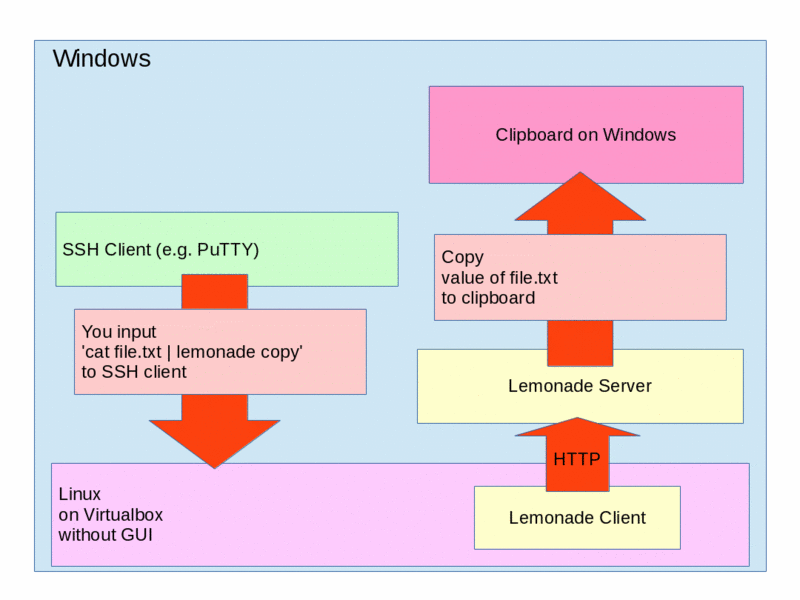remote...lemote...lemode......Lemonade!!! 🍋 🍋
Lemonade is a remote utility tool. (copy, paste and open browser) over TCP.
go get -d github.com/lemonade-command/lemonade
cd $GOPATH/src/github.com/lemonade-command/lemonade/
make installOr download from latest release
For example, you use a Linux as a virtual machine on Windows host.
You connect to Linux by SSH client(e.g. PuTTY).
When you want to copy text of a file on Linux to Windows, what do you do?
One solution is doing cat file.txt and drag displayed text.
But this answer is NOT elegant! Because your hand leaves from the keyboard to use the mouse.
Another solution is using the Lemonade.
You input cat file.txt | lemonade copy. Then, lemonade copies text of the file to clipboard of the Windows!
In addition to the above, lemonade supports pasting and opening URL.
Usage: lemonade [options]... SUB_COMMAND [arg]
Sub Commands:
open [URL] Open URL by browser
copy [text] Copy text.
paste Paste text.
server Start lemonade server.
Options:
--port=2489 TCP port number
--line-ending Convert Line Ending(CR/CRLF)
--allow="0.0.0.0/0,::/0" Allow IP Range [Server only]
--socket Socket activation [Server only]
--host="localhost" Destination hostname [Client only]
--no-fallback-messages Do not show fallback messages [Client only]
--trans-loopback=true Translate loopback address [open subcommand only]
--trans-localfile=true Translate local file path [open subcommand only]
--help Show this message$ lemonade server# You want to copy a text
$ cat file.txt | lemonade copy
# You want to paste a text from the clipboard of Windows
$ lemonade paste
# You want to open an URL to a browser on Windows.
$ lemonade open 'http://google.com'You can override command line options by configuration file.
There is configuration file at ~/.config/lemonade.toml.
port = 1234
allow = '192.168.0.0/24'
line-ending = 'crlf'portis a listening port of TCP.allowis a comma separated list of a allowed IP address(with CIDR block).
port = 1234
host = '192.168.x.x'
trans-loopback = true
trans-localfile = true
line-ending = 'crlf'portis a port of server.hostis a hostname of server.trans-loopbackis a flag of translation loopback address.trans-localfileis a flag of translation localfile.
Detail of trans-loopback and trans-localfile are described Advanced Usage.
Default: true
This option works with open command only.
If this option is true, lemonade translates loopback address to address of client.
For example, you input lemonade open 'http://127.0.0.1:8000'.
If this option is false, server receives loopback address.
But this isn't expected.
Because, at server, loopback address is server itself.
If this option is true, server receives IP address of client. So, server can open URL!
Default: true
This option works with open command only.
If this option is true, lemonade translates path of local file to address of client.
For example, you input lemonade open ./file.txt.
If this option is false, server receives ./file.txt.
But this isn't expected.
Because, at server, ./file.txt doesn't exist.
If this option is true, server receives IP address of client. And client serve the local file. So, server can open the local file!
Default: "" (NONE)
This options works with copy and paste command only.
If this option is lf or crlf, lemonade converts the line ending of text to the specified.
You can use lemonade as a xdg-open, pbcopy and pbpaste.
For example.
$ ln -s /path/to/lemonade /usr/bin/xdg-open
$ xdg-open 'http://example.com' # Same as lemonade open 'http://example.com'Lemonade doesn't provide encryption and authorization.
However we can use SSH Port forwarding for the purpose.
lemonade server
$ lemonade server -allow 127.0.0.1 &
$ ssh -R 2489:127.0.0.1:2489 user@hostSee:
- SSH/OpenSSH/PortForwarding - Community Help Wiki
- WOW! and security? · Issue #14 · lemonade-command/lemonade
Lemonade can be activated with systemd by socket.
Create the following files in ~/.config/systemd/user.
$ cat lemonade.socket
[Socket]
ListenStream=127.0.0.1:2489
Accept=no
[Install]
WantedBy=sockets.target$ cat lemonade.service
[Unit]
Description=remote utility tool.
After=graphical-session.target
[Service]
ExecStart=/usr/bin/lemonade server -socket -allow 127.0.0.1Enable the socket with systemctl --user daemon-reload && systemctl --user enable --now lemonade.socket.
Now whenever a request is made on localhost:2489 the lemonade server will start automatically.