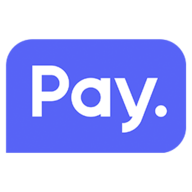With the PAY. plugin you can easily add different payment methods to your Shopware 5 webshop. You can go to https://www.pay.nl (Dutch) for an overview of all our features and services, you can also visit https://docs.pay.nl/plugins#shopware-five for more documentation of our plugin.
| Bank Payments | Creditcards | Gift cards & Vouchers | Pay by invoice | Others |
|---|---|---|---|---|
| iDEAL + QR | Visa | VVV Cadeaukaart | AfterPay | PayPal |
| Bancontact + QR | Mastercard | Webshop Giftcard | Billink | WeChatPay |
| Giropay | American Express | FashionCheque | Focum AchterafBetalen.nl | AmazonPay |
| MyBank | Carte Bancaire | Podium Cadeaukaart | Capayable Achteraf Betalen | Cashly |
| SOFORT | PostePay | Gezondheidsbon | Capayable Gespreid betalen | Pay Fixed Price (phone) |
| Maestro | Dankort | Fashion Giftcard | Klarna | Instore Payments (POS) |
| Bank Transfer | Cartasi | GivaCard | SprayPay | Przelewy24 |
| Tikkie | YourGift | Creditclick | ||
| Paysafecard |
- PHP 7.0 or higher
- Shopware version 5.6.0 or higher
- Tested up to Shopware version 5.6.7
Download the latest .zip release and upload into Configuration > Plugin Manager > Installed > Upload plugin.
It is also possible to download the plugin via the shopware store for free.
After the installation is done, follow the next steps:
- Go to Configuration > Cache/performance > Cache/performance
- Go to the Cache tab, click on Select all to select everything and then on Clear. Start the process and wait until the cache is cleared.
- Log into the Shopware admin
- Go to Configuration > Plugin Manager > Installed
- Scroll down or search for PAY.
- Click Open
- Enter the Token code, API token and serviceID (these can be found in the Pay.nl Admin Panel --> https://admin.pay.nl/programs/programs
- Save the settings
- Go to Configuration > Payment methods
- Click on a payment method and click Active to make the payment method active or not.
- Save the settings
Go to the Manage > Services tab in the Pay.nl Admin Panel to enable extra payment methods
If you downloaded the plugin via the store you can click the update button next to the plugin to update it it with one click.
Otherwise you can update the plugin the same way as you installed it.
Download the latest .zip release and upload into Configuration > Plugin Manager > Installed > Upload plugin. You will se a small update logo appear next to the plugin that says update from local, click that to update the plugin.
When the update is done, follow the next steps:
- Go to Configuration > Cache/performance > Cache/performance
- Go to the Cache tab, click on Select all to select everything and then on Clear. Start the process and wait until the cache is cleared.
More information on this plugin can be found on https://docs.pay.nl/#shopware-five
Contact us: [email protected]