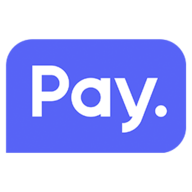With the PAY. plugin you can easily add different payment methods to your CS-Cart webshop. Go to https://www.pay.nl (Dutch) for an overview of all our features and services, or visit https://docs.pay.nl/plugins#cs-cart for more information.
| Bank Payments | Creditcards | Gift cards & Vouchers | Pay by invoice | Others |
|---|---|---|---|---|
| iDEAL + QR | Visa | VVV Cadeaukaart | AfterPay | PayPal |
| Bancontact + QR | Mastercard | Webshop Giftcard | Billink | WeChatPay |
| Giropay | American Express | FashionCheque | Focum AchterafBetalen.nl | AmazonPay |
| MyBank | Carte Bancaire | Podium Cadeaukaart | Capayable Achteraf Betalen | Cashly |
| SOFORT | PostePay | Gezondheidsbon | Capayable Gespreid betalen | Pay Fixed Price (phone) |
| Maestro | Dankort | Fashion Giftcard | Klarna | Instore Payments (POS) |
| Bank Transfer | Cartasi | GivaCard | SprayPay | Przelewy24 |
| Tikkie | YourGift | Creditclick | ||
| Paysafecard |
Minimum PHP Version: PHP 7.1
Tested up to CSCart 4.10.2
You can install the plugin from the CS-Cart marketplace, just search for Pay.nl and install it the plugin that way.
Otherwise you can do it manually by downloading the latest .zip release and upload it to Add-ons > Manage add-ons and click on the + button on the top right of the page.
Choose for a local installation of the plugin and upload the .zip here.
There is also an extended installation manual (Dutch).
- Log into the CS-Cart admin
- Go to Add-ons > Manage add-ons
- Scroll down or search for Pay.nl
- Activate the plugin
- Click on the blue pay.nl link
- Enter the API token and serviceID (these can be found in the PAY. Admin Panel )
- Save the settings
- Go to Administration > Payment methods
- On the top right of the page click on the + button
- By "Processor" choose for Pay.nl
- By "Payment category" choose for "Internet Payments"
- Click on "Configure" on the top left of the pop-up
- By "Option" choose the payment method you want to make available
- Click on "General" top left of the pop-up to return and configure the rest of the payment method.
- Save the settings
- Repeat this for every payment method you want to use
Go to the Manage > Services tab in the Pay.nl Admin Panel to enable extra payment methods
More information on this plugin can be found on https://docs.pay.nl/plugins#cs-cart
Contact us: [email protected]