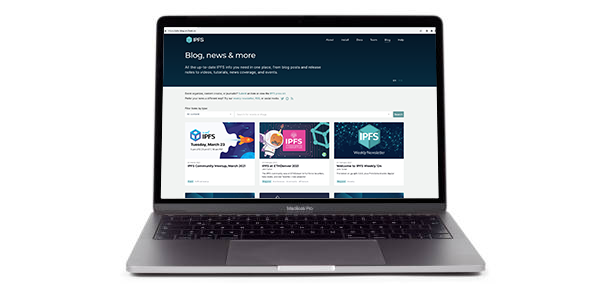This repository contains code and content for the IPFS Blog & News website. To contribute to the site, please follow the instructions below for post authors/editors and site developers.
If you just want to submit a link (event, academic paper, tutorial, video or news coverage) to add to the site, use this easy form!
There are 2 ways to create a new blog post:
- Via the Forestry editor
- Via a manual pull request
Forestry is a content management system (CMS) that automatically creates and manages Github PRs for each new post. Using Forestry offers you WYSIWYG editing (in addition to raw markdown mode), easy image upload/crop tools, and instant previews. If you're a regular contributor to the IPFS blog and would like to request Forestry access, contact Emily Vaughan.
Forestry uses the staging branch as a work-in-progress scratchpad for blog content. Once content in staging is approved, it can be merged into main, which is the branch that feeds the production site at blog.ipfs.tech. Merges into main are automatically deployed to the production site using Fleek.
- Use the "Content Types" section of Forestry's left-hand menu to drill down to the type of item (blog post, video, news coverage, event) you want to create/edit.
- For card and blog post header images, be sure to use the image crop/scale tool to resize and save images so they're the correct dimensions. (Don't have an image? Don't worry, there are generic fallback images.)
- Want to embed a YouTube video in a blog post? Switch to raw markdown view and use
@[youtube](videoID), substituting the video's unique ID from the URL (e.g.https://www.youtube.com/watch?v=eFbKKsEoQNg) forvideoID. - To switch between WYSIWYG and raw markdown while writing a blog post, choose "Raw Editor" or "WYSIWYG Editor" from the dots menu at the top right of the page:

While WYSIWYG mode usually gives you a good enough idea of what a blog post will look like, you can also load Forestry's own build preview in a new tab by clicking the eye icon at the top right of the page:
This build preview lets you preview changes to any content type (not just blog posts), and does not require you to save your changes in order to see them.
A few tips:
- Click the eye icon to regenerate a build preview at any time from a Forestry edit page. You may need to reload the build preview tab if you don't see changes come through immediately.
- Occasionally, a build preview page gets stuck at a URL ending in
forestry/pendingor simply won't load. In this case, try the following:- Remove
forestry/pendingfrom the URL and try again. - Check the Previews section of Forestry's
Site > Settingspage to see the preview server's current status, start/stop/restart the server, or examine the logs for errors. Simply restarting the preview server can fix many problems. - If all else fails, save your changes, wait a few minutes, and take a look at Fleek's build of the latest version of the
stagingbranch. It's a considerably slower build/deploy time, but does reflect the latest changes once it finishes deploying.
- Remove
Changes you save in Forestry are written directly to the staging branch and automatically generate a staging preview at https://ipfs-blog-staging.on.fleek.co/.
Once a staged post is ready to go live, please PR staging to main using this handy shortcut. Give your PR a title explaining what changes are inside (the default just says "Staging", which isn't helpful.) Note that if multiple posts are in-flight in staging and only one is approved to go live, your PR may need some massaging by a reviewer.
Note for PR reviewers: While we continue to dogfood Forestry, please leave your edits in comments rather than making additional commits. As our overall workflow continues to solidify, this direction may change.
Each blog post is a markdown file in the src/_blog folder, with a little metadata at the top (known as YAML frontmatter) to help us create the post index page.
A blog post looks like this:
---
title: Announcing the New IPFS Community Calendar
description: 'Check out the new IPFS community calendar where you can participate and contribute to one of the many working groups advancing IPFS.'
author: Daniel Norman
date: 2022-12-15
permalink: '/2022-12-ipfs-community-calendar/'
header_image: '/ipfs-calendar/ipfs-calendar-cover.png'
tags:
- 'community'
- 'calendar'
- 'working groups'
---
## The IPFS community is growing
...To create your new post create a new markdown md file in src/_blog prefixed with the year and month (as a convention) and change the name to be relevant for your post. e.g.
$ cd src/_blog
$ touch 2022-12-community-calendar.mdNow edit the metadata at the top of the file.
title- used as theh1andtitletag on the post-page, and the name of the post on the index page. requireddescription- used as the meta description tag on the post-page. requireddate- the "published at" date, shown on the blog index page, please update at posting time to reflect current date - required (posts will not be displayed until this date on the live blog, but you will see them locally when usingmake dev)author- used to give you credit for your words - requiredtags- used to categorize the blog postpermalink- can be used to override the post URL if needed. Please start and end URLs with a/(/my/url/).header_image- name of the image displayed on the blog homepage. See Custom header image for more details.
Each post can have a custom image that is shown on the blog homepage. To set an image:
-
Add the image into
assets\header_images. Typically the image is2048×1152pxin jpg/png. -
Rename the image to match the file name of your post. For example, the
2022-12-community-calendar.mdpost uses2022-12-community-calendar.pngas the header. -
In the post markdown, edit the front-matter to include the
header_imagevariable:header_image: 2022-12-community-calendar.png
To create a pull request, you will need to fork this repository. See the GitHub docs on how to create a pull request from a fork. If you have the GitHub CLI installed, you can use the gh pr create command from the terminal to conveniently create a pull request.
Once you create the pull request, await review.
Please add a new line to src/.vuepress/redirects and make a PR of the change to main.
main, not staging.
This site is built in Vuepress, and uses Vue/JavaScript for functional code and Markdown for post content.
To build a local copy, run the following:
-
Clone this repository:
git clone https://github.com/ipfs/ipfs-blog.git
-
Move into the
ipfs-blogfolder and install the npm dependencies:cd ipfs-docs npm install -
Start the application in dev mode:
npm start
-
Open localhost:8080 in your browser.
You can close the local server with CTRL + c. To restart the local server, run npm start from inside the ipfs-blog directory.
Once you're happy with your local changes, please make a PR against the main branch. Including detailed notes on your PR - particularly screenshots to depict any changes in UI - will help speed up approval and deployment.
All PRs against main automatically generate Fleek previews to make it easier to "check your work". You can view your PR's preview by clicking Details in the fleek/build check at the bottom of your PR page:

A reviewer will be by shortly to have a look!
This site's codebase is under active maintenance by members of the core IPFS team.
© Protocol Labs | Code is licensed with the MIT License. Except as noted, other content licensed CC-BY 3.0.