-
Notifications
You must be signed in to change notification settings - Fork 12.9k
Using the New Language Service in Visual Studio 15 Preview
Visual Studio 2017 includes the new JavaScript language service, codenamed "Salsa".
Salsa also powers the JavaScript language service in VS Code, and most of the below info applies there also. See VSCode release notes for more info.
In the last few releases of Visual Studio, the JavaScript language service has been provided via an "execution based" model. A JavaScript engine runs your code as you write it and examines the execution environment at the current editing location to provide information such as completion lists, signature help, and other language tooling features. The new language service is based on the TypeScript language service, which is powered by static analysis. This change opens up several opportunities, such as:
- The new language service is written in TypeScript, so it is inherently cross platform and can be executed outside of Visual Studio (as has been done by the VS Code team).
- The team can focus on one codebase to provide parsing, checking, intellisense, and other tooling for both JavaScript and TypeScript, resulting in reduced cost, faster iteration, and a common experience across the languages.
- TypeScript and JavaScript files in the same project can benefit from cross-language integration, with JavaScript files being aware of and understanding code from TypeScript files, and vice-versa.
- JavaScript written using the latest language features (ES6+) can utilize TypeScript's "transpiler" to be converted to JavaScript that runs on all of today's engines.
Salsa is enabled by default in Visual Studio 2017.
To enable or disable the new language service:
- Open the
Tools > Optionsdialog. - Navigate to "Text Editor" > "JavaScript/TypeScript" > "Language Service".
- Toggle the option titled "Enable the new JavaScript language service."
Once Salsa is enabled, when you open a JavaScript file in Visual Studio, you should notice that
the editing experience is similar to that of TypeScript; namely richer types
flowing through constructs (as shown in the Array.map example below), and support
for more recent language features (as shown in the destructuring example below).
Richer intellisense

Latest language features
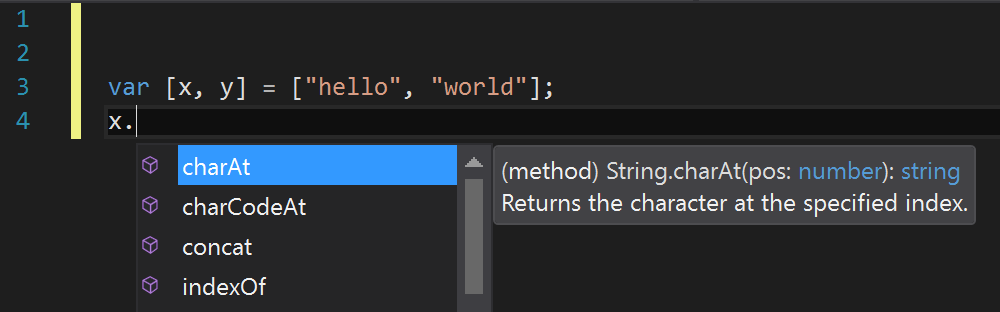
The Salsa language service mostly uses the same inference as TypeScript to determine the type of a value. For a variable or property, this is typically the type of the value used to initialize it. For a function, the return type is inferred from the return statements, whereas the parameters are not inferred (but may be explicitly specified, as will be outlined later).
One common area where this can be limiting is in expando objects. These are objects that have properties added after initialization. For example:
var x = {a: true};
x.b = false;
x. // <- "x" is shown as only having the property "a" that it was initialized withThe type of x can be specified explicitly to give it the desired type, as will
be outlined below.
For JavaScript files, some additional inference is done, specifically the below are also recognized:
- "ES3-style" classes, specified using a constructor function and assignments to the prototype property.
- CommonJS-style module patterns, specified as property assignments on the
exportsobject, or assignments to themodule.exportsproperty.
function Foo(param1) {
this.prop = param1;
}
Foo.prototype.getIt = function () { return this.prop; };
// Foo will appear as a class, and instances will have a 'prop' property and a 'getIt' method.
exports.Foo = Foo;
// This file will appear as an external module with a 'Foo' export.
// Note that assigning a value to "module.exports" is also supported.Where type inference does not provide the desired type information, (or just for
documentation purposes), type information may be provided explicitly via JsDoc
annotations. For example, to give the variable x the desired type in the example
above, it may be written as:
/**
* @type {{a: boolean, b: boolean, c: number}}
*/
var x = {a: true};
x.b = false;
x. // <- "x" is shown as having properties a, b, and c of the types specifiedAs mentioned, function parameters are also never inferred. Thus if it is desired that they have a specific type, then JsDoc may be used for this purpose also:
/**
* @param {string} param1 - The first argument to this function
*/
function Foo(param1) {
this.prop = param1; // "param1" (and thus "this.prop") are now of type "string".
}See this doc for the JsDoc annotations currently supported.
With JavaScript and TypeScript now being based on the same language service, they
are able to interact in a richer way. For example, JavaScript intellisense can be
provided for values declared in a .d.ts file (more info), and types such as interfaces and
classes declared in TypeScript are available for use as types in JsDoc comments.
Below shows a simple example of a TypeScript definition file providing such type information (via an interface) to a JavaScript file in the same project (via a JsDoc tag).
TypeScript declarations used in JavaScript

In the TypeScript world, most popular JavaScript libraries have their APIs
described by .d.ts files, and the most common repository for such definitions
is on DefinitelyTyped.
By default, the Salsa language service will try to detect which
JavaScript libraries are in use and automatically download and reference the
corresponding .d.ts file that describes the library in order to provide rich
intellisense. The files are downloaded to a cache located under the user folder
at %LOCALAPPDATA%\Microsoft\TypeScript. (Note: This feature is disabled by
default if using a tsconfig.json configuration file, but may be set to enabled,
as outlined further below).
Currently auto-detection works for dependencies downloaded from NPM (via reading
the package.json file) or Bower (via reading the bower.json file). These files
are used by their respective package managers to specify which packages to install for a
project. (See https://docs.npmjs.com/files/package.json for more info).
If you do not wish to use auto-acquisition, disable it by adding a configuration file as outlined below. You can still place definition files for use directly within your project (either manually downloaded, or via a tool such as TSD or typings).
One of the key features TypeScript provides is the ability to use the latest JavaScript language features, and emit code that can execute in JavaScript runtimes that don't yet understand those newer features. With JavaScript using the same language service, it too can now take advantage of this same feature.
Before this can be set up, some understanding of the configuration options is
required. TypeScript is configured via a tsconfig.json file. In the absence of such
a file, some default values are used. For compatibility reasons, these defaults are
different in a context where only JavaScript files (and optionally .d.ts files)
are present. To compile JavaScript files, a tsconfig.json file must be added,
and some of these defaults must then be set explicitly. The required settings are outlined below:
-
allowJs: This value must be set totruefor JavaScript files to be recognized. By default this isfalse, as TypeScript compiles to JavaScript, and this is necessary to avoid the compiler including files it just compiled. -
outDir: This should be set to a location not included in the project, in order that the emitted JavaScript files are not detected and then included in the project (seeexcludebelow). -
module: If using modules, this setting tells the compiler which module format the emitted code should use (e.g.commonjsfor Node or bundlers such as Browserify). -
exclude: This setting states which folders not to include in the project. The output location, as well as non-project folders such asnode_modulesortemp, should be added to this setting. -
enableAutoDiscovery: This setting enables the automatic detection and download of definition files as outlined above. -
compileOnSave: This setting tells the compiler if it should recompile any time a source file is saved in Visual Studio.
In order to convert JavaScript files to CommonJS modules in an ./out folder, settings
similar to the below might be included in a tsconfig.json file.
{
"compilerOptions": {
"module": "commonjs",
"allowJs": true,
"outDir": "out"
},
"exclude": [
"node_modules",
"wwwroot",
"out"
],
"compileOnSave": true,
"typingOptions": {
"enableAutoDiscovery": true
}
}With the above settings in place, if a source file (./app.js) existed which
contains several ECMAScript 2015 language features as shown below:
import {Subscription} from 'rxjs/Subscription';
class Foo {
sayHi(name) {
return `Hi ${name}, welcome to Salsa!`;
}
}
export let sqr = x => x * x;
export default Subscription;Then a file would be emitted to ./out/app.js targeting ECMAScript 5 (the default)
that looks something like the below:
"use strict";
var Subscription_1 = require('rxjs/Subscription');
var Foo = (function () {
function Foo() {
}
Foo.prototype.sayHi = function (name) {
return "Hi " + name + ", welcome to Salsa!";
};
return Foo;
}());
exports.sqr = function (x) { return x * x; };
Object.defineProperty(exports, "__esModule", { value: true });
exports.default = Subscription_1.Subscription;
//# sourceMappingURL=app.js.mapWith the above configuration file in place, TypeScript and JavaScript files may be used in the same compilation. For example, existing JavaScript code using the CommonJS module format, may be imported and consumed by TypeScript code using the ECMAScript 2015 module syntax. Conversely, TypeScript code written to provide a well-defined API contract for a service, may be referenced by JavaScript code that is written to call that service, thus providing rich intellisense at design time.
The new JavaScript language service adds rich support for the JSX syntax and also for converting the syntax to React API calls - as it does for TSX files.
Note: To convert the JSX syntax to React calls, the setting "jsx": "react" must
be added to the compilerOptions in the tsconfig.json file outlined above.
Again, with the ability to mix and match, it is possible to define React components with a well-defined type in a TypeScript file (.tsx), and then use those components from a .jsx file. (Note: Mixing languages is not required here, you could write entirely in JavaScript or TypeScript, the example is to highlight the flexibility provided).
The below screen-shot shows a React component defined in the comps.tsx TypeScript
file, and then this component being used from the app.jsx file, complete with
intellisense for completions and documentation within the JSX expressions.
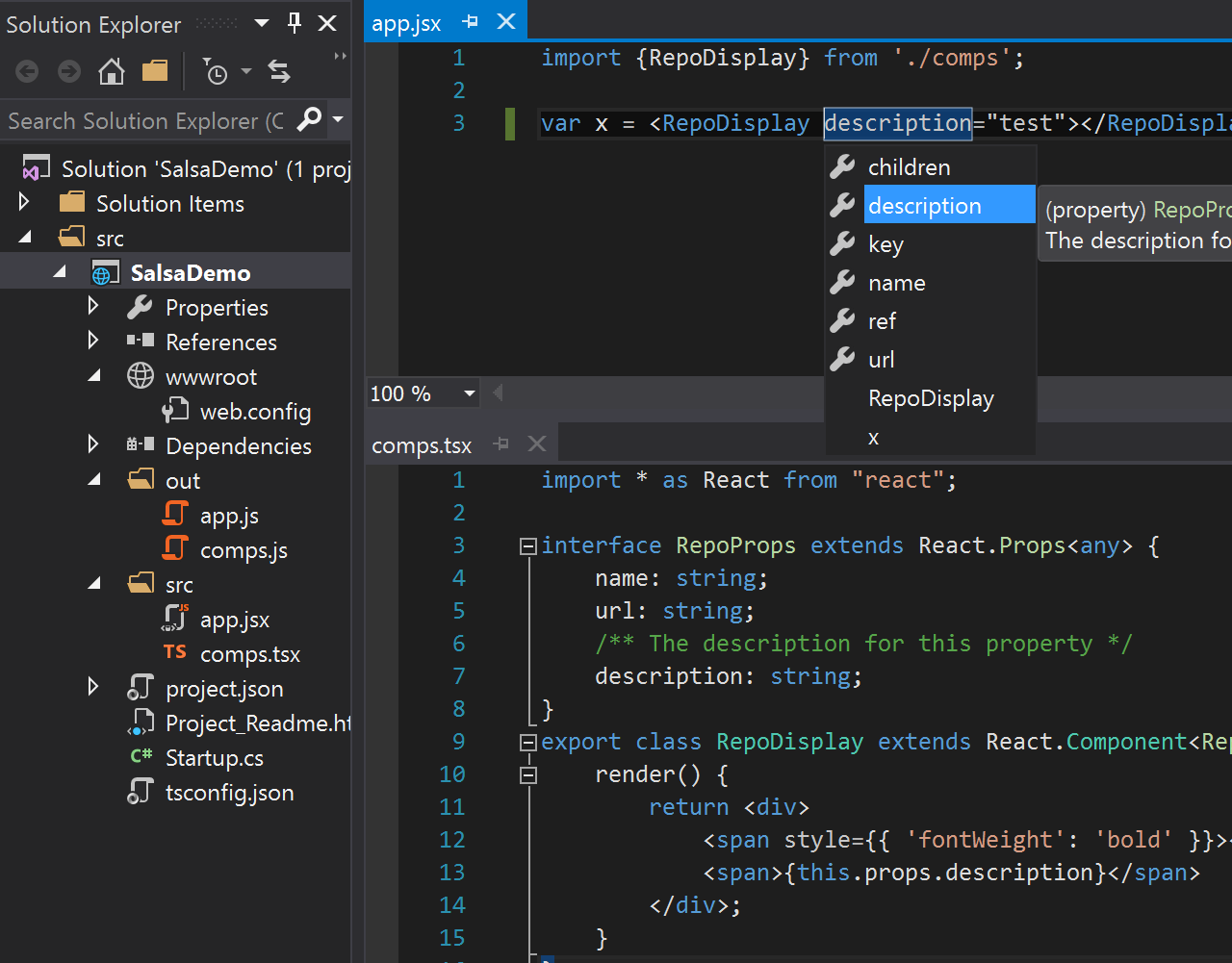
The JavaScript file created at `./out/app.js' upon build would contain the code:
"use strict";
var comps_1 = require('./comps');
var x = React.createElement(comps_1.RepoDisplay, {description: "test"});- If compiling only JavaScript files, then MSBuild does not detect that there is input source for the TypeScript compiler. To work around this problem, add one TypeScript file to the project.
- Sometime changes to configuration, such as adding or editing a
tsconfig.jsonfile, are not picked up correctly. Reloading the project (or restarting Visual Studio) should reload the file and pick up the changes.
The new language service is a work in progress, including plans to:
- Improve JsDoc support
- Improve the acquisition and use of type definitions
- ... and much more!
The goal is to provide a JavaScript language service developers love using. Please do provide feedback, suggestions, and issues at https://github.com/Microsoft/TypeScript/issues
News
Debugging TypeScript
- Performance
- Performance-Tracing
- Debugging-Language-Service-in-VS-Code
- Getting-logs-from-TS-Server-in-VS-Code
- JavaScript-Language-Service-in-Visual-Studio
- Providing-Visual-Studio-Repro-Steps
Contributing to TypeScript
- Contributing to TypeScript
- TypeScript Design Goals
- Coding Guidelines
- Useful Links for TypeScript Issue Management
- Writing Good Design Proposals
- Compiler Repo Notes
- Deployment
Building Tools for TypeScript
- Architectural Overview
- Using the Compiler API
- Using the Language Service API
- Standalone Server (tsserver)
- TypeScript MSBuild In Depth
- Debugging Language Service in VS Code
- Writing a Language Service Plugin
- Docker Quickstart
FAQs
The Main Repo