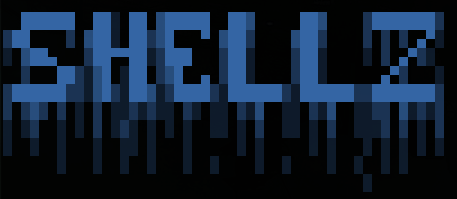shellz is a small utility to keep track of your connection credentials, servers and run commands on multiple machines at once. It supports ssh, telnet with more shell types coming soon!
A precompiled version is available for each release, alternatively you can use the latest version of the source code from this repository in order to build your own binary.
Make sure you have a correctly configured Go >= 1.8 environment, that $GOPATH/bin is in $PATH and then:
$ go get -u github.com/evilsocket/shellz/cmd/shellz
This command will download shellz, install its dependencies, compile it and move the shellz executable to $GOPATH/bin.
The tool will use the ~/.shellz folder to load your identities and shells json files, running the command shellz the first time will create the folder and the idents and shells subfolders for you. Once both ~/.shellz/idents and ~/.shellz/shells folders have been created, you can start by creating your first identity json file, for instance let's create ~/.shellz/idents/default.json with the following contents:
{
"name": "default",
"username": "evilsocket",
"key": "~/.ssh/id_rsa"
}As you can see my default identity is using my SSH private key to log in the evilsocket user, alternatively you can specify a "password" field instead of a "key".
Now let's create our first shell json file ( ~/.shellz/shells/media.json ) that will use the default identity we just created to connect to our home media server (called media.server in our example):
{
"name": "media-server",
"host": "media.server",
"port": 22,
"identity": "default"
}By default, shells are considered ssh, but also the telnet protocol is supported:
cat ~/.shellz/shells/tnas.json{
"name": "tnas",
"host": "tnas.local",
"port": 23,
"identity": "admin-tnas",
"type": "telnet"
}List available identities and shells:
shellz -list
Run the command id on each shell:
shellz -run id
Run the command id on a single shell named machineA:
shellz -run id -on machineA
Run the command id on machineA and machineB:
shellz -run id -on 'machineA, machineB'
Run the command uptime on every shell and append all outputs to the all.txt file:
shellz -run uptime -to all.txt
Run the command uptime on every shell and save each outputs to a different file using per-shell data:
shellz -run uptime -to "{{.Identity.Username}}_{{.Name}}.txt"
For a list of all available flags and some usage examples just type shellz without arguments.
Shellz was made with ♥ by Simone Margaritelli and it's released under the GPL 3 license.