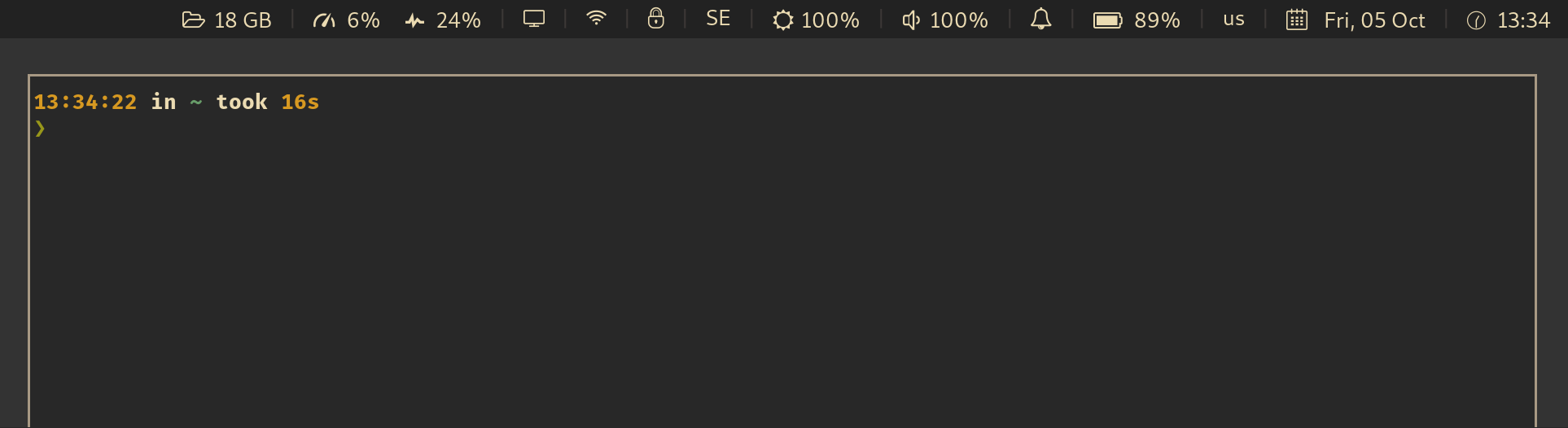This is a tool that can detect when YubiKey is waiting for your touch. It is designed to be integrated with other UI components to display a visible indicator.
For example, an integration with i3wm and py3status looks like this:
See also: Wiki: Which UI components are already integrated with this app?
This tool only works on Linux. If you want to help implementing (at least partial) support for other OS, pull requests are very welcome!
On Arch Linux, you can install it with pacman -S yubikey-touch-detector
The package also installs a systemd service and socket. If you want the app to launch on startup, just enable the service like so:
$ systemctl --user daemon-reload
$ systemctl --user enable --now yubikey-touch-detector.service
If you want the service to be started only when there is a listener on Unix socket, enable the socket instead like so:
$ systemctl --user daemon-reload
$ systemctl --user enable --now yubikey-touch-detector.socket
Alternatively you can download the latest release from the GitHub releases page. All releases are signed with my PGP key.
Finally you can install the app with go:
- gpgme
sudo apt install libgpgme-dev
- For Go <1.17
$ go get -u github.com/maximbaz/yubikey-touch-detector
- For Go >1.17:
$ go install github.com/maximbaz/yubikey-touch-detector@latest
This places the binary in your $GOPATH/bin folder, as well as the sources in $GOPATH/src for you to use the detection functions in your own code.
To test how the app works, run it in verbose mode to print every event on STDERR:
$ yubikey-touch-detector -v
Now try different commands that require a physical touch and see if the app can successfully detect them.
You can make the app show desktop notifications using libnotify if you run it with corresponding flag:
$ yubikey-touch-detector --libnotify
The app supports the following environment variables and CLI arguments (CLI args take precedence):
| Environment var | CLI arg |
|---|---|
YUBIKEY_TOUCH_DETECTOR_VERBOSE |
-v |
YUBIKEY_TOUCH_DETECTOR_LIBNOTIFY |
--libnotify |
YUBIKEY_TOUCH_DETECTOR_STDOUT |
--stdout |
YUBIKEY_TOUCH_DETECTOR_NOSOCKET |
--no-socket |
You can configure the systemd service by defining any of these environment variables in $XDG_CONFIG_HOME/yubikey-touch-detector/service.conf - see service.conf.example for a configuration example.
First of all, make sure the app is always running (e.g. start a provided systemd user service or socket).
Next, in order to integrate the app with other UI components to display a visible indicator, use any of the available notifiers in the notifier subpackage.
unix_socket notifier allows anyone to connect to the socket $XDG_RUNTIME_DIR/yubikey-touch-detector.socket and receive the following events:
| event | description |
|---|---|
GPG_1 |
when a gpg operation started waiting for a touch |
GPG_0 |
when a gpg operation stopped waiting for a touch |
U2F_1 |
when a u2f operation started waiting for a touch |
U2F_0 |
when a u2f operation stopped waiting for a touch |
MAC_1 |
when a hmac operation started waiting for a touch |
MAC_0 |
when a hmac operation stopped waiting for a touch |
All messages have a fixed length of 5 bytes to simplify the code on the receiving side.
Your YubiKey may require a physical touch to confirm these operations:
sudorequest (viapam-u2f)- WebAuthn
gpg --signgpg --decryptsshto a remote host (and related operations, such asscp,rsync, etc.)sshon a remote host to a different remote host (via forwardedssh-agent)HMACoperations
See also: FAQ: How do I configure my YubiKey to require a physical touch?
In order to detect whether a U2F/FIDO2 operation requests a touch on YubiKey, the app is listening on the appropriate /dev/hidraw* device for corresponding messages as per FIDO spec.
See detector/u2f.go for more info on implementation details, the source code is documented and contains relevant links to the spec.
This detection is based on a "busy check" - when the card is busy (i.e. gpg --card-status hangs), it is assumed that it is waiting on a touch. This of course leads to false positives, when the card is busy for other reasons, but it is a good guess anyway.
In order to not run the gpg --card-status indefinitely (which leads to YubiKey be constantly blinking), the check is being performed only after any shadowed private key files inside $GNUPGHOME/private-keys-v1.d/* are opened (the app is thus watching for OPEN events on those files).
If the path to your
private-keys-v1.dfolder differs, define$GNUPGHOMEenvironment variable, globally or in$XDG_CONFIG_HOME/yubikey-touch-detector/service.conf.
Since v1.11.0 we started using gpgme to perform some operations above:
- we are now using Assuan protocol to query card status, instead of spawning
gpg --card-statusprocesses. - we are now querying path to
$GNUPGHOMEfromgpgme.
The requests performed on a local host will be captured by the gpg detector. However, in order to detect the use of forwarded ssh-agent on a remote host, an additional detector was introduced.
This detector runs as a proxy on the $SSH_AUTH_SOCK, it listens to all communications with that socket and starts a gpg --card-status check in case an event was captured.
This detection is based on the observation that a certain /dev/hidraw* device will disappear when YubiKey will start waiting for a HMAC, and reappear when it stops waiting for a touch.
For sudo requests with pam-u2f, please refer to the documentation on Yubico/pam-u2f and online guides (e.g. official one).
For gpg and ssh operations, install ykman and use the following commands:
$ ykman openpgp set-touch sig on # For sign operations
$ ykman openpgp set-touch enc on # For decrypt operations
$ ykman openpgp set-touch aut on # For ssh operations
If you are going to frequently use OpenPGP operations, cached or cached-fixed may be better for you. See more details here.
Make sure to unplug and plug back in your YubiKey after changing any of the options above.