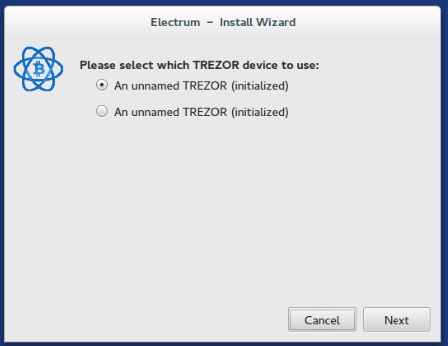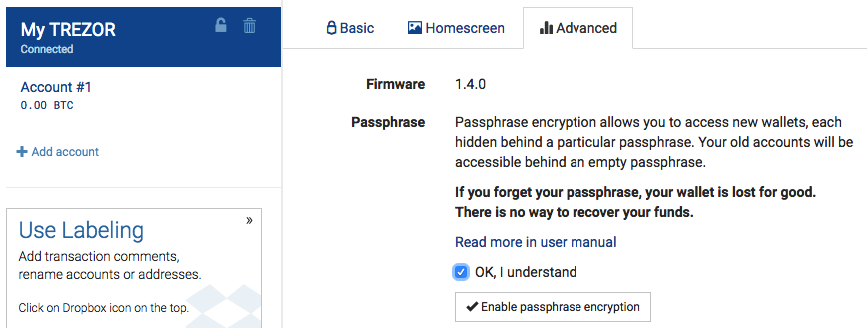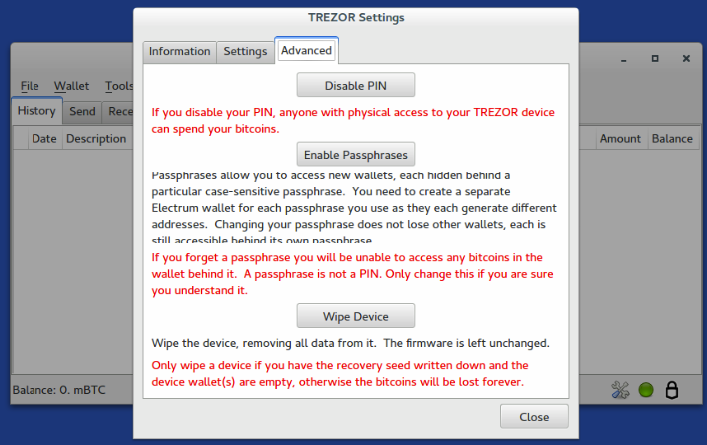Installation guide for using your Trezor with Electrum on Tails.
Tested on Tails 2.7
Tails 3.0 now includes Trezor support for Electrum as standard so the installation steps in this guide are no longer necessary and remain only for reference.
myTREZOR and Electrum are thin clients. This means that when you connect your Trezor they fetch the balances of your addresses by transmitting them to a remote server. As you cannot trust the logging behaviour of these remote servers:
If you have used your Trezor outside of Tails, it is likely any generated addresses have been associated with your IP address.
For this reason it is recommended to:
- Enable Passphrase encryption on your Trezor
- Choose a unique password you will only use for privacy sensitive transactions
- Only use this password when you are using your Trezor on Tails.
- When Tails Greeter appears, choose "Yes" for more options.
- Set an Administration password
- Open a terminal and run:
```
sudo apt-get update
sudo apt-get install -y --no-install-recommends \
python-pip python-dev build-essential libusb-1.0-0-dev libudev-dev
sudo torify pip install -U setuptools
sudo torify pip install trezor==0.6.13
sudo chmod -R ugo+rX /usr/local/lib/python2.7/dist-packages/
sudo sh -c 'torify curl -sL' \
'https://raw.githubusercontent.com/trezor/trezor-common/master/udev/51-trezor.rules' \
'> /lib/udev/rules.d/51-trezor.rules'
sudo chmod 644 /lib/udev/rules.d/51-trezor.rules
```
- Open Electrum
- Select "Create a new Wallet" and "Hardware wallet"
- Next choose "Use a device you have already set up" and "TREZOR wallet" as the type of hardware wallet
With newer firmwares Electrum may show a duplicate device and will ask you to choose. It doesn't appear to matter which you pick.
Usual "don't curl unsolicited shell scripts into a root shell" disclaimer applies.
torify curl -sL \
https://raw.githubusercontent.com/lwfitzgerald/trezor-on-tails/master/install-trezor.sh \
| sudo sh
- Go to myTrezor
- Click the name of your device and then switch to the "Advanced" tab
- Tick the OK box and click "Enable passphrase encryption"
- Disconnect and Reconnect your Trezor
- Click the small Trezor icon in the Electrum status bar
- Switch to the "Advanced" tab and click "Enable Passphrases"
- Close Electrum
- Disconnect and Reconnect your Trezor
- Restart Electrum and create a new Electrum wallet