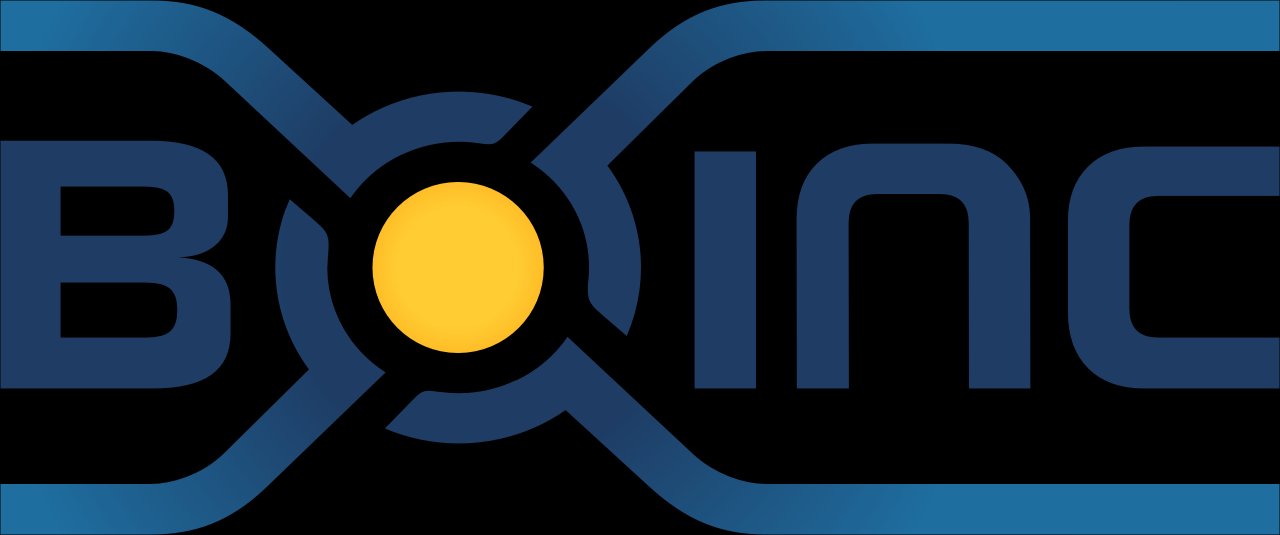The LinuxServer.io team brings you another container release featuring:
- regular and timely application updates
- easy user mappings (PGID, PUID)
- custom base image with s6 overlay
- weekly base OS updates with common layers across the entire LinuxServer.io ecosystem to minimise space usage, down time and bandwidth
- regular security updates
Find us at:
- Blog - all the things you can do with our containers including How-To guides, opinions and much more!
- Discord - realtime support / chat with the community and the team.
- Discourse - post on our community forum.
- Fleet - an online web interface which displays all of our maintained images.
- GitHub - view the source for all of our repositories.
- Open Collective - please consider helping us by either donating or contributing to our budget
BOINC is a platform for high-throughput computing on a large scale (thousands or millions of computers). It can be used for volunteer computing (using consumer devices) or grid computing (using organizational resources). It supports virtualized, parallel, and GPU-based applications.
Our images support multiple architectures such as x86-64, arm64 and armhf. We utilise the docker manifest for multi-platform awareness. More information is available from docker here and our announcement here.
Simply pulling linuxserver/boinc should retrieve the correct image for your arch, but you can also pull specific arch images via tags.
The architectures supported by this image are:
| Architecture | Tag |
|---|---|
| x86-64 | latest |
| arm64 | arm64v8-latest |
| armhf | arm32v7-latest |
Here are some example snippets to help you get started creating a container.
docker create \
--name=boinc \
-e PUID=1000 \
-e PGID=1000 \
-e TZ=Europe/London \
-e GUAC_USER=abc `#optional` \
-e GUAC_PASS=900150983cd24fb0d6963f7d28e17f72 `#optional` \
-p 8080:8080 \
-v /path/to/data:/config \
--device /dev/dri:/dev/dri `#optional` \
--restart unless-stopped \
linuxserver/boinc
Compatible with docker-compose v2 schemas.
---
version: "2.1"
services:
boinc:
image: linuxserver/boinc
container_name: boinc
environment:
- PUID=1000
- PGID=1000
- TZ=Europe/London
- GUAC_USER=abc #optional
- GUAC_PASS=900150983cd24fb0d6963f7d28e17f72 #optional
volumes:
- /path/to/data:/config
ports:
- 8080:8080
devices:
- /dev/dri:/dev/dri #optional
restart: unless-stopped
Container images are configured using parameters passed at runtime (such as those above). These parameters are separated by a colon and indicate <external>:<internal> respectively. For example, -p 8080:80 would expose port 80 from inside the container to be accessible from the host's IP on port 8080 outside the container.
| Parameter | Function |
|---|---|
-p 8080 |
Boinc desktop gui. |
-e PUID=1000 |
for UserID - see below for explanation |
-e PGID=1000 |
for GroupID - see below for explanation |
-e TZ=Europe/London |
Specify a timezone to use EG Europe/London. |
-e GUAC_USER=abc |
Username for the BOINC desktop gui. |
-e GUAC_PASS=900150983cd24fb0d6963f7d28e17f72 |
Password's md5 hash for the BOINC desktop gui. |
-v /config |
Where BOINC should store its database and config. |
--device /dev/dri |
Only needed if you want to use your Intel GPU (vaapi). |
You can set any environment variable from a file by using a special prepend FILE__.
As an example:
-e FILE__PASSWORD=/run/secrets/mysecretpassword
Will set the environment variable PASSWORD based on the contents of the /run/secrets/mysecretpassword file.
When using volumes (-v flags) permissions issues can arise between the host OS and the container, we avoid this issue by allowing you to specify the user PUID and group PGID.
Ensure any volume directories on the host are owned by the same user you specify and any permissions issues will vanish like magic.
In this instance PUID=1000 and PGID=1000, to find yours use id user as below:
$ id username
uid=1000(dockeruser) gid=1000(dockergroup) groups=1000(dockergroup)
This image sets up the BOINC client and manager and makes its interface available via Guacamole server in the browser. The interface is available at http://your-ip:8080.
By default, there is no username or password set. Custom usernames and passwords can be set via optional docker environment variables. Keep in mind that the GUACPASS variable accepts the md5 hash of the desired password (the sample above is the hash for abc). The md5 hash can be generated by either of the following commands:
echo -n password | openssl md5
printf '%s' password | md5sum
You can access advanced features of the Guacamole remote desktop using ctrl+alt+shift enabling you to use remote copy/paste and different languages.
It is recommended to switch to Advanced View in the top menu, because the Computing Preferences don't seem to be displayed in Simple View.
Sometimes, the pop-up windows may open in a tiny box in the upper left corner of the screen. When that happens, you can find the corner and resize them.
Hardware acceleration users for Intel Quicksync will need to mount their /dev/dri video device inside of the container by passing the following command when running or creating the container:
--device=/dev/dri:/dev/dri
We will automatically ensure the abc user inside of the container has the proper permissions to access this device.
Hardware acceleration users for Nvidia will need to install the container runtime provided by Nvidia on their host, instructions can be found here:
https://github.com/NVIDIA/nvidia-docker
We automatically add the necessary environment variable that will utilise all the features available on a GPU on the host. Once nvidia-docker is installed on your host you will need to re/create the docker container with the nvidia container runtime --runtime=nvidia and add an environment variable -e NVIDIA_VISIBLE_DEVICES=all (can also be set to a specific gpu's UUID, this can be discovered by running nvidia-smi --query-gpu=gpu_name,gpu_uuid --format=csv ). NVIDIA automatically mounts the GPU and drivers from your host into the BOINC docker container.
We publish various Docker Mods to enable additional functionality within the containers. The list of Mods available for this image (if any) can be accessed via the dynamic badge above.
- Shell access whilst the container is running:
docker exec -it boinc /bin/bash - To monitor the logs of the container in realtime:
docker logs -f boinc - container version number
docker inspect -f '{{ index .Config.Labels "build_version" }}' boinc
- image version number
docker inspect -f '{{ index .Config.Labels "build_version" }}' linuxserver/boinc
Most of our images are static, versioned, and require an image update and container recreation to update the app inside. With some exceptions (ie. nextcloud, plex), we do not recommend or support updating apps inside the container. Please consult the Application Setup section above to see if it is recommended for the image.
Below are the instructions for updating containers:
- Update the image:
docker pull linuxserver/boinc - Stop the running container:
docker stop boinc - Delete the container:
docker rm boinc - Recreate a new container with the same docker create parameters as instructed above (if mapped correctly to a host folder, your
/configfolder and settings will be preserved) - Start the new container:
docker start boinc - You can also remove the old dangling images:
docker image prune
- Update all images:
docker-compose pull- or update a single image:
docker-compose pull boinc
- or update a single image:
- Let compose update all containers as necessary:
docker-compose up -d- or update a single container:
docker-compose up -d boinc
- or update a single container:
- You can also remove the old dangling images:
docker image prune
- Pull the latest image at its tag and replace it with the same env variables in one run:
docker run --rm \ -v /var/run/docker.sock:/var/run/docker.sock \ containrrr/watchtower \ --run-once boinc
Note: We do not endorse the use of Watchtower as a solution to automated updates of existing Docker containers. In fact we generally discourage automated updates. However, this is a useful tool for one-time manual updates of containers where you have forgotten the original parameters. In the long term, we highly recommend using Docker Compose.
- You can also remove the old dangling images:
docker image prune
If you want to make local modifications to these images for development purposes or just to customize the logic:
git clone https://github.com/linuxserver/docker-boinc.git
cd docker-boinc
docker build \
--no-cache \
--pull \
-t linuxserver/boinc:latest .
The ARM variants can be built on x86_64 hardware using multiarch/qemu-user-static
docker run --rm --privileged multiarch/qemu-user-static:register --reset
Once registered you can define the dockerfile to use with -f Dockerfile.aarch64.
- 01.04.20: - Install boinc from ppa.
- 17.03.20: - Add armhf and aarch64 builds and switch to multi-arch image.
- 16.03.20: - Clean up old pid files.
- 15.03.20: - Initial release.