-
Notifications
You must be signed in to change notification settings - Fork 64
How to use TG PLUS
- Install the NVIDIA CUDA and CUDNN
The runtime environment is cuda 11.3.1 cudnn-11.3 v8.2.1.32, Please reference the following documentation for installation.
https://docs.nvidia.com/cuda/cuda-installation-guide-microsoft-windows/index.html
https://docs.nvidia.com/deeplearning/cudnn/install-guide/index.html
- Install the TG-Plus package
Unzip the compressed package into a temporary directory and copy it to the JAVPLAYER folder according to the following directory structure.

- TVAI also needs to configure the environment variables as follows.

The configuration page contains mPlus process configuration, veai/tvai configuration, other, output formats, etc.
- mPlus process tasks:

- Other options:

After the configuration is complete, config.ini will be generated in the JavPlayer_112b/TG directory.
As official mode, select the time period to be processed and click RECORD to start processing.
Note, mixing with the official SRA mode may cause unexpected errors.
Make sure the record option selects tgmain and none, use configtools to configure mPlus process.

With the super-resolution model, the image is enlarged while noise is introduced, causing flicker.
Denoise makes the image cleaner, but will reduce the sharpness of the image and at the same time may produce distortion, making the images look unnatural.
Three noise reduction plug-ins are provided here, and high, medium and low intensity are reasonably selected according to the noise situation.

Using downscale function can reduce the running time of secondary enhancement state and avoid insufficient video memory error.
Together with the secondary enhancement model, downscale has the effect of increasing the realism of the image and suppressing flicker.
VEAI and TVAI have rich models that enhance image details and suppress noise and flicker introduced by the base model and secondary enhancement models.
Configure the process task veai/tvai via ConfigTools.
Note that the file directories for tvai and veai are first configured correctly, and for tvai you need to ensure that system variables are configured.

veai will pop up the gui interface, which shows a more visually appealing comparison screen and can be terminated at any time for easy debugging.
tvai has a richer selection of models, tvai adds motion_deblur model thm, tvai uses ffmpeg calls, does not open the gui interface, processing speed is faster.

- The calling method is different.
official sr-bvpp: enable sr-bvpp and start record.
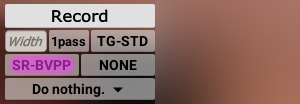
TG-PLUS bbvpp: enable tgmain, then configure it through ConfigTools and start record.

Here the mPlus process task will be executed, ignoring the model settings in the main JVP interface, as shown in the figure below.
- The difference between the TG-Plus model and the official model.
The st model is converted from the official model without any difference.
Refer to the following table:
| official sr-bvpp | TG-PLUS bbvpp | memo |
|---|---|---|
| af_85000 | basicVSR-pp-af_85000 | |
| st_80000 | basicVSR-pp-st_80000 | |
| st_165000 | basicVSR-pp-st_165000 | |
| - | basicVSR-pp-4x-std | New |
| - | basicVSR-pp-8x-std | New |
| - | basicVSR-pp-8x-std-ep1 | New |
| - | basicVSR-pp-8x-std-ep2 | New |