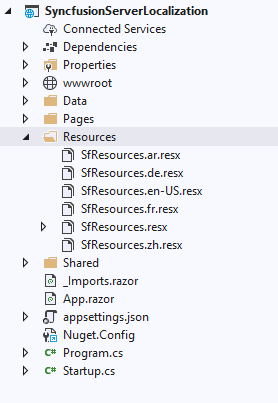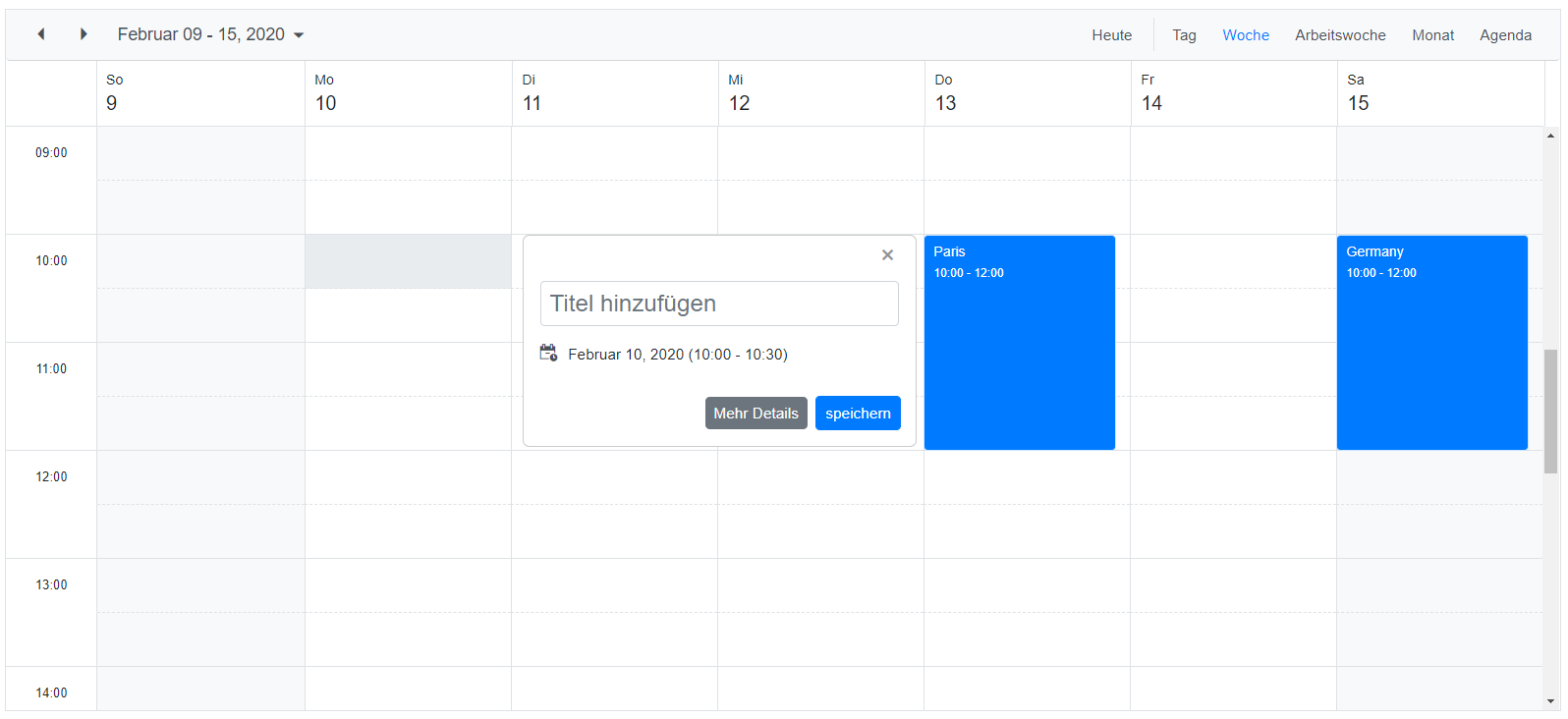Localization (L10N) is the process of adapting application components and content to the desired language with its corresponding region. This page shows you how to use the Localization feature in your application.
To get started with Localization in Blazor application, you have to familiarize yourself with the Localization and its architecture in the framework. Refer to the below resources to know more about Localization in the Blazor framework.
The culture can be set using one of the following approaches:
- The Syncfusion Blazor UI components can translate its UI element content based on the user-defined language or culture. The Localization support is processed by using Resource
.resxfiles. These resource files contain the key-value pair of locale content in the following format.
<Component_Name>_<Feature_Name>_<Locale_Key>-
The Syncfusion Blazor UI components are using
en-Usculture for default rendering. -
The various locale culture resource files for Syncfusion Blazor UI components are available in the blazor-locale GitHub repository.
-
Add the Localization service configuration in the
~/Startup.csfile.Note: The Syncfusion locale service should be added after the Syncfusion default service. so that the application level Syncfusion locale service injection will override the default Syncfusion locale service. Map the folder path to the
ResourcesPathin the default localization service.using Syncfusion.Blazor; using System.Globalization; using ApplicationNamespace.Shared; using Microsoft.Extensions.Options; using Microsoft.AspNetCore.Localization; public class Startup { ..... ..... public void ConfigureServices(IServiceCollection services) { services.AddControllers(); #region Localization // Set the resx file folder path to access services.AddLocalization(options => options.ResourcesPath = "Resources") ; services.AddSyncfusionBlazor(); // Register the Syncfusion locale service to customize the SyncfusionBlazor component locale culture services.AddSingleton(typeof(ISyncfusionStringLocalizer), typeof (SyncfusionLocalizer)); services.Configure<RequestLocalizationOptions>(options => { // Define the list of cultures your app will support var supportedCultures = new List<CultureInfo>() { new CultureInfo("en-US"), new CultureInfo("de") }; // Set the default culture options.DefaultRequestCulture = new RequestCulture("en-US"); options.SupportedCultures = supportedCultures; options.SupportedUICultures = supportedCultures; }); #endregion ..... ..... } public void Configure(IApplicationBuilder app, IWebHostEnvironmentenv) { #region Localization app.UseRequestLocalization(app.ApplicationServices. GetService<IOptions<RequestLocalizationOptions>>().Value); #endregion ..... ..... app.UseEndpoints(endpoints => { // Adds endpoints for controller actions to the IEndpointRouteBuilder without specifying any routes. endpoints.MapControllers(); endpoints.MapBlazorHub(); endpoints.MapFallbackToPage("/_Host"); }); } }
Note Here, the
ApplicationNamespaceis your application name. -
Create
~/Shared/SyncfusionLocalizer.csfile and implementISyncfusionStringLocalizerto the class. This acts as a middleware to connect the Syncfusion Blazor UI components and resource files.Note: Map the
SfResources.ResourceManagerto this interfaceManager.using Syncfusion.Blazor; public class SyncfusionLocalizer : ISyncfusionStringLocalizer { // To get the locale key from mapped resources file public string Get(string key) { return this.Manager.GetString(key); } // To access the resource file and get the exact value for locale key public System.Resources.ResourceManager Manager { get { // Replace the ApplicationNamespace with your application name. return ApplicationNamespace.Resources.SfResources.ResourceManager; } } }
-
Add the resource files in the
~/Resourcesfolder. The locale resource files for different cultures are available in this GitHub repository. You can get any culture resource file from there and utilize it in your application.After adding the resource file in the application we need to generate the designer class for the resources. To generate the designer class, open the default
resxfile in Visual Studio, and set itsAccess ModifiertoPublic. This will create an entry in your.csprojfile similar to the following.<ItemGroup> <EmbeddedResource Update="Resources\SfResources.en-US.resx"> <Generator>PublicResXFileCodeGenerator</Generator> </EmbeddedResource> <EmbeddedResource Update="Resources\SfResources.resx"> <Generator>PublicResXFileCodeGenerator</Generator> <LastGenOutput>SfResources.Designer.cs</LastGenOutput> </EmbeddedResource> </ItemGroup>
-
Create
~/Pages/_Host.cshtml.csfile and use cookies to store the user-selected culture.using Microsoft.AspNetCore.Http; using Microsoft.AspNetCore.Localization; using Microsoft.AspNetCore.Mvc.RazorPages; using System.Globalization; public class HostModel : PageModel { public void OnGet() { HttpContext.Response.Cookies.Append( CookieRequestCultureProvider.DefaultCookieName, CookieRequestCultureProvider.MakeCookieValue( new RequestCulture( CultureInfo.CurrentCulture, CultureInfo.CurrentUICulture))); } }
-
Create
~/Controllers/CultureController.csfile and configure the controller to switch the culture using UI.using Microsoft.AspNetCore.Mvc; using Microsoft.AspNetCore.Http; using Microsoft.AspNetCore.Localization; [Route("[controller]/[action]")] public class CultureController : Controller { public IActionResult SetCulture(string culture, string redirectUri) { if (culture != null) { HttpContext.Response.Cookies.Append( CookieRequestCultureProvider.DefaultCookieName, CookieRequestCultureProvider.MakeCookieValue( new RequestCulture(culture))); } return LocalRedirect(redirectUri); } }
-
Create a Blazor component
CultureSwitcher.razorin the~/Shared/folder.@inject NavigationManager NavigationManager <h3>Select your language</h3> <select @onchange="OnSelected"> <option>Select Culture</option> <option value="en-US">English</option> <option value="de">German</option> </select> @code { private void OnSelected(ChangeEventArgs e) { var culture = (string)e.Value; var uri = new Uri(NavigationManager.Uri) .GetComponents(UriComponents.PathAndQuery, UriFormat.Unescaped); var query = $"?culture={Uri.EscapeDataString(culture)}&" + $"redirectUri={Uri.EscapeDataString(uri)}"; NavigationManager.NavigateTo("/Culture/SetCulture" + query, forceLoad: true); } }
-
Add
CultureSwitchercomponent to~/Shared/MainLayout.razorfile to enable the culture switcher in all pages.<div class="main"> <div class="top-row px-4"> <CultureSwitcher /> <a href="https://docs.microsoft.com/aspnet/" target="_blank">About</a> </div> <div class="content px-4"> @Body </div> </div>
-
Add Syncfusion Blazor UI components in
~/Pages/*.razorand run the application. The following screenshot illustrates the output of the Germande-DEculture.
Note: The runnable Blazor Server app with Localization is available in this Github repository.
-
Add the Localization service configuration in the
~/Program.csfile.using Syncfusion.Blazor; using Microsoft.JSInterop; using System.Globalization; using ApplicationNamespace.Shared; public class Program { public static async Task Main(string[] args) { var builder = WebAssemblyHostBuilder.CreateDefault(args); ..... ..... builder.Services.AddSyncfusionBlazor(); #region Localization // Register the Syncfusion locale service to customize the SyncfusionBlazor component locale culture builder.Services.AddSingleton(typeof(ISyncfusionStringLocalizer), typeof(SyncfusionLocalizer)); // Set the default culture of the application CultureInfo.DefaultThreadCurrentCulture = new CultureInfo("en-US"); CultureInfo.DefaultThreadCurrentUICulture = new CultureInfo("en-US"); // Get the modified culture from culture switcher var host = builder.Build(); var jsInterop = host.Services.GetRequiredService<IJSRuntime>(); var result = await jsInterop.InvokeAsync<string>("cultureInfo.get"); if (result != null) { // Set the culture from culture switcher var culture = new CultureInfo(result); CultureInfo.DefaultThreadCurrentCulture = culture; CultureInfo.DefaultThreadCurrentUICulture = culture; } #endregion await builder.Build().RunAsync(); } }
Note Here, the
ApplicationNamespaceis your application name. -
Create
~/Shared/SyncfusionLocalizer.csfile and implementISyncfusionStringLocalizerto the class. This acts as a middleware to connect the Syncfusion Blazor UI components and resource files.Note: Map the
SfResources.ResourceManagerto this interfaceManager.using Syncfusion.Blazor; public class SyncfusionLocalizer : ISyncfusionStringLocalizer { // To get the locale key from mapped resources file public string Get(string key) { return this.Manager.GetString(key); } // To access the resource file and get the exact value for locale key public System.Resources.ResourceManager Manager { get { // Replace the ApplicationNamespace with your application name. return ApplicationNamespace.Resources.SfResources.ResourceManager; } } }
-
Add the resource files in the
~/Resourcesfolder. The locale resource files for different cultures are available in this GitHub repository. You can get any culture resource file from there and utilize it in your application.After adding the resource file in the application we need to generate the designer class for the resources. To generate the designer class, open the default
resxfile in Visual Studio, and set itsAccess ModifiertoPublic. This will create an entry in your.csprojfile similar to the following.<ItemGroup> <Compile Update="Resources\SfResources.Designer.cs"> <DesignTime>True</DesignTime> <AutoGen>True</AutoGen> <DependentUpon>SfResources.resx</DependentUpon> </Compile> </ItemGroup> <ItemGroup> <EmbeddedResource Update="Resources\SfResources.resx"> <Generator>PublicResXFileCodeGenerator</Generator> <LastGenOutput>SfResources.Designer.cs</LastGenOutput> </EmbeddedResource> </ItemGroup>
-
Add the custom JavaScript interop function to get or set the culture in
~/wwwrooot/index.html.<body> ..... ..... <script src="_framework/blazor.webassembly.js"></script> <script> window.cultureInfo = { get: () => window.localStorage['BlazorCulture'], set: (value) => window.localStorage['BlazorCulture'] = value }; </script> </body>
-
Create a Blazor component
CultureSwitcher.razorin the~/Shared/folder.@using System.Globalization @inject IJSRuntime JSRuntime @inject NavigationManager NavigationManager <select @bind="Culture"> @foreach (var culture in supportedCultures) { <option value="@culture">@culture.DisplayName</option> } </select> @code { private CultureInfo[] supportedCultures = new[] { new CultureInfo("en-US"), new CultureInfo("de") }; private CultureInfo Culture { get => CultureInfo.CurrentCulture; set { if (CultureInfo.CurrentCulture != value) { var js = (IJSInProcessRuntime)JSRuntime; js.InvokeVoid("cultureInfo.set", value.Name); NavigationManager.NavigateTo(NavigationManager.Uri, forceLoad: true); } } } }
-
Add
CultureSwitchercomponent to~/Shared/MainLayout.razorfile to enable the culture switcher in all pages.<div class="main"> <div class="top-row px-4"> <CultureSwitcher /> <a href="https://docs.microsoft.com/aspnet/" target="_blank">About</a> </div> <div class="content px-4"> @Body </div> </div>
-
Add Syncfusion Blazor UI components in
~/Pages/*.razorand run the application. The following screenshot illustrates the output of the Germande-DEculture.
Note: The runnable Blazor WebAssembly app with Localization is available in this Github repository.
We welcome the pull request for translating the locale text in the resource files. Your contribution towards this will be greatly appreciated.