-
Notifications
You must be signed in to change notification settings - Fork 45
Bump the version number
This tutorial shows how to bump the version number before releasing a new JCT version. An increased version number is necessary for the update site to work. This tutorial shows bumping the version number from 1.0.0 to 1.0.1.
1.2 Update the product version in pom.xml in releng
<product.version>1.0.0</product.version>
Both pom.xml files are most likely not listed in the Project Explorer of eclipse. So, you have to manually navigate in your file browser to them. They are located in the git repository directly in the core/pom.xml and crypto/pom.xml directory.
After you have changed them, they will appear in the git staging view in eclipse as unstaged changes, so you can push them later easily via the eclipse built-in git client to your fork.
You have to update all version numbers of the features. The easiest way to this is to press strg+h (Search) and switch to the rider on the far left “File Search”. There, search for the current feature version. Additionally, specify the file type in which the term should be searched. This is feature.xml. The screenshot shows this for the update from version 1.0.0 to 1.0.1.
Now press the “Replace” button. In the following window you have to enter what you want to replace the term. This is the new version number, for example "version =" 1.0.0 "".
Now all features are updated. Maybe eclipse will show several error stating there are version conflicts. We will fix this now.
Update all pom.xml files to the new version number. The procedure is very similar to the procedure for updating the features. Search with ctrl + h for " 1.0.0 </ version>" in all pom.xml and press "Replace".
Now replace the old version number with the new one.
The same procedure as for the pom.xml: Search for "Bundle-Version: 1.0.0" in all MANIFEST.MF files and replace the term "Bundle-Version: 1.0.1".
Now you are mostly done.
6. Step: Update the .travis.yml
The .travis.yml is responsible for the continious integration and automatic build of the Weekly Builds. It has to be updated, because there are hard coded version numbers in it. You have to increase the version numbers to the new version number.The following lines of code requiere changes.
https://github.com/jcryptool/core/blob/5e6cb66b3357284cc14874cd2c56dda8b650e1c0/.travis.yml#L19-L27
https://github.com/jcryptool/core/blob/5e6cb66b3357284cc14874cd2c56dda8b650e1c0/.travis.yml#L34-L36
https://github.com/jcryptool/core/blob/5e6cb66b3357284cc14874cd2c56dda8b650e1c0/.travis.yml#L46-L54
Push your changes to your fork. This is described here (https://github.com/jcryptool/core/wiki/Git-Basics), if you do not now to do this. Create a Pull Request and wait untill Travis has tried a test build based on your Pull Request. If this has gone through successfully you can merge your changes.
8. Step: Copy the repository folder to https://www.cryptool.org/jct/update
Copy the repository folder that is created during the build by maven to the update site. Now everybody who starts his JCT will get a notification that updates are available, like in the following screenshot.
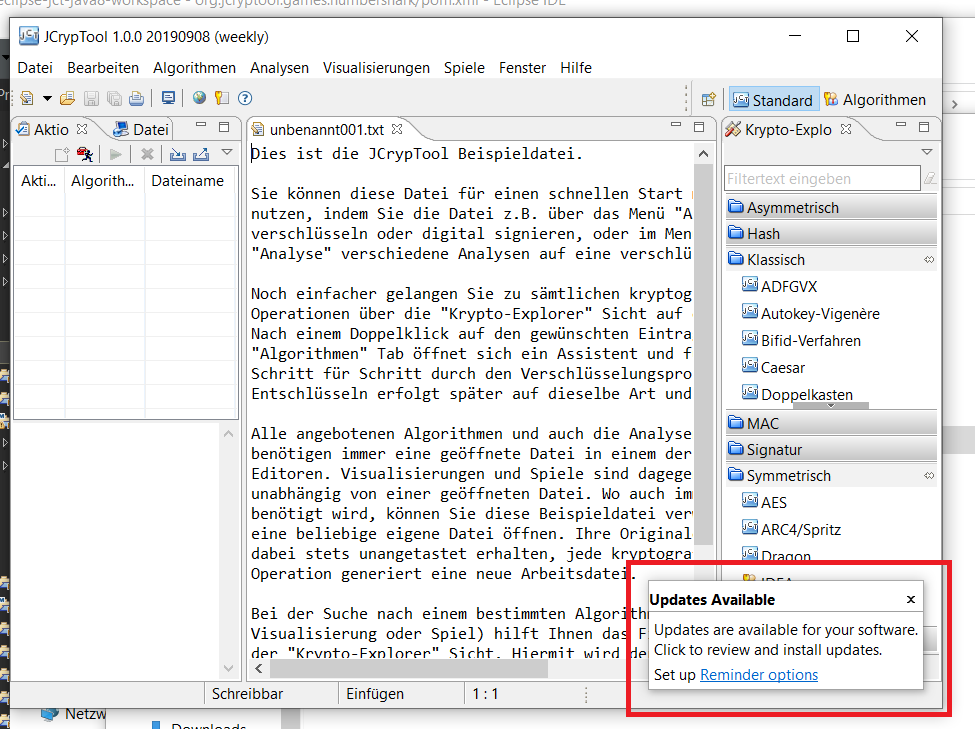
Need help? Please visit the public JCT Chatroom or open a new Issue and ask your question. We'll be happy to assist you!