This repository has been archived by the owner on Jun 8, 2019. It is now read-only.
-
Notifications
You must be signed in to change notification settings - Fork 7
Configuring breadboard
Mark McKnight edited this page Feb 1, 2018
·
7 revisions
- Setting up a server
- Installing a SSL Certificate
- Create an AMT Requester Account
- Configuring breadboard
At this point you should have a server configured with a domain name, created and installed a SSL certificate, and have a public and private key for an Amazon Web Services user. You are now ready to configure breadboard to use the SSL certificate and AWS credentials.
- Install breadboard on the server
- Unzip breadboard into a directory on the server where you have write privileges (such as your home directory)
- Edit the application-prod.conf file
- Open the
conf/application-prod.conffile in the breadboard directory using a text editor (nano, vi, emacs)nano ~/breadboard-v2.3.X/conf/application-prod.conf - Comment out the
breadboard.rootUrlandbreadboard.wsUrllines underDEV httpby prepending each line with#characters - Uncomment the lines under
PRODand change the domain name to your domain:
# PROD
breadboard.rootUrl="https://[YOUR DOMAIN NAME]:9443"
breadboard.wsUrl="wss://[YOUR DOMAIN NAME]:9443/connect"
- Edit the breadboard.sh file and add or change the following environment properties:
-
application.secretshould be a string unique to each instance of breadboard -
https.portshould be 9443 andhttp.portshould be 9000- You can change these ports if you want to run two instances of breadboard on the same server, remember to open the ports in your server's firewall and change the ports for rootUrl and wsUrl in application-prod.conf as detailed above
-
https.keyStoreshould point to the location of your keystore file, for instance/home/[YOUR USER NAME]/.keystore -
https.keyStorePasswordshould be the password you provided when creating your SSL certificate -
AMT_ACCESS_KEYshould be the public key for your AWS user -
AMT_SECRET_KEYshould be the secret key for your AWS user -
config.fileshould point to the location of the application-prod.conf file
Example breadboard.sh:
#!/bin/sh
./start -Dapplication.secret="changethis" -Dhttps.port=9443 -Dhttp.port=9000 -Dhttps.keyStore="/home/ubuntu/.keystore" -Dhttps.keyStorePassword="yourpasswordhere" -DAMT_ACCESS_KEY=AKIABCDEFGHIJKLMNOPQ -DAMT_SECRET_KEY=aBcDeFgHiJkLmNoPqRsTuVwXyZ0123456789 -Dconfig.file=application-prod.conf
- Launch breadboard using nohup so that it will continue running even when you close your shell session
nohup ./breadboard.sh &
- You can view the log of the running instance of breadboard with the following command:
tail -f nohup.out
- Go to https://[YOUR DOMAIN NAME]:9443 and log into breadboard
- To terminate breadboard, run:
kill $(cat RUNNING_PID)
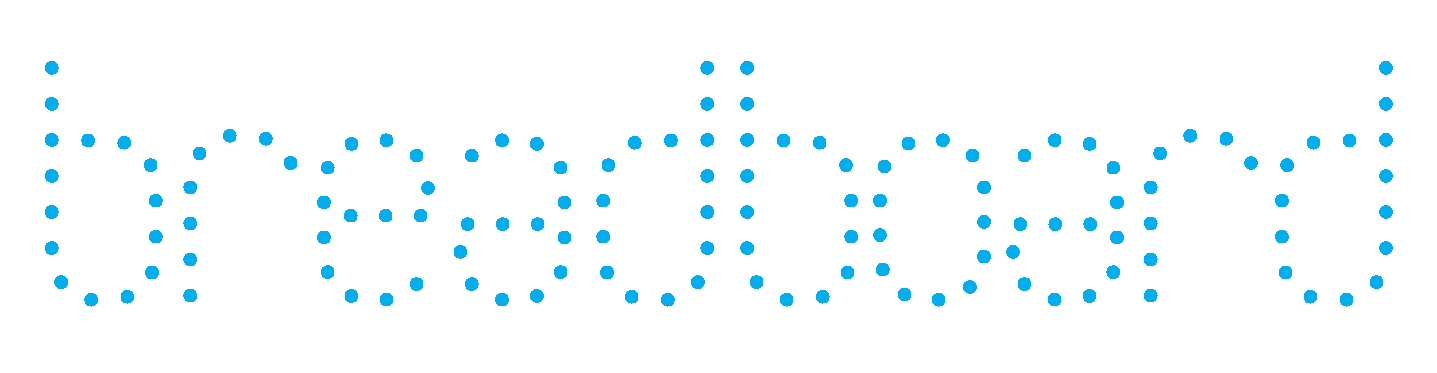
- Upgrading from v2.2 to v2.3
- Home
- Frequently Asked Questions
- Installation
- Dialogs
- Scripting
- Deployment
- Release History
- License