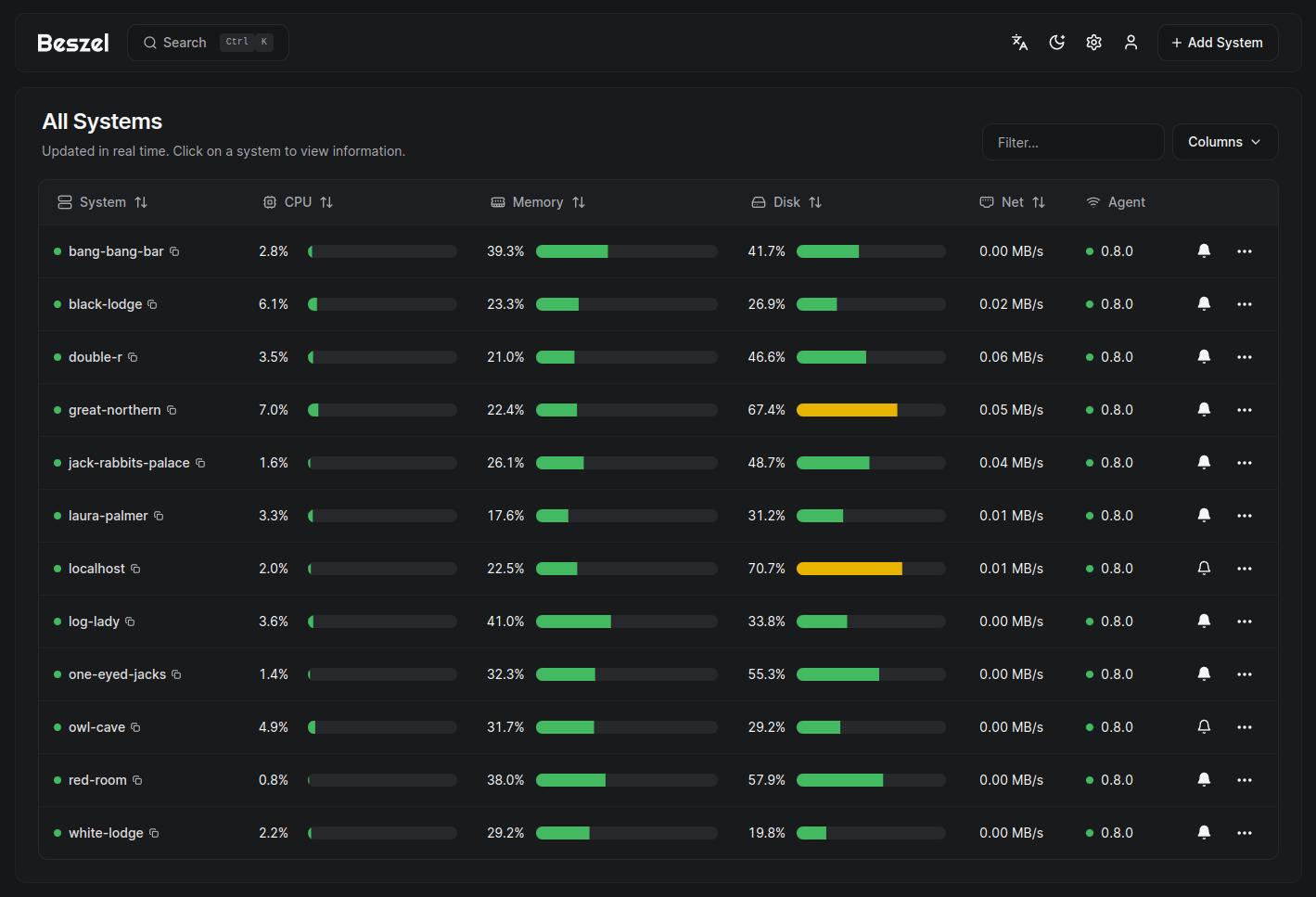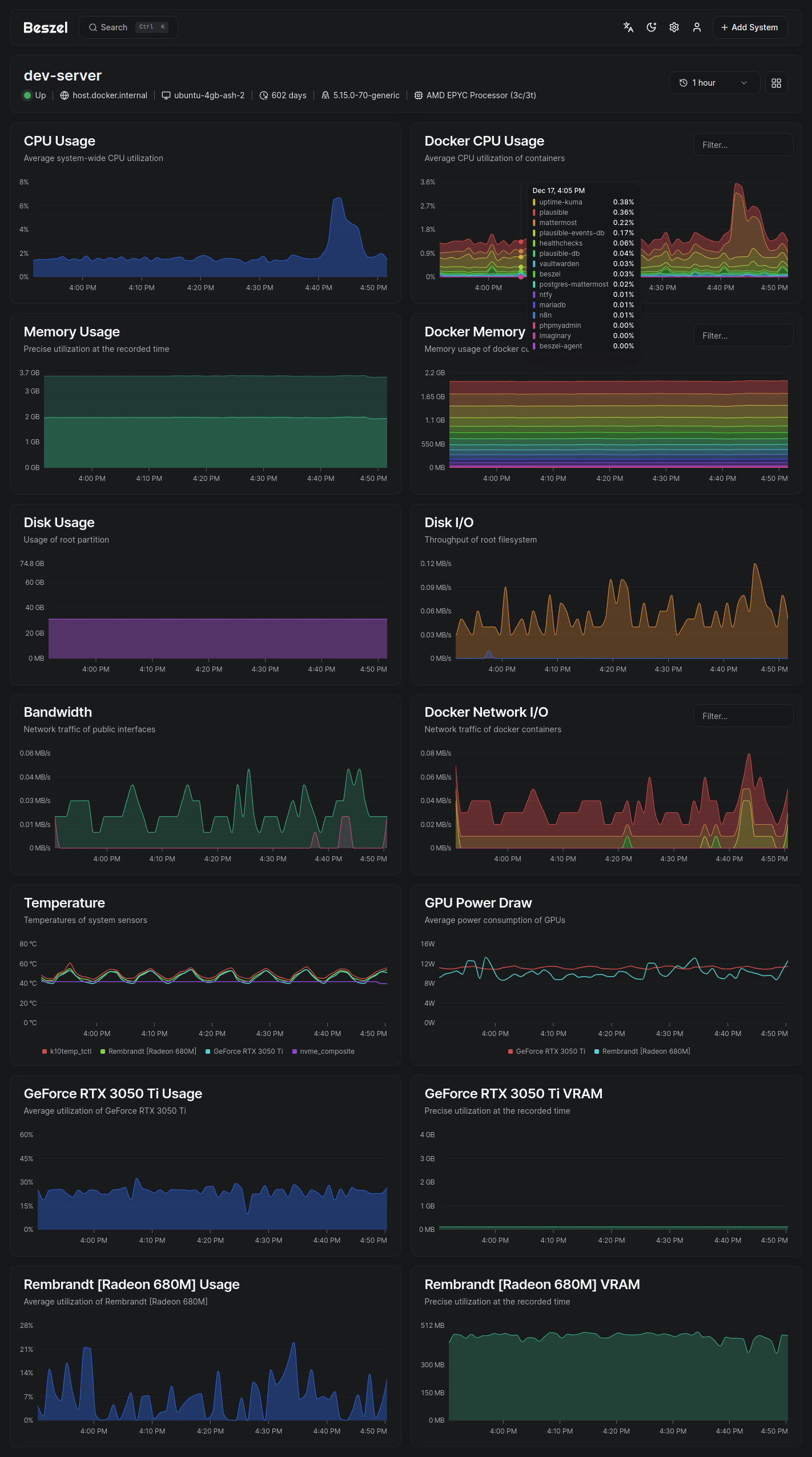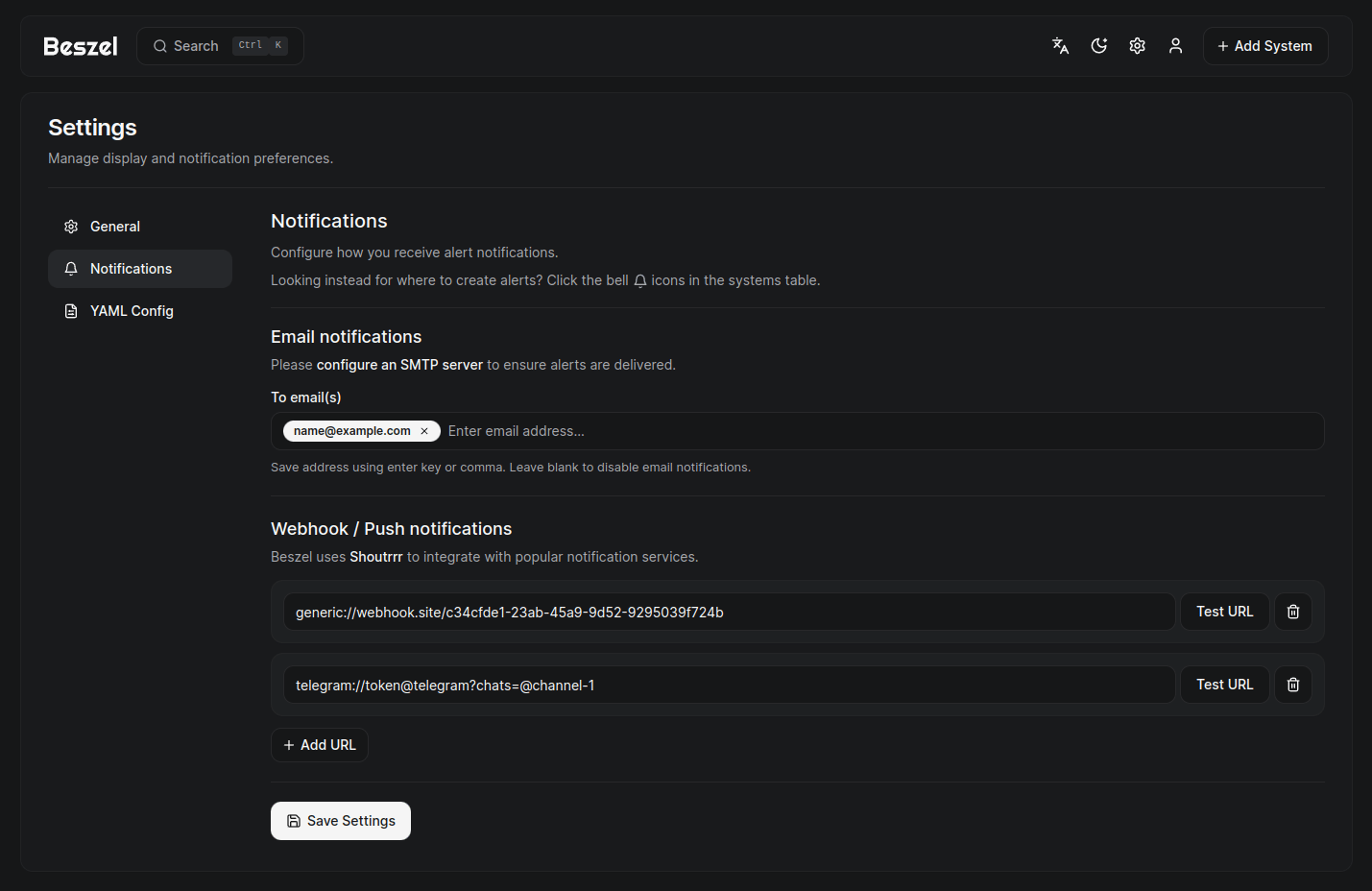Beszel is a lightweight server monitoring platform that includes Docker statistics, historical data, and alert functions.
It has a friendly web interface, simple configuration, and is ready to use out of the box. It supports automatic backup, multi-user, OAuth authentication, and API access.
- Lightweight: Smaller and less resource-intensive than leading solutions.
- Simple: Easy setup, no need for public internet exposure.
- Docker stats: Tracks CPU, memory, and network usage history for each container.
- Alerts: Configurable alerts for CPU, memory, disk, bandwidth, temperature, and status.
- Multi-user: Users manage their own systems. Admins can share systems across users.
- OAuth / OIDC: Supports many OAuth2 providers. Password auth can be disabled.
- Automatic backups: Save and restore data from disk or S3-compatible storage.
- REST API: Use or update your data in your own scripts and applications.
Beszel consists of two main components: the hub and the agent.
- Hub: A web application built on PocketBase that provides a dashboard for viewing and managing connected systems.
- Agent: Runs on each system you want to monitor, creating a minimal SSH server to communicate system metrics to the hub.
The quick start guide and other documentation is available on our website, beszel.dev. You'll be up and running in a few minutes.
- CPU usage - Host system and Docker / Podman containers.
- Memory usage - Host system and containers. Includes swap and ZFS ARC.
- Disk usage - Host system. Supports multiple partitions and devices.
- Disk I/O - Host system. Supports multiple partitions and devices.
- Network usage - Host system and containers.
- Temperature - Host system sensors.
- GPU usage / temperature / power draw - Nvidia and AMD only. Must use binary agent.
Beszel is licensed under the MIT License. See the LICENSE file for more details.