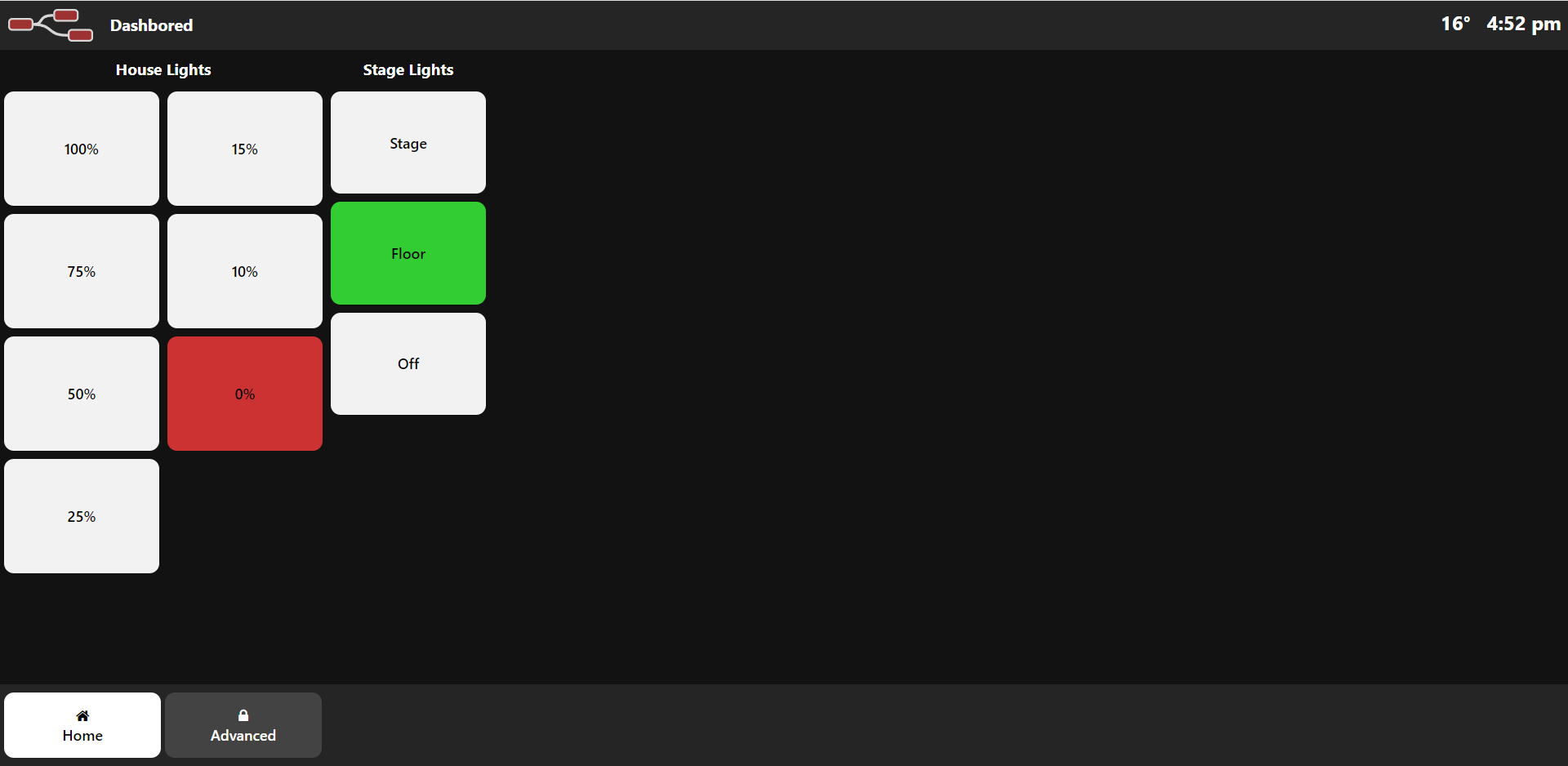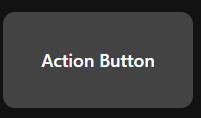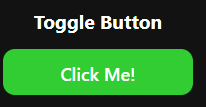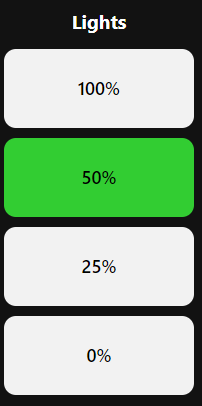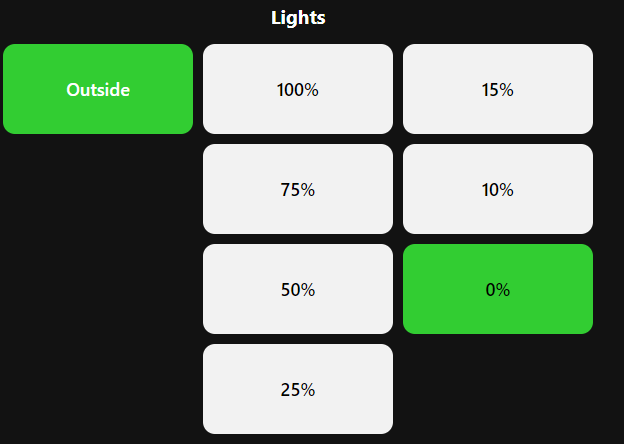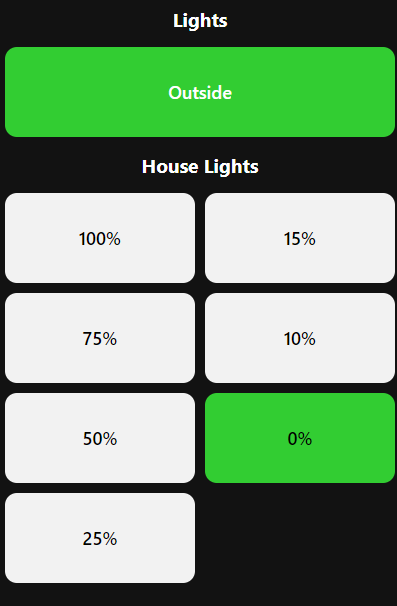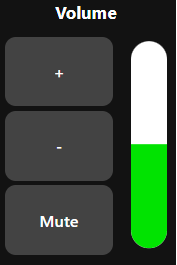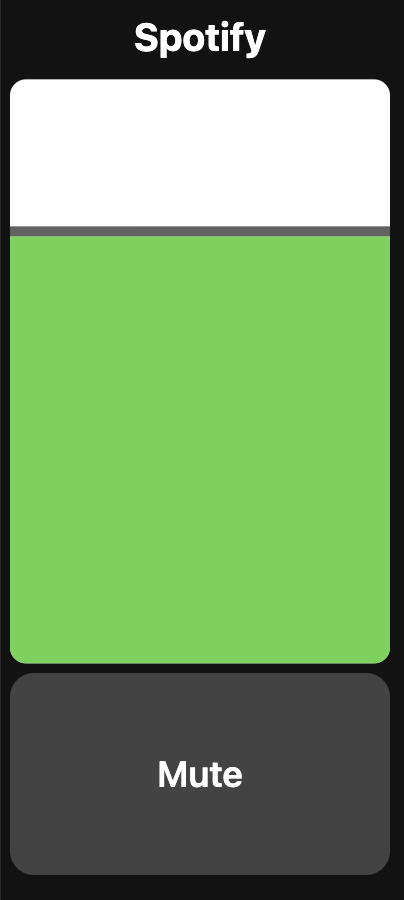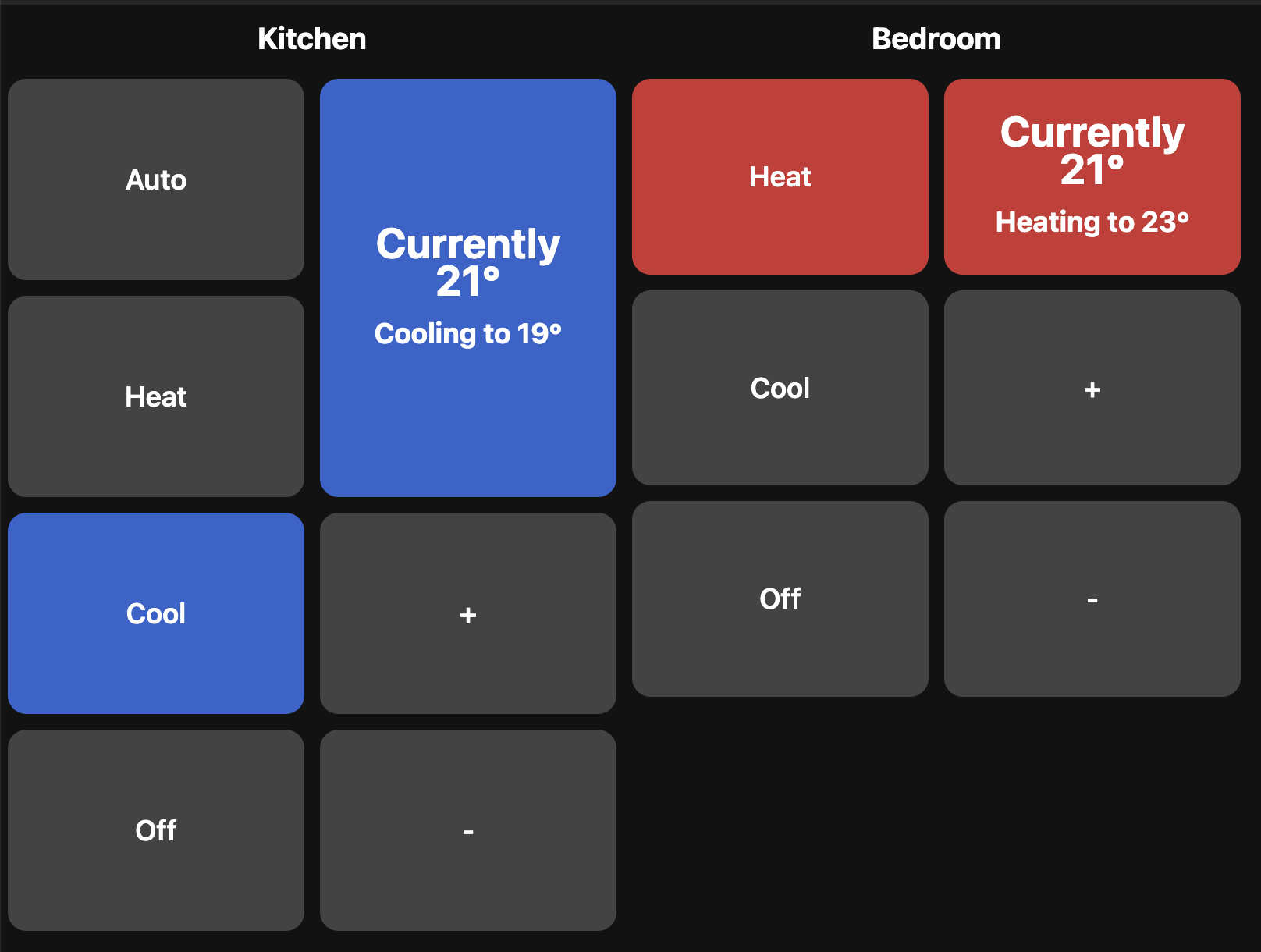A customizable dashboard for NodeRed, not to be confused with the NodeRed Dashboard project.
- Widgets!
- Configuration within the NodeRed flow(s)
- Custom CSS
- Compatibility with older browsers (We use Android tablets with outdated browsers and need to support them)
- Locked pages / actions behind a password
- A "Are you sure" dialog
Simply search for node-red-contrib-dashbored in the pallet manager or install using npm install node-red-contrib-dashbored
The project serves dashboreds at your node-red ip http://<your-nodered-ip>:1880/<dashbored-endpoint>
The following Example JSON will create 2 dashboreds at /kitchen
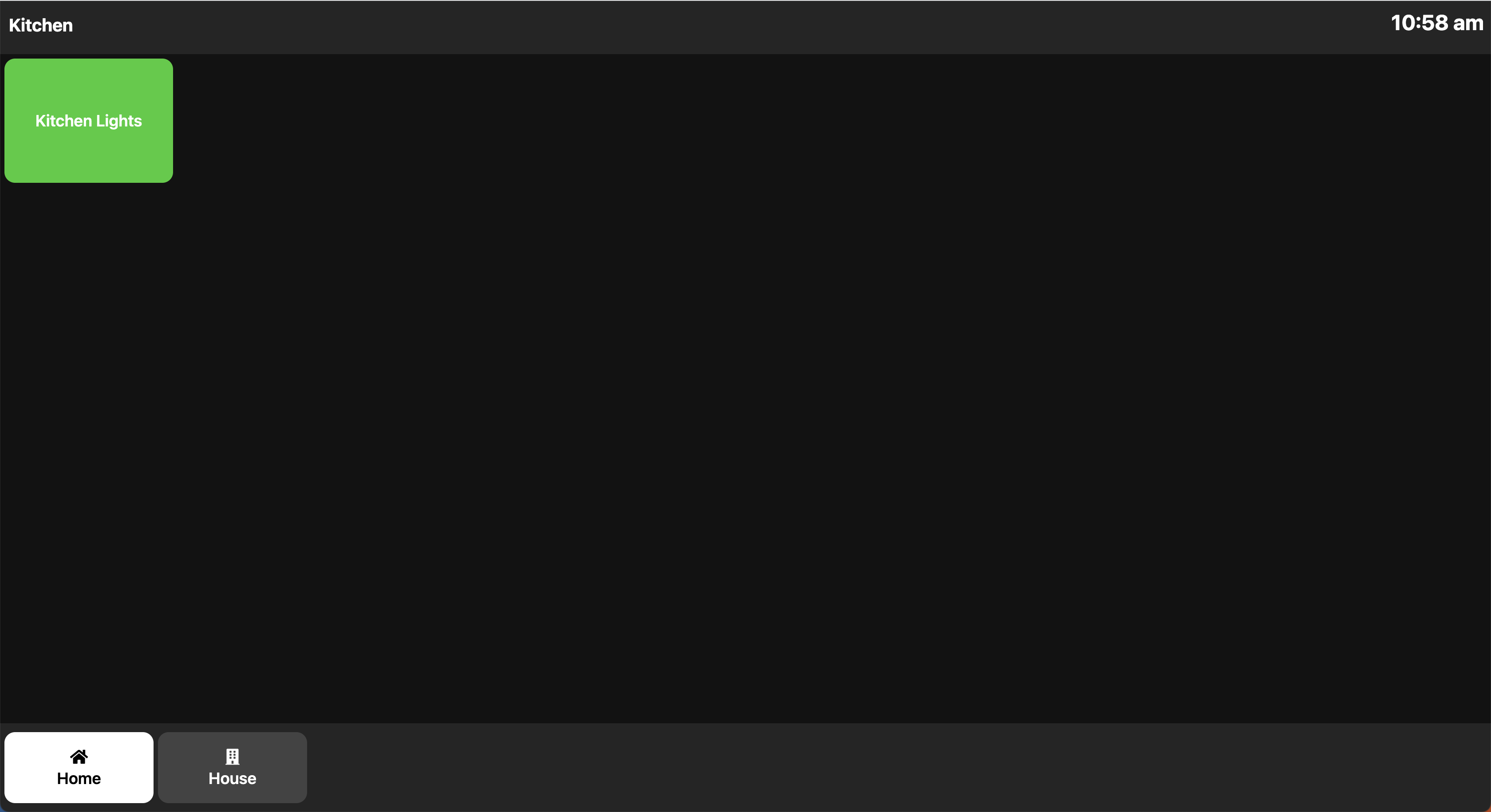 and
and /bedroom
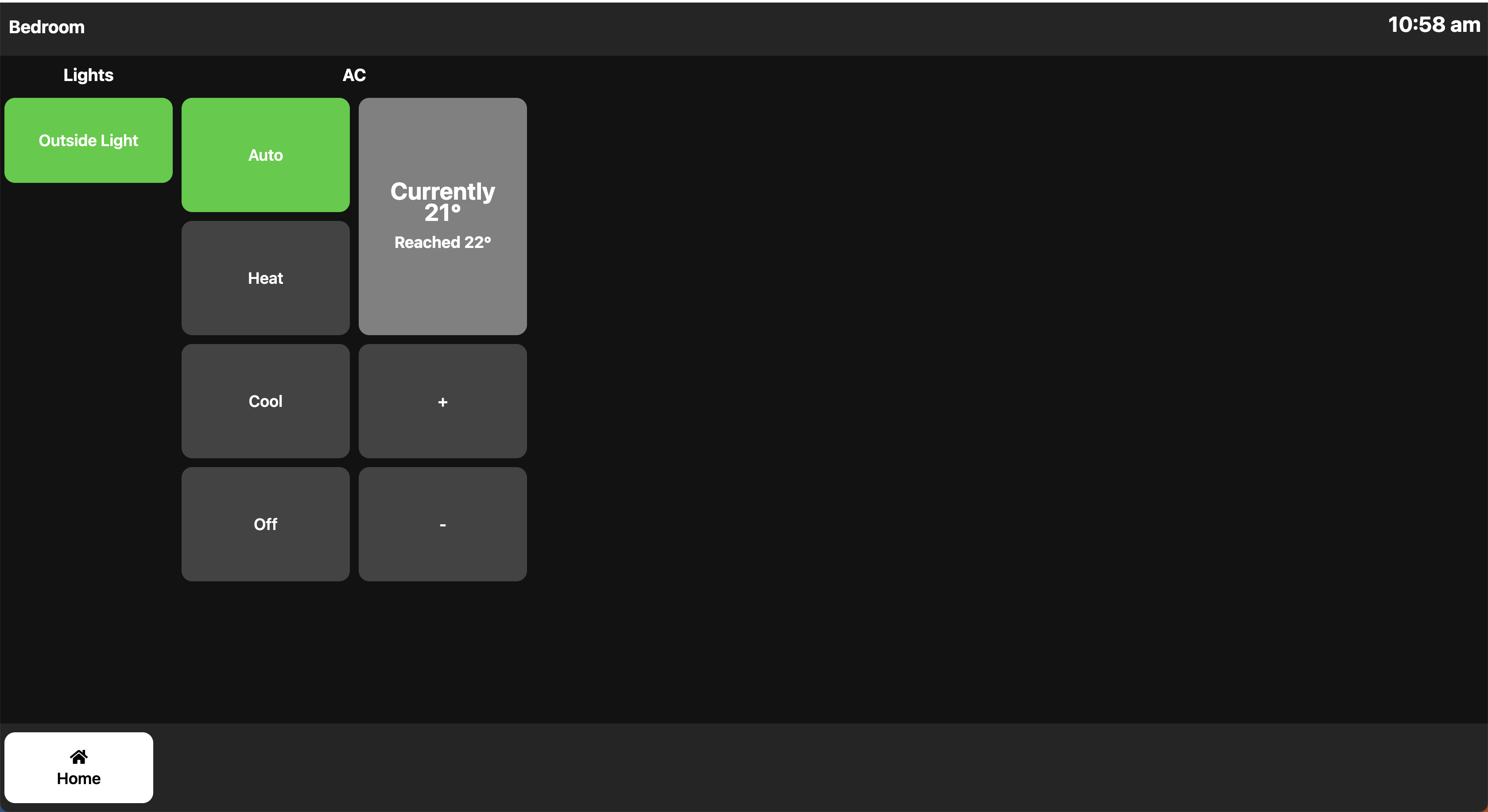 and will show how widgets can be used between the two dashbored instances.
and will show how widgets can be used between the two dashbored instances.
The example above has the following diagram that shows the general flow of the project.
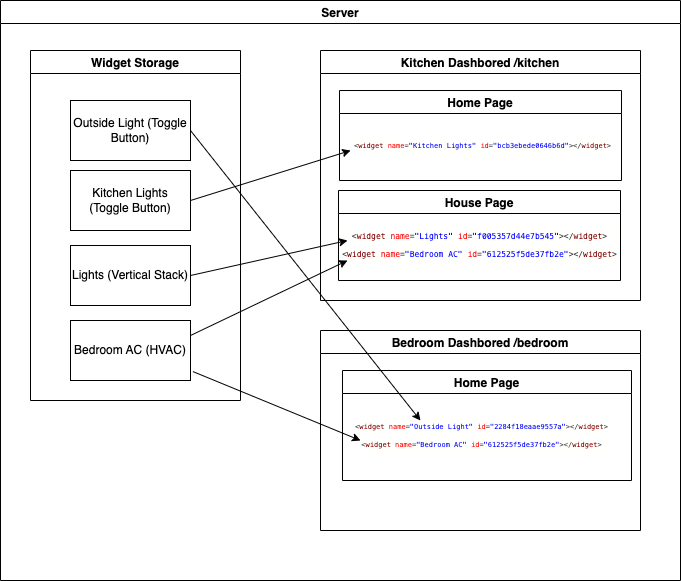
It shows that the project has 2 main parts, widgets and dashboreds (both contained within a server). A widget is an element that the user interacts with (for example a button that turns the lights on), and a dashbored is the webpage that links to the widgets.
Doing it this way allows you to use widgets between dashboreds, for example one may have a toggle to turn the alarm on/off, this project allows you to have the widget for this implemented once but placed on several dashboreds, say on the bedroom, entry, and kitchen dashboreds.
Is a simple button that performs an action.
Switches between two states. Useful for on/off applications.
This allows for a selection of a value using a simple button layout
Stacks many other widgets horizontally
Stacks many other widgets vertically
Control a volume channel
Control a volume channel by dragging the slider
Control a HVAC unit
Find information how the widgets work.
Find information on how the dashbored node works, it's settings and other information.
Find information on how the server it's self can be configured.
Find information on how to contribute to this project and how to create your own widgets.
Sometimes it can be useful to modify widgets dynamically. In this example we will set the options of a few widgets dynamically.
Sometimes it can be useful to add widgets dynamically. In this example two custom toggle buttons will be added to a horizontal stack.
To contribute to the project fork the repo into your local directory and add it to node-red with the following commands
- cd into the project directory
npm installnpm linkcd ~/.node-redorcd %userprofile%/.node-rednpm link node-red-contrib-dashbored
You can add widgets into the widgets directory, see Development for more information on creating widgets.
- There is probably no or very little security. Data will probably be sent in plain text so don't expect any encryption.
- If you are using HomeAssistant access the editor externally. The configuration will not load if you access NodeRed through home assistant itself, the editor may also ask for 2 passwords, the first one is your admin password and the second is your password for accessing the web if configured.