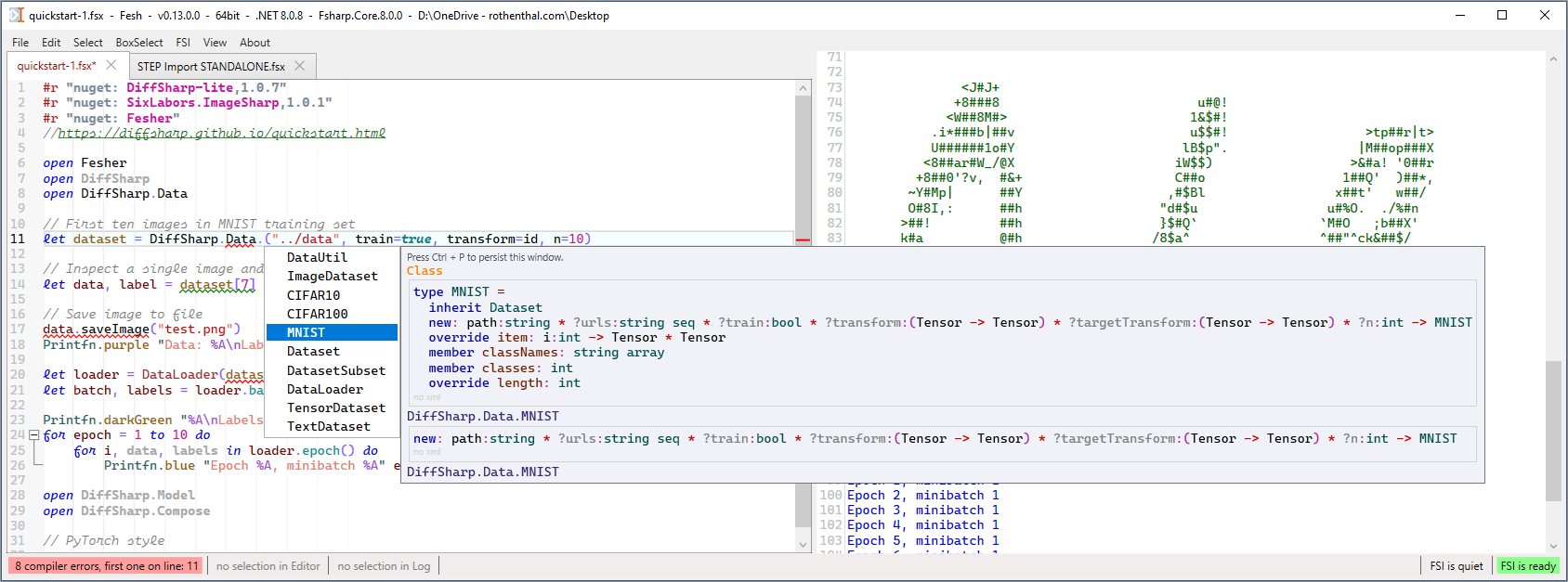Fesh is an F# Editor & Scripting Host.
On Windows.
It is designed for embedding F# as application scripting tool.
But it works standalone just as well.
It is based on the excellent AvalonEdit, that is why it only works on Windows (for now).
The editor supports F# 9.0 and has modern IDE features like semantic syntax highlighting, type-info and autocomplete.
Unlike a typical F# REPL this editor has the input and the output in two separate windows.
Just like Don Syme always wanted it.
You can even color the output with Fescher.
Contrary to most F# editors, it uses FSharp.Compiler.Service in the same process as the UI.
There is no separate language server or FSI process.
Therefore, Fesh can easily be hosted in other apps to create an embedded application scripting tool.
This was in fact the primary motivation for creating Fesh.
It is public since 2024.
But I started prototyping it in 2017. I used it for scripting in Rhino3D professionally since 2019.
Initially I used the Tsunami F# editor, like seen in my talk on the Louvre Abu Dhabi Dome.
But it is no longer available. So I created Fesh.
For hosting there is the nuget package Fesh. See hosting examples Fesh.Rhino and Fesh.Revit.
Initial static syntax highlighting is done via AvalonEdit's regex based highlighting.
See SyntaxHighlightingFSharp.xshd.
The F# Compiler Service provides additional semantic highlighting.
If you want different colors go the menu: About -> Open and watch SyntaxHighlighting in VS Code.
You wil see any changes upon every save in VS Code.
Auto complete works on enter and dot, also when typing in the middle of a word.
The type info includes the inferred signature.
All of the xml docs and information about the path of the containing assembly.
The statusbar at the bottom shows compiler error count, click on it to scroll to the first error.
Selected text is highlighted in both code and output window. The count is shown in the status bar.
Drag any file or folder into the editor to get the full path as a string at the cursor position.
For *.dlls it will be at the top and prefixed with #r.
For *.fsx it will be at the top and prefixed with #load.
The default font is Cascadia Mono.
Besides italic it also supports a cursive script mode. Fesh is using cursive for comments.
To enable ligatures set the font to Cascadia Code.
You can change the font in the 'Settings.txt' file at %APPDATA%\Local\Fesh\Settings\Standalone\Settings.txt.
Or via the menu: About -> Open Settings Folder.
The recommended way is to run the Setup.exe from Releases.
Fesh will automatically offer to update itself when a new version is available.
There is a .NET 9 and a .NET 4.8 version. Apart from the runtime they are the same.
The installer is created with Velopack and digitally signed.
No admin rights are required to install or run the app.
The app will be installed in \AppData\Local\Fesh.
A shortcut will be created on the desktop.
There is also a portable package in each release.
Extract that zip and place it wherever you'd like.
It has identical functionality to the installed app,
but keeps it's Settings folder in the same directory.
There is a ".portable" file in the folder to indicate that.
It will also automatically offer to update itself when a new version is available.
Build from the source with:
dotnet build FeshStandalone.fsprojYou will still get notifications about new releases, but you have to install them manually.
Use the nuget package Fesh.
Or, to build the Fesh nuget package run:
dotnet build FeshHosting.fsprojFor changes in each release see the CHANGELOG.md
Fesh is licensed under the MIT License.