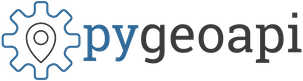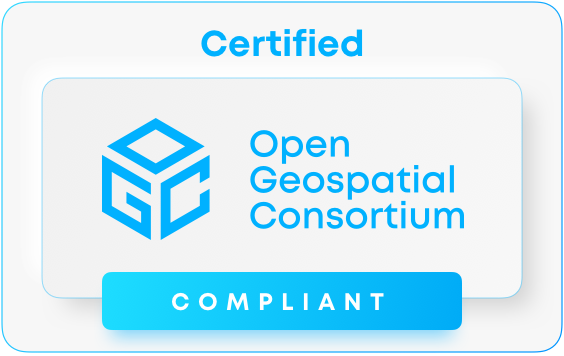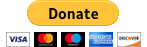-
-
Notifications
You must be signed in to change notification settings - Fork 269
OGCCompliance
Tom Kralidis edited this page Aug 22, 2024
·
8 revisions
This page provides information on pygeoapi's CITE demo, setup and testing instructions against the OGC Compliance Interoperability & Testing Evaluation (CITE) engine.
The pygeoapi CITE instance is always made available at:
The CITE instance runs with a specific setup in order to be tested against CITE, which can be found in https://github.com/geopython/demo.pygeoapi.io/tree/master/services/pygeoapi_cite
- go to https://cite.opengeospatial.org/teamengine/
- Click "Start Testing"
- You will be asked to login. If you do not have a CITE username/password, you must register to continue
- Click "Create a new session"
- Set the following:
- Organization: OGC
- Standard: Choose "OGC API - Features - 1.0 [ x.y ]"
- Click "Start a new test session"
- Under the "Implementation under test" section, in "Location of the landing page", enter the URL of your pygeoapi landing page (e.g. https://example.org)
- Keep all other options unchanged
- Click "Start"
- go to https://cite.opengeospatial.org/teamengine/
- Click "Start Testing"
- You will be asked to login. If you do not have a CITE username/password, you must register to continue
- Click "Create a new session"
- Set the following:
- Organization: OGC
- Standard: Choose "OGC API - Processes - 1.0 [ x.y ]"
- Click "Start a new test session"
- Under the "Implementation under test" section
- in "Tile Matrix Set Definition URI", enter
http://www.opengis.net/def/tilematrixset/OGC/1.0/WebMercatorQuad - in "URL template", enter
https://example.org/collections/lakes/tiles/WebMercatorQuad/{tileMatrix}/{tileRow}/{tileCol}?f=mvt - in "A valid tileMatrix numerical identifier", enter
0 - in "The minimum tile row number (minTileRow) for the tile matrix", enter
0 - in "The maximum tile row number (maxTileRow) for the tile matrix", enter
0 - in "The minimum tile column number (minTileCol) for the tile matrix", enter
0 - in "The maximum tile column number (maxTileCol) for the tile matrix", enter
0 - in "Location of the Landing Page", enter the URL of your pygeoapi landing page (e.g. https://example.org)
- in "Tile Matrix Set Definition URI", enter
- Keep all other options unchanged
- Click "Start"
- go to https://cite.opengeospatial.org/teamengine/
- Click "Start Testing"
- You will be asked to login. If you do not have a CITE username/password, you must register to continue
- Click "Create a new session"
- Set the following:
- Organization: OGC
- Standard: Choose "OGC API - Environmental Data Retrieval - 1.0 [ x.y ]"
- Click "Start a new test session"
- Under the "Implementation under test" section
- in "Location of the landing page", enter the URL of your pygeoapi landing page (e.g. https://example.org)
- in "Location of OpenAPI definition document", enter the URL of your pygeoapi OpenAPI endpoint (e.g. https://example.org/openapi)
- Keep all other options unchanged
- Click "Start"
- go to https://cite.opengeospatial.org/teamengine/
- Click "Start Testing"
- You will be asked to login. If you do not have a CITE username/password, you must register to continue
- Click "Create a new session"
- Set the following:
- Organization: OGC
- Standard: Choose "OGC API - Processes - 1.0 [ x.y ]"
- Click "Start a new test session"
- Under the "Implementation under test" section
- in "Location of the landing page", enter the URL of your pygeoapi landing page (e.g. https://example.org)
- in "Identifier of echo process", enter the
hello-worldprocess
- Keep all other options unchanged
- Click "Start"
At this point the OGC CITE tests will execute and results for the session will be returned.
- follow the instructions in https://github.com/geopython/pygeoapi/blob/master/tests/cite/README.md
At this point the OGC CITE tests will execute and results for the session will be returned.
- Each OGC API ETS GitHub repository has a Docker based setup that can be deployed locally
- run your local CITE instance (http://localhost:8081/teamengine/) against your pygeoapi instance using the same steps as above