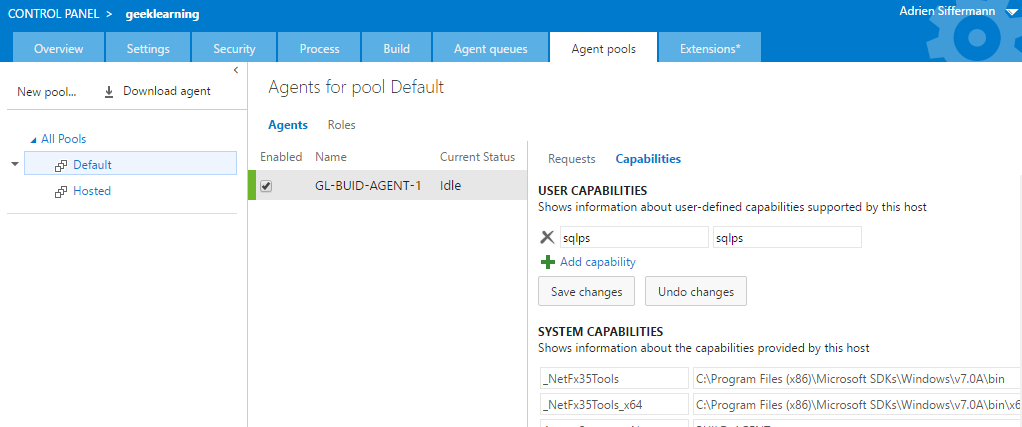-
Notifications
You must be signed in to change notification settings - Fork 7
How to Install SQLPS on your Build Agent
Adrien Siffermann edited this page Aug 22, 2016
·
6 revisions
The SQL Server PowerShell module (sqlps) are installed by default with SQL Server, but you shouldn't have an instance of SQL Server installed on your Build Agent, so you need to install SQLPS manually to use some of our tasks.
- Search for the latest version of "Microsoft SQL Server Feature Pack" (at the moment: SQL Server 2016)
- Download these installers for your architecture:
- Microsoft System CLR Types for Microsoft SQL Server (
ENU\x64\SQLSysClrTypes.msiorENU\x86\SQLSysClrTypes.msi) - Microsoft SQL Server Shared Management Objects (
ENU\x64\SharedManagementObjects.msiorENU\x86\SharedManagementObjects.msi) - Microsoft Windows PowerShell Extensions for Microsoft SQL Server (
ENU\x64\PowerShellTools.msiorENU\x86\PowerShellTools.msi)
- Install it on your build agent
- Restart your build agents and update capability
- Open the Control Panel from the main Team Services or Team Foundation Server Home page (outside of any projects)
- Go to the "Agent pools" tab, open the shortcut menu for the pool of your build agent and select "Update All Agents"
- Open the Capabilities tab for your build agent, and add the capability "sqlps" with value "sqlps"