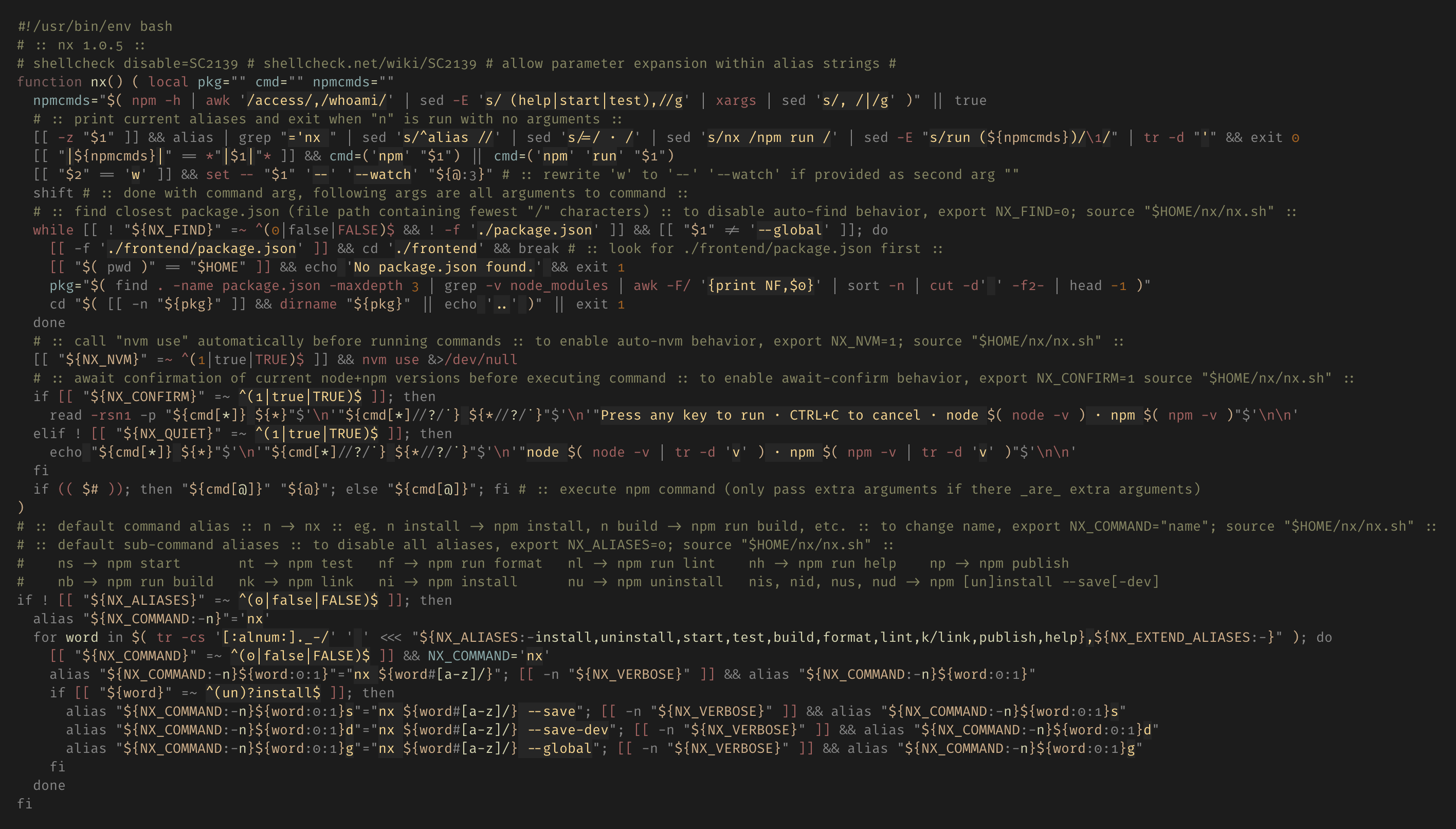Minimalist script runner for npm projects, focused on dev-ergonomics.
__ __ __ __
/\ `./\ \ /\_\_\_\
\ \ .`.` \ \/_/\_\/_
\ \_\ `._\ /\_\/\_\
\/_/ \/_/ \/_/\/_/ npm execute
nx lets you interact with any NPM package (anything with a package.json) in as few keystrokes as possible.
With a default setup of source $HOME/nx/nx.sh in your dotfile of choice, it will add these aliases to any shell:
n ···········> show list of available nx aliases
n CMD ARGS ··> npm CMD │ npm run CMD ┐ nx intelligently adds "run"
│ only when necessary, but you
ns ····> npm run start │ may be explicit if you prefer
nb ····> npm run build └──────────────────────────────
nd ····> npm run dev
nf ····> npm run format
nl ····> npm run lint
np ····> npm run publish
nk ····> npm run link
nh ····> npm run help
nt ····> npm run test
nt w ··> npm run test -- --watch
└─ may be added to any nx command in place of --watch
ni NAME ····> npm install NAME
nu NAME ····> npm uninstall NAME
nis NAME ····> npm install --save NAME
nus NAME ····> npm uninstall --save NAME
nid NAME ····> npm install --save-dev NAME
nud NAME ····> npm uninstall --save-dev NAME
nig NAME ····> npm install --global NAME
nug NAME ····> npm uninstall --global NAME
nr ·······> npm run,
nr <command> which prints a list of available "scripts" from package.json
└─ may be used to explicitly run any command via "npm run <command>"
Of these aliases, only nl exists as a pre-existing Bash command (https://ss64.com/bash/nl.html), used for prefixing file lines with line numbers. If you'd like to disable this particular nx alias so that the built-in nl is not overridden, use this configuration in your shell rc file:
export NX_ALIASES=run,install,uninstall,start,test,dev,build,format,k/link,publish,help; source "$HOME/nx/nx.sh"nx is less than 50 lines of code (with comments!) — if you're interested in knowing exactly what will be running on your system, peruse it here. Any project with minimalism as a core tenet should strive to be understood completely within a few minutes. This is, and will remain, a goal of nx.
Option 1: Install globally via NPM:
cd ~
npm install -g nx
# then add the following to your .bashrc / .zshrc / etc. ->
source "$HOME/node_modules/.bin/nx.sh"Option 2: Install locally in a project package.json via NPM:
cd yourproject
npm install --save-dev nx
# then add the following to your .bashrc / .zshrc / etc. ->
source "$HOME/yourproject/node_modules/.bin/nx.sh"Option 3: Install by checking out the repository manually:
cd ~
git clone https://github.com/evnp/nx.git
# then add the following to your .bashrc / .zshrc / etc. ->
source "$HOME/nx/nx.sh"Open a new shell instance and nx will have initialized these aliases:
$ n # type "n" at any time to see the current list of available nx aliases
nb · npm run build
nd · npm run dev
nf · npm run format
nh · npm run help
ni · npm install
nid · npm install --save-dev
nig · npm install --global
nis · npm install --save
nk · npm link
nl · npm run lint
np · npm publish
nr · npm run
ns · npm start
nt · npm run test
nu · npm uninstall
nud · npm uninstall --save-dev
nug · npm uninstall --global
nus · npm uninstall --saveIf you'd like to opt out of these default aliases or customize them, use env vars when initializing nx to configure:
# to opt out of "n" abbreviated command and instead use the full command "nx":
export NX_COMMAND=0; source "$HOME/nx/nx.sh"
# to opt out of all aliases provided by nx:
export NX_COMMAND=0; export NX_ALIASES=0; source "$HOME/nx/nx.sh"
# to use the custom command "myencmd" to invoke nx instead of "n":
export NX_COMMAND=myencmd; source "$HOME/nx/nx.sh"
> alias myencmd="nx"
# to define your own custom set of nx aliases:
export NX_ALIASES=build,push,deploy; source "$HOME/nx/nx.sh"
> alias n="nx"
> alias nb="nx build"
> alias np="nx push"
> alias nd="nx deploy"
# note: this overrides the default set of nx aliases entirely
# to define an alias whose shortcut does not match its first letter:
export NX_ALIASES=build,x/specialthing,deploy; source "$HOME/nx/nx.sh"
> alias n="nx"
> alias nb="nx build"
> alias nx="nx specialthing"
> alias nd="nx deploy"
# to extend the default set of nx aliases with your own:
export NX_EXTEND_ALIASES=deploy,x/specialthing; source "$HOME/nx/nx.sh"
> alias nd="nx deploy"
> alias nx="nx specialthing"
# ... and all other default nx aliases will also remain available
By default, if nx does not detect a package.json file within the directory it is being invoked from, it will search for one within directories up to 2 levels below, and an arbitrary number of levels above, exiting immediately if it reaches your home directory. This allows you to run nx commands from anywhere within a project with this very common directory structure, or similar project structures:
$HOME/
└─project/
├─backend/
│ └─dir/
└─frontend/
├─src/
└─dir/Normally, you'd need to first navigate to the frontend/ before invoking any npm command; nx handles this step invisibly for you in a subshell, so that you remain in the same directory you started in after the operation is complete.
If for any reason you prefer to skip this "auto-find" step, add the following env var to your nx configuration:
export NX_FIND=0; source "$HOME/nx/nx.sh"If you use nvm, nx can be configured to call nvm use before each command invocation to ensure NodeJS and NPM versions matching the current directory's .nvmrc are used. To enable this behavior, add the following env var to your nx configuration:
export NX_NVM=1; source "$HOME/nx/nx.sh"If you'd like nx to await confirmation of current node+npm versions before executing commands, add the following env var to your nx configuration:
export NX_CONFIRM=1; source "$HOME/nx/nx.sh"While sorting out configuration, it may be useful to have nx output the complete set of aliases that are generated when a new shell session begins. To do so, add:
export NX_VERBOSE=1; source "$HOME/nx/nx.sh"The things that spark joy most reliably for me are small tools that I've built myself, for myself, especially when they end up becoming tools I use every day. This seems to be the case even when I'm the only one that uses them! Each time those muscle-remembered keystrokes invoke something from the void that hadn't existed before, I feel a twinge of satisfaction.
The most effective way I've found to accomplish this comes in the form of small bash scripts, composed in traditional unix fashion. When I work on one of these scripts, I can feel the bash surface-area slowly solidifying in my mind. This has had a wonderful side-effect of bolstering my everyday shell-scripting abilities in a way nothing else has.
Keeping things small can be a satisfying challenge. The right constraints make the difference between a chore and a puzzle. With nx, this approach has resulted in a program that fits onto a single MacBook 13" screen at 13pt font size, without compromising on the desired featureset:
MIT