-
Notifications
You must be signed in to change notification settings - Fork 0
IME Test
Input method smoke test
The golden standard is Word
- [Windows/Mac] Japanese
- [Windows] Korean
- [Windows] Vietnamese with UniKey
- [Windows] Chinese
- [Windows] Sogou pinyin Chinese input method
- [Mac] Zhuyin Input Method (Chinese)
- [Linux] Japanese
- [Linux] Korean (Hangul)
- [Linux] Chinese (Pinyin)
- [Linux] Chinese (Sogou Pinyin)
-
Add the Japanese input method
- Windows:
Settings > Time & Language > Region & language > Add a language > Japanese - Mac:
Settings > Keyboard > Input Sources > Add a language > Japanese
- Windows:
-
Focus VS Code and switch OS input method to Japanese and choose Hiragana:
- Windows:

- Mac: Choose Hiragana in the menu bar
- Windows:
-
Type the following words:
sennseiorkonnichihaormikann. Here is how Word looks like doing this:-
sennseishould result in "せんせい" or "先生" -
konnichihashould result in "こんいちは" -
mikannshould result in "みかん" or "橘"
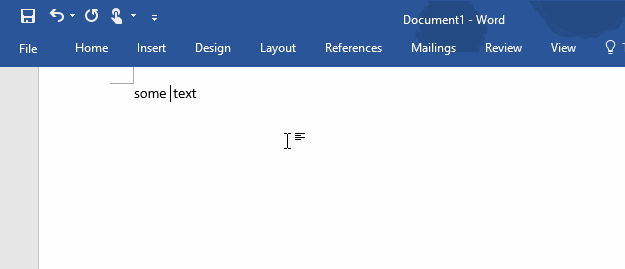
-
-
Add the Korean input method
Settings > Time & Language > Region & language > Add a language > Korean
-
Focus VS Code and switch OS input method to Korean and choose Hangul:

-
Type
gksrmfand press space. Here is how Word looks like doing this (it should be "한글"):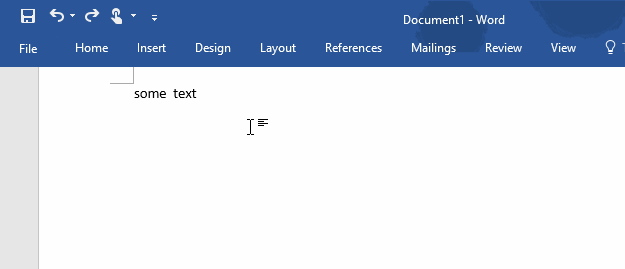
-
Type
dkssudgktpdyin a new file. Here is how Word looks like doing this: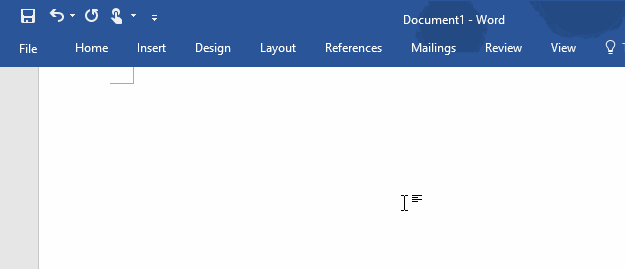
-
Download and Run UniKey
-
Click the button with a down arrow:
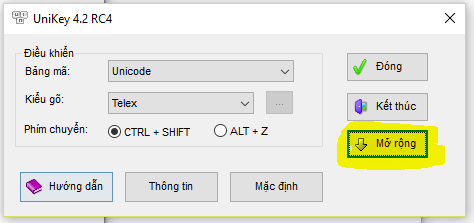
-
Get the following settings:
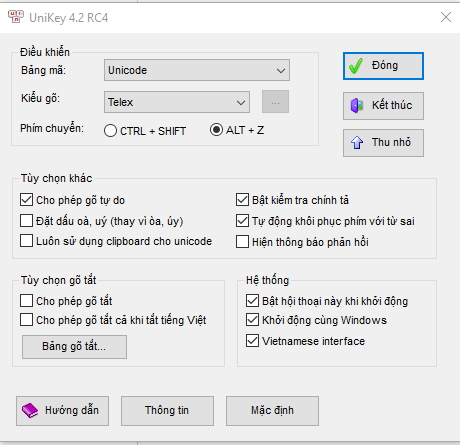
-
Focus VS Code and click once UniKey's system tray entry (next to the date) to toggle on Vietnamese mode (get it to be a V):

-
Type
Tooi=> it should transform to => Tôi. Here is how Word looks like doing this: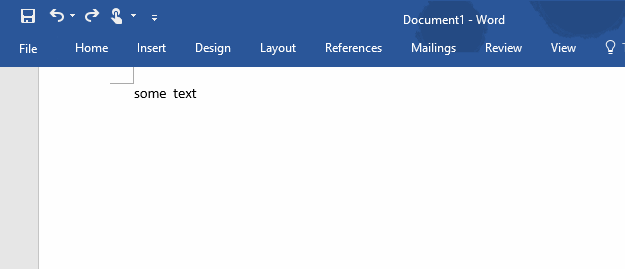
-
Add the Chinese (Simplified) input method
-
Settings > Time & Language > Region & language > Add a language > Chinese (Simplified) -
Focus VS Code and switch OS input method to Chinese and choose Chinese mode and make sure the input method's name is Microsoft Pinyin:

-
Type
.or,in full width form. They should be typed in immediately. Here is how Word looks like doing this: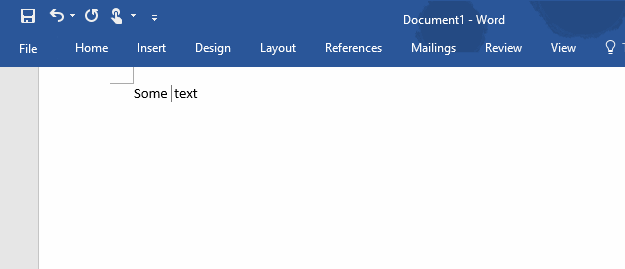
-
Type
nipressSpaceand thenhaoand pressSpace. They should be typed in immediately. Here is how Word looks like doing this: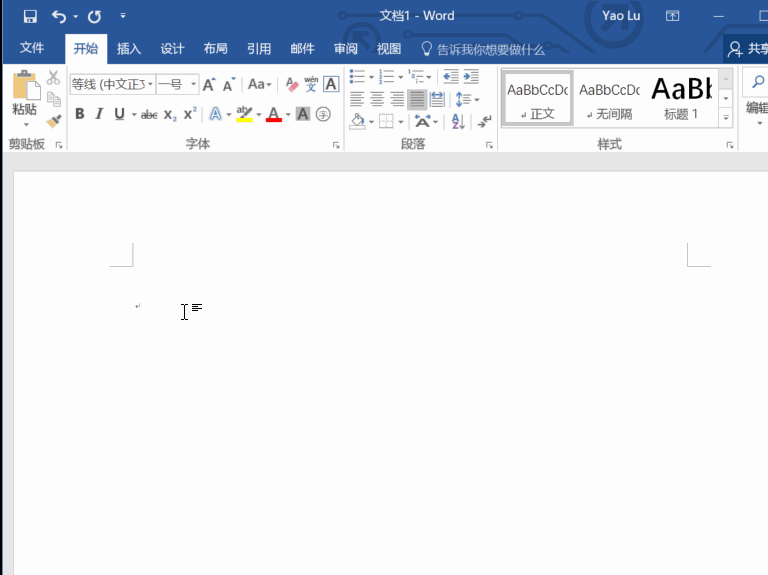
-
Type
haznipressSpace. It should result into哈祝你
--
-
Install Sogou pinyin Chinese input method
-
Download Sogou pinyin Chinese input method from this link
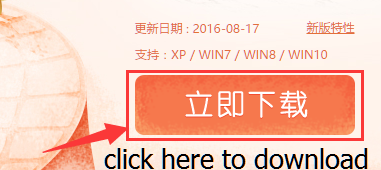
-
Double click downloaded install exe
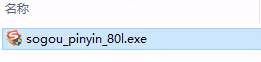
-
Click YES if UAC dialog show
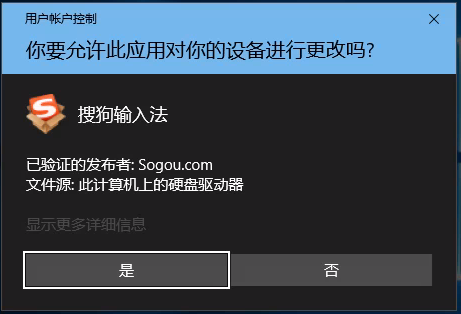
-
Click Install immediately in the install UI
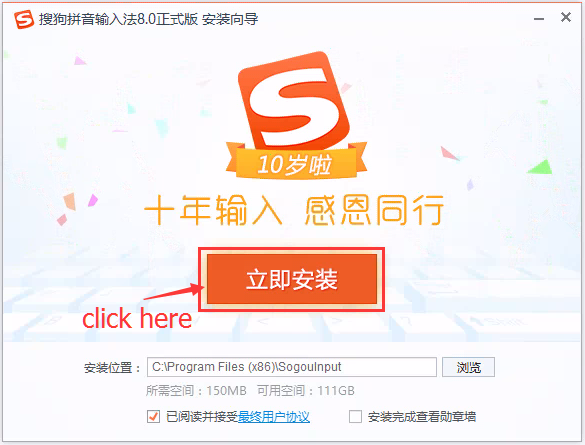
-
Wait for the process complete, UNCHECK the "install the Sogou browser"
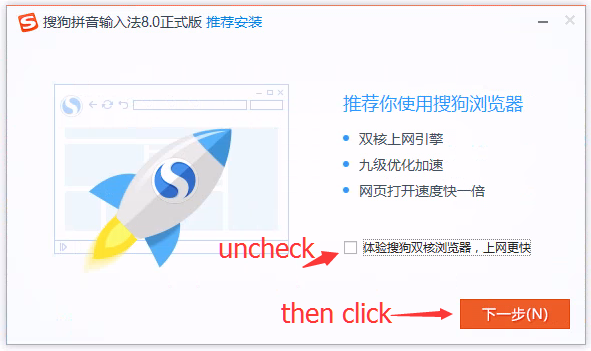
-
Uncheck all options, click finish
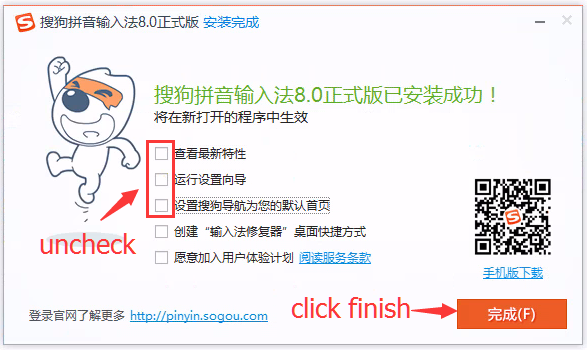
-
-
Focus VS Code and switch OS input method to Chinese and choose Chinese mode and make sure the input method's name is Sogou Pinyin:

-
Type
nipressSpaceand thenhaoand pressSpace. They should be typed in immediately. Here is how Word looks like doing this: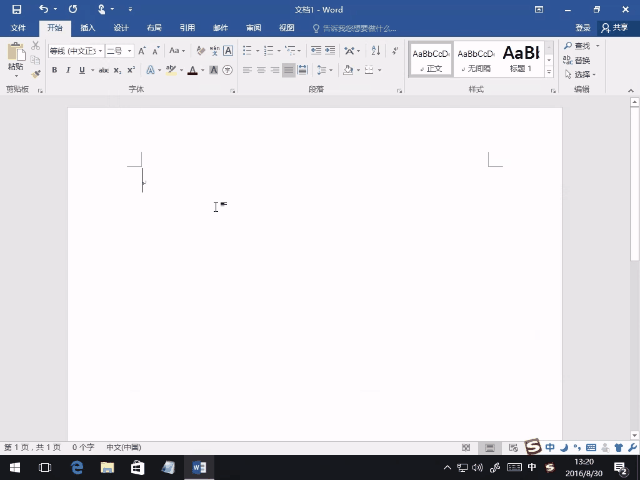
-
It should result into
你好
-
System Preferences > Keyboard > Input Sources > Add > Chinese, Tranditional > Zhuyin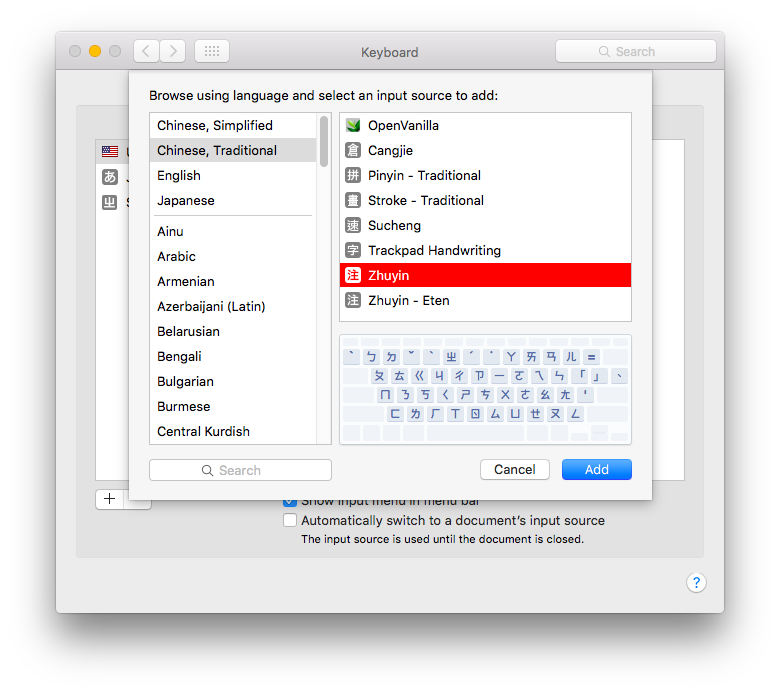
-
Focus VS Code and switch OS input method to Zhuyin (press Command + space)
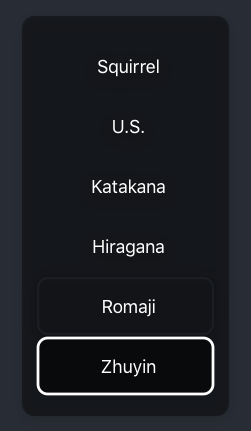
-
Type
su3cl3and press Enter. Here is how World looks like doing this (It should be "你好")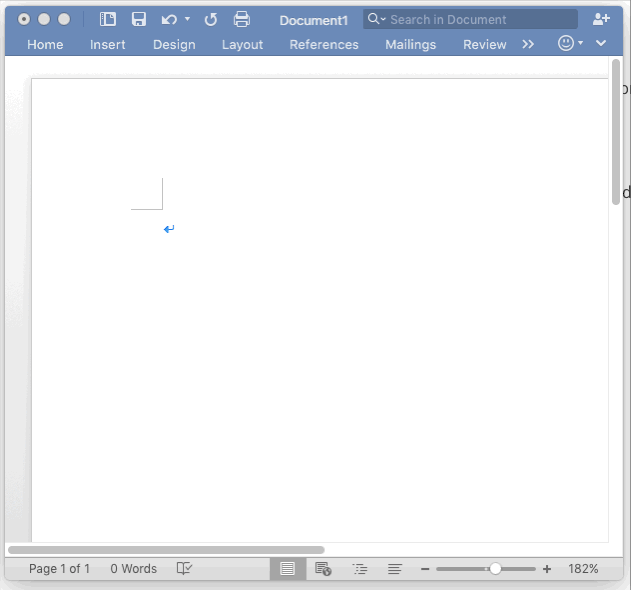
- Long press
e - A pop-up should appear
- Choose a different variant, like an
ewith an accute accent
-
Use mozc
-
Information for elementary
-
sennseishould result in "せんせい" or "先生" -
konnichihashould result in "こんいちは" -
mikannshould result in "みかん" or "橘"
-
-
Install lfcitx: Follow instructions here
-
Install Korean-Hangul support:
sudo apt-get install fcitx-hangul -
Type
gksrmf. It should be "한글"
- Install lfcitx: Follow instructions here
- Select Google Pinyin
- Type
nipressSpaceand thenhaoand pressSpace, should become: 你好
- Install lftcitx as above
- Install the deb images (32/64 bit) from http://pinyin.sogou.com/linux/?r=pinyin
- Type
nipressSpaceand thenhaoand pressSpace, should become: 你好
Content created from:
Project Management
- Roadmap
- Iteration Plans
- Development Process
- Issue Tracking
- Release Process
- Running the Endgame
- Related Projects
Contributing
- How to Contribute
- Submitting Bugs and Suggestions
- Code Organization
- Coding Guidelines
- Smoke Test
- Contributor License Agreement
- Requested Extensions
Documentation