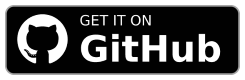NOAA Weather Android Application with Widget.
Note: Until published on the play store, you may need to allow installation of apps from unknown sources.
- Supports Android 8 (API 26) 2017 +
Downloading and Installing the apk should take you to the settings area to allow installation if not already enabled. For more information, see Release through a website.
View Manual Steps to Install from Unknown Sources
- Go to your device settings.
- Search for "Install unknown apps" or similar.
- Choose the app you will install the apk file from.
- Select your web browser to install directly from it.
- Select your file manager to open it, locate the apk and install from there.
- Download the Latest Release.
- Open the download apk in the app you selected in step #3.
- Choose Install and Accept any Play Protect notifications.
- The app is now installed. Proceed to the Setup section below.
- Install and open the app on your device.
- Go to the Stations page and click the Add button.
- Click Locate, allow permissions, select a station.
- You can also add the widget to your home screen.
- Add Multiple NOAA Stations with Search or GPS
- Widget with Current Conditions from Selected Station
- Custom Widget Update Interval and Temperature Unit
This section briefly covers running and building in Android Studio and the Command Line.
- Download and Install Android Studio.
https://developer.android.com/studio
-
Ensure that usb or wifi debugging is enabled in the Android developer settings and verify.
-
Then build or run the app on your device.
- Import the Project
- Run Gradle Sync
To Run: Select a device and press Play
To Build:
- Select the Build Variant (debug or release)
- Build > Generate App Bundles or APK > Generate APKs
Note: This section is a WIP! For more details see the release.yaml.
You will need to have ADB installed.
- Download and Install the Android SDK Platform Tools.
https://developer.android.com/tools/releases/platform-tools#downloads
Ensure that adb is in your PATH.
- List and verify the device is connected with:
$ adb devices
List of devices attached
RF9M33Z1Q0M device- Build a debug or release apk.
./gradlew assemble
./gradlew assembleReleaseNote: Use gradlew.bat for Windows.
- Then install the apk to your device with adb.
$ cd app/build/outputs/apk/debug
$ adb -s RF9M33Z1Q0M install app-debug.apk$ cd app/build/outputs/apk/release
$ adb -s RF9M33Z1Q0M install app-release-unsigned.apkNote: you may have to uninstall before installing due to different certificate signatures.
For more details, see the ADB Documentation.
For general help or to request a feature, see:
- Q&A Discussion: https://github.com/cssnr/noaa-weather-android/discussions/categories/q-a
- Request a Feature: https://github.com/cssnr/noaa-weather-android/discussions/categories/feature-requests
If you are experiencing an issue/bug or getting unexpected results, you can:
- Report an Issue: https://github.com/cssnr/noaa-weather-android/issues
- Chat with us on Discord: https://discord.gg/wXy6m2X8wY
- Provide General Feedback: https://cssnr.github.io/feedback/
Please consider making a donation to support the development of this project and additional open source projects.
You can also star this project on GitHub and support other related projects: