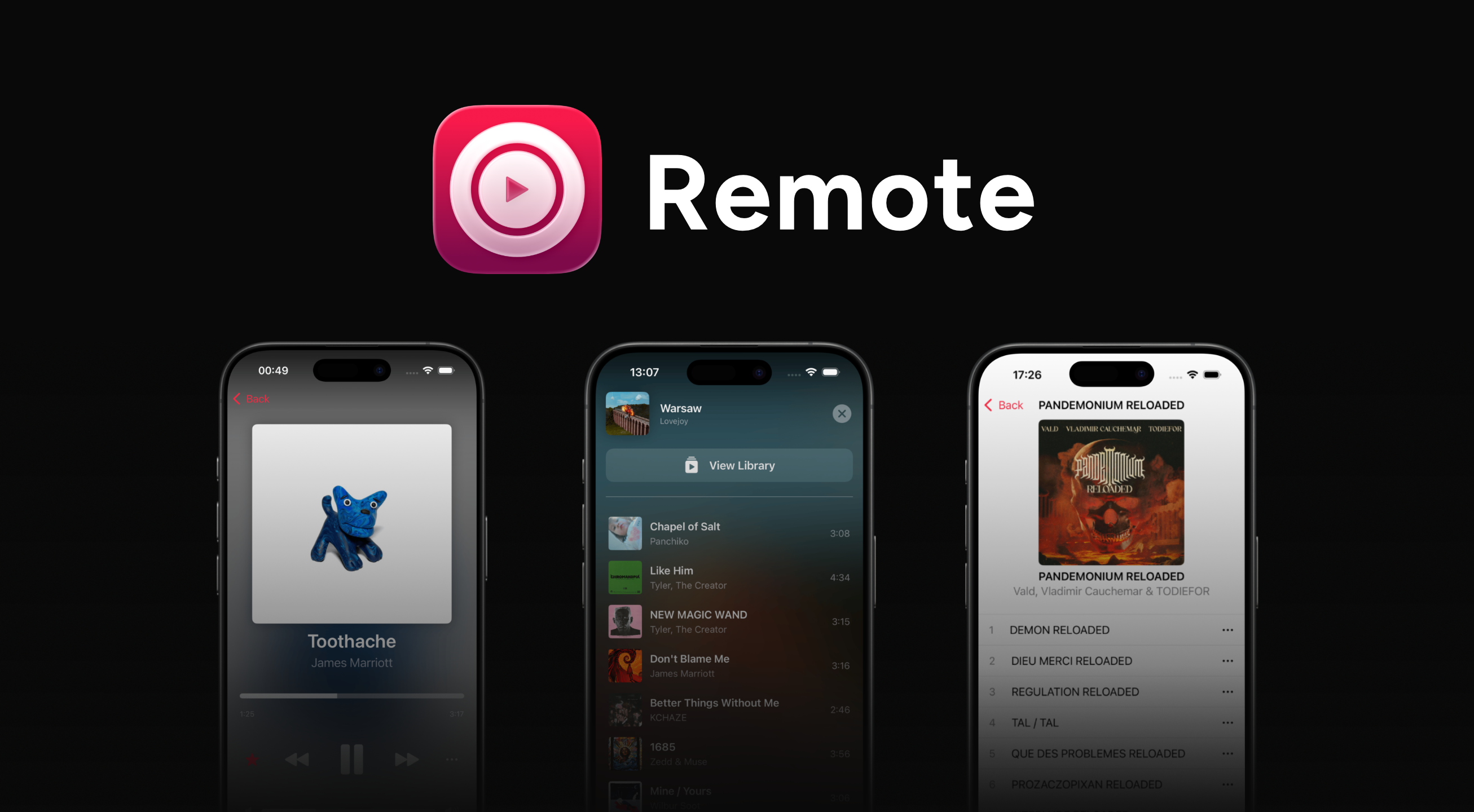Cider Remote is a native iOS app, built with SwiftUI and Socket.io, that gives remote controls to Cider.
Cider Remote is the official Cider remote control app on iPhone and iPad, with these features:
- Seamless communications between Remote and Cider
- Live Activity displaying your ongoing track + play/pause actions
- Horizontal Layout (Landscape)
- Queue Management
- Apple Music & MusixMatch Lyrics (+ Immersive Lyrics in Horizontal Layout)
- Siri Shortcuts actions (App Intents)
- Control Center actions (iOS 18+)
- Liquid Glass design* (iOS 26+)
* Coming later this fall, with iOS 26 and iPadOS 26, available in Beta
To make a feedback about Cider Remote, you can do the following:
- You can write a review on the App Store.
- You can send a feedback on TestFlight with an attached screenshot or not.
- Send a message in #cider-chat on the Cider Discord server
- You can create an issue on GitHub.
- If the beta app crashes, TestFlight will recommend you to send a feedback.
This guide may help you through the connection of Cider Remote to Cider
This guide works for iPhones and iPads in iOS 17 or later
- Ensure that Cider is installed with version v2.5.0 or later and is running on your computer (Windows, macOS, or Linux).
- For LAN mode, your iPhone should be connected to the same local network as Cider.
- For WAN mode, you can control Cider from anywhere, as long as both devices have internet access.
- Cider's RPC server should be enabled.
-
Configure Cider to Pair with Your iPhone:
- On your computer, open Cider.
- Navigate to Settings > Help > Connect a Remote app.
- Click on the Pair button at the top of the alert.
- Choose a name, your connection method, and optionally, a host address.
- Click on Create QR Code.
-
Connect Your iPhone to Cider (LAN Mode):
- Launch the Cider Remote app on your iPhone.
- Tap on the "Add a New Cider Device" button. This will open a QR code scanner.
- Scan the QR Code on Cider, then choose your device's name.
If you need to control Cider from a different network or while away from home, you can switch to WAN mode.
- Switch to WAN Mode:
- Follow steps 1 and 2 from LAN mode to add a new Cider device.
- When prompted to select the connection method, choose WAN instead of LAN.
- Continue pairing your iPhone with Cider by scanning the QR code as before.
- Once paired, Cider Remote will allow you to control playback from anywhere with internet access (thanks to localtunnel), not just on the same local network.
- LAN Mode: Cider Remote works over a local network, using the RPC server on port 10767. Ensure that both your iPhone and Cider are on the same network.
- WAN Mode: Cider Remote in WAN mode allows for control from anywhere with internet access. Be sure that both devices have a stable internet connection.
- Firewall Settings: If Cider Remote cannot connect to Cider, you may need to allow Cider or port 10767 through your computer’s firewall.
- Connectivity: Both the Cider RPC server and WebSocket need to be enabled in settings for Cider Remote to function correctly.
-
Cider Remote Cannot Find Cider (LAN):
- Ensure that both your iPhone and Cider client are connected to the same local network.
- Check if the RPC server is running on Cider (port 10767).
- Restart both your iPhone and the Cider client to refresh the connection.
- Solution: If the LAN connection fails, try using WAN mode to control Cider over the internet.
-
Firewall Issues:
- If you're using a firewall, make sure that Cider or port 10767 is allowed through.
- On Windows, go to Control Panel > System and Security > Windows Defender Firewall > Allow an app or feature through Windows Defender Firewall. Ensure that Cider is listed and allowed.
- On macOS, go to System Preferences > Network > Firewall > Options, and add Cider to the list of allowed apps.
- On Linux, use your distribution's firewall management tool to allow the necessary port.
-
QR Code Scanning Issues:
- Ensure that the QR code is clearly visible and well-lit when scanning with your iPhone.
- If the scan fails, try moving your phone closer or further away from the screen.
By following these steps, you should be able to set up and use Cider Remote without any issues, whether on LAN or WAN.
Important
Cider Remote's beta allows users to test new features before they release on the App Store, be careful though, bugs may occur more often in beta than in the App Store version
Join the TestFlight beta here.
This project is licensed under the Attribution-NonCommercial-ShareAlike 4.0 International (CC BY-NC-SA 4.0) license. See the LICENSE file for details.
© Cider Collective 2024-2025